Wimfltr V2 extractor is a file produced by Microsoft. Although it is a legit file, malware can hide beneath it, causing many issues on your PC.
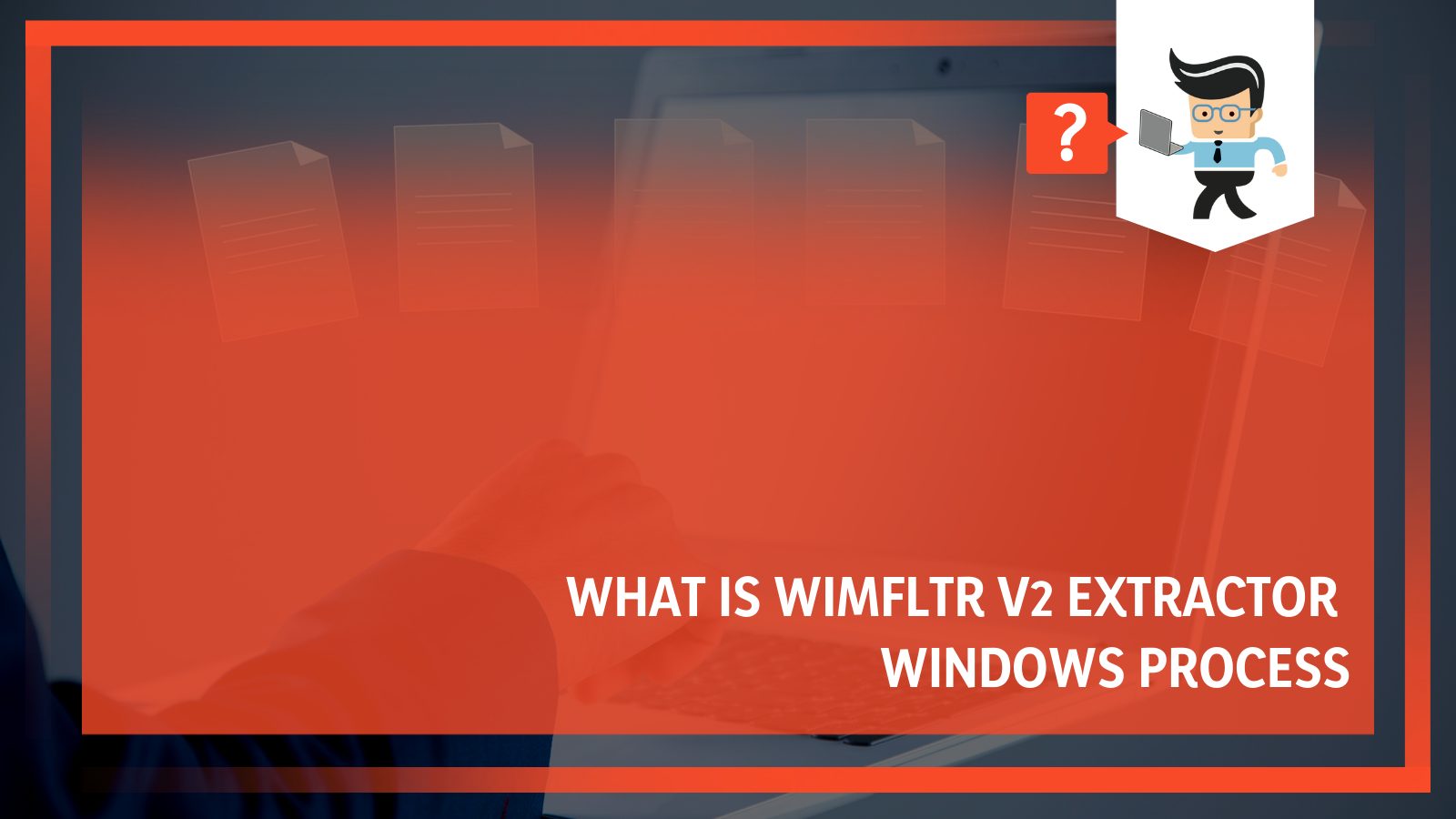
In this article, we define the file and tell you how to fix associated errors. Scroll down to learn more.
Contents
What is Wimfltr V2 Extractor?
Wimfltr v2 extractor is a Windows component that deploys disk image files (WIMs). It is part of the Microsoft Windows Operating System and a hidden system file. Wimserv.exe generates new records and folders in the Windows registry. But a defective or obsolete wimserv.exe version can cause problems for your computer ranging from slowness to error messages.
– Facts About Wimserv.exe
Wimfltr v2 extractor file has a file extension EXE, hence classified as a Win64 Executable application (EXE) file. It is called wimserv.exe and was first released for Windows 7 OS on 07/22/2009 with Windows 7.
Here are the key aspects:
- Location: C:WindowsInstaller{31E8F586-4EF7-4500-844D-BA8756474FF1} subfolder.
- Publisher: Microsoft Corporation.
- Full Path: C:WindowsInstaller{31E8F586-4EF7-4500-844D-BA8756474FF1}VAMT.exe
- Publisher URL: www.microsoft.com/en-us/download/details.aspx?id=5753
- Help file: www.microsoft.com/windows.
- Size: Known to be up to 1.34 MB in size on most Windows.
Is Wimserv.exe Safe?
Wimserv.exe is safe to run, but only if it is legit software. A defective, obsolete, or fake version of wimserv.exe can cause problems for your computer, making it unsafe to run.
Wimserv.exe resides in the C:WindowsSystem directory and has a file size is 327,680 bytes. Additionally, the original file by Microsoft is digitally signed, and the software does not appear as a visible window but only in Task Manager. So, always check the file info before running it.
Wimserv.exe should run only from:
C:WindowsInstaller{31E8F586-4EF7-4500-844D-BA8756474FF1}VAMT.exe
Here is how you can confirm what you have is a flawed process:
- Start the program and activate “Check Legends” under Options.
- Go to View and Select Columns.
- Make one of the columns “Verified Signer.”
Suppose the “Verified Signer” status of a process is listed as “Unable to Verify.” Let’s take a moment to look at the process. If you reckon that one of the files is a virus or malware, fix it immediately. But if you have an antimalware service executable, it should offer adequate real-time protection against malware.
If the file appears in your Task Manager or hard drive, ensure it is not a malicious variant. Indeed, trojans usually cloak their real identity by calling themselves wimserv.exe.
So, you can also use tools such as Security Task Manager to determine if, in your case, the file is an undesirable variant.
– Can You Remove Wimfltr V2 Extractor?
Yes, you can delete or remove the Wimfltr v2 extractor. However, removing a safe executable file without a valid reason is not recommended. Eliminating wimserv.exe may alter the performance of any program that uses that file.
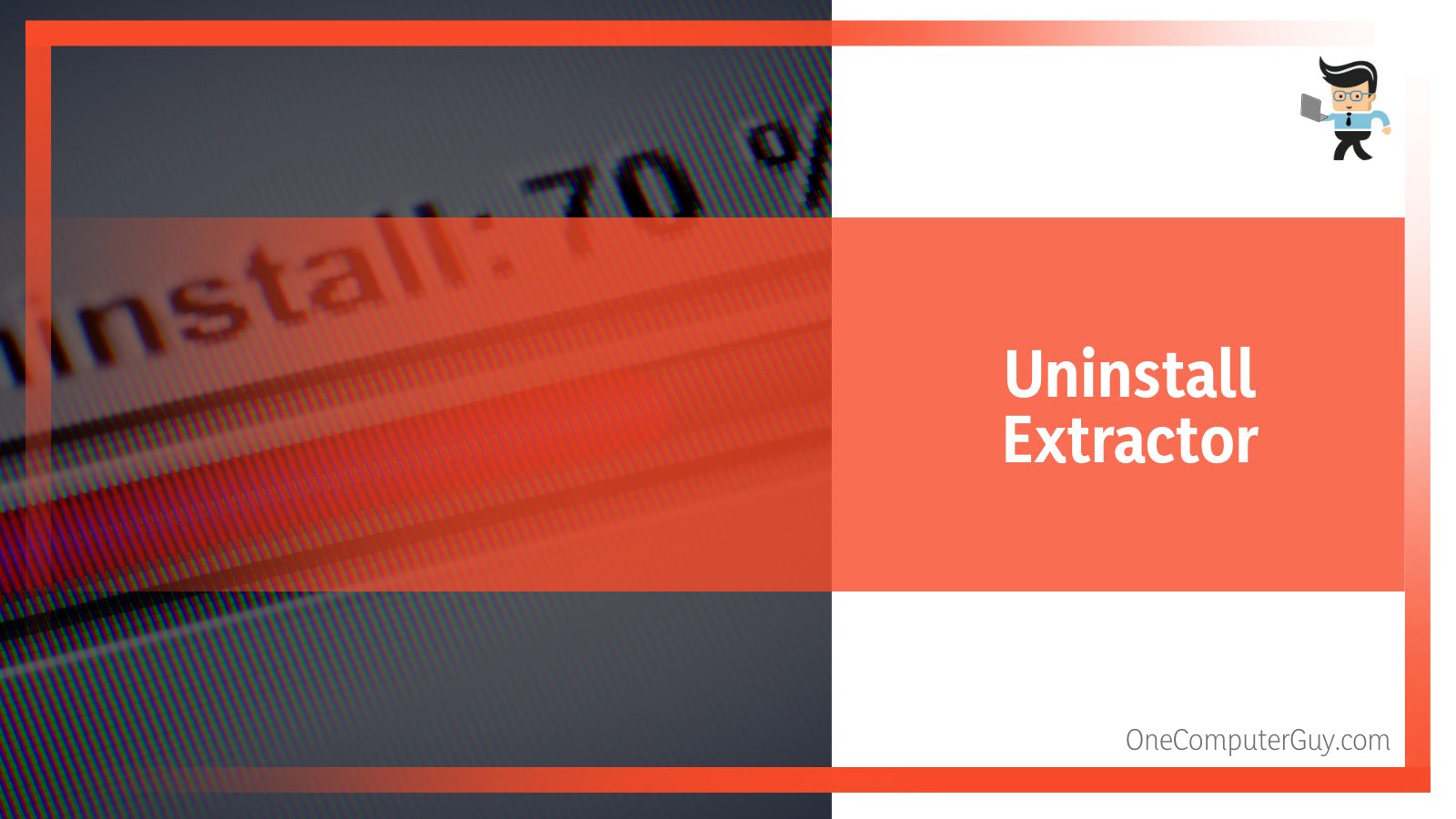
Nevertheless, here is how you can remove Wimfltr from your computer.
If the Wimfltr is part of a software program, you will need to uninstall the program. Run the Uninstaller located at directory such as C:Program Files>Microsoft Windows Operating System>Microsoft Windows Operating System >Wimfltr> wimserv.exe_uninstall.exe.
If the wimserv.exe was installed using the Windows Installer, here is the procedure to uninstall it:
- Launch the System Settings.
- Open Add Or Remove Programs Option and find wimserv.exe or the software name Microsoft Windows Operating System.
- Click on it and select Uninstall Program to remove the wimserv.exe file from your computer.
This action removes the software Microsoft Windows Operating System program with the wimserv.exe file from your computer.
To be sure Wimfltr was removed, you must reboot your computer and start Windows Explorer. Check whether there is a folder with the name of the software under C:Program Files.
Besides, check the Registry for remnants of Wimfltr: Type Regedit in the window search bar at the taskbar. Look under “HKEY_LOCAL_MACHINE” > “Software” for Wimfltr. Do not delete entries in the Windows Registry unless you are a professional.
An uninstaller tool is the most accurate way to remove the Wimfltr v2 extractor. The uninstaller automatically creates a backup, so there is no risk of anything going wrong.
Valuable Tips When Dealing With Wimfltr V2 Extractor
You may run into problems if the Windows Automated Installation Kit works in an untidy environment. Therefore, you must strive to create a clean environment for operations. To get a clean environment, you should do the following:
- Performing malware scans.
- Uninstalling programs you no longer need.
- Cleaning your hard disk with cleanmgr and SFC /scannow.
- Monitoring any auto-start programs (with msconfig).
- Enabling automatic Windows updates.
Also, it is essential to define recovery points or make regular backups. This ensures that all processes in the windows operating system, for instance, the DISM Host Servicing process, are at their best.
If problems occur in your PC, remember the last thing you did. You can use the resmon command to identify the processes causing the problem. Instead of reinstalling the Windows OS, try to repair it. If you are using Windows 8, execute the command line DISM.exe /Online /Cleanup-image /Restorehealth. That command lets you fix Windows 8 without data loss.
To analyze wimserv.exe, use Security Task Manager, which displays all Windows tasks running, including browser monitoring or auto-start entries and built-in hidden processes such as the keyboard.
A single security risk rating points to malware, spyware, or a potential Trojan horse. Security Task Manager antivirus detects and removes adware, Trojans, keyloggers, spyware, malware, and trackers from your hard disk.
Wimserv.exe Runtime Errors
Runtime errors are errors that occur during “runtime.” Typically, the errors are triggered when you attempt to load Microsoft Office at start up or when it is already running; and are pretty common when running Microsoft Office.
Your program may terminate abnormally if the wimserv.exe runtime errors occur while the program is running. Most errors mean that Microsoft Office could not locate the file at start up or the file is corrupt, thus, resulting in premature abortion.
Some runtime error messages include:
- Wimfltr has stopped functioning. Windows is looking for a solution to the Issue (Windows 10, 8, 7).
- Wimfltr has ceased working. A problem caused the application to cease working correctly. Windows will shut the program and inform you if a solution is available (Windows 10, 8, 7).
- Wimserv.exe has experienced a problem and needs to close.
- Access violation at address FFFFFFFF in module wimserv.exe. Read of address 00000000.
For the executable EXE file, wimserv.exe, you will receive messages such as:
- Wimserv.exe Application Error.
- Wimserv.exe could not be found.
- Wimserv.exe – Bad Image.
- Wimserv.exe could not be installed.
- Wimserv.exe could not be started.
- Wimserv.exe could not be launched. Class not registered.
- Wimserv.exe has run into a problem and needs to close. We are sorry for the inconvenience.
- Wimserv.exe failed to initialize correctly.
– Causes of Errors
While most EXE errors affecting wimserv.exe occur during startup, sometimes you will encounter them while using Microsoft® Windows® Operating System Due to various reasons:
- Poor programming on behalf of Microsoft Corporation.
- Conflicts with other software or 3rd party plug-ins.
- Damaged and outdated hardware.
- The wimserv.exe is deleted, accidentally moved, or corrupted by a virus/ malware.
To resolve these issues, you must find their sources. Thus, it’s crucial to make sure your antivirus is kept up to date. Also, scan your system regularly.
Fixing Wimserv.exe Errors
If you run into one of the above errors, we offer you straightforward ways to handle them.
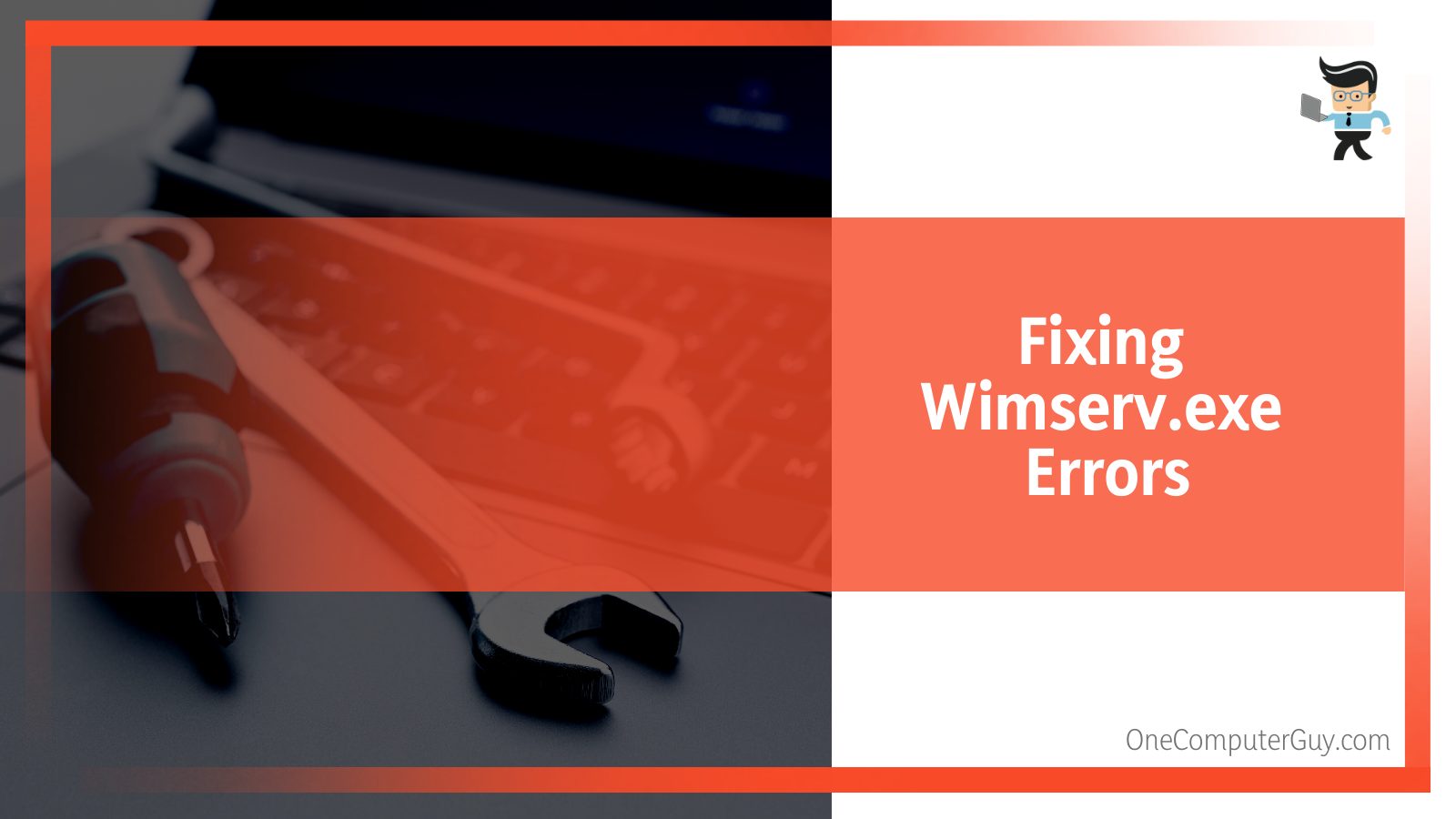
– Restore the PC to the Latest Restore Point
Here is how you can restore your system if you are using Windows 7, 8, 10, XP, and Vista:
- At the Windows Search Bar, type “System Restore” and press “ENTER.”
- System Restore/Reset PC pops up. Click on it.
- Enter the admin password if prompted and follow the steps in the System Restore Wizard to choose a relevant restore point.
- Restore PC to that backup image.
– Uninstalling Then Reinstalling Microsoft Office
If you recently installed Microsoft Office, you can delete it and install it again to see if it solves the error. Here is the procedure:
- Launch the Control Panel.
- Click on Uninstall a Program under Program.
- Right-click Microsoft Office under the list of programs and choose uninstall.
- Click the Start Button and type “Add or Remove Programs.” Click on it when it pops up.
- Find the entry for Microsoft Office and click “Uninstall.”
- Follow the prompts for uninstallation.
After complete uninstallation, restart your PC and reinstall Microsoft Office. Install the latest version of Microsoft Office for better results.
- Go to www.office.com and sign in to the account you associated with your version of Office.
- From the home page, select Install Office. This action downloads Office to your Pc. a 64-bit version is installed by default.
- Choose Run/Set up/Save File depending on your browser to install.
- Select close after the full installation.
– Perform a Windows Update
An outdated Windows OS can cause a wimserv.exe error. While the Windows Modules Installer Worker automatically checks for and installs updates for Windows and other Microsoft products, it may sometimes fail. Therefore, it is worth considering updating to run a Windows update.
- Type “Update” at the Windows Search Bar and press “ENTER.”
- Click on Windows Update and Choose “Check for Updates.”
- If updates are available, click “Install Updates.”
- It will download and then install them; afterward, reboot your computer.
This should solve the error. Note that the Modern setup host installs Windows updates, especially the major ones. However, this executable runs the process when the update is ready to be installed.
With a properly working MoUSO Core Worker Process (MoUSOCoreWorker.exe), your Microsoft computer should be able to install Windows updates hassle-free.
Conclusion
Wimfltr v2 extractor is a Microsoft Windows process that many people do not know about. Here are the most important points from the article:
- Wimfltr is a Windows process that deploys disk image files. It’s an EXE executable file (wimserv.exe) that is part of the Windows Automated Installation Kit.
- Some malware pretends to be wimserv.exe/Wimfltr v2 extractor, causing harm to your computer.
- If you suspect you have a virus and not wimserv.exe, delete the virus.
- Wimfltr is usually under C:Program Files; you can see it in the Task Manager.
If you are interested in wimserv.exe, this is enough information for you to handle it. So start manipulating it like a pro.







