Why is my router blinking red spectrum is a question that you may find yourself asking if your device is acting up that way. Issues like this with your Spectrum router can negatively affect your work performance, and you can be left fumbling about the cause.
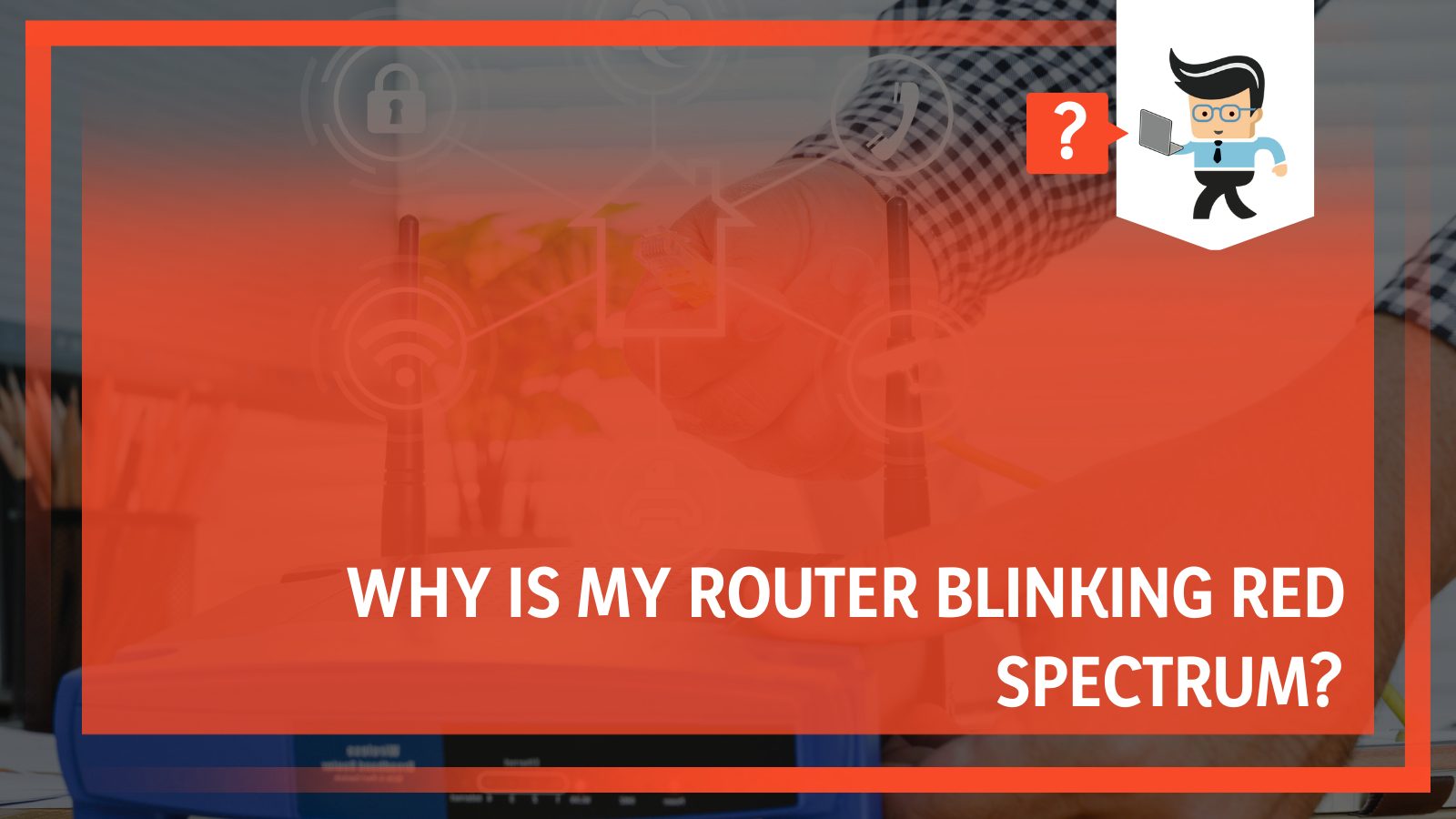 So in this guide, we have compiled a list of all possible reasons and effective solutions for this issue. Read on to find out how you clear this problem once and for all!
So in this guide, we have compiled a list of all possible reasons and effective solutions for this issue. Read on to find out how you clear this problem once and for all!
Contents
- What Is Causing Spectrum Router Blinking Red Light?
- How Can I Fix My Spectrum Router’s Flashing Red Light?
- – Making Sure Your Service Is Up
- – Making Sure Your Spectrum’s Modem Is up to Date
- – Power Cycling Your Spectrum’s Modem
- – Restarting Your Spectrum Modem or Router
- – Rebooting Both Your Spectrum Router and Modem
- – Resetting Your Router
- – Changing the Network Frequency of the Spectrum Router
- – Connecting the Ethernet Cables to the Spectrum Router Correctly
- – Looking For Help at Spectrum’s Storm Center Page
- – Replacing the Current Spectrum Device
- – Letting Spectrum Customer Service Know by Phone
- – Letting Spectrum Customer Support Know via Their Contact Page
- Frequently Asked Questions
- Conclusion
What Is Causing Spectrum Router Blinking Red Light?
A blinking red light in your Spectrum router can be caused by poor internet connectivity, issues in the modem, or problems in your PC or mobile system. The ideal light to see in your Spectrum router should be blue, so it is essential to quickly diagnose the problem.
To fix the problem, we must first understand what is causing it. Blue and red lights are what most modems use, and the light would mean that the router cannot connect your wireless device to the network.
It could take manual troubleshooting to fix and bring it back to the original blue light, which is a sign that everything is working correctly.
– Poor Internet Connectivity
Wi-fi is the most likely thing to be causing problems on your Spectrum machine. When the connection is poor and unstable, the router begins to blink red. You should confirm whether or not your internet is behaving accordingly to determine the cause of the error at hand.
– Issues in the Modem
If your router seems to be having a tough time functioning appropriately, there could be a fair chance that it is the modem’s fault. Because both devices are linked, the problem in your modem may have begun to affect the router’s performance negatively, thus causing the appearance of the blinking red light.
– Problems in Your PC or Mobile System
There can be various reasons that something is wrong with your computer or mobile linked to the Spectrum router. Suppose something is an issue with the network adapter of your device, or there is undetected malware in any application.
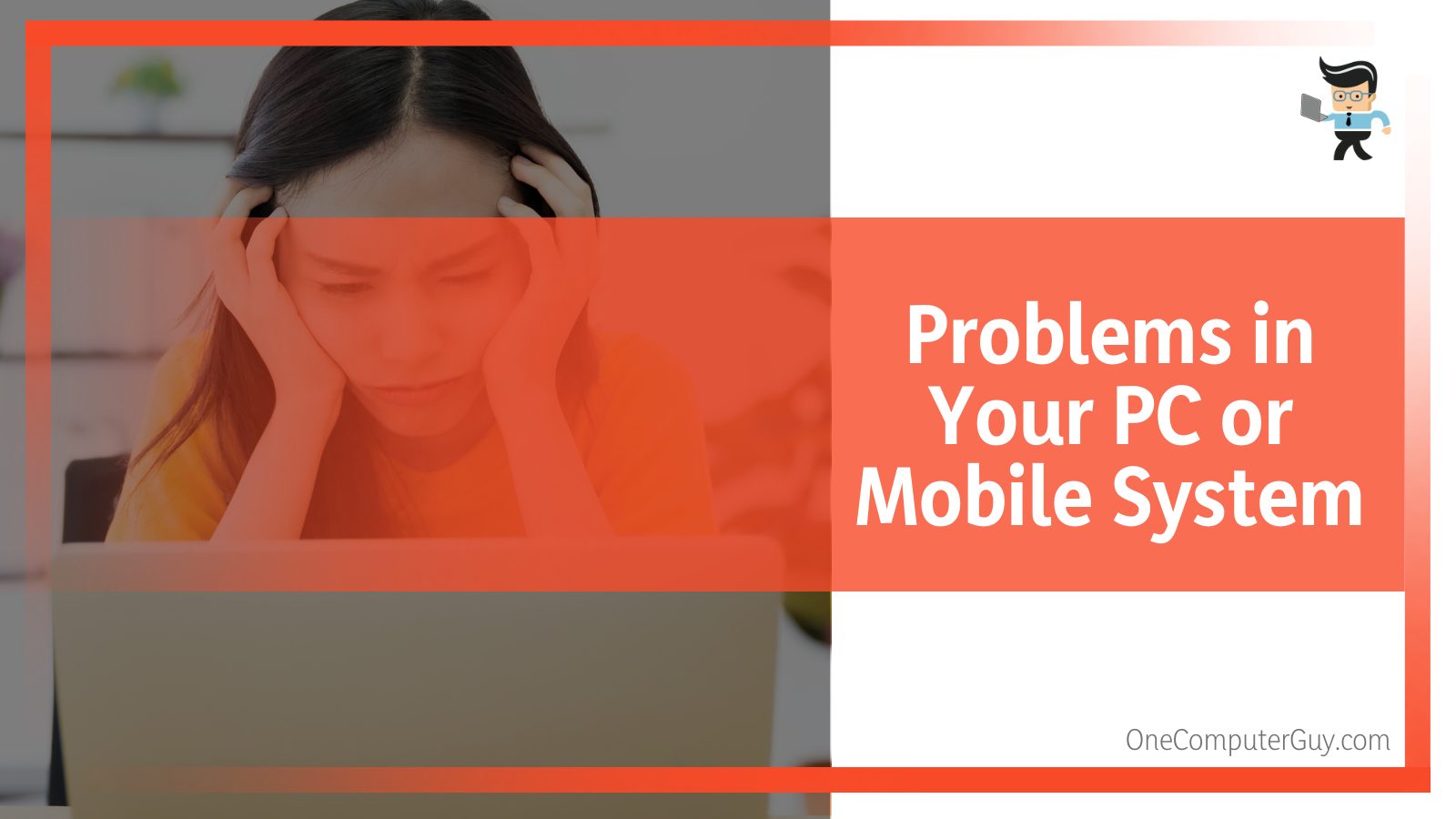 In that case, it could interfere with your Spectrum device’s performance. It would be an excellent idea to make sure whether or not your computer could be the cause of the red light.
In that case, it could interfere with your Spectrum device’s performance. It would be an excellent idea to make sure whether or not your computer could be the cause of the red light.
How Can I Fix My Spectrum Router’s Flashing Red Light?
To fix Spectrum router’s red light, you could try multiple ways to get it back up and running such as checking the router’s settings and availability, or you could also check the cables and settings that connect it to your device, in case the problem lies somewhere in them.
Many factors could be contributing to this light, ranging from the availability of your modem and the network frequency of the router to technical issues underlying your device. A blinking red light would mean your Spectrum router cannot reach the Internet service provider due to connectivity problems.
– Making Sure Your Service Is Up
One of the main reasons the light on the spectrum is not blue could be a service outage where you live. Unsurprisingly, this can also be easy to miss, so confirm whether this could cause the problem before troubleshooting.
You can check if that is the case by accessing the official website of your service outage. From there, you will click the button that says “Check Outages” and then see a chat box appear on your screen.
Once you have clicked on “Am I in an outage?” you can use the option that reads “Sign In” and thus, you will be redirected to another page. Log in to your account from here. You can quickly check for any ongoing outages by piloting the appropriate options.
If there is any outage in your spectrum service, the best you can do is be patient and wait for it to be fixed. As soon as that happens, with some luck, the Spectrum router red light won’t be that way and return to its original blue color.
– Making Sure Your Spectrum’s Modem Is up to Date
The Internet connection can be a massive problem if your light is constantly red, which is an issue that could be right under your nose. If that is the case, you might not need to go through the hectic troubleshooting process and fix your network connection which should be relatively straightforward.
You must ensure your spectrum is updated to achieve the best network speed. You can achieve this by navigating to the official website of the router’s manufacturer and downloading the relevant update file from there. Unzip the file once it is downloaded on your device, and access the admin panel of the spectrum.
From here, you will click on “Advanced/Settings” and go to “Administration.” Then click again on what will be titled either “Router Update” or “Firmware Update.”
Once this is done, you shall now be able to access the relevant file from “Choose File” and upload the file, which will be in an unzipped format. Click the “Upload” button, and you are hopefully good to go!
– Power Cycling Your Spectrum’s Modem
Sometimes the router misbehaves because it needs a bit of a power jolt. A hack that could solve your spectrum modem’s issue could be power cycling. This can be achieved in several easy-to-follow steps, starting by turning off your router and modem.
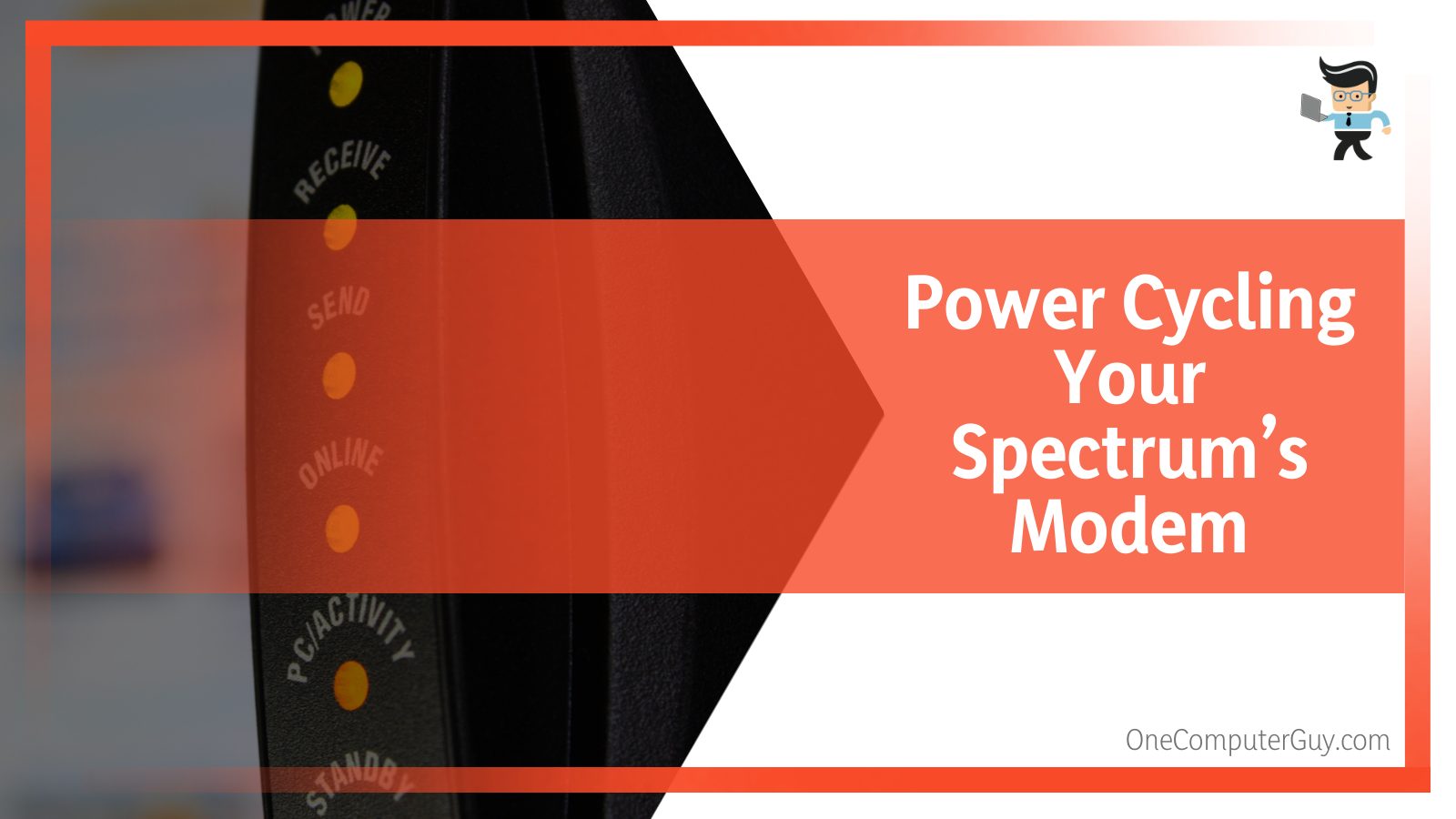 Let it take a short rest of a minute before plugging it back into its power socket. Once again, give it time to recover (ideally one or two minutes), then turn the router on.
Let it take a short rest of a minute before plugging it back into its power socket. Once again, give it time to recover (ideally one or two minutes), then turn the router on.
The Spectrum router red light blinking will happen first and should soon be followed by the green light. Check your internet connection once, for good measure. And, with some luck, your problem should be fixed now.
– Restarting Your Spectrum Modem or Router
The easiest solution is the one that is also, unfortunately, easiest to miss. In this case, this could be the fact that your Spectrum device needs a restart, a solution that works for most devices frequently.
To restart your device, look at its bottom and locate the restart button, which will have a rounded shape. Once found, press this button for a while as you wait for all the device lights to diminish completely.
It’d be a good idea to give the device a few minutes to rejuvenate, after which it will start up again. At this point, the lights should start coming on again.
Check your network connection and make sure it is working correctly. It would take a few minutes for the device to function properly after a start-up, so be patient and give it some time. Then it should be working just fine. If that doesn’t end up being not the case, try out some other methods we still have up our sleeves below!
– Rebooting Both Your Spectrum Router and Modem
In the unhappy scenario of the methods above proving to be fruitless, it could mean that the problem lies somewhere in your modem, so you can try to reboot your Spectrum modem this time.
To do this, you can begin by disconnecting the router and the modem from their power supply. This can be easily achieved by taking out their power cord. Because both devices need to cool down, it would be a great idea to wait for a few minutes.
After a short wait, you can connect your modem back to the power supply. Make sure it is only the modem you are plugging back, not the router.
Now you will wait for the blue signal to appear under the “power” and “online” signs. Once you have paused a bit more, your router should flash blue to display the proper behavior if the issue was in your Spectrum modem lights.
However, if the solid red light persists, the problem might lie elsewhere, and you might need to try another solution.
– Resetting Your Router
If you tried to reboot and restart your Spectrum router but were not satisfied with the results, resetting the device might be a viable option. You can reset Spectrum router by finding the “Factory Reset” button and pressing it down.
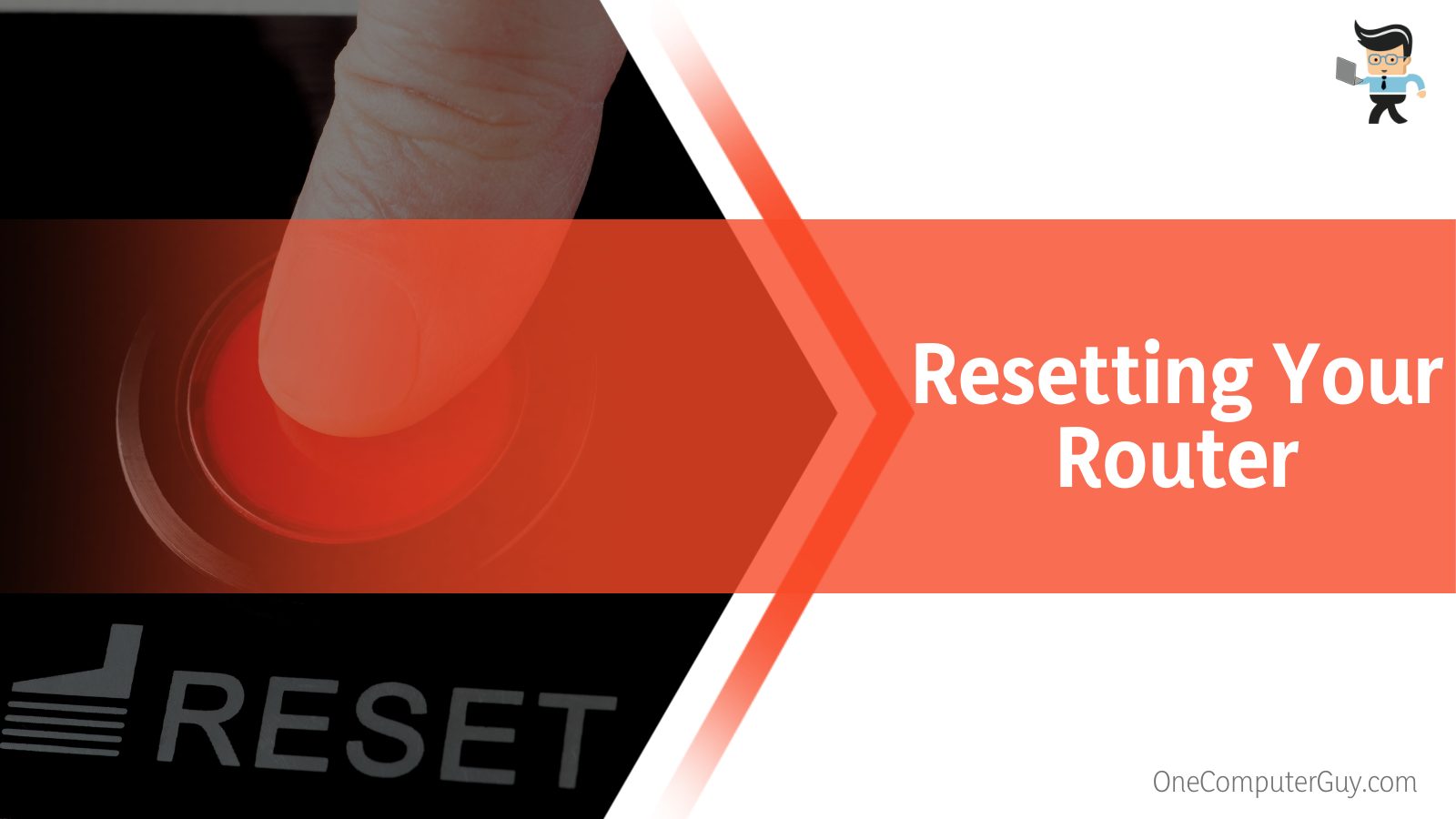 Then be sure to allow your device to rest for a few minutes, and then you can safely turn it back on. All the settings will now have switched to default.
Then be sure to allow your device to rest for a few minutes, and then you can safely turn it back on. All the settings will now have switched to default.
– Changing the Network Frequency of the Spectrum Router
If there is a chance of the router’s network frequency being at fault, you need to change it. To access Spectrum router settings, you can start by first linking a device to the router’s network. From here, navigate to your regular web browser.
Once there, in the address bar, type in 192.168.1.1, and if a warning message appears on your screen, click “Advance” and then “Proceed.” After this, you will look at the login page, where you can log in to your account with the relevant credentials.
Depending on the kind of Spectrum WiFi router you own, as it could be either dual-band or single-band, you can choose a 5 or 2,4 GHz band as a channel. All that is left is to save this selection, confirm Spectrum WiFi is functioning correctly, and you are done!
– Connecting the Ethernet Cables to the Spectrum Router Correctly
The Ethernet cable’s connection to and from your spectrum router could play a vital part in the appearance of the red light. Therefore, it is always essential to have the cables secured in the right places and in the right way to let your device experience the appropriate connection.
You can check if the wires are connected to the relevant network ports to see if something is off from the Ethernet cables. One cable should be linked to the Spectrum Internet or WAN port, and the other should be connected to the ethernet port of your modem.
They should be connected to the correct port, so check to ensure that is the case. Then, you will have to confirm the ethernet cable is working by looking for flashing lights in the modem’s network port section.
Now you have to get your computer connected to your router. You can do this by linking one end of the ethernet cable to your own modem and the other end to your router’s WLAN/WAN port.
After this is done, connect the router to an electric socket. It would be an excellent idea to wait some time to let it get in shape, and then you can plug in one more cable to the router.
Plug the other end of this ethernet cable into your computer, which should get you connected to the router’s network without any further issues. If these cables were at fault for the red blinking light on your device, there should be no additional issue. If not, perhaps you should check out some final solutions we have down below.
– Looking For Help at Spectrum’s Storm Center Page
Go to the website of Spectrum Storm Center, where you will find an option called “Chat with Us” that can be used to contact Spectrum support. Click it and type a direct question in the chat box. This could be anything you have a hunch about having a hand in the router’s problem, such as confirming if there is a service outage.
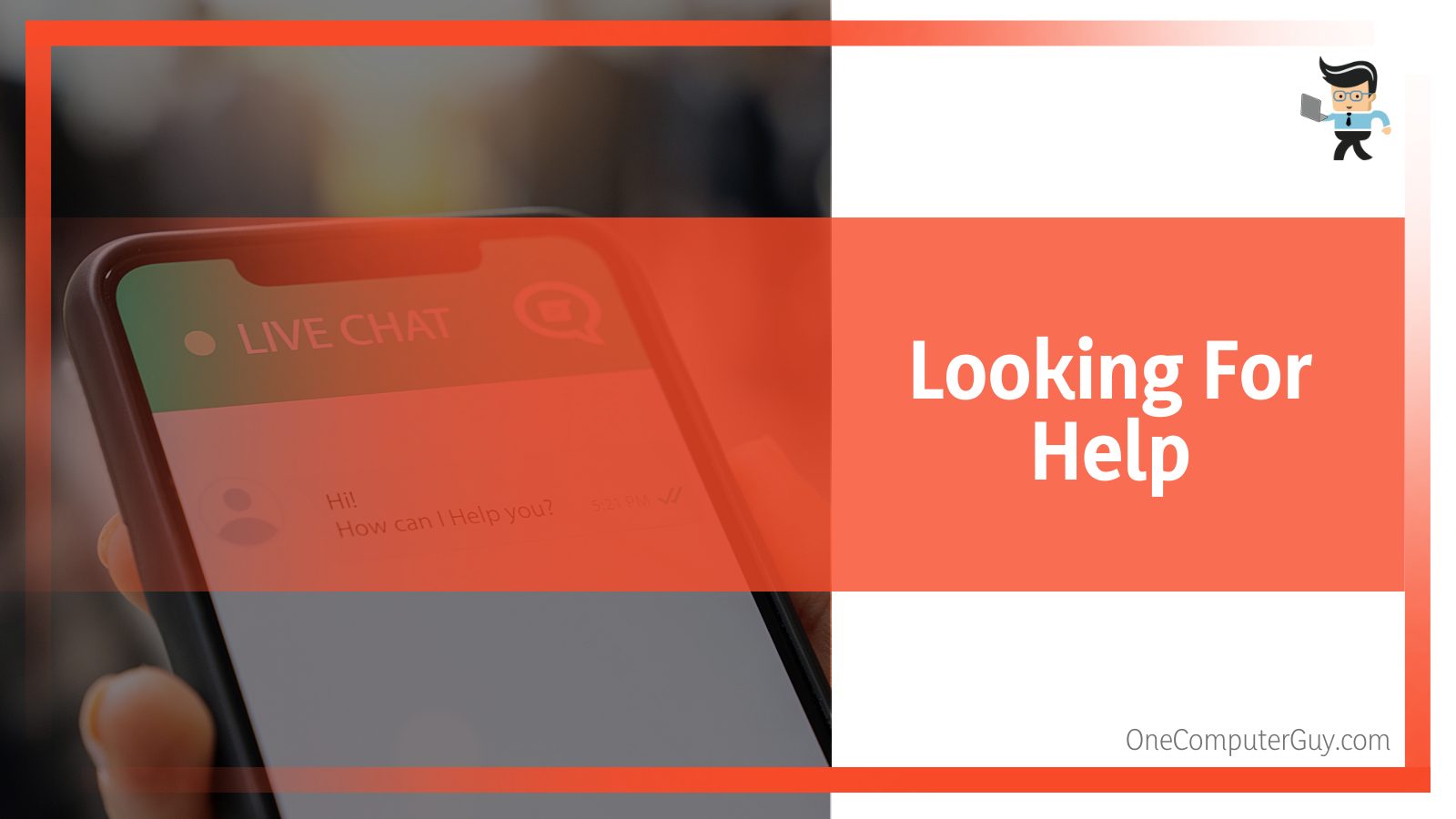 You will be met with several prompts that will guide you once you send your query. Study the information you have received and take your next step based on it.
You will be met with several prompts that will guide you once you send your query. Study the information you have received and take your next step based on it.
You could have bad internet, a service outage, or the need to reboot your Spectrum equipment. After you are satisfied with your search, take the right step from the many options in this article!
– Replacing the Current Spectrum Device
You could try a hundred different fixes to get the red light to go away and for your Spectrum device to begin working well again. Still, there could be a fair chance that the current device in your hand will not get fixed.
This could be due to internal damage that ended up being permanent, or it could simply be that the device has reached the end of its lifespan. In either scenario, you can only replace it with a new router, which could be from Spectrum or another brand.
You can either order one online or buy it yourself at a technical store. Make sure the quality is guaranteed and the brand is trustworthy before you finish the final step of your replacement purchase.
– Letting Spectrum Customer Service Know by Phone
One can only try so many methods on their own to fix the unwelcome appearance of the red light. If the methods above yield no results, you can get in touch with Spectrum’s support team.
The developers will certainly have an answer to your query, and you will be able to get in touch with them by dialing 1-815-940-5701. This will let you talk to a representative of the support team.
Be articulate and inform them of the trouble you are facing with your device. After that, try whatever solution they supply; hopefully, this will get the router working right in no time!
– Letting Spectrum Customer Support Know via Their Contact Page
You can also get in touch with the support team through their official contact page. Some things you need to confirm before communicating with the developers are the specifications of your device. These are the MAC number of your spectrum modem and your account number.
Fill in the form with all critical details, covering the issue and the solutions you tried manually. Remember to explain in detail and in a straightforward manner so they know how to help you overcome the technical difficulties you face such as the red light issue.
Frequently Asked Questions
– Why Is My Spectrum Router Blinking Blue?
Your Spectrum router is blinking blue because it is working normally, since a blue light blinking indicates that the router is starting up, and a solid blue light means it has successfully connected to the internet. A blue light usually means there is nothing to worry about.
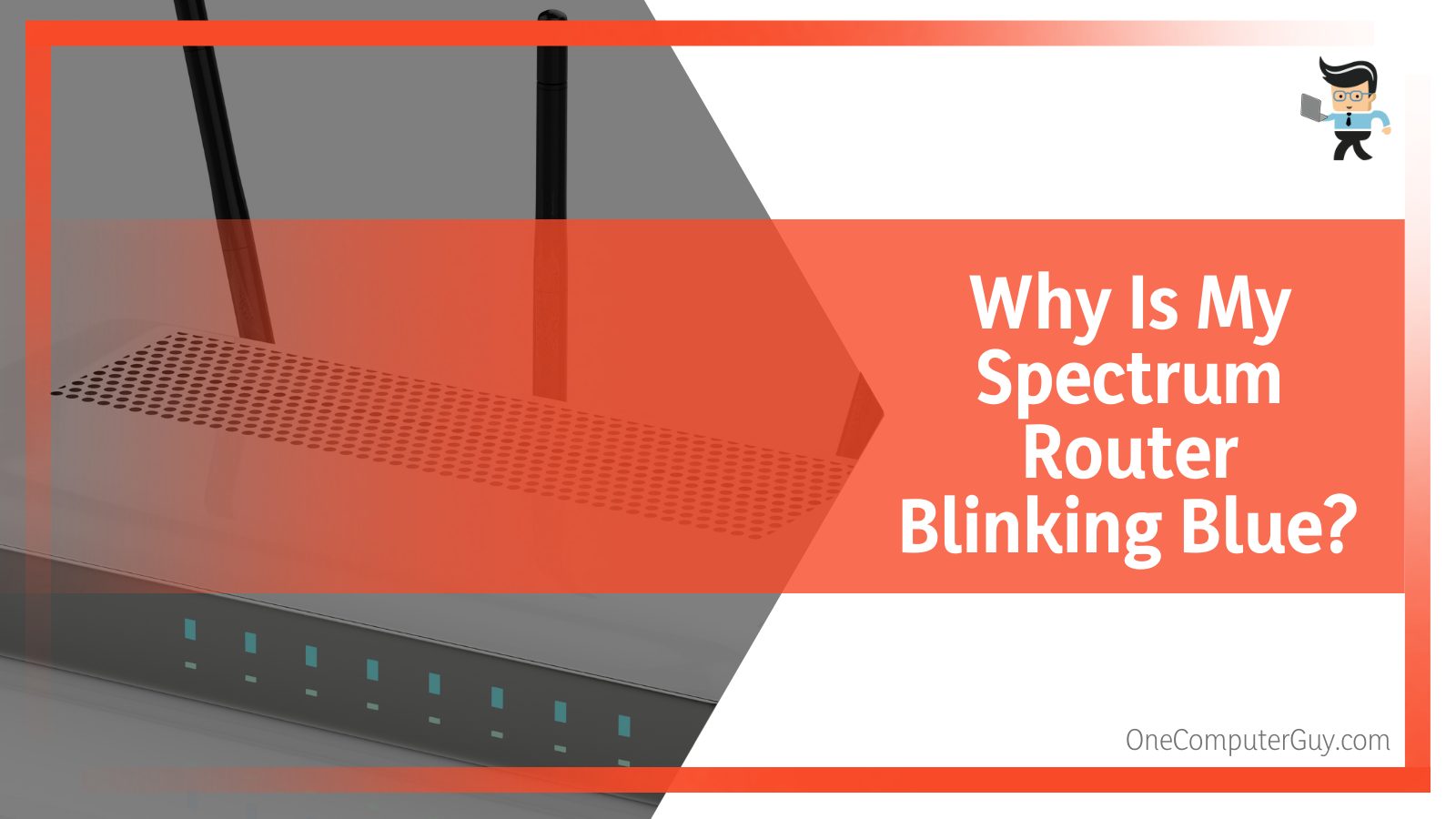 Spectrum routers come with various colored lights, each carrying a separate meaning about the device’s status. The blue sign on your spectrum router indicates that everything is working accordingly. In this case, you have nothing to be concerned about, and you can continue your work without checking your router.
Spectrum routers come with various colored lights, each carrying a separate meaning about the device’s status. The blue sign on your spectrum router indicates that everything is working accordingly. In this case, you have nothing to be concerned about, and you can continue your work without checking your router.
– What Is the Cause of My Spectrum Router Blinking Red and Blue?
A root cause for your Spectrum router to blink red and blue colors alternately could be that the device’s firmware is being updated to the latest version. When the router indicates this sign, it is ideal to avoid any interruptions in the process.
Since any interference at this delicate point could result in permanent damage to the device, you would do well to be patient and let it finish up properly on its own.
Conclusion
There are several indicators of lights on the Spectrum router, but the appearance of the red light is the most dreaded one since it means there is a critical issue with the device.
From what you have learned in the article above, including problems in the Ethernet cables, service outages, and faults on the manufacturer’s end, here is a quick review of the reasons why your spectrum router’s light could be misbehaving:
- Your ethernet cables could be either misplaced or not secured properly, which can be solved by confirming their respective location to the network ports.
- Your router could be suffering from a service outage or need to restart or reboot because it needs to be power cycled to get it functioning accordingly.
- Your modem could be the thing causing the problem, and you can identify it by rebooting it and trying the connection once again to be sure.
- The problem could lie on the developers’ end, in which case you can let them know by contacting them via phone or the contact page on the official website.
- Your spectrum router is not up to date, causing the network connection to lag and, in turn, promoting the red light to appear. This could be solved by updating the firmware from the manufacturer’s site.
After studying our encompassing guide on why your spectrum router’s light is red and how you can solve it, you will have found an appropriate solution.
Looking at the detailed points we have listed above, the exact cause will be a lot easier for you to identify and thus solve the problem your spectrum device is facing!







