In this article, we answer the question: what power supply do I have in my PC? No computer can work without a power supply unit as it is needed to convert alternating current (AC) to a low voltage direct current (DC) to operate the various computer units. Knowing the type of PSU you have helps determine whether its specifications meet your needs.

While it isn’t straightforward to know your PSU type, this article explores some methods you can use; so read on.
What Power Supply Do I Have On My PC?
To find out what power supply a PC has, try these proven methods to determine it:
- Check the PSU label
- Search on manufacturer’s official website
- Ask the PC builder
- Read the user manual
- Use the PSU box
- Check the receipt
– The PSU Label Has the Details
This section reveals how to check power supply on PC. Locating the label is one of the most reliable methods of knowing the type of power supply on your computer. So, you have to locate the power supply label on your PC physically.
So, where should you search for the label?
Check at the back of your PC case at the point where the power cord meets the case. Usually, the power supply manufacturers place vents at this point. But it might vary with the brand. If you find the label, read it to know the type.
You can also find the label on the side of the PSU facing the computer cover. To be able to read the information on the PSU, you may need to open the case. However, some computers have a transparent cabinet-like case or a glass cover.
If you are dealing with a transparent case, and the label is accessible from the side, or the back, take a snapshot using your smartphone. Zoom the photo to read the information.
But if you cannot see the information, you will need to remove the back cover of your computer case.
– How to Safely Open the Case of Your PC
A PSU shroud covers some power supplies. In this case, you will have to take out the power supply to be able to know its specifications and model.
Nonetheless, here is the procedure:
- Turn off your PC and unplug all power cables and peripherals. Ensure that the power supply is off.
- Unscrew the bolts (4 or 5) on the side panel to access the power supply. In some computer models, you may only need to unclip the latch.
- The power supply is near the power cord port, so it should be easy to find. Carefully take it out of the computer case to be able to study its specifications.
All power supplies have a sticker showing their specifications. The sticker is on the side; therefore, check on all sides of the PSU. You might have bought a bogus make if the label is missing. Remember, the Underwriters Laboratories demands every PSU manufacturer provide this information.
The label carries information about Models, Brands, Certified Ratings, Wattage, Voltage, Amps, and Power Output. All these details should be legible enough for you to read.
– Use the Official Manufacturer Website
Searching online could provide the answers to your question. Nevertheless, it is worth mentioning that this method only works for prebuilt PCs. Also, it’s an excellent option if you do not want to open your computer’s casing.
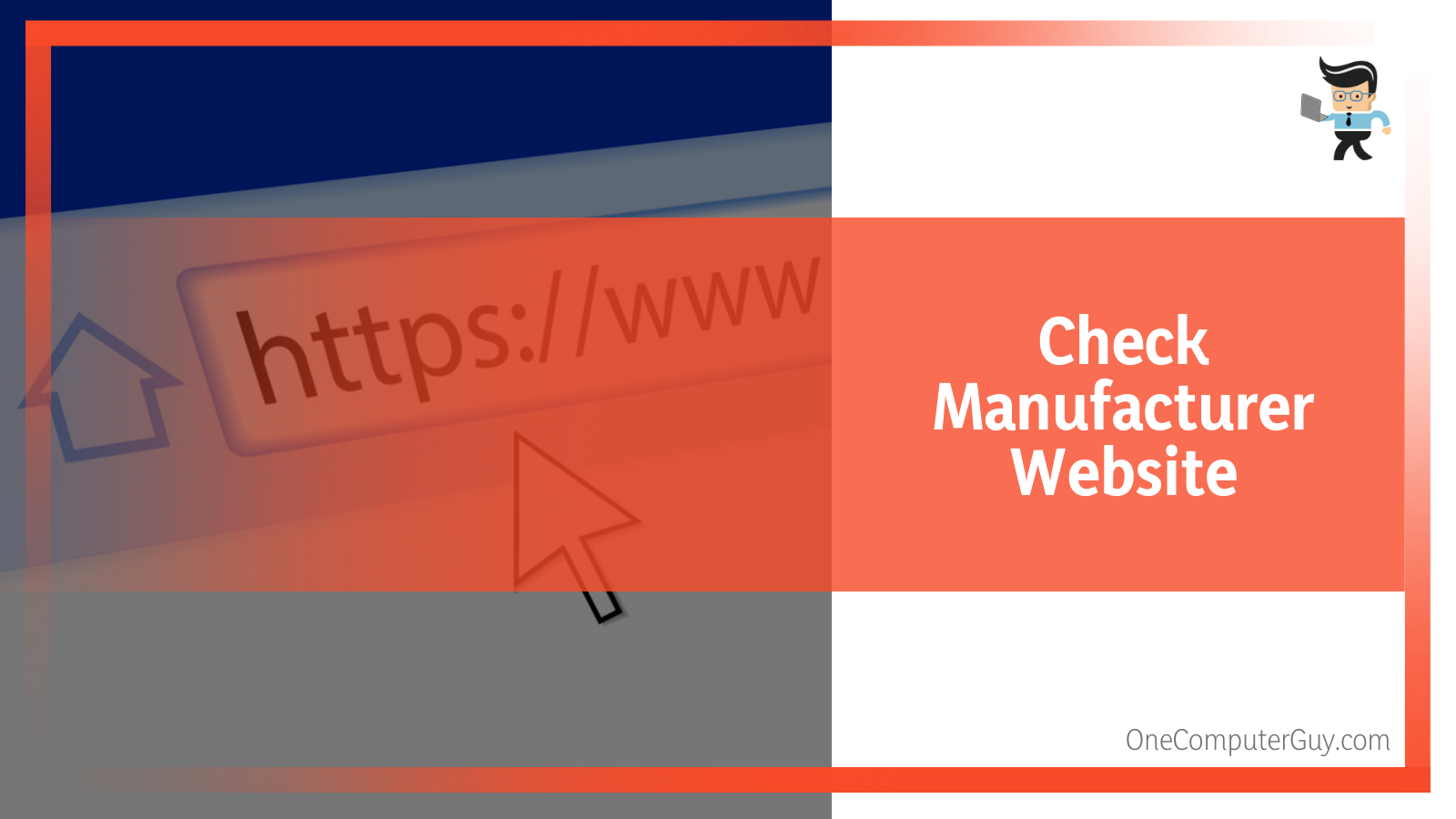
If your computer is from established manufacturers such as Dell, Lenovo, HP, Acer, or Asus, it is much easier to determine the type of PSU.
How do you do it?
- On your web browser, go to the official manufacturer’s website
- Enter your computer model into the product database
These steps should reveal your device’s specifications.
Nevertheless, manufacturers might change some computer features, including PSU specifications, in their latest devices of specific models. Also, PC manufacturers can place custom-made power supplies. As a result, they may not list the specifications of their components on the specs sheets.
In such a case, consider sending a message to the manufacturer’s support team. Certainly, they’ll give you the information you need.
Alternatively, you might consider the first option: checking it physically.
Note that not all manufacturers list the information on the official website. It might be helpful to search for the information on search engines such as Google. Just type in your computer’s make and search for the power supply specifications, but it should be on a trusted website.
Also, you can try online forums, as some platforms have knowledgeable and dedicated members who can help you figure out your PSU type.
– Ask Your PC Builder
The number of people seeking custom-made PCs is increasing. Thus, PC building has become a common thing. So, if you asked someone to put together a computer for a small fee, find them and ask about its specifications.
So, give your PC Builder a call or visit them and ask them what power supply your computer has. The computer builder probably has a copy of every part he used on your computer, or he may have a list of items he used.
– User Manual
All prebuilt computers come with a user manual. The user manual is one of the best places to get more details about your PSU.
Besides telling you how to assemble and use your computer, the computer maker will list all your computer’s specs. So, carefully read it to know your PSU type.
– Use the PSU Box
If you bought the power supply separately, it might have come in a box. Find the box because, on its surface, you will find details about the power supply’s model and specifications.
Inside the box, you will also find the power supply manual. Read the manual carefully to find out the details of your PSU.
Using the PSU box is perhaps the easiest method of determining the type of unit you have because all the information is displayed in bold on the exterior. Nonetheless, this method only works if you bought the PSU separately or you built the PC yourself.
– Check Your Receipt
If you bought the PSU for a PC building or an upgrade, you were issued a receipt. Check the receipt for details about the unit. Alternatively, the receipts will give you enough information to help you do a secondary search on the internet to find the exact type of your unit.
Important Information on the Label
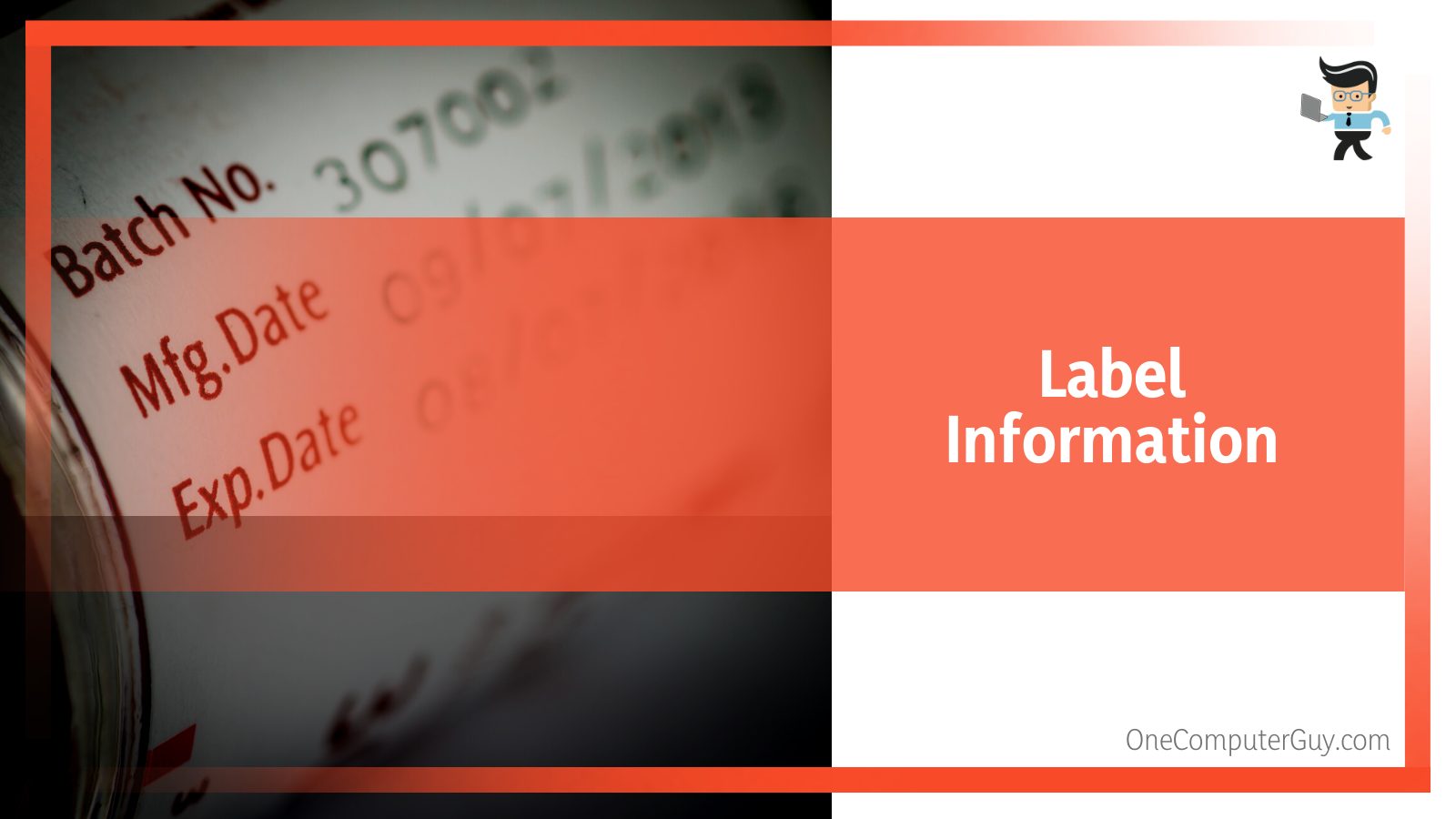
When you access the label, you should be able to find details about the following:
– Name & Model Number
The PSU’s name and model number are at the top of the label (topmost information). This information is written in bold, large letters. Knowing the title makes it easier to find additional information from the manufacturer’s website or other reliable websites.
Further research is essential when the label does not offer in-depth details about the unit.
– Wattage
The PSU wattage shows the power output of a unit or a unit’s ability to provide power.
Do you know how to check your power supply wattage? The wattage is usually written next to the name and model number in most PSU types. Since PCs have been differently built, the amount of wattage will vary.
For instance, a gaming computer has higher power demands than a home office computer. A gaming pc has a powerful processor and graphics cards, which require more power to run.
Desktop PSUs have wattage ranging between 200W and 1800W. A power output rating of 1800W is meant for ultra-high-end, enthusiast-class computers. Usually, the wattage information is written in bold.
The higher the wattage a PSU has, the more power it can supply. That means you can use it on more powerful components.
– Voltage
The voltage information on a computer’s power unit can be input or output.
The standard PSU can turn the incoming 110V – 220VAC into various DC output voltages suitable for powering the computer’s internal components.
Input voltage means the amount of power a PSU needs to get from a power source. This mainly varies with the region. For instance, 110V is standard in the US, while European countries use 200–240V.
Nevertheless, some manufacturers have designed power supplies with an adjustable voltage of 110 and 220V. These power units have an inbuilt auto-switching or physical mechanism to help adjust the input.
On the other hand, output voltage means the voltage that goes into each component. Remember, each component has different voltage requirements, which vary widely.
Depending on the unit, you might see +3.3V, 5.5V, 12V, or 5VSB (standby voltage). Standby voltage powers components like the mouse, the BIOS, keyboard, memory, and LAN, supporting Power-on features when the computer is in standby mode.
Additionally, you will see negative output voltages, ranging from 12V to -5V and zero. These voltages are also represented in Rails.
So, do you know how to check power supply voltage on pc?
You can use a voltmeter:
-
- Turn off your computer
- Locate the black connector wire and insert the black probe into the back of this connector. Now, locate pin 10 and insert the red probe into it.
- Power on your computer
- Check the multimeter. It should read 11V-12V. If it is too low or too high, your PSU is failing.
– Maximum Power
The PSU’s maximum power represents the highest power a single rail can draw. Usually, max power is calculated by multiplying voltage and current. At times, it is a combination of power from two or more rails.
A maximum power rating helps you know how much power each component can use. PC builders find this information very important because it ensures that each component gets enough power.
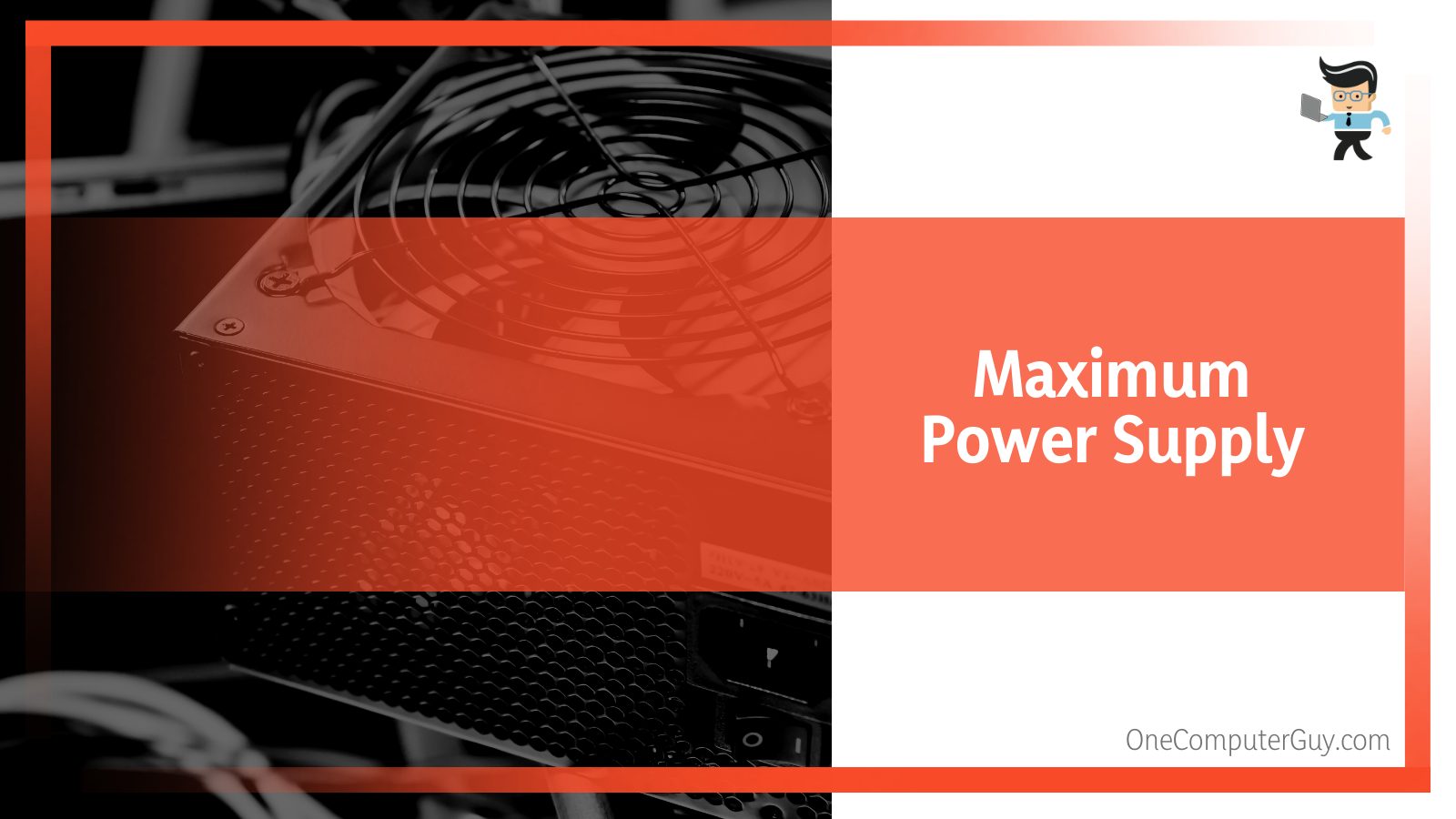
– Maximum Current
Also called max load in some power supplies, max current represents the highest current amount each rail can give. You’ll find this information under each rail. It also shows the maximum current amount it can provide for the different components.
The computer will shut down, or the PSU will fail if more than max current is provided.
– Total Power
The total power represents the power of all rails put together and is measured in watts. Typically, it is the same as a unit’s wattage in most cases. However, the total power value differs from the wattage value, which means the manufacturer has indicated the total power of the highest rail, usually the 12V rail.
This is the most crucial rail as it can power most of the main components in a computer.
– 80 Plus Rating
The 80-plus rating is a show of efficiency. The rating can be Titanium, Platinum, Gold, Silver, Bronze, and 80+. So, this shows reliability in terms of efficiency, stability, safety, and components used.
A PSU with a higher stability rating is not easily affected by higher loads or temperatures. So, if you have low-stability PSUs, they may shut down or burn at any time.
It’s important to note that an unsafe PSU places the entire computer in danger. More efficient PSUs use little electricity but have a higher output/input ratio. Besides, it has safety mechanisms like Over-Voltage Protector (OVP) and Under Voltage protector (UVP).
For a PSU to qualify for an 80+ rating, it has achieved at least 80% efficiency. That means that its components are of high quality. Remember, components will naturally affect the performance.
– Factors to Consider When Choosing a PSU
Below are factors to consider before buying PSU:
- Power Output: Knowing how much output power you need is significant. Use the best PC power supply calculator to determine this power. The calculator must have various options, including CPU, motherboard, and GPU.
- Check Protection: The power unit must have inbuilt fail-safes to protect the PSU and the entire computer system from power surges.
- Consider efficiency: Inefficient power supplies will lead to power wastage and overheating. This minimizes the lifespan. So, buy those with an “80 Plus” rating.
- Form factor: Standard ATX power should be fine, but you need to check clearances. But if you need a small form factor, you need additional research to ensure it perfectly fits into your system. Form factors are a major concern for people who want to balance performance and size.
- Modularity: A modular power supply allows you to attach its cables based on the needs and requirements of a system. These features are lacking in a non-modular PSU(cables are permanently attached). So, if you need flexibility, select the modular ones.
FAQ
– How to Differentiate Between Standard and Custom PSU
Your computer might have a custom-made power supply or a standard one.
A manufacturer usually provides the standard units. For instance, Cooler Master, EVGA, Antec, and Thermaltake produce PSUs for gaming desktop computers. The best example is the Corsair AX series ax1000 1000 watt 80 plus titanium certified fully modular ATX PSU.
Usually, the PSUs are designed from high-quality cables (including SATA power cables)and have sleeves. That makes them pretty heavy.
Often, these units have a black exterior and come with several cables, such as PCI-E cables used for graphics cards.
On the other hand, custom PSUs are much lighter and are designed from shiny aluminum. A perfect example is the PSUs in Dell prebuilt computers. These units’ fans are at the rear part, not the bottom, or the top as in branded units. The fan placement at the rear is because these units have less demand for cooling.
Also, these classes of power supplies have fewer cables, and these cables are without sleeves. Also, they rarely have card PCI-E power cables.
– Why Must You Know the Power Supply Powering Your PC?
The PSU affects your computer’s overall performance and how individual components work. Typically, it sends power to the CPU, motherboard, GPU, adapters, and peripheral devices. Besides, it facilitates airflow and provides cooling through the case.
The knowledge of power supplies is very important during PC building or upgrades. It allows builders to use a unit with the correct specification for better performance.
Typically, it eliminates the chances of overloading a power supply unit by understanding its maximum load and balancing it with the various components it will power.
Conclusion
Understanding how a power supply works is critical, especially for PC builders. That knowledge helps build computers that can run smoothly and perform at their best. We have looked at PSU at length to help understand how you can know the exact type in your PC.
Here are significant statements:
- The PSU powers everything within a computer chassis, including CPU, GPU, RAM, fans, motherboard, optical drive, SSD/HDD, and peripherals.
- The correct PSU must supply the right quantity of power to each component for the proper functioning of the computer.
- You can know the type of PSU on your computer by reading the manual, opening the case to check the label, or searching online on the manufacturer’s website.
- To determine the power output of a PSU, use PSU calculators.
We believe you now know how to check power supply wattage Windows 10 PCs have using the methods above. Knowing it is very important, especially if you want to upgrade your PC or you are a PC builder. Such information helps build flawless PCs.







