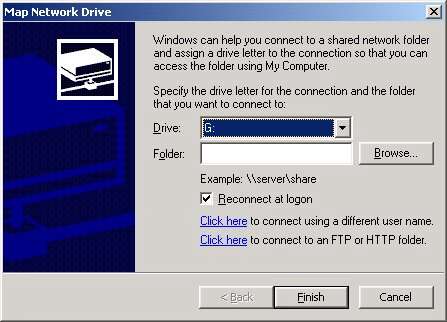| There are several changes to the way networking configurations are made. This document is to help point out some of these. | |
|---|---|
|
|
Changing Network SettingsIf you want to change the IP or Network Adapter settings, you need to get to the Network and Dial-Up Connections screen. |
|
| 1. | You can access this from any one of the following locations:
|
 |
|
| 2.. | Right Click on the Local Area Connection |
| 3. | Select Properties |
| 4. | Double click on the component you want to change |
 |
|
| 5. | You can have an icon on the taskbar to show when you are connected to the network and as well as show when there is network traffic. |
| 6. | Double-click on an item you want to change. For example, changing the TCP/IP settings will bring up the following box: |
 |
|
| 7. | To change DNS, WINS and a few other settings, click on the Advanced button. The following is the WINS screen: |
 |
|
Adding Map Drive and Disconnect Icons to the Explorer Toolbar |
|
|---|---|
| 1. | Open up the Explorer |
| 2. | Right click on the toolbar |
| 3. | Select Customize. |
| 4. | Select Map Drive / Add and Disconnect / Add |
 |
|