If you routinely overclock while gaming, it is likely that you will get a notification that reads, “GPU Voltage Limit Reached,” and you will start to see some fragmentation, artifacts, and other problems. Increasing the voltage can allow for higher clocking, but you will need to take some precautions.
 If you reach the voltage limit and you keep going, you can do irreparable damage to your card. You may completely fry it from the start, or you will get a slow burn of lesser performance.
If you reach the voltage limit and you keep going, you can do irreparable damage to your card. You may completely fry it from the start, or you will get a slow burn of lesser performance.
Either result is something that you probably do not want while you are gaming. While there is some wiggle room for some cards, it is best if you stop what you are doing when you get this notification.
Contents
What Is Voltage?
Voltage is the power that your CPU gets when you are running your computer. The amount of power that the CPU uses is directly proportional to the amount of heat that it generates and the amount of voltage that it draws.
When building and playing, we use the “voltage identification definition” or the VID that determines the amount of voltage that your CPU needs in order to maintain stability when you are performing at default clock speeds. In that default zone, you aren’t likely to get the voltage limit alert.
Core voltage is different for every processor model (though there is some correlation between brands) and while all CPUs will have the same VID to start, there are slight variations in silicon quality that impacts the clock speeds and voltage limit. They won’t change much, but there will be a difference.
When you use your CPU, the voltage rate typically stays at the same level. It is only when you are gaming, overclocking, or performing some other kind of heavy workload that it can fluctuate. There are some ways to increase and maintain voltages, and they can be quite effective at reducing artifacts, stutters, and other issues that warn you are approaching your limit.
Increase GPU Voltage Limit
If you want to increase your GPU voltage limits, there are a few different things you will need to do to prepare. If you using an NVIDIA card, you already have about 15% leeway to overclock more than you think you can. Most of the newer cards already monitor power consumption on their own and this automatically adjusts clock speeds so that the car stays safe.
 If you go over the GPU voltage limit, you may actually not have to do anything at all. The card clocks down to stay within its power limits. Even if you haven’t reached the GPU voltage limit, if your card gets too hot, the same thing may happen in order to save itself.
If you go over the GPU voltage limit, you may actually not have to do anything at all. The card clocks down to stay within its power limits. Even if you haven’t reached the GPU voltage limit, if your card gets too hot, the same thing may happen in order to save itself.
If you are using something like Afterburner, the card may not clock all the way up either, depending on the game. If you are getting artifacts while playing the game, the best thing you can do is back off before trying to push it that hard again.
You don’t have to back off much: try going back 10mhz and see if that helps, if it doesn’t, try going back another 10mhz until you don’t see any issues on your screen or get any notifications.
If you do keep trying to push your system and you want to at least have some protection in place, you should try to liquid cool the card and all of its regulators.
You will want to hardware bypass the power limits, while will increase the voltage limit and allow even more voltage than you probably expect. However, you will need to get special equipment to really keep that card cooled or you could fry it.
How To Avoid Voltage Limit Burnout
Most hardcore gamers want to overclock their graphics card whenever they can to get the best gameplay. To do this, you will need to go through a series of steps that include downloading software and adjusting your voltage settings. You will need to go into the MSI Afterburner Settings to do this. After that:
- Click on the “General” tab in Afterburner.
- Make sure to tick off “Unlock Voltage Control,” “Unlock Voltage Monitoring,” and “Force Constant Voltage.”
- Click “OK.”
- Restart your computer.
- Once you have restarted, open MSI Afterburner back up again. You will also need to open up whatever you use to stress test your equipment .
- Slide your temperature limit to about 87 degrees Celsius. This will cause your power limit slider to go up at the same time.
- Slide the Core Voltage slider all the way to the right. You will get a percentage based on your graphics card, so don’t worry about specifics.
- Click on the “Check” button underneath the sliders.
When you change to these settings, you will get the highest clock speeds possible while staying in a good temperature range, and without getting the GPU voltage limit reached notification.
How To Increase Voltage Limit
There is another way to increase the voltage limit. You will need to go into your motherboard’s BIOS and make some specific adjustments there. There is a three decimal value that you will need to adjust. Usually, it is around 1.235v.
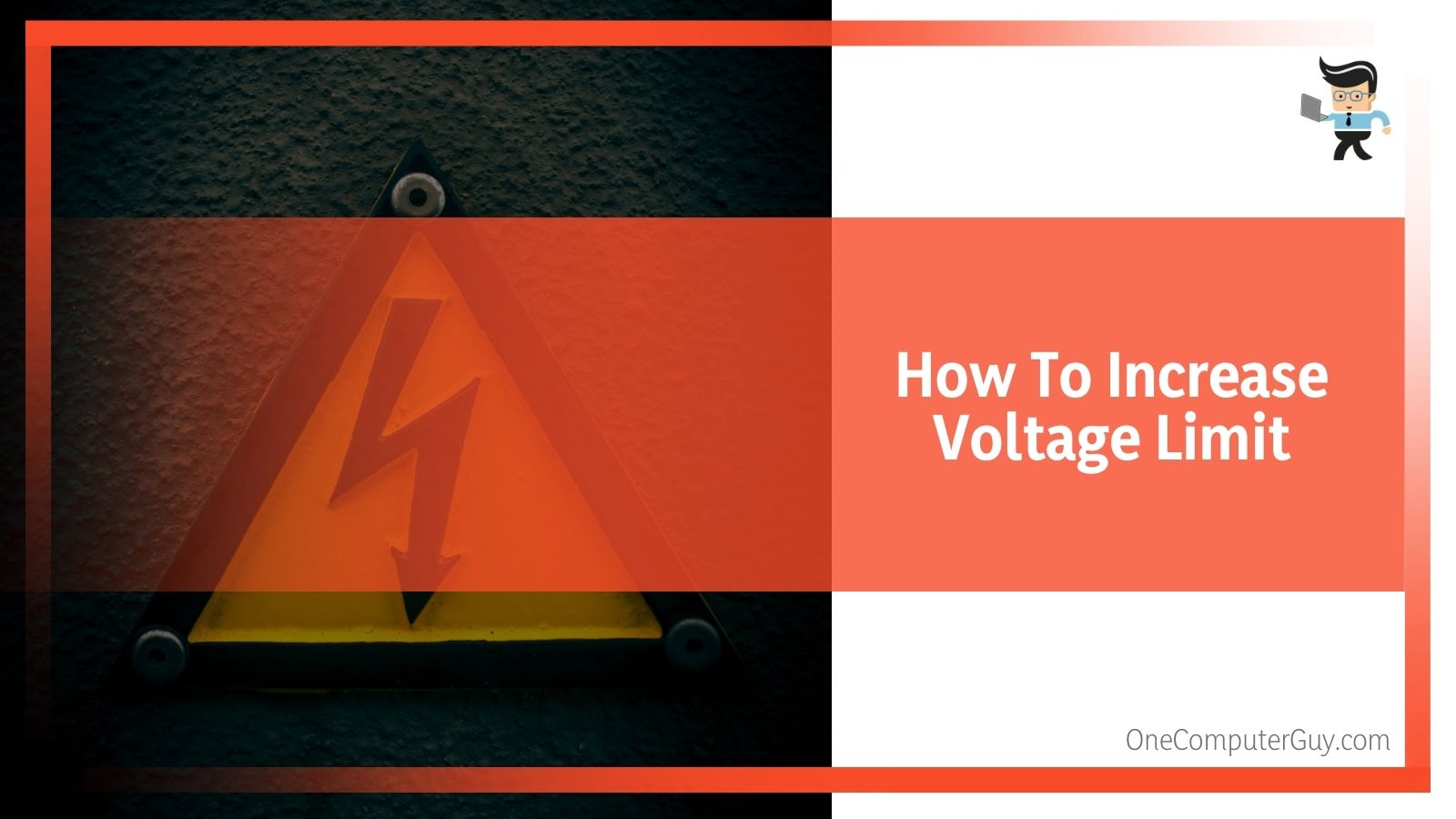 This voltage level is set by default, but you can override it by typing anything into this field. Of course, you do not want to exceed the recommended maximum for your processor or you will face some problems.
This voltage level is set by default, but you can override it by typing anything into this field. Of course, you do not want to exceed the recommended maximum for your processor or you will face some problems.
Before you find the perfect value for your needs, you want to find the baseline value for your machine. This will vary from model to model, but you can typically find the number in the literature that came with your CPU or you can do some searching online. It is usually listed in reviews, even if it isn’t always covered in detail. Now, this is just the starting point.
Most publications will list the voltage that they required to keep stability. Every CPU is different and you will need to play around and test to see what works for you before you can say you are done.
However, when you start at these values, you are extremely close to where you should be.
Once you find your perfect score, you will need to reboot your machine. If you do not have any stability issues, you can start to decrease the voltage. When overclocking, you want to have the lowest voltage possible to remain stable.
Stay be adjusting by .01 volts. Decrease the voltage until your computer starts to show that there is some instability somewhere. You will want to stress test your processor to ensure that you aren’t doing any damage.
If the test fails or crashes, you may need to raise the voltage again. Instead of adjusting by .01, you can increase by .005 until you get stable performance.
Performance Limit Reliability Voltage & Overclocking
You can only go so far when it comes to pushing your CPU’s frequency and getting good performance. Once you have reached the performance limit reliability voltage, you will start to experience some instability.
Programs will start to crash or freeze, game performance will start to suffer, or you may even have trouble booting up your computer. This is because your processor has reached its limit and it is has gone to extreme measures to save itself. It can tell that were it to boot up, it would not be able to remain stable.
Remember: more voltage means more heat which can fry your system. You need to keep temperatures in control.
Is Undervolting Ever A Good Idea?
In some cases, you won’t need to worry about your voltage limit because you will want to undervolt. Higher volt levels cause your CPU to generate heat, no matter what frequency you have. Some CPU samples have a higher voltage than is actually required. Undervolting can help to decrease temperatures, extend the life of your CPU (and related parts), and keep your system stable.
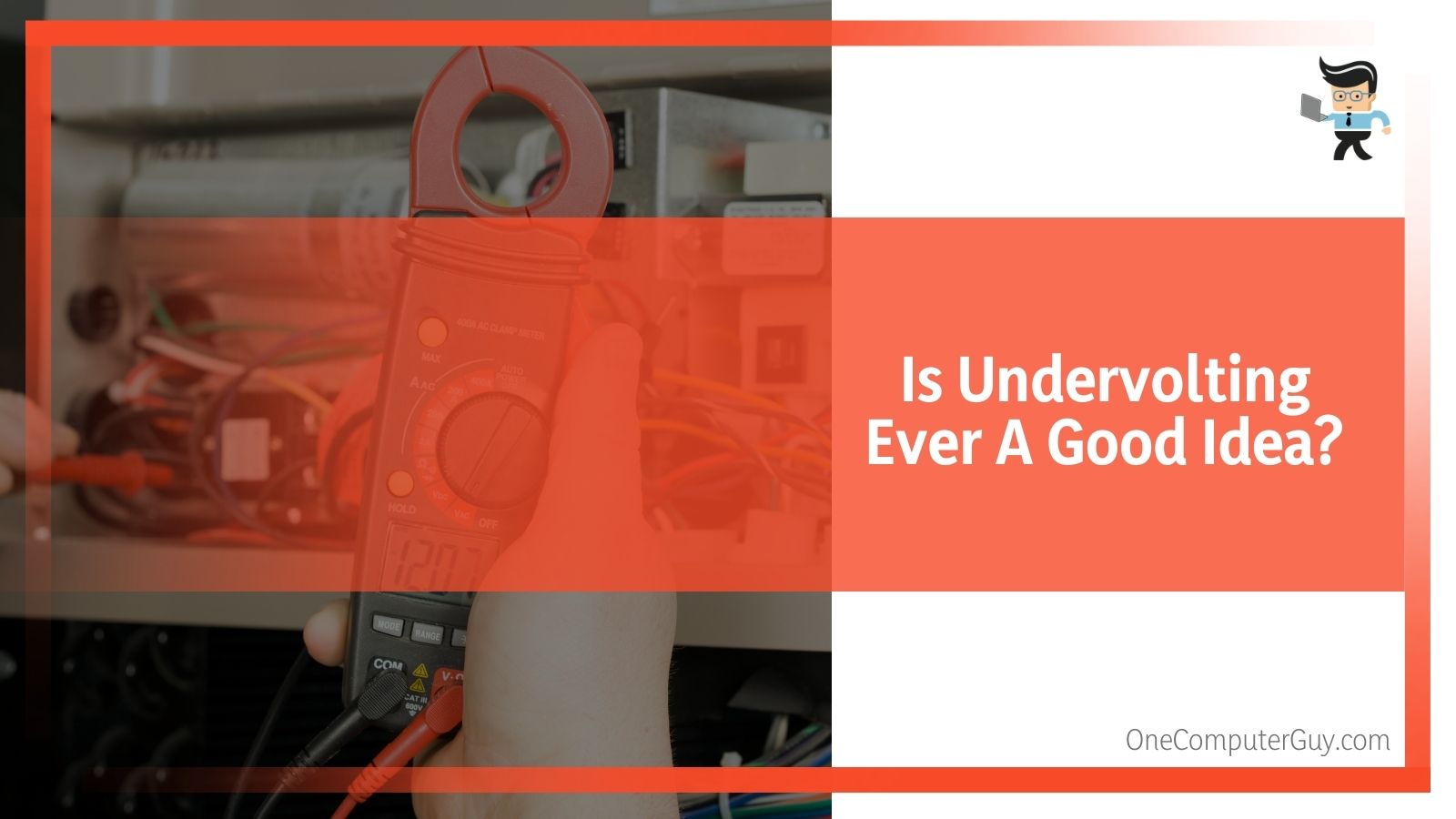 If you are looking for a place to shed heat, this might be your best bet. It is even better than disabling certain features or trying to use a fancy cooling system.
If you are looking for a place to shed heat, this might be your best bet. It is even better than disabling certain features or trying to use a fancy cooling system.
Overall, you need to be careful when it comes to overclocking and reaching your voltage limit. Pushing your system too far can break it or do irreparable damage to the sensitive technology.
Your best bet is to avoid reaching your voltage limit and immediately backing off if you do. However, that isn’t possible for everyone, so you need to use best practices when making your decision for how to proceed.







