When AMD’s RX Vega 56 was first released, many people started to wonder about Vega 56 BIOS flash. Is it something to look into because this is an affordable option that still performs pretty well.
 If you are willing to mess around with your GPU, you may even be able to unlock more performance than you’d expect, as the performance boost is considerable.
If you are willing to mess around with your GPU, you may even be able to unlock more performance than you’d expect, as the performance boost is considerable.
Of course, there are some things to take into consideration, so be sure to keep reading to see what we have to say about it all.
Contents
What Is Flash BIOS?
In a PC, the BIOS is stored in a flash memory chip. BIOS is the part of your computer that holds the bootup instructions. It stands for Basic Input Output System.
Essentially, it tells your computer how to carry out some of the most basic tasks such as interacting with specific pieces of hardware and loading the operating system.
When you first turn your computer on, you should see the BIOS start to load on the computer. This is a process many builders call the “Power On Self Test” or the POST.
During this time, the BIOS goes through a checklist of activities, including finding and verifying system memory, activating and checking certain devices, locating boot devices, and passing control over to the operating system at the end of its list.
If they are set to do so, the BIOS can also offer configuration settings to control the CPU settings, passwords, and boot orders.
In order to enter the BIOS setup, you will need to press a pre-determined key, typically either the Escape key, F2 key, or F12 key during the power on process. You will get a configuration screen that is plain and has some sort of contrasting colors. It is easy to read, usually in blue and white.
How To Flash Vega 56 BIOS
Flashing the BIOS means to update it with a new program. A traditional computer user will not have to do this unless they want to fix something. You need to be careful and prepare yourself for this, as there are a few things that can go wrong. If the power goes out while you are flashing the BIOS, you may be left with an unbootable computer.
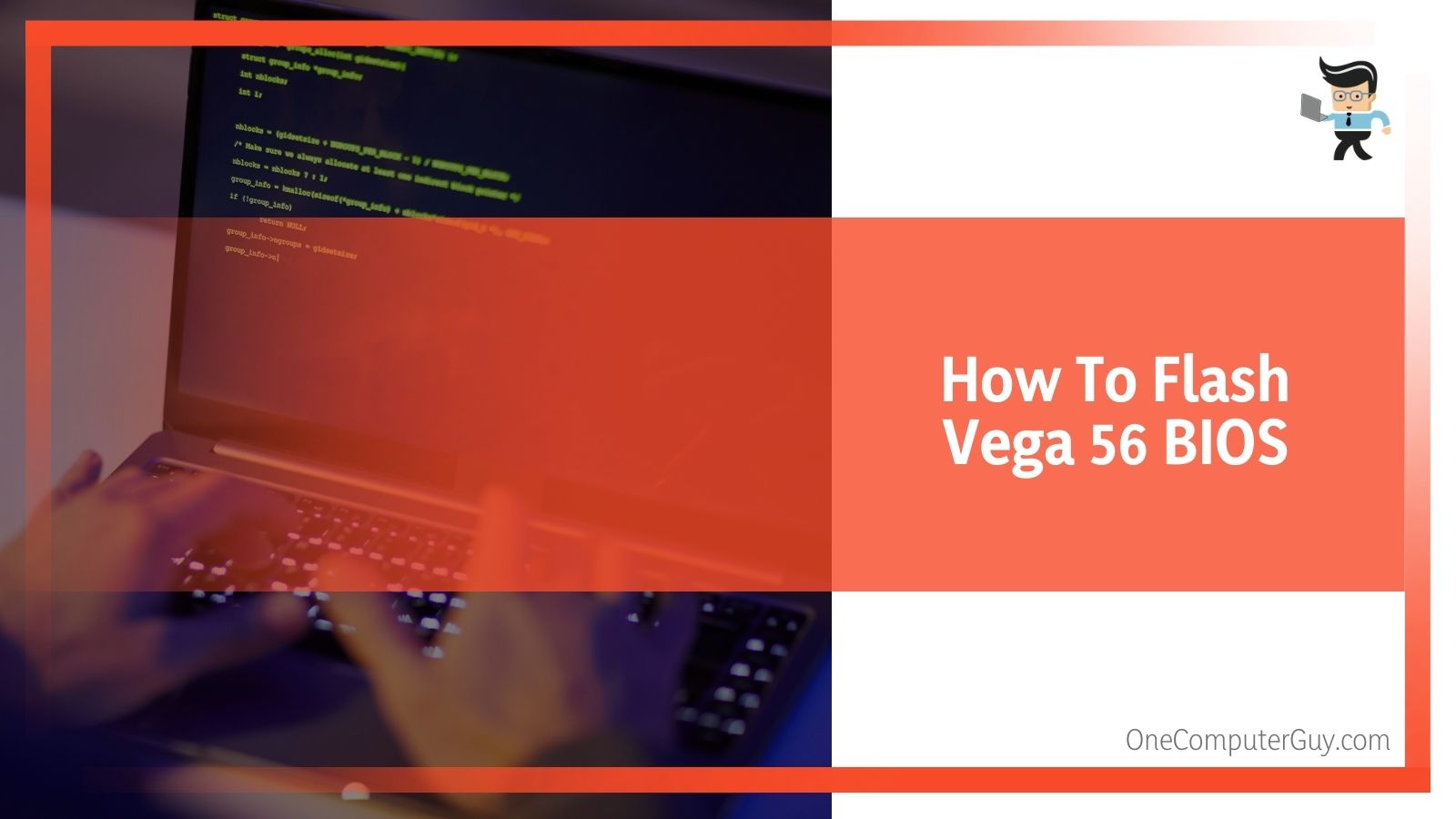 Some motherboards will come with a secondary firmware on a separate chip which can help to avoid problems that can occur during BIOS flashing. This will kick in only if the main BIOS is corrupted. However, the Vega 56 does not come with this capability.
Some motherboards will come with a secondary firmware on a separate chip which can help to avoid problems that can occur during BIOS flashing. This will kick in only if the main BIOS is corrupted. However, the Vega 56 does not come with this capability.
Typically, the process is done by either using the built-in functionality of the older BIOS system or by using an MS-DOS-based program. Traditionally this program comes from a floppy, but recently it comes from a Windows program that comes with a driver to access hardware.
Before you update your BIOS, you should backup your data and store anything you wouldn’t want to lose on another device or on the Cloud. You may also want to ensure you have another device connected to the internet so you can troubleshoot if you do happen upon any problems.
Flashing the BIOS is similar to updating software on the operating system, but you cannot follow the same process to do so. This is because the BIOS software is stored on a chip on the motherboard and not on the hard drive.
Flashing The Bios
1. In order to update the Vega 56 BIOS, the software chip will need to be completely erased and updated with a flash utility. This is what we mean when we say “flashing the BIOS.” It is called such because the BIOS code is stored within the flash memory.
Once again, this is not something you want to do if you have never worked within a computer. This should only be done by those who know what they are doing.
Why Flash Vega 56 BIOS?
After you are able to successfully flash Vega 56 BIOS, you will see a considerable difference in performance. Some people have been able to get the performance up to the standards of more expensive GPUs or at least within that range. It impacts clock speeds, which can help in gaming and heavy workloads.
According to tests, the RX Vega 56 comes in with an average boosted clock speed around 1470 MHz with an average memory clock speed of 800 MHz. This is very close to the Vega 64 BIOS, which is a far more expensive model. If you are willing to overclock further (and you have the supports in place to do so!), the RX Vega 56 can actually surpass its big brother.
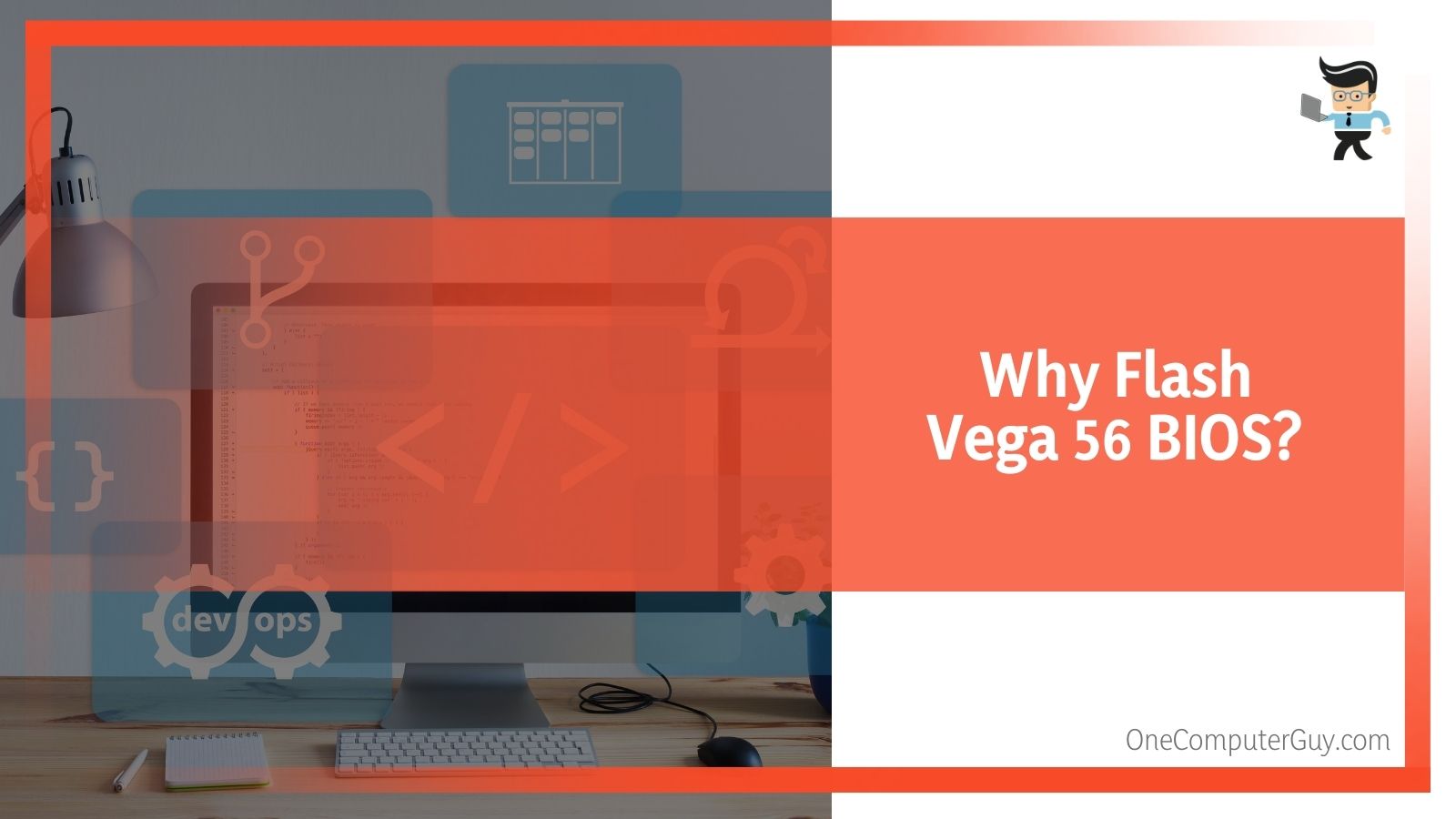 It is important to note that Vega 56 BIOS mods should only be carried out by someone who understands what they are doing and has support in place to push the GPU. This means having a more advanced cooling system and a sense of what is too far.
It is important to note that Vega 56 BIOS mods should only be carried out by someone who understands what they are doing and has support in place to push the GPU. This means having a more advanced cooling system and a sense of what is too far.
Another reason to flash the BIOS is because it offers more support for newer processors, especially within custom computer builds. The BIOS will be tweaked to allow processors to overclock or get upgraded. Some people will flash the BIOs to support larger hard drives and solid-state drives. Since the BIOS is configured to accept only HDD and SSDs up to certain sizes, the BIOS may need to be updated to allow bigger options to be used.
Some people will flash the BIOS to fix bugs that either appeared or have been there since manufacturing. The original manufacturer may release a fix for the BIOS so your computer runs more efficiently and smoothly. Sometimes, there will be other fixes generated by the community, but those should only be used when you can absolutely trust them.
Is Flashing The BIOS Dangerous?
As mentioned above, there is a certain amount of danger to flashing the BIOS, particularly if you don’t put the supports in place to do so. You need to ensure your power will not go out while the BIOS is being flashed. This doesn’t mean you need to pick up a generator, but it does mean not performing any updates during bad weather, or somewhere where you lose power often. If you are using a laptop, be sure to be plugged into the wall and not running off of stored battery power.
If the power does go out while the BIOS is being flashed, you will have a computer that doesn’t work. You won’t even be able to take it to someone who can professionally handle the problem, as the computer has more or less been relegated useless. In some cases, a professional may be able to help you.
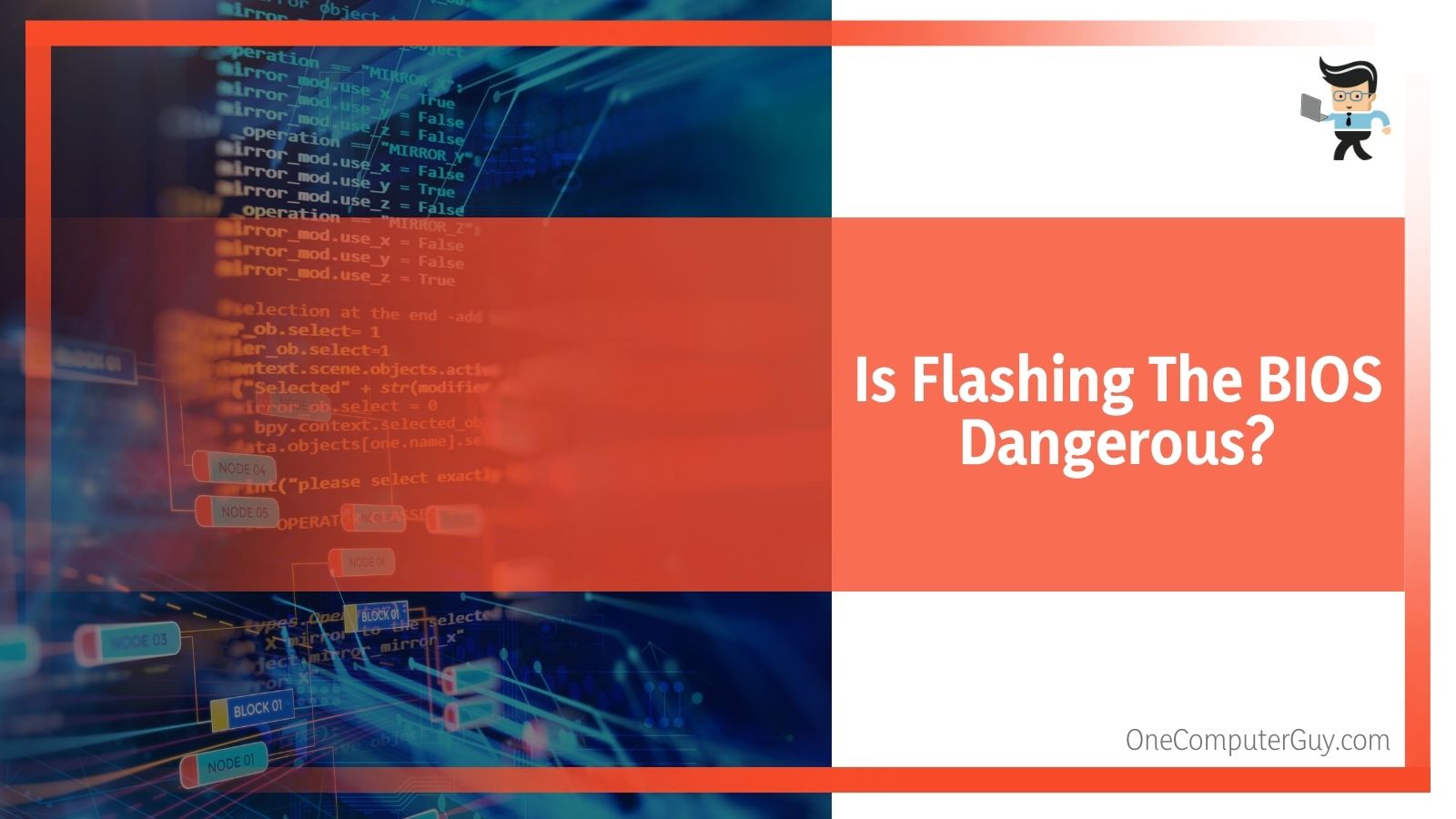 Another thing you absolutely need to do is ensure the updates you install and correct. Do some searching and verify you have the right update. While using the wrong version may be easier to fix than some other problems, it is still a costly mistake to make and can severely damage the BIOS to the point of no return.
Another thing you absolutely need to do is ensure the updates you install and correct. Do some searching and verify you have the right update. While using the wrong version may be easier to fix than some other problems, it is still a costly mistake to make and can severely damage the BIOS to the point of no return.
Conclusion: Vega 56 BIOS Flash: Should You Do It?
It is a good question about whether or not you should flash the Vega 56 BIOS. The short answer is that if the update comes from the manufacturer and you know what you are doing, then yes, you should flash the BIOS to get a better performing system.
If you feel you have to flash your BIOS outside of this, then you need to take the necessary precautions and consider the implications if something goes wrong. Before you flash the BIOS, be sure to back up your data and have another device that is connected to the internet (such as your phone) so you can troubleshoot if something does go wrong.







