Considering the types of SSDs available on the market before buying them is one of the most important things to do when building or upgrading a PC.
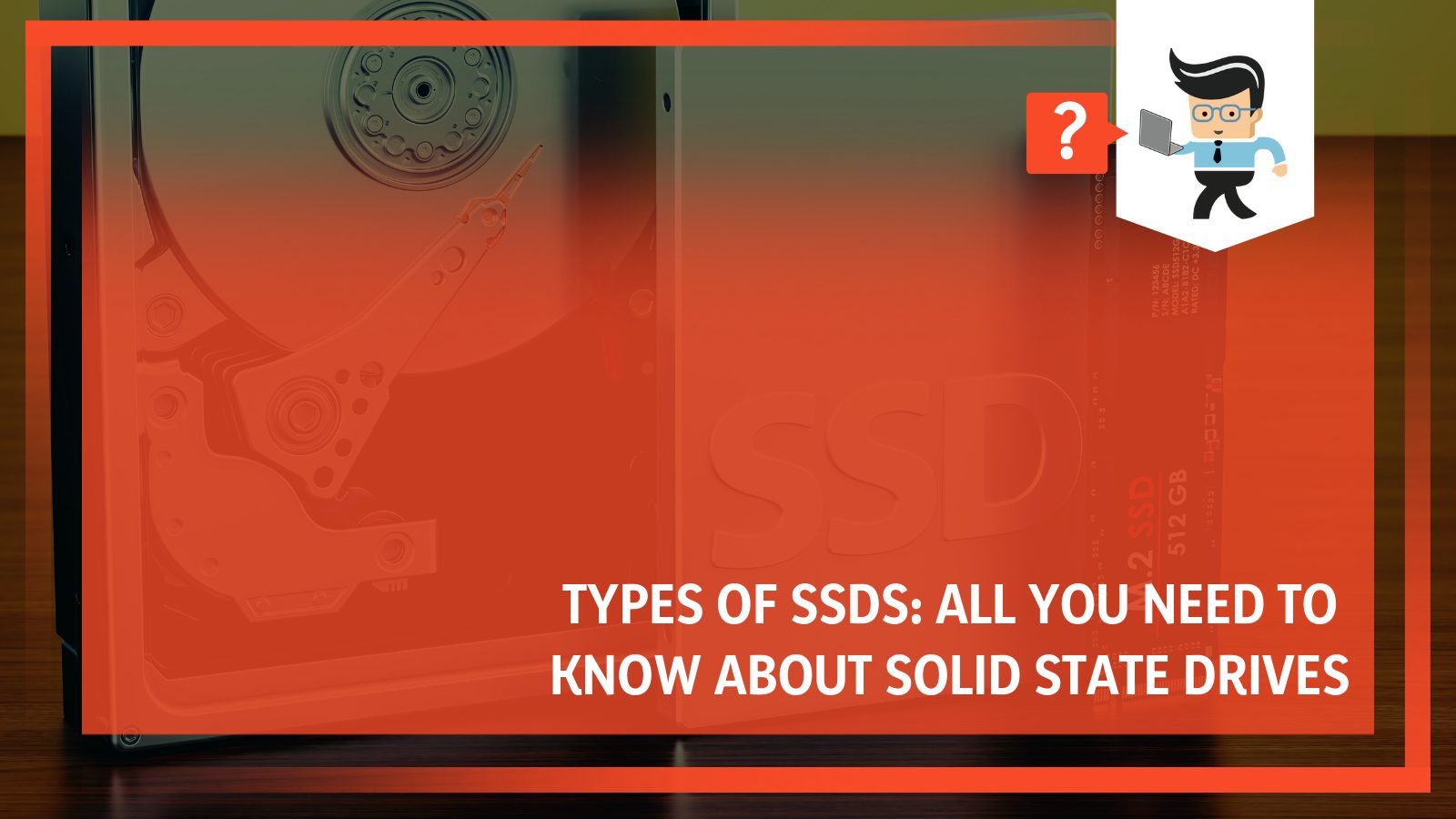
Whether you want to build a computer for gaming, regular work, professional work like DevOps and programming, or other graphics-intensive tasks, such as video editing, a solid-state drive would be the ideal storage option for your build.
However, there are different types of SSDs to choose from as well as different factors to consider when buying one.
In this article, we’ll be sharing information from our tech experts on the different types of solid state drives as well as the factors to consider when choosing one for your ideal build.
Contents
What Are the Different Types of SSD and Their Connectors?
There are mainly five different types of SSDs available, and each of them comes with its connectors, interfaces, form factor, and functionalities.
Without further ado, let’s dive into it:
– SATA SSD
For those who don’t know, SATA stands for Serial Advanced Technology Attachment. SSDs with this technology are the most popular types of SSDs available on the market.
They are also the first SSD models to be sold to the public. A typical SATA SSD size is about the same size of a typical HDD –2.5 inches in dimension. They also feature the same connector types as HDDs.
Solid-state drives with SATA connectors use their connection interface to transmit data directly to the computer. This means that if you have an SSD with a SATA interface, you can connect it to almost any PC or laptop, even if the computer was made ten years ago. This factor is one of the reasons why they’re still popular in today’s SSD market.
SATA solid-state drives are excellent for early computer models with no modern SSD connector interface but only SATA interfaces. With a SATA SSD, you can use a solid-state drive on a computer that was designed to use HDD, thereby helping the computer ramp up its speed and performance.
With a new SATA drive, older computers will be able to increase their read and write speeds by at least five times what they used to have.
With that said, SATA has gone through multiple changes over the years, and there are now three different SATA versions, including SATA I, II, III.
With SATA 1, you get a transfer rate of 5Gbps, 150Mbps; SATA II provides up to 3Gbps, 300Mbps, and SATA III allows you to enjoy up to 6Gbps and 600Mbps. You’ll need to buy a SATA cable and possibly a 2.5-inch drive bay to use any version of the SATA SSD, whether it’s SATA I, II, or III.
– mSATA SSD
The mSATA SSD is the lite version of the SATA SSD. It comes in a smaller size than the SATA SSD and is often used in tablets, laptops, and ultra-compact computers that have the mSATA slot and can’t use the SATA SSD.
The latest iteration of mSATA SSD comes with a 1GB capacity and a read and write speed of up to 6Gbps. Also, mSATA SSDs have a lower power consumption when compared to SATA SSDs, and they are much cheaper, too, even though their performance isn’t short of what a typical SATA SSD can provide.
Solid-state drives with the mSATA format are small cards designed with soldered microcircuits built into the special slots of the devices using them.
The main benefit of this SSD type is its small size as there’s no other difference between mSATA and SATA SSDs. It’s highly recommended that you only use mSATA if you have a device that needs an upgrade and has an mSATA connector.
Most laptops utilize M.2 connectors instead of mSATA, so you’re not likely to find mSATA slots on modern laptops. This may be why mSATA drives are quite scarce on the market.
– M.2 SATA SSD

Unlike the SATA SSD, the M.2 SATA SSD is a new type of SSD, and it’s smaller and lighter than the SATA format. M.2 SSDs are built with chips on a small printed circuit board with a rectangular shape similar to a RAM’s shape.
Unlike the SATA SSDs that require a SATA cable, M.2 SSD formats do not require wires or cables as they can be easily plugged into your computer’s motherboard.
However, the motherboard must have an M.2 slot compatible with the M.2 SSD. Most M.2 solid-state drives are smaller in size with a 22mm width and 80mm length, and they tend to come with NAND chips on both ends.
The M.2 SSD format also offers versatility, ideal for small PC and laptop builds. They are available in various sizes, including 22 x 110mm, 22 x 80mm, and 22 x 60mm.
Due to their different sizes, you can find M.2 SSDs in this format configurations: 2210, 2280, 2260, 2242, and 2230. To make sure you don’t get confused when buying a M.2 SSD for your PC build, here the configurations and sizes:
- M.2 2230 = 22 x 30mm
- M.2 2242 = 22 x 42mm
- M.2 2260 = 22 x 60mm
- M.2 2280 = 22 x 80mm
- M.2 2210 = 22 x 110mm
The M.2 22 x 80mm is the most common of the bunch. Even though they are smaller than regular SATA SSDs, M.2 SATA solid state drives have the same speeds as SATA drives as they can go up to 600Mbps.
It’s important to note that the M.2 slot on some desktop and laptop motherboards can work with either the PCIe bus or the SATA bus. However, your computer can only work with one bus type at a time, so make sure you find out the ideal connection type for the M.2 slot on your motherboard before buying an SSD.
Additionally, M.2 SATA SSDs have complicated connectivity options as how you connect them depends on the type of socket embedded into your motherboard. There are three main keys that can be used to connect M.2 SSDs, including:
- Switch M
- Switch B
- Switch B, and M
With that in mind, if you buy an M.2 SATA SSD with a B and M switch, but your motherboard has an M.2 PCIe port with a B and M switch, your M.2 SATA SSD will not work when you connect it to your motherboard.
In other words, you need to pay attention to the slot on your motherboard before buying an M.2 drive, as both the drive and motherboard slot must have matching properties and sizes.
So in simple terms, you need to consider the interface of your motherboard, the kind of key it has, and the SSD size the motherboard supports. All of these factors will help you buy the ideal M.2 SSD drive.
– M.2 PCIe SSD
Solid-state drives with peripheral component interconnect express (PCIe) slots are SSDS using a PCIe interface to connect to a computer’s motherboard. The PCIe interface has grown in recent years as one of the most popular methods to increase the speed of storage devices and computer servers.
Solid-state drives with PCIe interfaces are connected directly to your computer’s motherboard via PCIe slots. The connection is similar to when you’re connecting your computer’s network card or internal audio card.
When you combine an NVMe SSD with a PCIe SSD slot, you increase your device’s computational speed and efficiency to the maximum. With this combo, the read and write speed of your PC can go up to 2000 Mbps, and it’ll have the capability to support up to 32Gbps.
With the benefits listed above, there’s no wonder PCIe SSDs are expensive and are often used by high-performance computers. However, there are smaller SSDs that use the PCIe interface as their mode of connection, allowing them to ramp up their data transfer rate to about four times higher than what you get on SATA III solid-state drives.
To install PCIe SSDs on your motherboard, your device needs to have an M.2 PCIe slot. Also, take note of the slot key and size on your motherboard, as it needs to match the key and size of the SSD you hope to purchase. If the key is different, your SSD will not work, and if the size is too big or too small than your motherboard slot, you may have SSD compatibility issues.
– M.2 NVMe SSD
Non-Volatile Memory Express (NVMe) solid-state drives are about five times faster than a typical SATA SSD thanks to the built-in protocol that allows the SSD to have a transfer rate of up to 2600Mbps. The NVMe interface was designed way after the SATA, and it was initially designed for graphics card units, which is why devices with this interface tend to be faster than those with other interfaces.
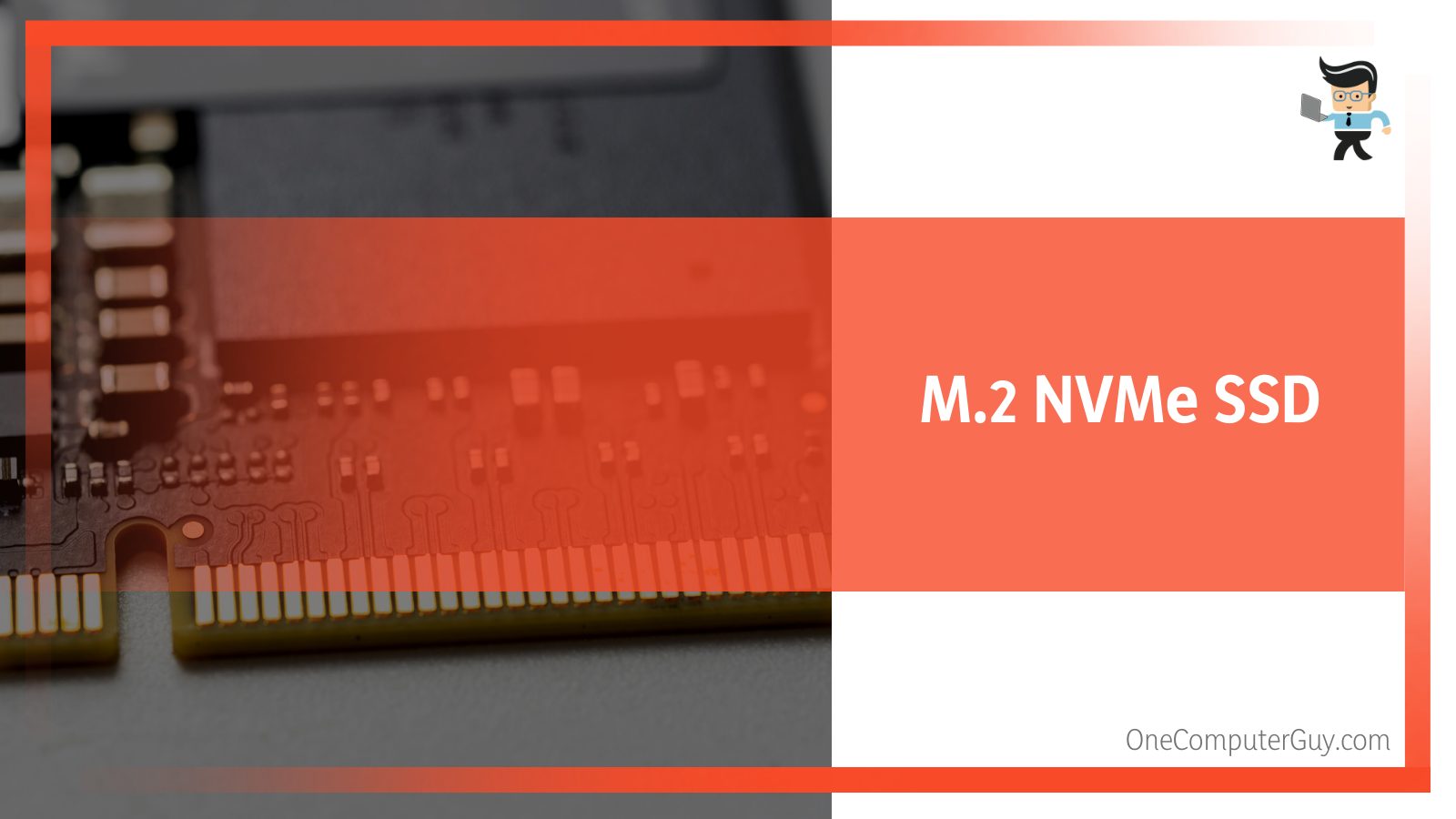
The goal of the NVMe interface is to help devices using it increase their speed. Compared to an SSD using the SATA interface, an M.2 NVMe SSD has a better and faster transfer rate due to the combination of this protocol with PCIe.
The NVMe solid-state drives consume more power than SATA drives and tend to be highly expensive.
You’ll find them being used by large servers, high-scale businesses, intensive and high-performance computers, etc. The NVMe SSDs reduce input and output bridge and latency and utilize flash memories. The speed of an NVMe drive can reach up to 3.9GBps in throughput with a transfer rate of 32Gbps.
This speed is why NVMe solid-state drives are perfect for tasks that require high disk performance, such as high-res video editing or 4K gaming. These SSDs come in different capacities, with the highest capacity going up to 4TB. Also, using this SSD type means you’ll need to have a pricey motherboard with PCIe, M.2, and/or U.2. connectors.
However, although the NVMe SSD is the fastest type of SSD, it has some disadvantages, including:
-
Being Expensive
You can’t find an NVMe SSD built into your typical laptop or desktop computer. However, you can buy them as backup or secondary drives so you can take advantage of the benefits they offer.
-
Unsupported BIOS
Most BIOS are unfamiliar with NVMe SSDs as they currently do not support booting from the drive. While you may be able to work it out with some technical tinkering here and there, there’s a big chance you’ll need to change your motherboard completely to achieve that feat.
Which SSD Type Is the Best?
The best type of SSD is the NVMe SSD. It has way more bandwidth than the fastest type of hard drive, whether reading or writing files or transferring files.
The performance and speed of a typical NVMe PCIe SSD are three to four times faster than what you get on SATA solid-state drives and about twenty times faster than what you get on SATA hard disk drives.
| Drive Type | Maximum Reading Speed |
| SATA Hard Disk Drives | 160 Mbps |
| SATA 3 Solid State Drives | 600 Mbps |
| NVMe PCIe Solid State Drives | 3500 Mbps |
What Is a Solid State Drive?
In simple terms, solid-state drives are storage devices similar to hard disk drives but offer more speed, reliability, durability, and lesser sizes.
The term “solid-state” means that the drive is a solid material capable of transmitting electrical signals using transistors instead of utilizing a passageway based on a vacuum tube like older generation technologies.
A typical SSD is designed as a static device with integrated circuits, otherwise known as ICs, instead of moveable parts. These integrated circuits are the tools storing every information you save on your SSD. As we noted earlier, solid-state drives are faster than HDDs and help users load programs faster and boot operating systems quicker.
When talking about SSDs in technical terms, they are often referred to as read-only memory devices designed with non-volatile memory chips and controlled by a special type of controller that can dispense each part of the system for all necessary mechanical operations.
Thanks to their design, computer peripherals made with these kinds of technologies are excellent in the energy consumption department. The reason is that they don’t need motors, power supply, or similar components to work.
To make things even better, SSDs come in different sizes and capacities. However, they work similarly to hard disk drives, also known as HDD. This similar model of operation begs the question, what then is the difference between SSDs and HDDs?
Components of a Solid State Drive
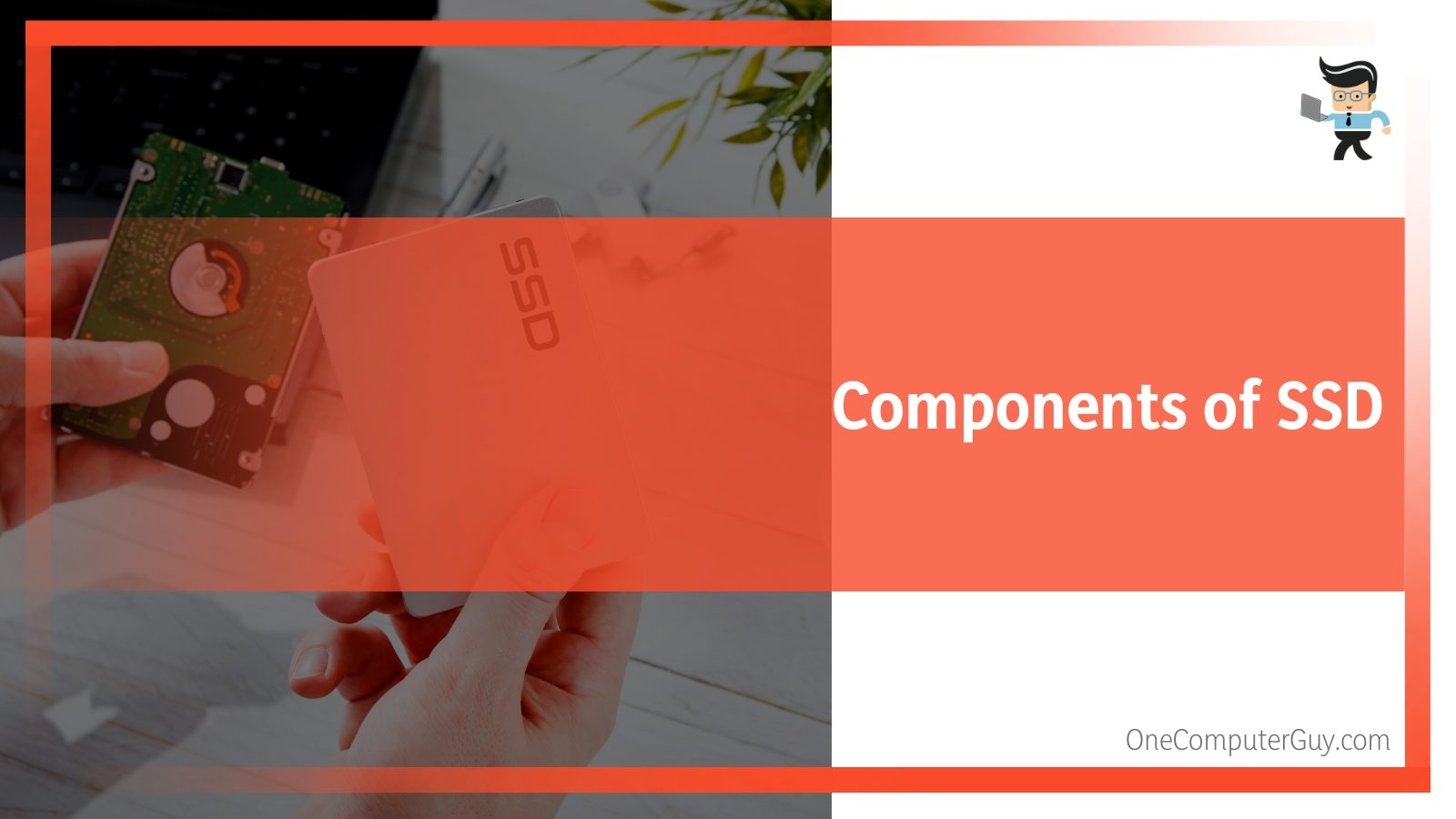
To answer the question above and make the explanation clearer, let’s take a look at the components an SSD is made up of:
- The SDD has a flash memory that helps in storing data
- A printed circuit board
- Connection interfaces that help the SSD controller communicate with the rest of the system
- The SSD controller is a unique microprocessor that deals with the connection between the main unit and the flash memory and also carry out the task of performing read and write operations
- The cache serves as a temporary data storage unit while working with the flash memory
What Is the Difference Between SSD and HDD?
Below are the factors that differentiate an SSD from an HDD:
– The Way They Read Data
Hard disk drives are designed with a mechanical arm that helps them read and write data.
Also, they use a magnetic system as their mode of operation, similar to how a DVD or CD would work.
On the other hand, solid-state drives are built with integrated circuits that take care of their storage capabilities, and they also come with flash memory, similar to USB sticks and memory cards.
With this explanation, it’s evident that both storage types are different in how they read data. The semiconductor ICs that SSDs are designed with also help in cleaning, caching, and restoring data.
– Heat Resistance
Solid-state drives have more heat resistance compared to hard disk drives. This factor makes them ideal for computer builds susceptible to heat as they help minimize the chances of overheating. On the other hand, HDDs are susceptible to heat thanks to their various moving parts.
– Build Type
As you may have guessed, SSDs are built with no moving parts, while HDDs are designed with mechanical arms, magnetics disks, motors, etc. Thanks to this fact, SSDs enjoy more anti-shock and anti-vibrating properties.
The magnetic disks on HDDs spin for a particular amount of time per minute, making them more susceptible to wear and contributing to their low durability.
Since SSDs transmit data electrically instead of using a spinning disk like HDDs, they read and write data silently and faster than HDDs. This factor allows their flash memories to enjoy a better shell life while effectively managing the cache used for reading and writing files.
– Processing Speed
Thanks to the previous factors mentioned above, such as heat resistance, electrical data transmission, and better caching, SSDs are able to provide better processing speed than HDDs. This high processing speed is why SSDs can provide file transfer speeds that are ten times faster than what you’d get when working with an HDD.
While HHDs have a limited processing speed of up to 160Mbps, SSDs can crank the speed up to 3,500Mbps.
– Weight
Solid-state drives are also less weighty than their HDD counterparts. This comes as no surprise seeing how HDDs feature moveable parts and SSDs don’t.
Factors To Consider When Buying A NVMe SSD
– Connector and Keys
If you’ll be using an NVMe SSD, make sure your motherboard has an M.2 connector. Most retail NVMe solid-state drives support only the M.2 5-pin connector with the “M” key, also known as the M.2 physical edge connector.
On the other hand, most SATA-based solid-state drives support the M.2 6-pin connector with the “B” key. However, there are motherboards with connectors that utilize the “B and M” key, which means they can accept both NVMe and SATA-based drives.
– Boot Compatibility
Make sure the motherboard and SSD are compatible. NVMe SSD compatibility is important as that’s where your computer will boot from. But since the drive is fairly new, most older operating systems and computers do not support it yet and may not even recognize your drive.
– Price and Use Case
If you’re going to choose a SSD with NVMe technology, then it’s ideal to know that you’ll be spending a lot of cash. Also, if you don’t have the perfect use case, you may not notice a jump in performance.
You’ll only see a performance jump when you use the NVMe SSD in cases where you perform a large number of small reads and writes or when you carry out large reads and writes from or to the drive.
You’ll see a jump in booting times, file transfers, local file search, and faster loading times for your programs. However, it won’t load your social media site faster.
How To Choose the Best SSD for Your Computer
Before you choose an SSD for your computer build, there are some necessary factors you need to keep in mind, including your building preferences, budget, performance needs, as well as motherboard and SSD compatibility.
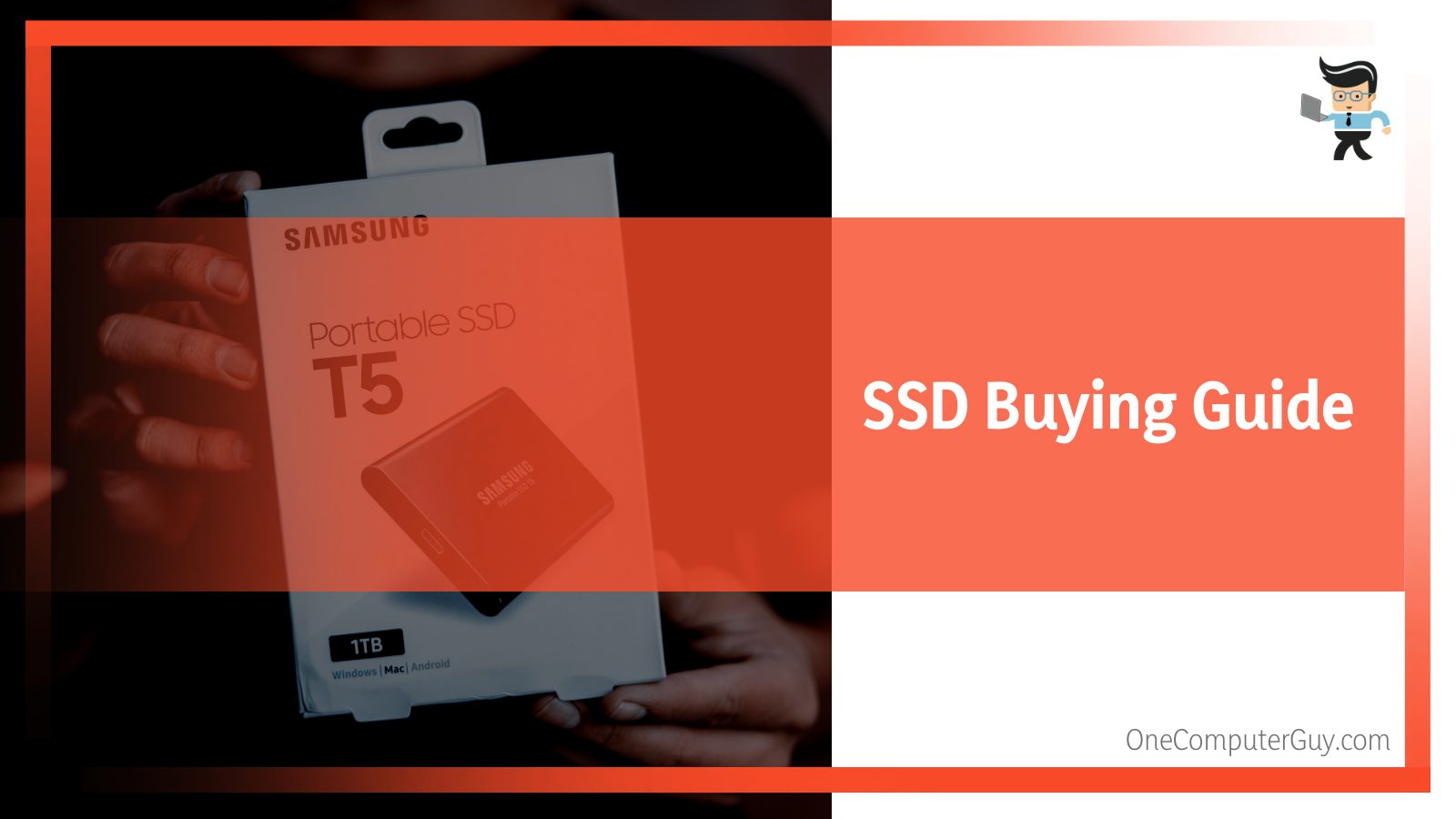
– When Buying for Modern PCs
If you’re buying an SSD for a computer with a slightly older setup or a modern infrastructure, your motherboard should be able to support both 2.5-inch SSDs and M.2 SSDs. You can either choose to buy a specific type or go with a combo of both SSD types, in which case you’ll use the M.2 drive as the boot drive and the SATA for additional storage.
This combination will improve the speed of your computer and minimize cable clutter, making for an efficient build.
– For Older PCs
If you have an older desktop, it’s recommended that you choose a 2.5-inch drive. If your motherboard is built with PCIe 3.0 slots, you can utilize M.2 drives by connecting them via PCIe add-in adapter cards. But if you simply want to upgrade your computer with faster storage that’s less than two terabytes, then you can consider using an M.2 SATA solid-state drive.
– For NVMe Builds
If you want to buy an NVMe SSD, you’ll need to make sure you’re building or have a high-end gaming PC or a top-notch workstation, and you’ll have no budget restrictions. These SSDs are also excellent for building servers that can host storage-intensive applications.
Conclusion
That’s all on SSD types comparison, how to choose the right SSD, and answering the question on which SSD is the fastest. Here is a quick recap to make sure you have the knowledge you need to make the right purchase:
- Solid state drives offer more durability and reliability than hard disk drives
- SSDs are less susceptible to overheating
- Using an SSD means enjoying better transfer rates, better read and write speeds, faster program loading times, and more
- Solid state drives are smaller and weigh less than hard disk drives
- Hard disk drives use mechanical arms and a technology similar to DVDs and CDs
- Solid state drives have no moving parts and use integrated circuits and a technology similar to memory cards
- SATA SSDs come in three different types
- M.2 SSDs have three different keys
- Make sure your motherboard has the same M2 key, slot size, and interface as the M.2 SSD you want to purchase
- NVMe SSDs are the fastest type of SSDs
- You can use a PCIe adapter card to connect a M.2 SSD to a PCIe interface
- Make sure your NVMe SSD supports your motherboard’s BIOS
- mSATA SSDs are just a smaller version of SATA SSDs
Solid state drives are excellent for all computer builds, whether regular, gaming, or high-performance computers. With the right SSD, you’ll enjoy better loading times, faster read and write speeds, quicker booting times, and more.
Unlike when you use an HDD, SSDs provide low-noise performance since there are no moving parts. And since they are durable and less susceptible to heat, they tend to last longer than hard disk drives.







