The kernel power manager has initiated a shutdown transition is a sudden shutdown that is feared by many Windows users, and rightfully so. Imagine you are working and all of a sudden this message shows up, you will be terrified, to say the least.
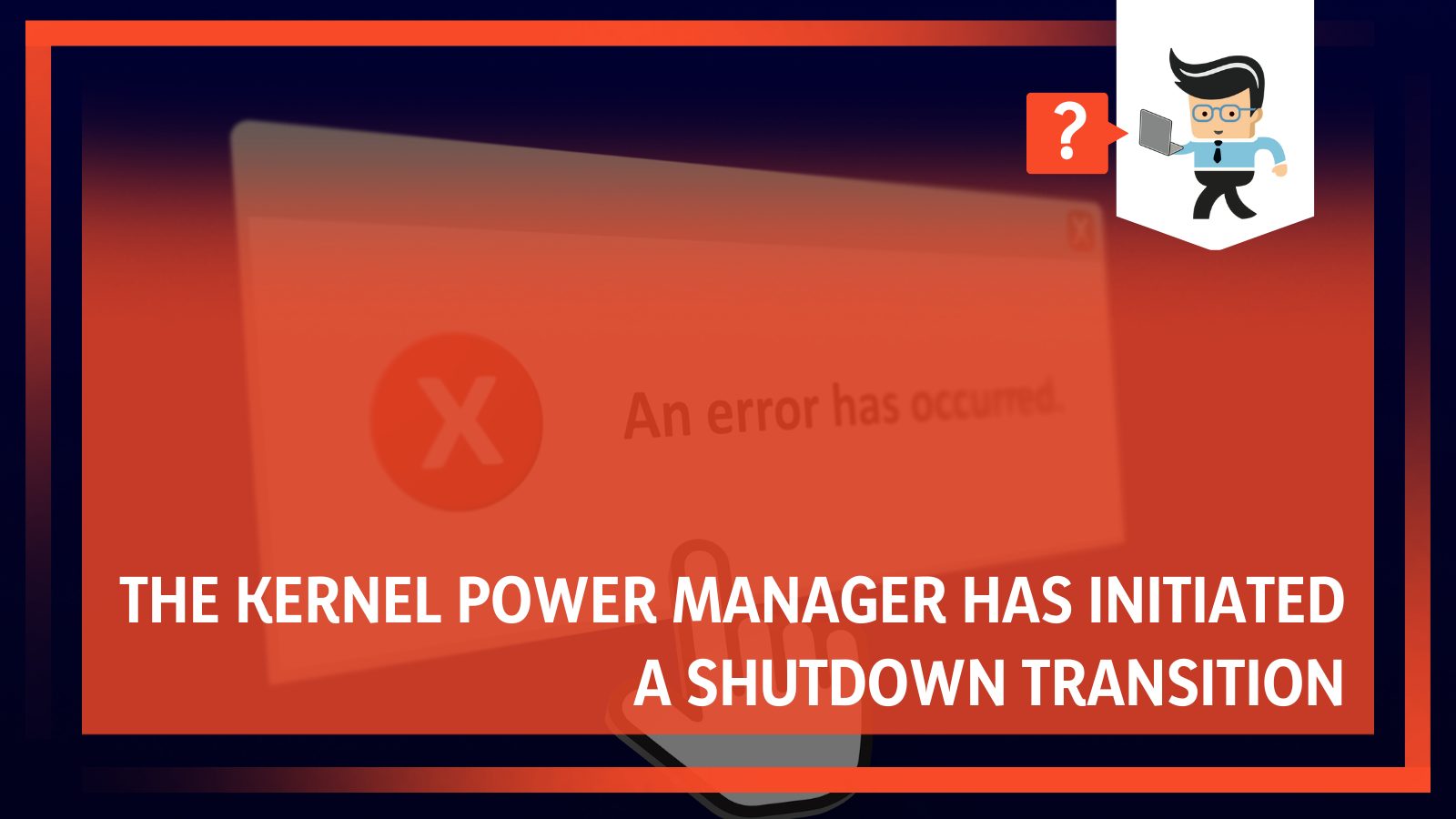
Well, like any and all other errors, there are specific reasons behind the initiated shut down and there are some fixes you can do to avoid it. In this complete guide, we have gathered all the important information on why this shutdown occurs and what simple fixes you can do to get rid of it.
Contents
Why Does the Kernel Power Manager Has Initiated a Shutdown Transition Happen?
The kernel power manager shutdown transition error happens because of low battery, Windows was not shut down properly, or because Windows encountered a problem.
Because of these issues, the kernel can sometimes be pushed to initiate a shutdown or a restart, leading to a great inconvenience for users.
Now, this may be problematic for a couple of reasons. One, what if you are working on something very important and the shutdown is randomly initiated?
All your work will go to waste, and just imagine if you are on a serious work call and Windows suddenly initiates a shutdown.
All in all, it is not convenient for the computer to shut itself off and leave you stranded and worried. There are many reasons why it can shut down on its own, but a kernel-associated and initiated shutdown is surely related to the operating software.
Here are some of the most common and possible reasons why the kernel power manager can initiate a shutdown.
– General Troubleshooting
The kernel is largely responsible for taking care of and operating the software so it has a whole lot of power. It can initiate certain processes without having to ask for permission or even show them like event id 109.
One such process is shutting down the entire system and it does so by showing a message right before the initiation. It is highly possible that the shutdown is because of no fault of your own and is general troubleshooting, which is highly required.
The kernel will want to amend any problem it encounters and a shutdown is like a reset system that will make the operations go smoother, and in some cases, faster.
Unfortunately, there is no way to make sure that general troubleshooting from the event log was indeed the reason behind the initiated shutdown. You would have to trust your gut on this one and get on with it.
In some cases, general troubleshooting might be a healthy thing and a power event. This can indicate that the OS of your device is working just fine and maintaining the ability to check and balance.
You may also turn off this ability in some cases, but it is not recommended because it will only put pressure on your setup in the long run. So, in essence, general troubleshooting might be useful and if it occurs only once or twice, do not panic.
– Low Battery
This is one of the most essential reasons behind the kernel initiating a shutdown in remote devices like a laptop. If low power or battery is indeed the case behind the shutdown, a simple message of shutting down will appear on the screen, and sometimes not even that will appear.
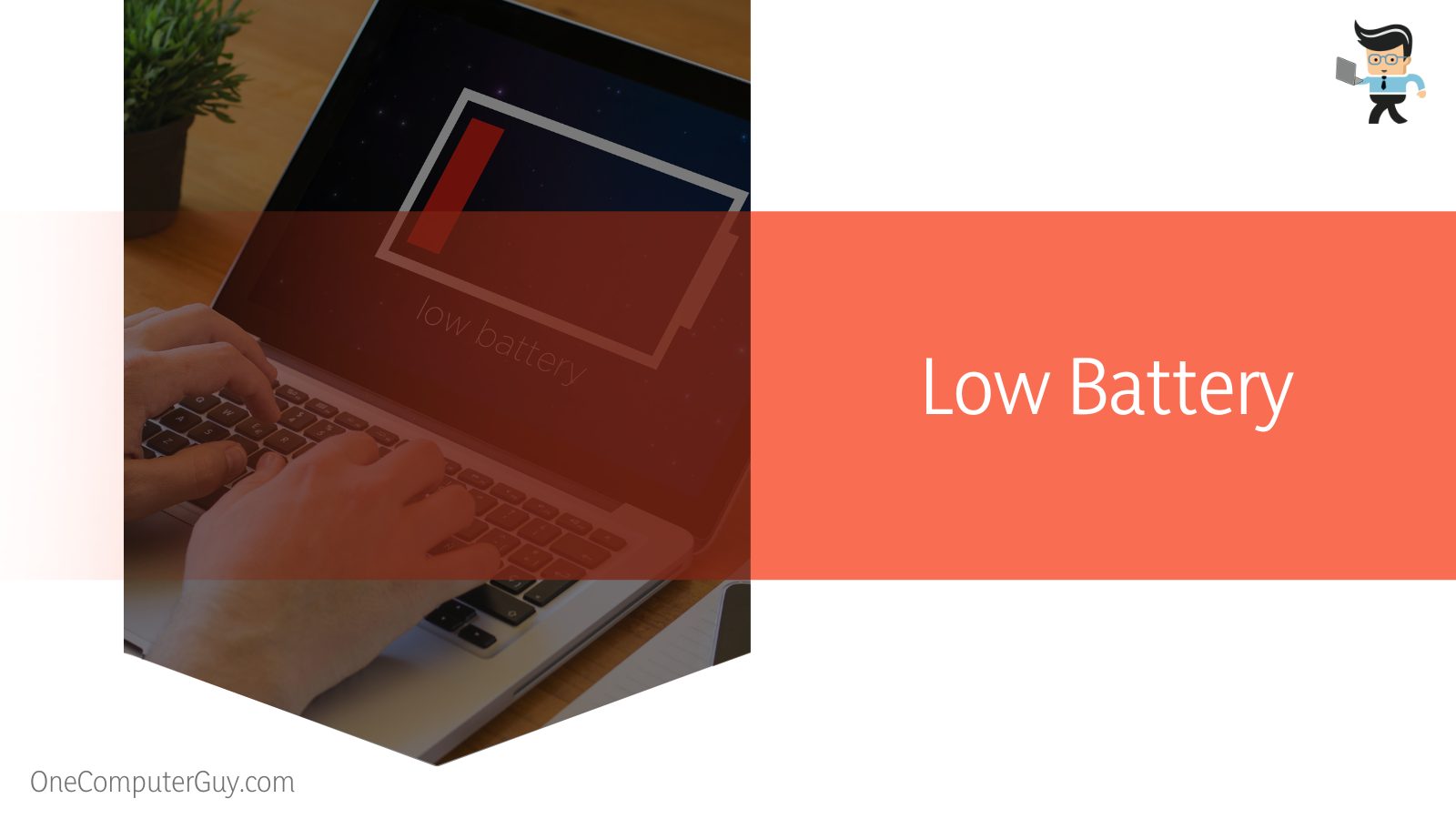
A low battery makes the system run on low performance until it cannot cope anymore. It will eventually shut down if the battery is lower than 5 percent and heavy-duty work is being carried on.
Never trust the battery percentage under 5 percent to last until 1 percent because it will shut down without reaching the lowest level. Make sure you find a power source quickly or just save what you can.
This reason can also occur if you have constantly charged the laptop and used it and then charged again without giving it any rest or time to fully charge.
Unlike the rest of the reasons, a low battery can easily be resolved beforehand. You can also set various settings that will allow your device to work on only the most needed apps and cut down all background work when your battery is critically low and you are away from a power source.
In this way, you can get the most needed and important work done while your battery runs in a low mode.
– Faulty Drivers
Faulty drivers are yet another reason behind the kernel-initiated shutdown. The drivers may become outdated or faulty because of anything that may cause the kernel some problems.
In order for the kernel to work properly with all the drivers, it needs to shut down the device and start afresh.
Like the general troubleshooting, however, there is no way to judge if the shutdown was actually related to the faulty drivers or not. Sometimes the drivers may show error signs themselves, which can be a clear indication, but it is a game of ifs and buts so you will have to pick your chances.
– Faulty Update
A buggy windows update may also be the reason behind the kernel-initiated shutdown. The best way to judge if it is the case is by remembering the time of shutdown.
If it was after a recent update, then it might be the reason. Unfortunately, you cannot do anything more about it as it will only be fixed from the company’s end.
What you can do is leave a well-written and explained email to the company and ask them to fix it. There may be a possibility that none of the other devices are showing any error in this way, so make sure to bring your problem to their attention.
How To Fix the Kernel Power Manager Has Initiated a Shutdown Transition
Every Windows problem or error is because of a reason, so there is a sure fix to it. We have discussed the reasons why the kernel might have initiated a shutdown above, and now we will discuss all the possible fixes and resolutions here.
We suggest that you apply these fixes with caution. If you are very new to the Windows operating system and do not feel confident about fixing it yourself, seek help from a tech store or a friend who has experience with Windows devices.
– Charge Your Device
The best fix to the problem is to charge your device properly. Start with finding an outlet that has the most stable connection of power and where the power does not fluctuate often. Check your current outlet by voltage checking machine to find out the voltage of the outlet.

This will help in making sure that the device is getting the optimal flow of electricity and not a rising or falling voltage.
Also, make sure to not use your device until the very end of its life because the last step for the laptop is just to shut down. In the long run, it will negatively affect the battery life and it will not be good for the laptop.
– Update Drivers
Updating the drivers will not only help you with the kernel-initiated shutdown problem but also in running your setup and processes smoothly. The drivers are the core behind your input devices, general procedures, and much more, so keeping them outdated will only affect the functionality of your setup.
The drives might also update on their own in some instances, but it is better to keep an eye out for news and updates regarding them.
– Uninstall Updates
Use this fix only in the case where you are 100 percent sure that the new update is faulty or you were better off with the previous update. Uninstalling your update will bring you back to the previous settings and if your setup was working fine on it then viola, problem solved.
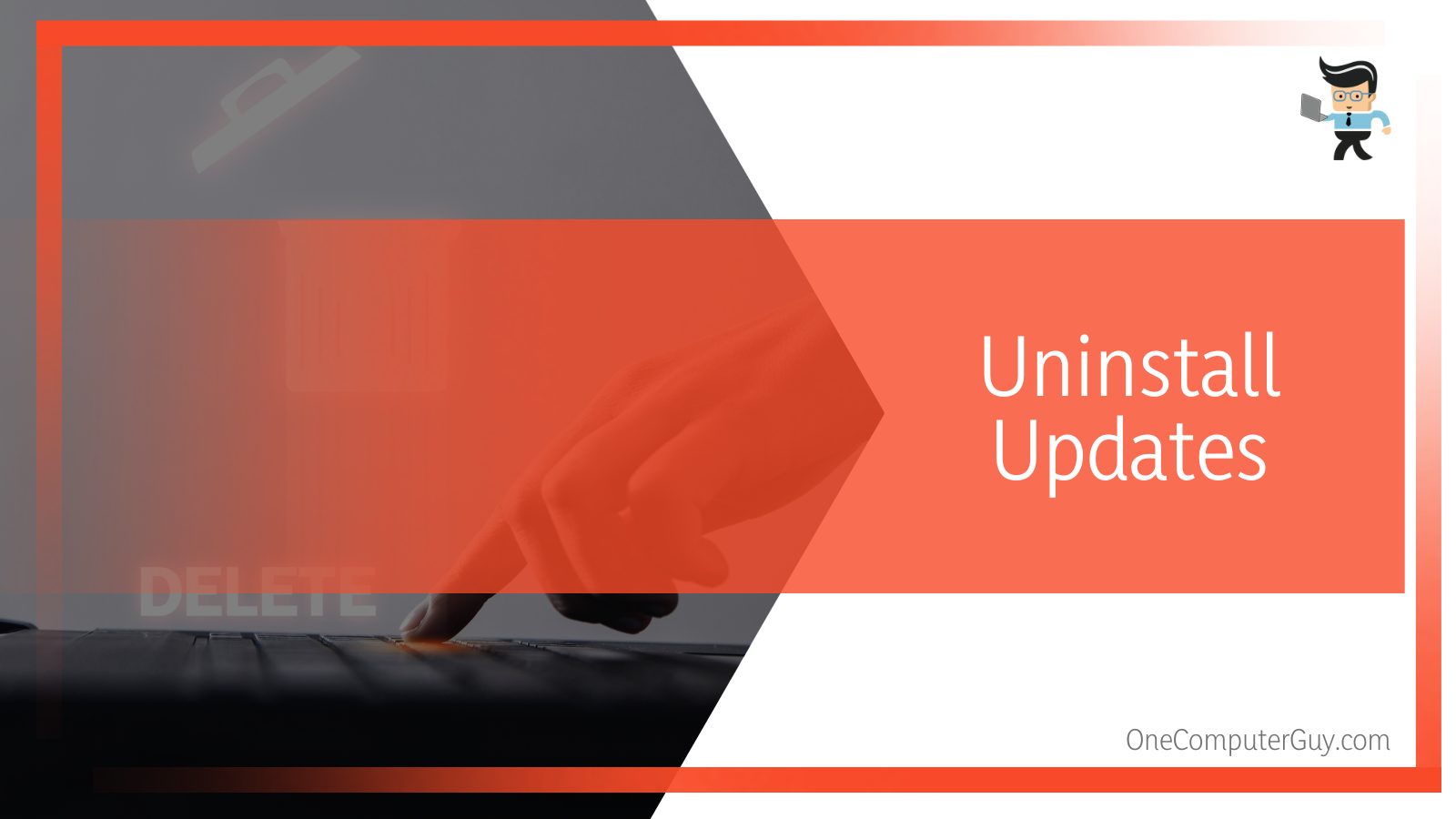
Meddling with updates, however, can be tricky business and something that can ruin the entire model. With this in mind, be very diligent and careful while tweaking the updates.
FAQs
– How To Avoid Kernel Power Manager Initiated Shutdown?
To avoid a kernel power manager-initiated shutdown on your computer or device, start by making sure that your laptop never reaches a point where it has to shut down abruptly because of loss of power or anything else. This is a major cause of the shutdown procedure.
This can be because of low battery or in the case of desktops, faulty and fluctuating power sources. Ensuring a stable power connection and maintaining a healthy battery life on a laptop is the best way to save yourself from a kernel-initiated shutdown.
– Will My Data Be Saved After Kernel Power Manager Initiated Shutdown?
Yes, your data will be saved after a kernel shutdown. Everything that is already present in your memory will be saved and a shutdown will not harm it, but anything that you were currently working on in an app that does not store changes in real-time might be lost.
Because this is a shutdown, all the apps will be closed and you will have to reopen each one of them. If the kernel only initiated a sleep transition, then your work on different applications will be left untouched and in their proper places.
Conclusion
There are many reasons why your computer or laptop was shut down by the kernel power manager and in this article, we looked at all of them. Each error has a proper reason behind them, so before you try to spend money on it, give it a try yourself.
Here are some of the points to conclude the article:
- The main reason behind the initiated shutdown by the kernel is that Windows was not shut down properly or because Windows encountered a problem.
- The kernel is largely responsible for taking care of and operating the software, so it has a whole lot of power it can use to initiate certain processes without having to ask permission or even show them.
- Make sure that your laptop or computer never reaches a point where it has to shut down abruptly because of low battery, or in the case of desktops, faulty and fluctuating power sources.
- Never trust the battery percentage under 5 percent to last until 1 percent because it will shut down without reaching the lowest level.
We hope you found all the information you were looking for and more, so make sure you apply these fixes with caution!







