Many people have started to complain about getting a blue screen of death that says “store data structure corruption.” They tend to get it right after they have finished gaming, they’ve shut everything down, and they either go to get off their computers or do something else.
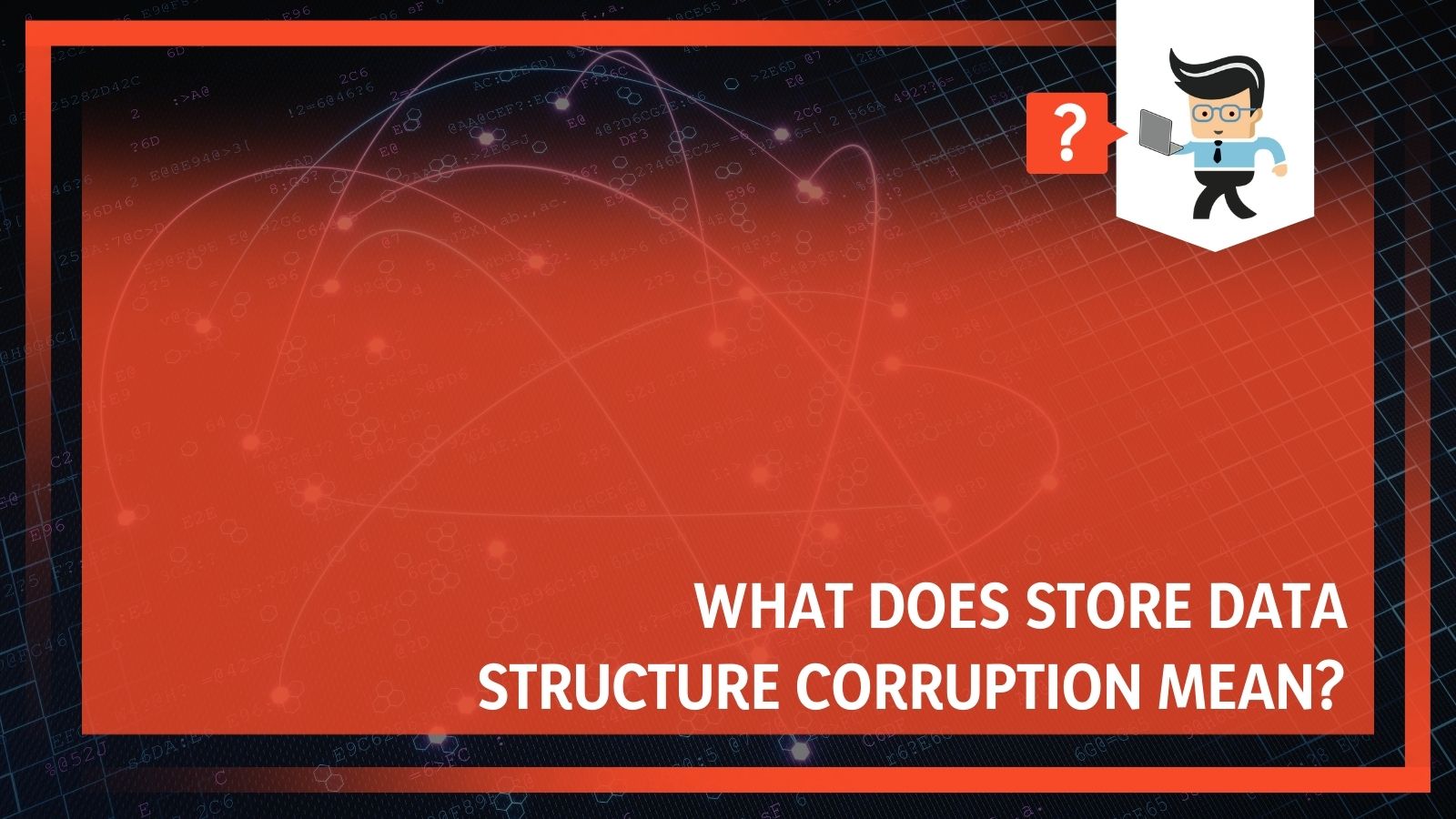
It’s annoying, and it can happen once and be done, or it can happen over and over again. Usually, it is accompanied by a BSOD, but not always.
What causes this problem, and how can you prevent it from happening again? We have some potential solutions.
Contents
Store Data Structure Corruption May Not Be A Problem At All
Interestingly, getting this error code may not really be a long-term problem at all. Some people have reported only getting it once and then never getting it again. While this may be annoying, it is a good sign that nothing is wrong at all. It is only when you get the notification repeatedly that you really have to worry about finding a solution.
Try to restart your computer and see if that fixes the problem. You may be able to get right back into your system, and all you’ve lost is a few minutes of your time. If you keep getting a BSOD or something just seems off, then you may need more help. If you aren’t computer savvy, we suggest that you take your computer to a professional, because this isn’t an easy solution at all.
How To Fix Store Data Structure Corruption
There are a few different solutions to fix a store data structure corruption problem. Not all of them are going to work for all people, so you may need to try a few different solutions until you find the one that will eliminate the screen from happening to you.
Some of the most successful fixes include:
1. Checking your defective RAM hardware
2. Repairing your operating system completely
– Check Your Defective RAM Hardware
One problem could be that a driver or a device is incorrectly modifying physical pages using an incorrect DMA operation or an associated MDL. This is the most common issue that causes the BSOD that says there is a store data structure corruption problem.
This type of corruption is most often caused by a hardware device or firmware that is corrupting the memory. It could be that firmware is illegally modifying physical pages across a power transition or a similar situation.
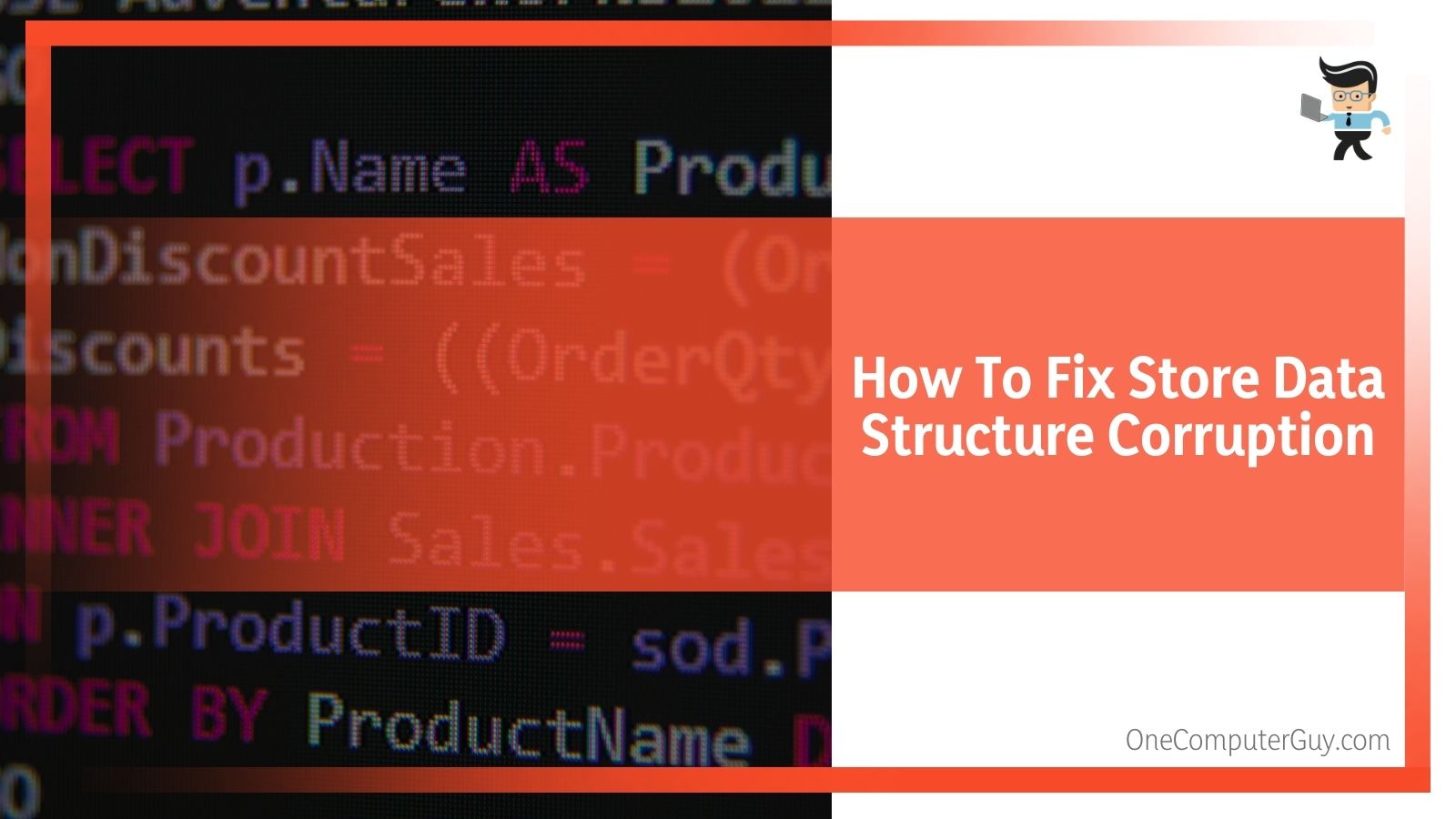 In order to solve this problem, if your BSOD is caused by defective RAM hardware, you will have to run the Windows Memory.
In order to solve this problem, if your BSOD is caused by defective RAM hardware, you will have to run the Windows Memory.
Diagnostics tool:
1. In the control panel search box, type “Memory.”
2. Click “Diagnose” to find if there are any problems with your computer’s memory.
3. After the test is completed, use the Event Viewer to see the results under the System Log.
4. Look for the “MemoryDiagnostics-Results” line to view the results under the system log. You should be able to find it quite quickly.
5. Press the “Start” key and type “CMD” into the prompt.
6. Right-click on the command prompt and select “Run as Administrator.”
7. Enter the following commands followed by “Enter:”
sfc /SCANNOW
DISM.exe / Online / Cleanup-image / Scanhealth
DISM.exe / Online / Cleanup-image / Restorehealth
8. It may take a little bit of time to see this process carry out, but eventually, it will stop making any changes on your screen.
9. Restart your computer to apply the changes.
10. If everything goes according to plan, you will need to continue with the next steps. If you still have the BSOD, you can move on from this step.
11. You will now have to take on any corrupt DLL files using a repair upgrade method or a built-in utility. To do this, open Start and type “CMD” into the open dialogue.
12. Right-click on “CMD.”
13. Click “Run As Administrator.”
14. Enter the following commands followed by “Enter:” (just like you did above)
Dism /Online /Cleanup-Image /CheckHealth
Dism /Online /Cleanup-Image /ScanHealth
Dism /Online /Cleanup-Image /RestoreHealth
15. Wait until everything is done moving on your screen.
16. Restart
17. Once your computer has booted up, run the System File Checker Utility by opening Start and typing “CMD” into the open dialogue.
18. Right-click on “CMD.”
19. Click “Run As Administrator.”
20. At the Command Prompt, type: “sfc/scannow.” This will check your system for any further integrity violations
21. Restart your system. All should be ready to go at this point.
This is a very convoluted solution to your problem, but it should work. If it doesn’t, I would again suggest taking it to a computer professional who can help you find the reason behind the error. If you don’t want to take it to a computer professional or you can’t take it, then you can move onto the next option.
– Repairing Your Operating System Completely
Your next solution is to repair your operating system completely. If you have a new computer or one that you haven’t used frequently, it could be that Windows wasn’t installed properly or the USB that you used to install it was damaged. If you follow this guide, you will not lose any information. Once again, if you are not computer savvy, you should go to see a professional.
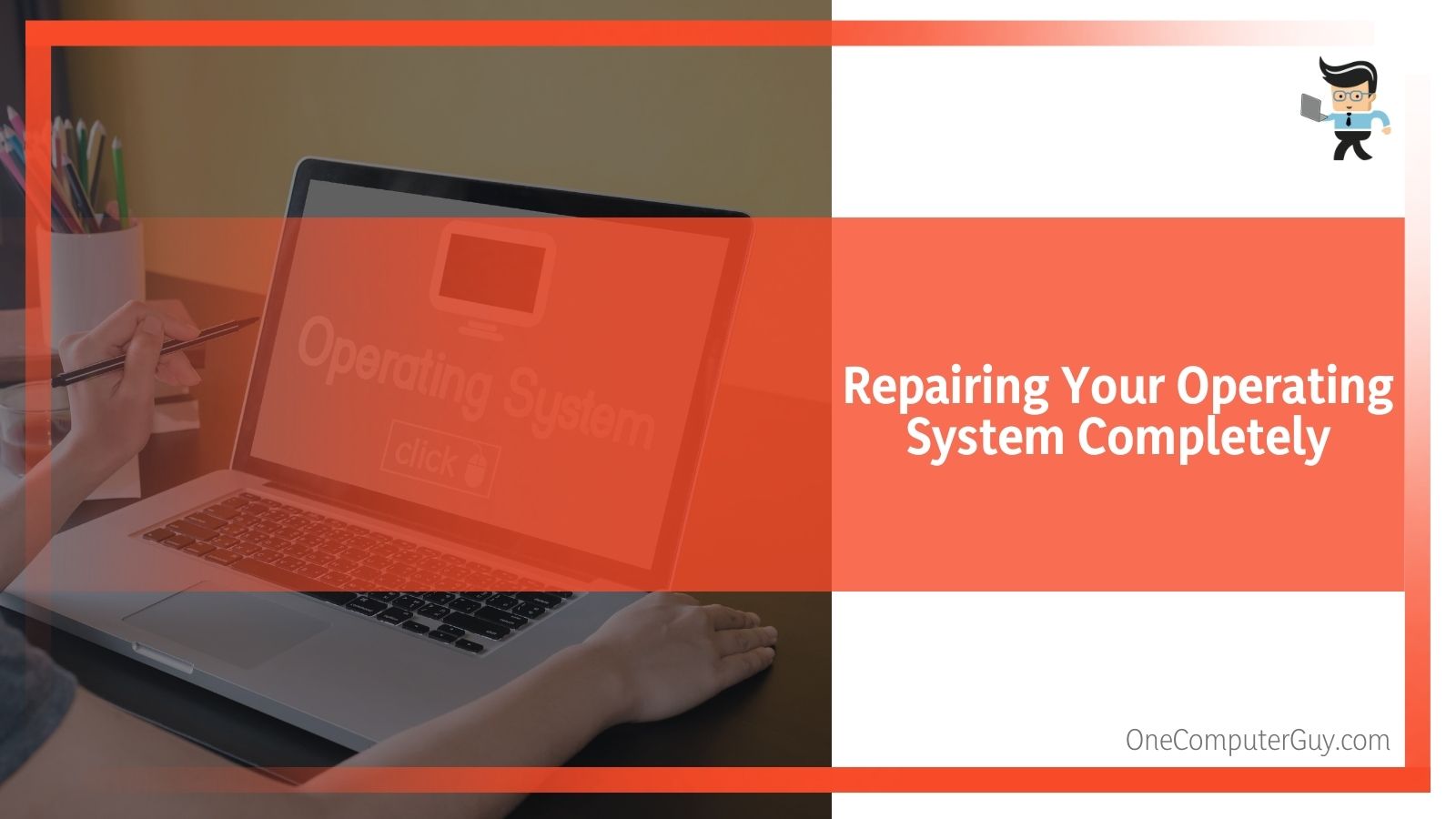 1. You can skip this first step if you have the ISO image or a bootable media of Windows 10. You will have to download the latest version of Windows 10 from Microsoft. You can do this using the Windows 10 Media Creation Tool. You may also have a USB solution or a DVD.
1. You can skip this first step if you have the ISO image or a bootable media of Windows 10. You will have to download the latest version of Windows 10 from Microsoft. You can do this using the Windows 10 Media Creation Tool. You may also have a USB solution or a DVD.
2. Go to the folder that contains the Windows 10 ISO image, right-click on it, and then click “Mount” to mount the ISO image.
3. Click “Open This PC” to see a new drive. Right-click on that new drive-in “This PC” and then click “Open” in the new window option.
4. If you have a bootable USB or a DVD of Windows 10, connect them to your computer, right-click on the USB drive in “This PC,” and then click on the “Open In New Window” option to open everything up.
5. In the root folder of f ISO/DVD/USB, you will see the Setup (.exe) file. Double click on the “Setup File” to launch the Windows 10 setup wizard.
6. If you see the “User Account Control” screen, click the “Yes” button.
7. You will see a screen that says “Get Important Updates.” For now, click on the “Not Right Now” option and then make a selection on whether or not you want to help make the installation of Windows a better option. Whatever you choose, it will not impact the process.
8. Click on the “Next” button.” You will get a screen that says “We are getting a few things ready” for a minute or so.
9. The next screen you will see is the license agreement screen. Agree to the license agreement by selecting the “I accept the license terms” checkbox and then click the Next button.
10. The setup will now automatically go through your PC to see if it meets the minimum system requirements and has enough space.
11. Wait for a few minutes.
12. You will next get a “Ready To Install” screen. This is the most critical step in the process. When you are at this screen, be sure that you select the option to “ Install Windows 10 Home/Pro and Keep personal files and apps.” If you do not select those, you will lose everything on your computer. You may also have to click the “Change What To Keep” link and select “Keep Personal Files and Apps.”
13. Next, click the “Install” button to begin repairing your Windows 10 installation. It can take up to an hour to complete the repair or installation, depending on your computer.
14. Once you are finished, you will see a lock screen. Press the “Enter” key and type in your user account information. You may see an animation for a few seconds before you get to the desktop.
15. Your problems should be solved.
If you still have an issue, the only real solution is to take your computer to a professional who can help you.
While this may be an annoying problem (and an annoying solution, by all accounts), it doesn’t mean that it is a fatal problem. Often, people will only see it once or twice, and a simple restart will fix everything. If you continue to see it, or you cannot sign back into your computer once you restart, then you have a more serious problem on your hands.







