Spreview is a program installed in the Windows system during the installation of the Windows file. In this article, we look at the functions of this software. Besides, we will tell you how to install and uninstall the file from your system.
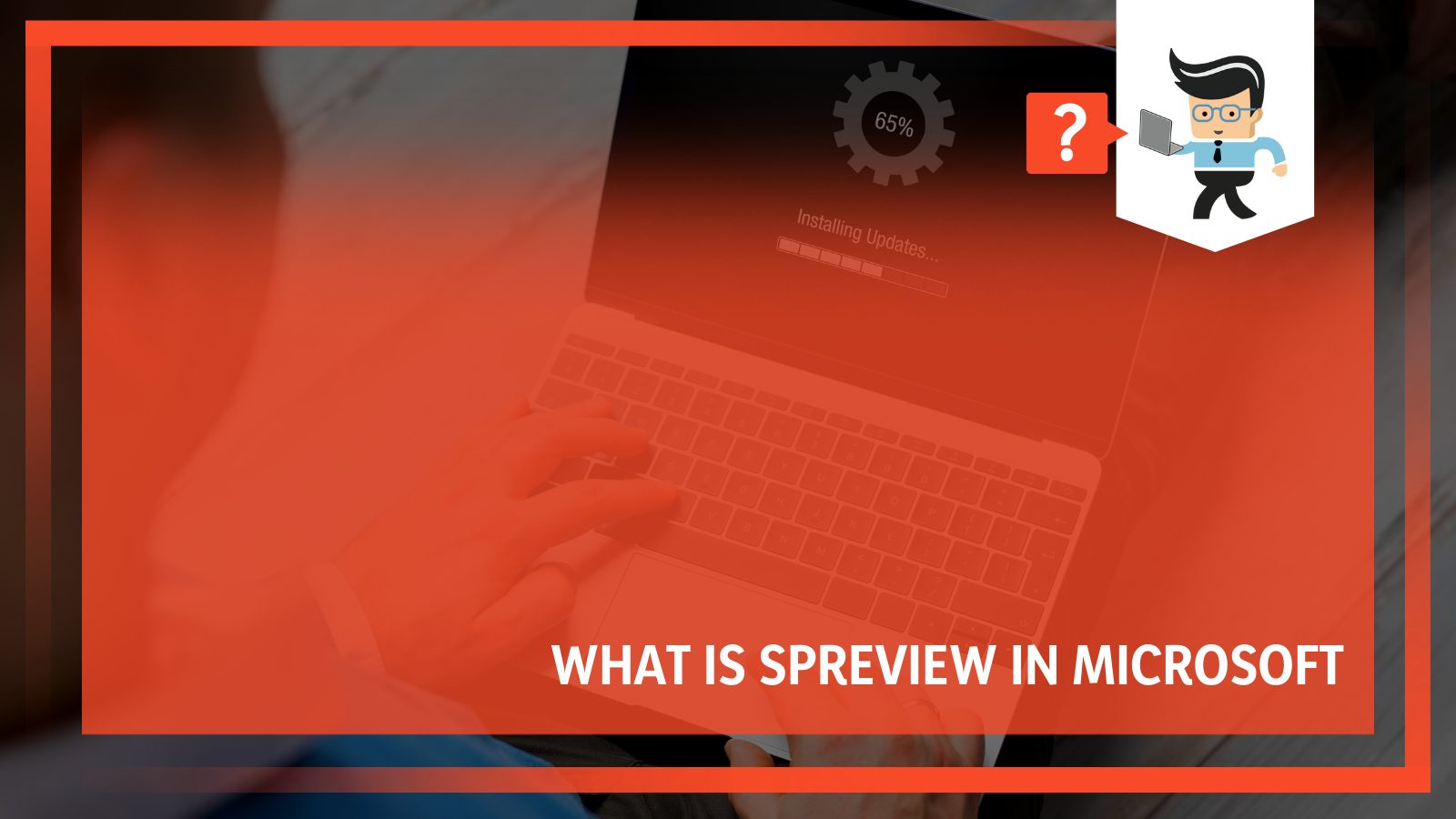
Read the full article for details.
Contents
What Is Spreview?
Spreview is a Microsoft program that exists as an executable file, Spreview.exe. The genuine file is a component of the Microsoft Windows Operating System by Microsoft Corporation. The file is installed on a Windows system during the installation of a Service Pack from Windows Update.
– Is Spreview Safe?
A genuine SP is a safe file and not a virus. The executable file installs as C:WindowsSystem32SPReviewspreview.exe, where C represents the operating system drive. This installation also sets a registry key in HKEY_USERS.DEFAULTSoftwareMicrosoftWindowsCurrentVersionRunOnce and its HKCU counterpart.
The program loads once and will present a message that the SP has been installed at the next boot only. This is normal rebooting after the installation of the Windows Service Pack.
If the reboot is successful, the RunOnce key is deleted, and “SPReview.exe” is removed. Nevertheless, if the message appears repeatedly, it means reboots since the installation was unsuccessful.
SPReview is the short form for Windows Service Pack Installation Reviewer and is referred to as sp reviewer.
Note that SP is a program that is a part of the installation which acknowledges the installation of the service pack on your computer. Deleting any files within the ‘System32’ folder is not recommended, as they are system files.
The program is recognizable on the Task Manager and as a window. Microsoft itself digitally signs the genuine file to guarantee its authenticity. Therefore, experts largely regard it as a safe file.
However, this file has variants, and such variants are usually malicious. Besides, an outdated file can affect how your computer functions.
You can quickly check whether the file you have is legit. Here is how to check whether the file is safe:
- Launch the Task Manager.
- Click View and then Columns.
- Choose “Image Path Name” to add a location column. If you see any suspicious directory, investigate that process further.
- Add Verified Signer to one column.
- Check the Verified Signer value; if it reads Unable to verify, it could be a virus.
SPReview.exe Issues
Some spreview.exe errors occur when the file is loading, either at startup or when it is already running. These are commonly called runtime errors. Note that runtime errors are pretty common when using Windows. Therefore, you should know how they present themselves and how you can fix them.
More often, spreview.exe runtime errors that occur while the program runs will terminate the program abruptly. Typically, these spreview error messages mean that Microsoft Windows could not locate this file on startup or the file is corrupt. This results in a prematurely-aborted startup process. If Windows cannot resolve this issue, then a startup is impossible.
An error message occurs in different formats. Here are some examples:
- Spreview.exe – Bad Image.
- Spreview.exe could not be found.
- Spreview.exe Application Error.
- Spreview.exe could not be installed.
- Cannot find spreview.exe.
In some instances, these errors could be due to malware infection, which corrupts files. So, it is vital to ensure that you regularly scan your system.
Finding the source of a spreview error is critical in effectively solving the errors. Those errors occurring at runtime, i.e., while using MS Windows OS, could be due to:
- Poor programming by Microsoft Corporation.
- The file conflicts with third-party software or another software.
- You have accidentally deleted or moved a file.
In addition, a malware infection will take down the file.
How to Fix Spreview.exe Errors?
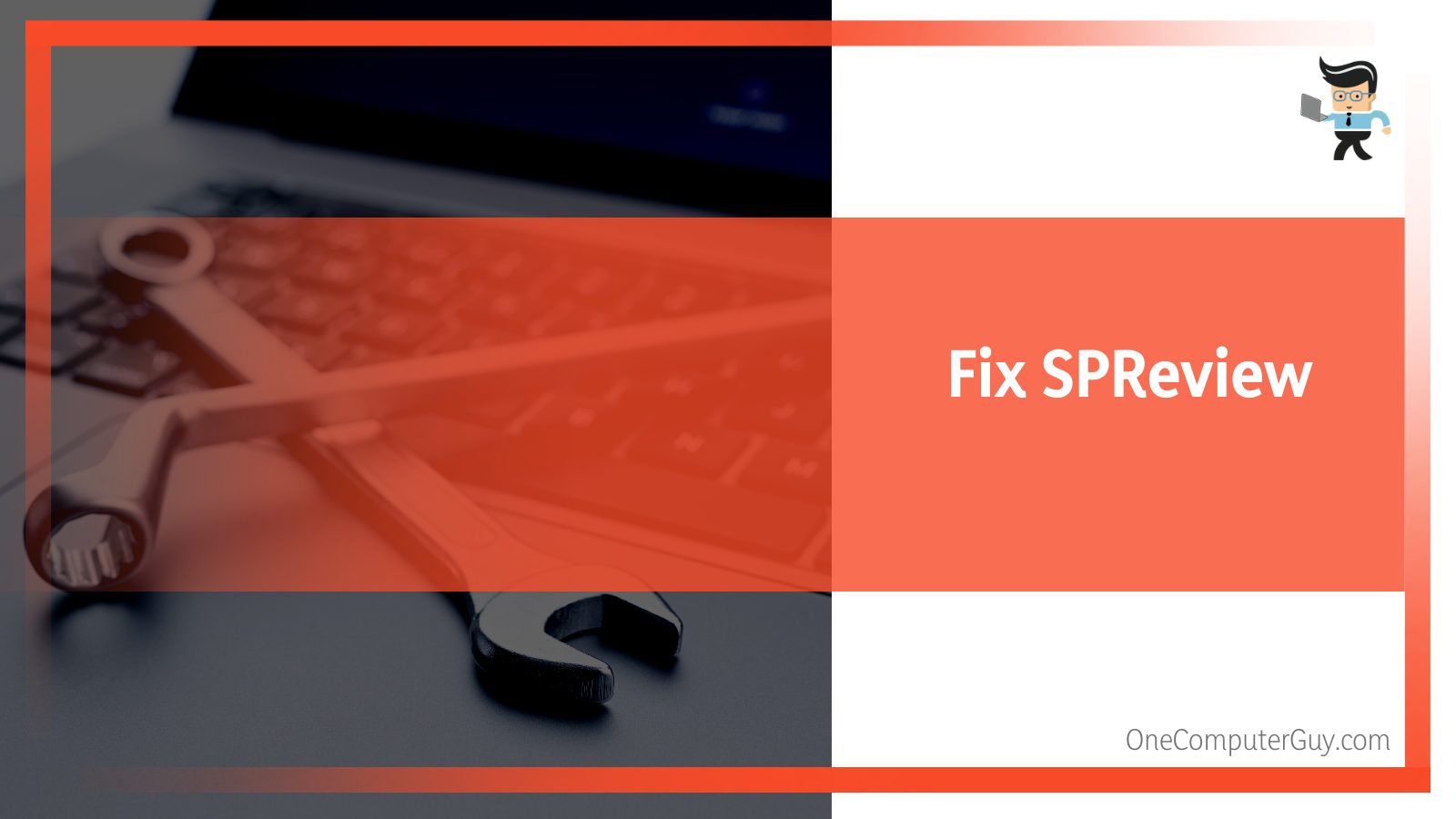
To fix spreview.exe error, you will need to follow the easy steps listed below:
- Run SFC/DISM.
- Disable spreview.exe related service.
- Restore your computer to a specific restore point.
- Perform a Windows update.
- Reinstall Windows.
– Run SFC/DISM
The System File Checker (SFC) and the Deployment Image Servicing and Management (DISM) are tools that repair Windows files. Here is how to fix them:
- In the windows search bar, type “cmd.”
- The Command Prompt will appear; choose Run as administrator.
- In the command window, type SFC /scannow. Press Enter.
The system will begin the verification process; wait until it reaches 100% complete. Reboot your computer. This should fix the problem.
If the sfc /scannow command cannot fix the issue on Windows 10/11, try running DISM to fix the Windows system image. Here is how to do it:
Repeat the above first steps and type the following:
- Dism /Online /Cleanup-Image /CheckHealth
- Dism /Online /Cleanup-Image /ScanHealth
- Dism /Online /Cleanup-Image /restorehealth
Now press Enter.
Reboot your computer and see if it solves the problem.
– Disable Spreview.exe Related Service
Usually, related services could cause high CPU usage leading your PC to slow down drastically. Disabling these services can boost your PC’s performance.
Here is how you can disable them:
- Launch Services App. Press Win + R, type services.msc, and click OK.
- Find all the services related to spreview, right-click on each one of them, and select Properties.
- Click the Stop Button if it is running.
- Modify the Startup Type to Disabled and click OK.
When you disable services, it frees up memory and boosts performance. Besides, it can assist in troubleshooting a problem. But this process stops specific Windows quality-of-life features from working.
– Restore Your Computer to a Specific Restore Point
System Restore can help restore to the point when you installed a driver, changed it, or when you updated Windows, and when you manually created a restore point.
Restore does not affect personal files but will remove drivers, apps, and updates installed after a restore point. Here is how to perform a system restore:
- Press the Windows key, and type Control Panel.
- Click on Control Panel when it pops up.
- While at the Control Panel, search for Recovery, and select it when it comes up.
- Click on Open System Restore.
- Click Next.
- Select a restore point associated with the file and click Next > Finish.
These simple steps should eliminate the errors. Remember, system restore will only work if the file was recently installed.
– Perform a Windows Update
Try a Windows Update to see if it solves the problem. Usually, an outdated Windows operating system can lead to serious errors. That is why you need to update your system.
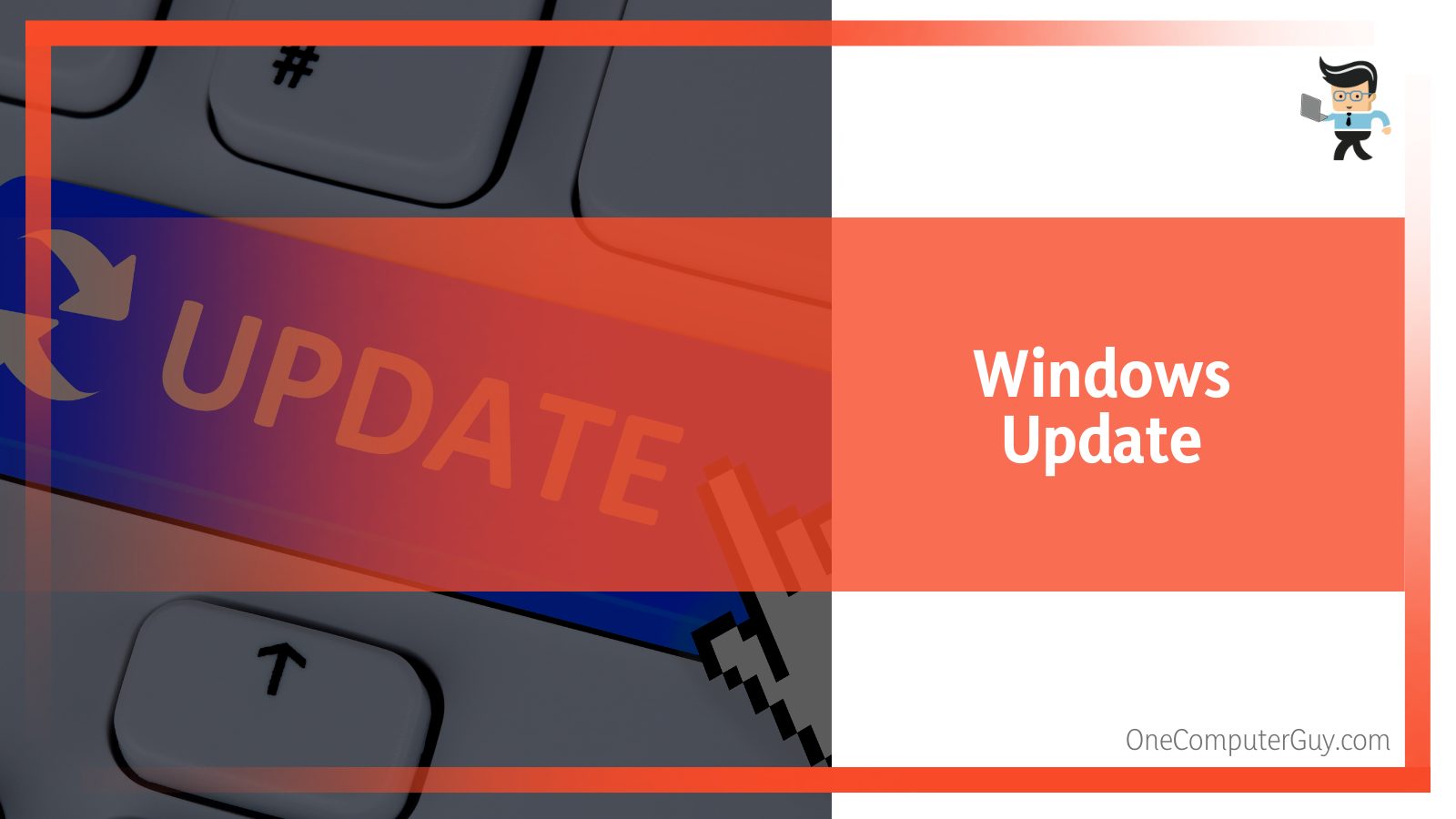
Here is the procedure:
- Launch the Settings app. Type it in the search bar beside the Windows start button.
- Click on Windows Update; it is on the left pane.
- Click on the Check Updates or similar button depending on the Windows version.
- Click on the Install Updates button.
- After successful installation of the updates, restart your PC.
This should fix the error.
– Reinstalling Windows
If the problem persists, you can consider uninstalling and reinstalling the Windows operating system. Reinstalling Windows 10 has been made easier, so you can complete it in a few minutes.
You can use Windows itself to reinstall Windows 10. Here is the procedure:
- Press the Windows Button and type Settings.
- Click it to launch it.
- Choose Update & security from the list.
- Click on Recovery and click on Get started. This option is under Reset this PC.
If you need a full reinstall, select the ‘Remove everything’ option.
The advantage of this method is that Windows will try to recover from a previously created system image. Also, it can use a special series of install files that download the latest version of Windows during the reinstall process. That means you will avoid lengthy activities of post-install updates of downloading and installing apps to bring back Windows up to date.
The process is pretty straightforward: Your Pc will reboot, and after a little pause, it may ask you if you want to wipe away all files on the Windows drive installed on or from the drives. It is wise to select “Only the drive where Windows is installed.” This option lets you protect data files housed on other drives and partitions.
Another option given to you is “clean the drive fully” Again, Skip this step. Finally, click ‘Reset’ and let your PC do the rest.
How to Uninstall Spreview.exe
Removing the spreview from your system is very easy. Below is a manual procedure for removing it.
- Launch the System setting.
- Type Add Or Remove Programs.
- Click to open it.
- In the search bar, type SPReview.exe.
- Find the program from the list of the apps displayed, click on it and choose the Uninstall option.
Alternatively, you can use an automatic uninstaller.
You can also run an Uninstaller in a directory like C: Program Files>Microsoft>Microsoft Windows Operating System >SPReview> SPReview.exe_uninstall.exe.
After uninstalling, reboot your PC, and start Windows Explorer to see if the file folder still exists with the software’s name. Also, check the registry for the remnants.
Conclusion
Now that you know everything about the spreviewer, you can handle it when it starts messing up. Check the most important points that we have covered in the article:
- The spreviewer is a Microsft program, often installed during the installation of a Service Pack from Windows Update.
- Although the file is essential, it might cause issues for Windows when it is corrupted, changed, or deleted. In addition, malicious variants exist as well.
- If the file proves problematic, update your system, restore, or run an SFC/DISM. Also, you can uninstall the software from your system.
- Always run malware scans to keep your system safe.
But if you can’t handle it on your own, seek professional help.







