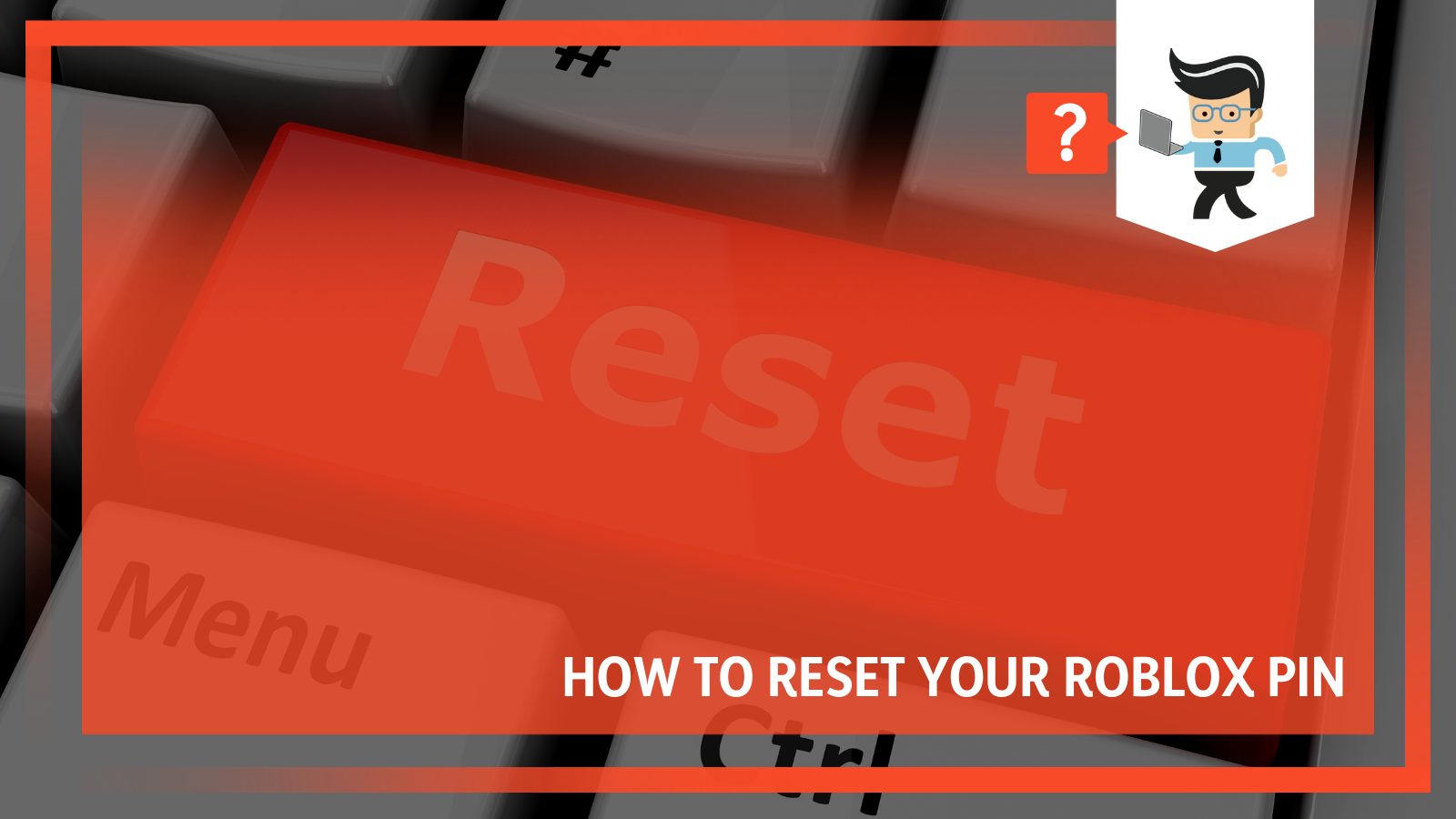How to reset Roblox pin is something very dedicated Roblox user needs to know as it is quite common to forget what your security PIN code is for the gaming platform. This article will guide you with a detailed list of steps you need to undertake in order to change your 4-digit PIN. Whether you are a PC user or a mobile user, this guide has got you covered from the get-go.
Contents
Read on to find out how to secure your Roblox account or get back into a locked personal account!
How to Reset Roblox Pin On Your Devices
Roblox pin can be reset on a computer by logging in to your account, going to settings and clicking on the Security menu, and choosing the Account PIN menu.
On the mobile, the process starts with clicking on the More Options tab first, and after that, the process is the same.
– Resetting Roblox Pin On Your Computer
If you are a PC user and you are looking to get the pin to reset for your Roblox, you need to start by logging into your computer and opening a new browser tab.
Make sure you pick a browser that can run Roblox without any issues. Some good choices include Firefox, Chrome, Opera, and Safari.
If you have trouble finding it, try looking in the upper right corner of the tab shaped like the gear.
Now, you need to click the gear icon and select the settings option from the given options.
In the right-side navigation list, you will find the Security menu. Select this security menu and go to the Account PIN menu from there.
Once you are in, you can toggle the button to start disabling the activated PIN. After this, you will be asked to enter your current PIN to finish the disabling process.
Enter your current PIN and disable the PIN completely. Now toggle the button again, and you will be presented with the option to set up a new PIN.
From here, you can set up a new 4-digit PIN of your choice and save it by selecting the Add button. After following all the steps above, you will have successfully reset the PIN on your PC device!
– Resetting Roblox Security Pin On Your Mobile
To reset the Roblox security pin on your mobile device, you need to follow a few steps that we have laid out in this section of the guide.
You will start by selecting the Roblox application on your mobile and tap it to get in.
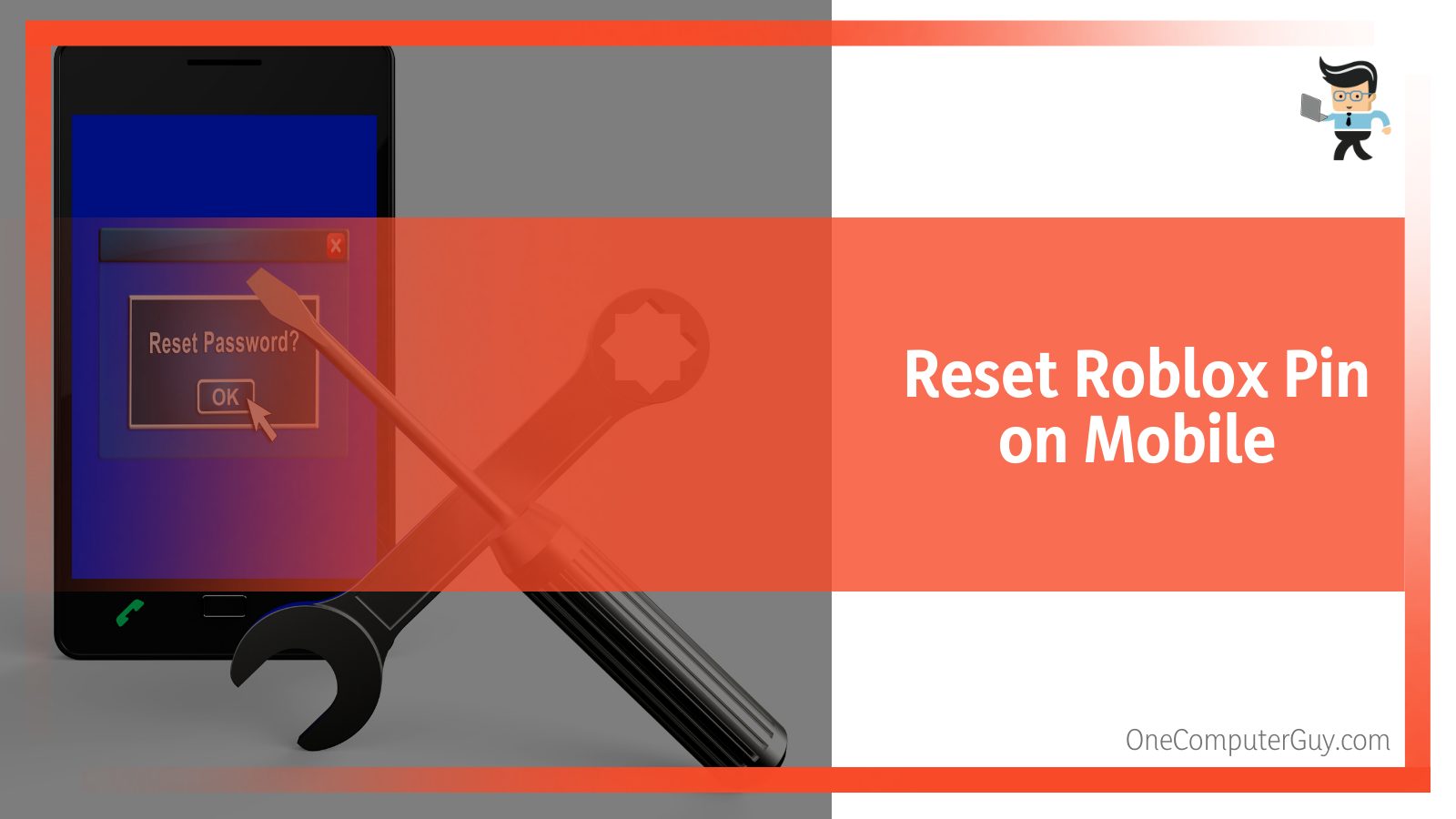 Next, sign in to your account with your Roblox User ID. From here, you have to go and access the More Options tab, and when you click it, three dots will appear with it on the screen. From the More Options menu, you need to select the settings option.
Next, sign in to your account with your Roblox User ID. From here, you have to go and access the More Options tab, and when you click it, three dots will appear with it on the screen. From the More Options menu, you need to select the settings option.
This selection will lead you to other choices, and from here, you need to go to the privacy settings by picking the security option.
Similar to the style of resetting your PIN on your PC device, you need to go to the Account PIN and toggle the button to turn the PIN off.
When you attempt to enable the PIN again, you will be given the option of setting up a new PIN.
Now you can pick a new and unique 4-digit code to use as your PIN. Don’t forget to select the Add Button option to save your selection!
Resetting Your Pin When You Forget It
Sometimes, we all forget what code we used to secure our devices. This is just as common for Roblox users. You do not need to panic if you have forgotten your PIN code as a Roblox user.
You can follow the instructions in this section to access the security settings on your account and set up a new security PIN.
To change your forgotten PIN code on your Roblox device, you will need access to the email address and password you used to set your account up. If you are ready to start, open the Roblox app on your device.
If you are using a PC, you can use your browser to open the web application. If you are on a mobile device, simply open the Roblox mobile application.
– Using Customer Support Help to Reset Forgotten Pin
After this, you need to sign in to Roblox and find the Customer Support option, which is the key to helping you sort out this issue.
The Customer Support team will provide you with a form, and you can use that form to report the PIN problem you are facing.
When you are filling in the form, you will need to select the device you use to access Roblox and the category of your selection. After doing this, you will also be required to fill in details like your name, your Roblox username, and your email address.
Once you have filled in all the required details, you can submit the form. The Customer Support team will receive your form and get back to you in some time.
This can be any duration, from a few hours to a few days. Once the inquiry is complete, the team will walk you through the process and provide you with a one-time option to create a new PIN.
Don’t forget to remember the new one you create, and you will be good to go!
Adding Roblox Security Pin to Your Devices
While it is important to know how to reset the PIN on your Roblox device, another important piece of information is knowing how to add the PIN in the first place, as it is one of the most important security settings for your Roblox.
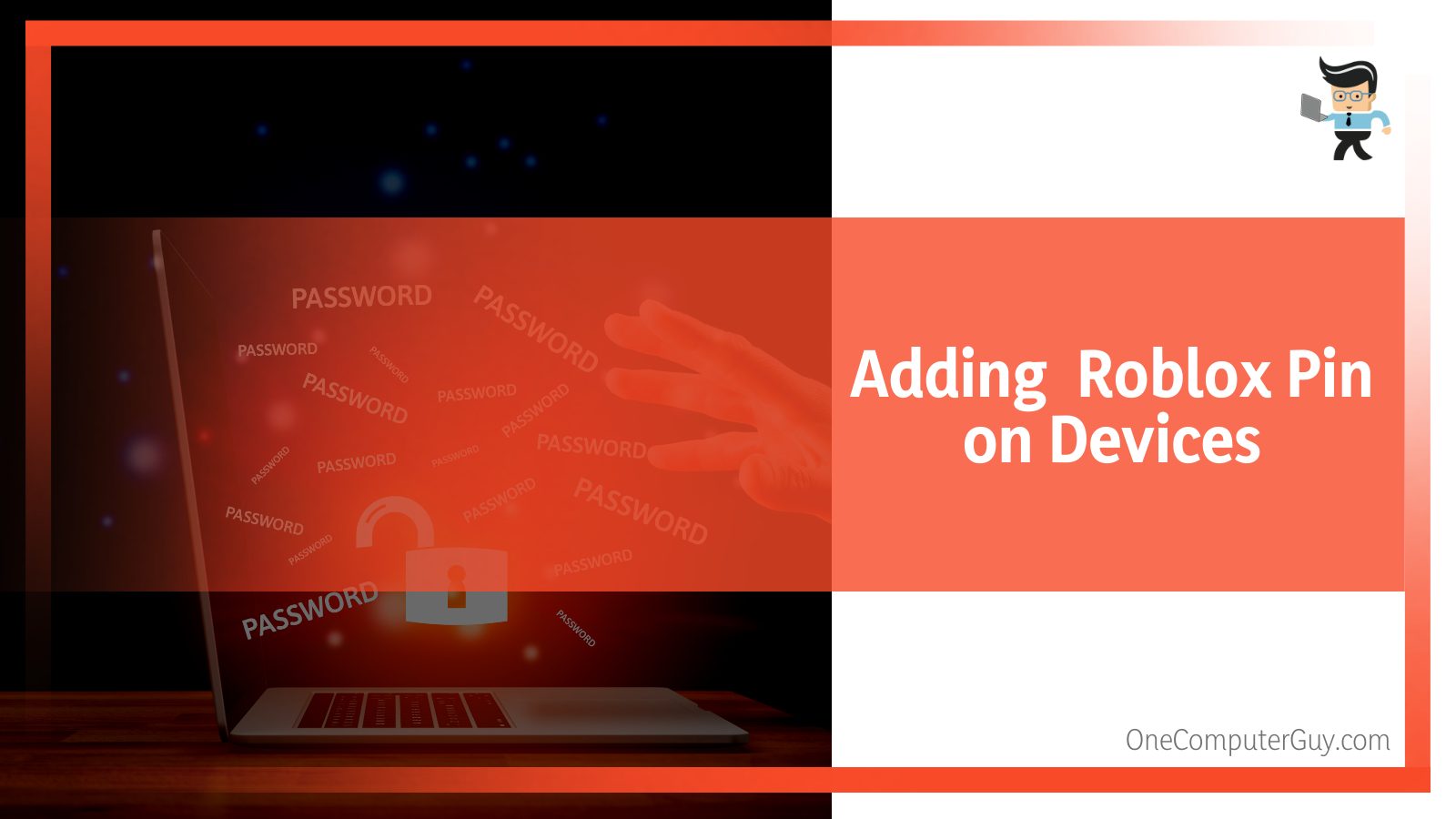
In this section, we will explore the instructions you need to follow to add a security PIN on your Roblox, whether you are using a PC or a mobile.
– Adding a Pin on Your Mobile Device
If you are using the Roblox app on your mobile device and you want to add a security PIN, you have to start by going into your app and clicking the icon that has three dots.
From here, you will need to tap into the account settings, where you will be able to find the Parental Control menu.
Once you have accessed the Parental Control menu, you need to press the disabled button to turn your security PIN on.
When you turn the PIN on for the first time, you will be asked to set up a new PIN code. At this step, you can create a new PIN for your Roblox.
Make sure you confirm your selection and save it. This will instantly add and activate this Roblox security PIN on your mobile device.
– Adding a Pin on Your PC Device
On the other hand, the process of adding a security PIN to your personal computer is even easier.
All you have to do is go to your normal browser and log in to your Roblox. Once you have logged in with your User ID, you need to go and access the account settings.
Once you have selected the gear icon and reached the Parental Control settings from your account settings, a simple click on the option will turn your PIN on.
As you click the button, you will be asked in a prompt to create a new PIN. Follow the instructions to create a secure 4-digit PIN to use as your code.
Once you are done with creating your security PIN code, hit the confirm button to save it, and you will have your PIN code added and activated.
FAQ
– How Do I Find My Pin Code on My Roblox Account?
You cannot find the PIN code on your Roblox, but you can find the option to set it up or reset it. You can find this option in the Security settings, which is a sub-option in your Account Settings. For security purposes, the PIN is not directly visible.
– Can My Security Pin Code Protect My Roblox Account From Hackers?
Your security PIN code aims to protect you from hackers and cyber attacks on your private information contained within your Roblox.
Your PIN code is the wall between a hacker and any access to your account’s personal settings, which is why it is important to always remember it and keep it safe.
– Can Roblox Staff Reset My Roblox Pin Code for Me?
The Roblox Customer Support team or their staff cannot directly change your Roblox code for you even if you forget it.
This is because the PIN is personal to you, and only you, as the user, can have the privilege and the option to change it.
If you need the help of the support team, they will walk you through the entire process and even provide you with a one-time link to help reset your password in case you forget it.
Conclusion
We have dived deep into the concept of learning so much about Roblox security settings and how to add and reset the security PIN code on your Roblox.
Here is a brief look into the main topics that we have covered:
- You need to remember your security PIN code and keep it private to protect your account and your personal information safe from hackers.
- You can reset or add a PIN code to your Roblox regardless of the fact that you are a mobile user or a PC user.
- You can reset your PIN code by toggling the PIN option on and off in your account’s settings.
- If you forget your PIN code, the Roblox Customer Support team can help you to access your account again with a one-time access link.
Now that you know everything about protecting your Roblox, it is time to go and set up a strong PIN to secure your Roblox further.
With the tips in this guide, you will be more than ready to manage to reset your Roblox security PIN.