A computer RAM overheating can significantly reduce its performance. This problem can be caused by different factors, including bad memory modules, inadequate ventilation, power surges, and even overclocking.
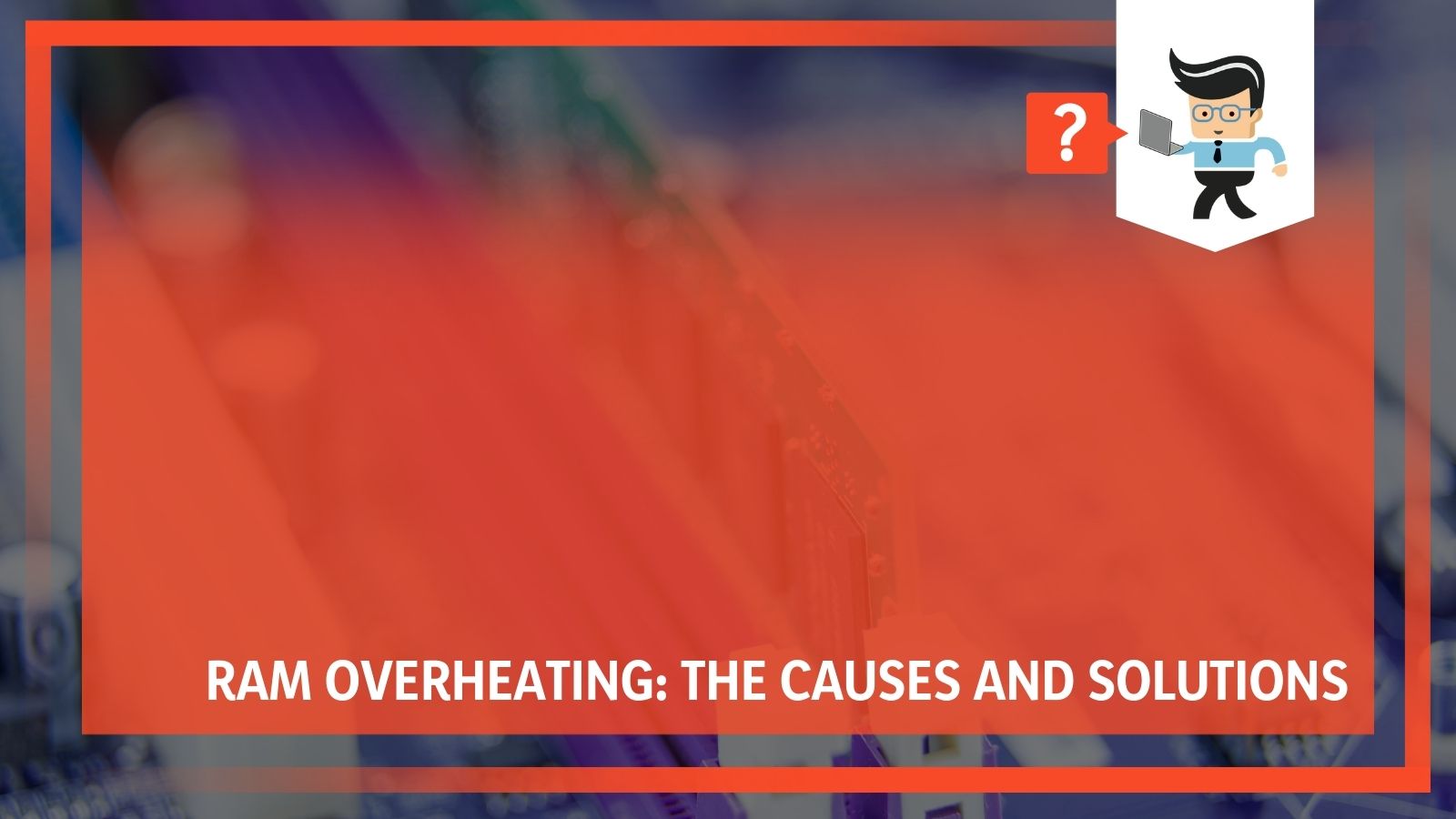 In this article, our experts dive into the RAM world, making an in-depth explanation of why your RAM might be overheating.
In this article, our experts dive into the RAM world, making an in-depth explanation of why your RAM might be overheating.
Contents
- Can RAM Overheat?
- What Causes RAM Overheating?
- – Power Surges
- – Electrostatic Discharge
- – Excessive Heat
- – Overclocking
- Overclocking is when you run your computer processor at higher clock speeds beyond the speeds intended by the manufacturer. While this allows you to do more intensive tasks, enjoy faster loading times, and many other benefits, it can cause your PC and RAM to overheat. – Faulty RAM Module
- – Bad Motherboard Slot
- Symptoms of RAM Overheating
- RAM Overheating Diagnosis
- Misdiagnosed Problems Related to RAM Overheating
- Conclusion
Can RAM Overheat?
However, the absence of moving parts is also the reason why many RAM problems go undetected.
RAM tends to last longer than other PC components. Many brand-name manufacturers offer lifetime warranties for their RAMs because they rarely fail. However, when they do fail, resolving the issue can range from something as simple as cleaning the PC vents to changing your RAM or even your computer’s motherboard.
What Causes RAM Overheating?
An overheating RAM can be caused by many different reasons. Note that it’s normal for your RAM and computer to be warm when they’re working. The longer and busier your computer gets, the higher the chances of it getting warmer.
Make sure to check the temperatures of your RAM when you boot your machine and when it’s running on low performance. Allow it to run for a while on low performance, then take the temperature again. If there’s a significant increase in temperature, you may have an overheating RAM.
PC RAM overheating can be caused by one or more of the following factors:
– Power Surges
Power surges can have a significant effect on your PC components, including your motherboard and RAM. Protect your PC and other electronics by plugging them into a surge protector.
A surge protector is not the same as a power strip. While surge protectors keep your devices safe from voltage spikes, power strips provide you with extra electrical outlets.
– Electrostatic Discharge
Electrostatic discharge can be dangerous to your computer. Always ensure that you are properly grounded before handling any part of your PC. A grounded metal is an excellent component for discharging static electricity.
– Excessive Heat
Your PC components, including the RAM, are bound to get damaged if they’re not getting enough ventilation. Excessive heat causes wear to your RAM, motherboard, and other components. Some of your PC parts can overheat to the point where the heat coming from them damages nearby components. Ensuring that your PC is in a cool environment, has excellent cooling, and has clean vents can significantly reduce the heat.
– Overclocking
Overclocking is when you run your computer processor at higher clock speeds beyond the speeds intended by the manufacturer. While this allows you to do more intensive tasks, enjoy faster loading times, and many other benefits, it can cause your PC and RAM to overheat.
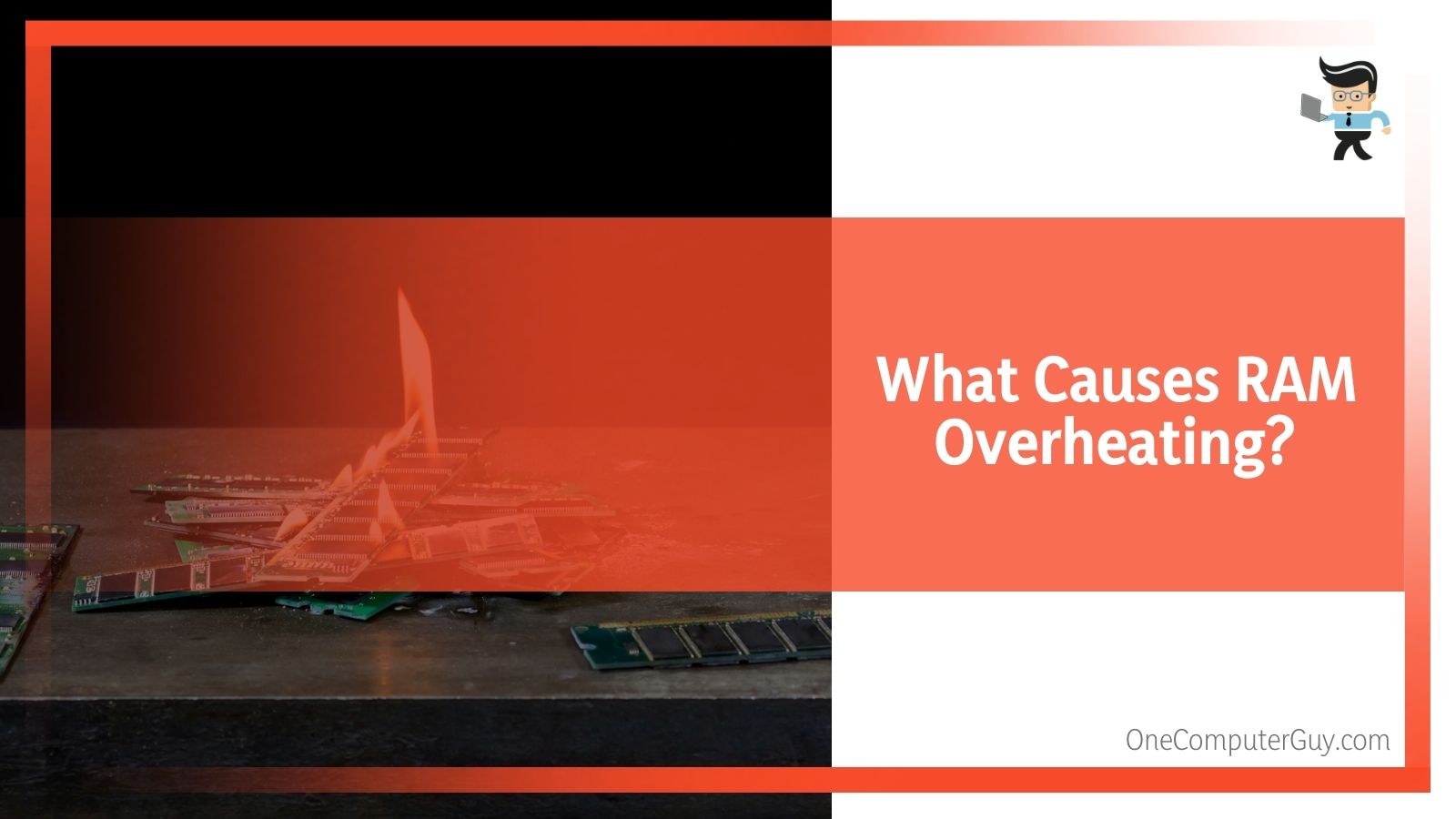 – Faulty RAM Module
– Faulty RAM Module
Your RAM getting hot might be a result of a faulty module. The module may have developed a fault that wasn’t caught by quality control. This fault will become worse over time, thereby causing harm to your RAM.
– Bad Motherboard Slot
Your motherboard’s RAM slot might be the reason why your RAM is overheating. The slots may be damaged or faulty, thereby making the RAM do more than it’s supposed to or hindering its performance. If the issue isn’t resolved fast, a bad memory slot could damage the memory stick.
Symptoms of RAM Overheating
There are different PC problems that could cause the issues below. However, if you’re facing one or two of these issues, there’s a good chance your PC is suffering from RAM overheating or a faulty memory stick.
Many people tend to overlook the RAM as they consider it an insignificant component that has no moving part. However, this isn’t the case. The RAM is an essential component, and a small issue with the RAM can cause many different problems for your PC.
– Drop in Performance
RAM overheating can cause your PC’s performance to drop significantly. Your PC will offer optimal performance when it boots up, but as you continue your day, the performance rate drops drastically. Online apps and websites will have longer loading speeds, and native programs will load at a slow pace.
This gradual drop in performance is often associated with a RAM problem, especially if the drop rate often occurs with memory-intensive tasks.
– Random Restarts
An overheated RAM or bad RAM, in general, can cause your PC to restart randomly. It might be while you’re working, gaming, or not even doing anything. Your PC might even restart or freeze immediately after it boots up. These symptoms are RAM-related and can be an indicator of your RAM getting hot.
– Files Being Corrupted for No Reason
Your files may become corrupted out of nowhere, especially the files you open or use frequently. RAM overheating can cause this issue and it’ll only get worse over time. It might lead to your hard drive’s file structure breaking down over time until you’re no longer able to even boot your PC.
– The Blue Screen of Death
This blue screen error often shows up when a Windows computer hits a critical error. Blue screen errors are a tad annoying. They have these white texts that flash and move on so fast you won’t even be able to read what the error is. While RAM overheating can certainly trigger this error, a hot memory stick isn’t the only thing that causes the blue screen of death.
– PC Unable To Install New Programs
A RAM overheating can cause new program installations to fail for no reason. Even when you try to install or reinstall the operating system, you’ll get odd error messages.
RAM Overheating Diagnosis
Here are some steps you can take to ascertain whether or not your RAM is overheating and causing the PC failures and drop in performance you’re experiencing.
– Check Your Memory Sticks
If you have more than one memory stick, remove one and run your computer with the other. If everything works fine, try doing the same thing with the other RAM. This will help you determine which of the two sticks is faulty or overheating.
Also, if you started noticing the symptoms after changing your RAM, then the new memory stick might be the problem.
– Pay Attention to the Beeps
Computers often make multiple beeps when they encounter an error during start-up. These beeps can signal many different errors, including a deteriorated, bad, or overheating RAM.
The beep codes you’ll get differ from PC to PC, depending on the brand behind your PC’s BIOS. You can search the manufacturer’s website for the beep codes of your PC to determine what exactly is making it beep.
– Run Diagnostic Tools
If you’re tech-savvy, you can use diagnostic tools to determine whether or not it’s your RAM that’s causing your computer issues. Some computer manufacturers, like HP, pre-install diagnostic programs in their computers.
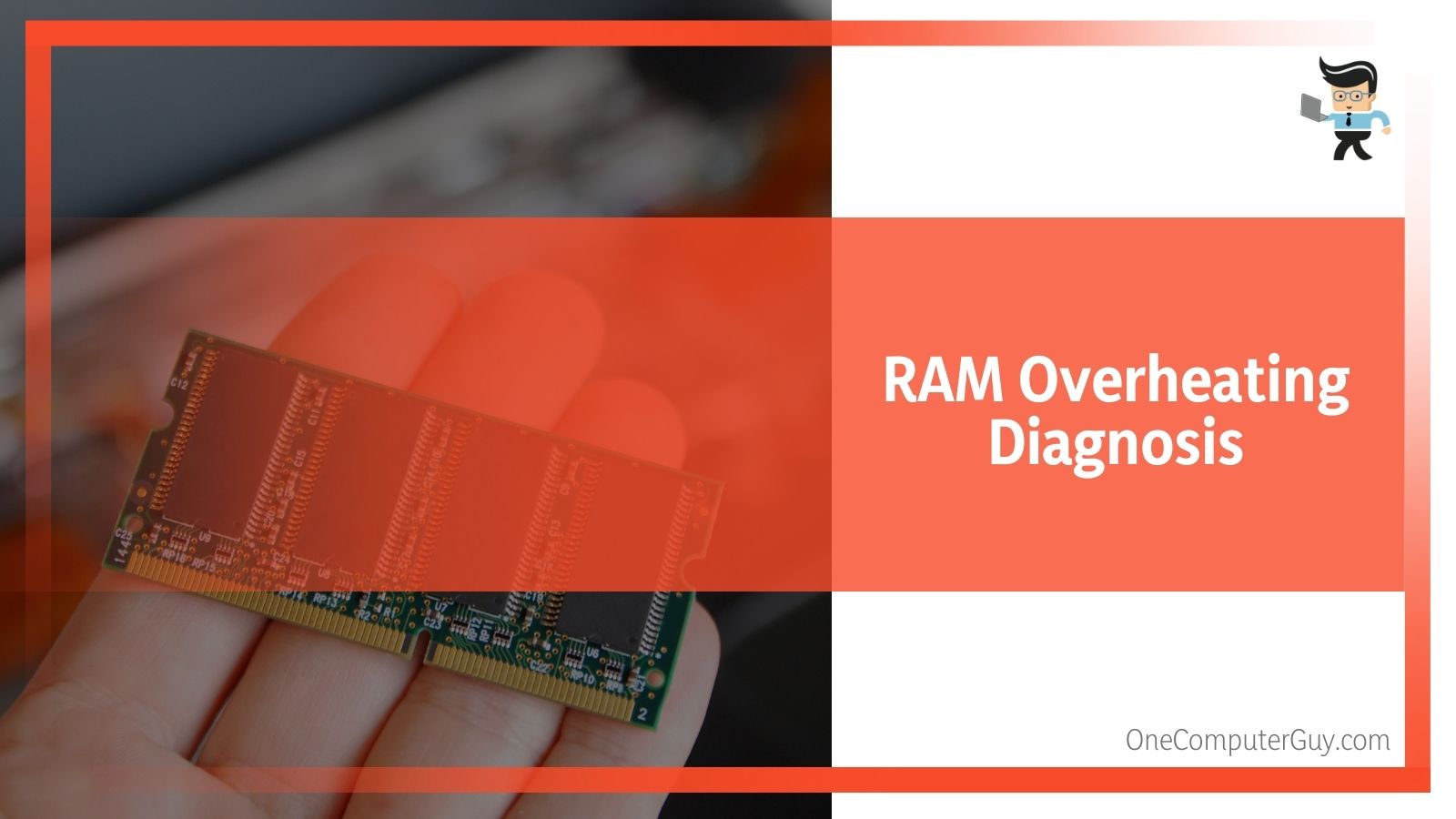 You can also download third-party software to help run a diagnostic check. A general diagnostic tool that’s ideal for all computer brands is Microsoft’s Windows Memory Diagnostic tool. It will serve as a great help, especially if your RAM is the problem.
You can also download third-party software to help run a diagnostic check. A general diagnostic tool that’s ideal for all computer brands is Microsoft’s Windows Memory Diagnostic tool. It will serve as a great help, especially if your RAM is the problem.
– Swapping Out Your Memory Modules
If you run the diagnostic tools and get an okay message but still suspect that the RAM might be the problem, swap out your RAM. This process will help you determine which of your memory sticks or slots are giving you problems.
– Contact a Local Repair Shop
If you’re not tech-savvy or comfortable with fixing your computer yourself, we’ll recommend that you visit a local repair shop. Most big stores tend to promote the sales of PC parts instead of trying to fix what the problem is.
Misdiagnosed Problems Related to RAM Overheating
While it’s true that RAM problems are often left undiagnosed, they can also be easily misdiagnosed. This is because some of the symptoms listed above can be as a result of some other problems, including;
– Hard Drive Issues
Many of the symptoms discussed above are also related to hard drive issues. You can carry out a utility check known as CHKDSK to know whether or not your hard drive is the problem. You can do this by typing CHKDSK in the search bar beside your start button or pressing the Windows key and R at the same time.
Note that this takes a couple of minutes to finish, and you will need to reboot your computer once the process is completed. If your HDD makes a lot of noise during normal activities, you may have some hard drive issues. Make sure that you defragment your HDD every few months. Doing so will minimize the risk of your drive developing issues.
– Unclean Vents and Components
Dirt and dust can also cause problems that’ll make it seem like your PC has a memory-related issue. Clean your computer at least once a year to help keep this in check. You may need to clean it more often if you own furry pets.
– Viruses
A computer virus can also make it seem like your PC is having a RAM overheating problem. Having a good antivirus program will help you ascertain if the problem is virus-related. Even large repair stores often misdiagnose hardware issues as virus-related problems.
– Failing Power and Excessive Heat
Your computer can reboot randomly if the power supply is erratic or unstable. Excessive heat can also cause a myriad of problems that’ll look like memory-related issues.
Conclusion
We’ve talked about many RAM overheating issues, related issues, diagnoses, and solutions. Here is a quick summary to help ensure that you have everything you need to determine if your RAM is the culprit or not.
- A faulty module can cause RAM to get hot.
- Excessive heat can cause RAM overheating.
- Overclocking and irregular power supply can cause your RAM to overheat.
- An overheating RAM will reduce the functionality and productivity of your PC.
- Clean your computer from time to time.
- The blue screen of death can signal RAM overheating.
- Drop in performance and random restarts are also symptoms of an overheating RAM.
- PC’s inability to install new programs can be a sign of faulty or overheating RAM.
- Checking your RAM and swapping them out can help you reach a better decision.
- Consult a professional if you’re not an advanced user.
- Run diagnostic checks and install antiviruses to be sure if your RAM is the culprit.
RAM overheating is an annoying issue as it can minimize your computer’s functionality and your productivity. Following the diagnostic steps above will help you determine whether your RAM is the issue or not. Clean your computer always, plug it in a surge protector, and ensure that you know what you’re doing before opening or trying to fix your PC.







