PC watts consumption is a standard measure for every PC user, whether they are environmentally conscious or want to measure the data and reduce their electricity consumption. In this guide, you will learn about all the different methods you can use to measure the amount of power consumed by your computer. After that, we will look at the other reasons for power usage and tips to reduce high power usage.

Read on, and this article will take you on an electrical journey to get you ready to measure the power usage in any PC you want!
Contents
How Many Watts Is My Computer Using Everyday?
Calculating the PC watts of a personal computer depends on the exact activity it’s used for and how intense that action was. It’s possible to test PC’s power usage with free and paid tools like OuterVision, Local Cooling, Power Supply and Power Usage Meter.
Tools That Can Measure the Power Usage of a PC
The best method to check your computer’s power usage is to perform the tests yourself. Some free and paid tools that can help you with this are OuterVision, Local Cooling, Power Supply and Power Usage Meter.
The range of tools available to measure the power usage on a computer depends on the exact type of device you are using. Some users also connect external devices like printers, modems, speakers, and external TVs or even multiple monitors. These add to the overall toll on the PC’s power usage.
– OuterVision Calculator
One of the most detailed and in-demand tools to measure your PC’s power usage is the OuterVision Calculator. This Outervision power supply calculator’s main claim to fame is that it is used by many hardware and power supply manufacturers. In its core interface, it is a pc calculator that allows you to make a quick estimation of your available power draw. All in all, Outervision is the best PC power supply calculator.
For advanced users, this excellent PC Watts Calculator has other options like adding details about PCI cards, fans, liquid cooling pumps and kits, multiple numbers of video cards, Express cards, and CPU utilization. The Wattage Calculator will give you the technical ability to calculate the power consumed by other attached devices like mice, controllers, the hard drive, USB devices, CPU and GPU overclocking, LED systems, and keyboards.
– Calculating Power Usage With Outervision
Before you start calculating your power usage with this tool, it is essential to know the details about your computer’s hardware. To begin figuring, you will need to enter the monitor’s model name, storage, RAM, CPU specs, graphics card, motherboard details, and the details of your optical drive.
After you have entered all of this basic information, you need to enter other details like the total number of hours you spend using your PC. As soon as you have done all this, you will get an estimate of the general power usage.
– Local Cooling
One free option for users who are just looking to get an estimate on their main computer’s power usage, Local Cooling is excellent and efficient.
To get your PC’s estimate, all you need to do is download and install the app. Once you have done this, you can click on the Settings button, after which you will head to the tab titled, My Power. Another thing you can do with the Local Cooling app is control and manage your computer’s power settings.
– Power Supply
While we are still looking at free options to help estimate your power budget, one excellent opportunity that we can’t miss is the Power Supply. While this calculator doesn’t calculate your system’s power usage in real-time, it allows you to choose details like the desktop PC components brands and their different models. It will then take your choices to present you with an estimated ballpark figure that you can use as a base.
Suppose you are an excellent engineer and have a keen interest in building your own heavy or power-efficient computer. In that case, you can also use this superb tool to estimate how much energy will be used.
– Power Meter
Our last but not the least option is Power Usage Meter, one of the best options for calculating power usage. If you want the most accurate tool out there that will give you an estimate of how much power has been consumed by your PC with a shallow margin of error, Power Usage Meter or Watt Meter is the tool you and your computer need.
Powers Meters are different from the other options mentioned above because these are physical devices that are plugged into a wall outlet, after which the computer device itself is plugged into them. Once your computer is plugged into your Watt Meter, it will show you the real-time power usage of your PC.
Since this device gives excellent results for all types of computers, it is an above-average addition to your computer, and you can use it to find which user and which computer in your building uses the most power all day!
Factors That Affect the Power Usage of Your PC
Different PCs and different states of your computer usage reflect an additional amount of overall power usage on your PC. For example, online ends up increasing the power usage at a higher rate as compared to offline. Also, some devices like Chromebooks and laptops consume far less power than desktop computers. Similarly, a Mac consumes less energy than a PC too.
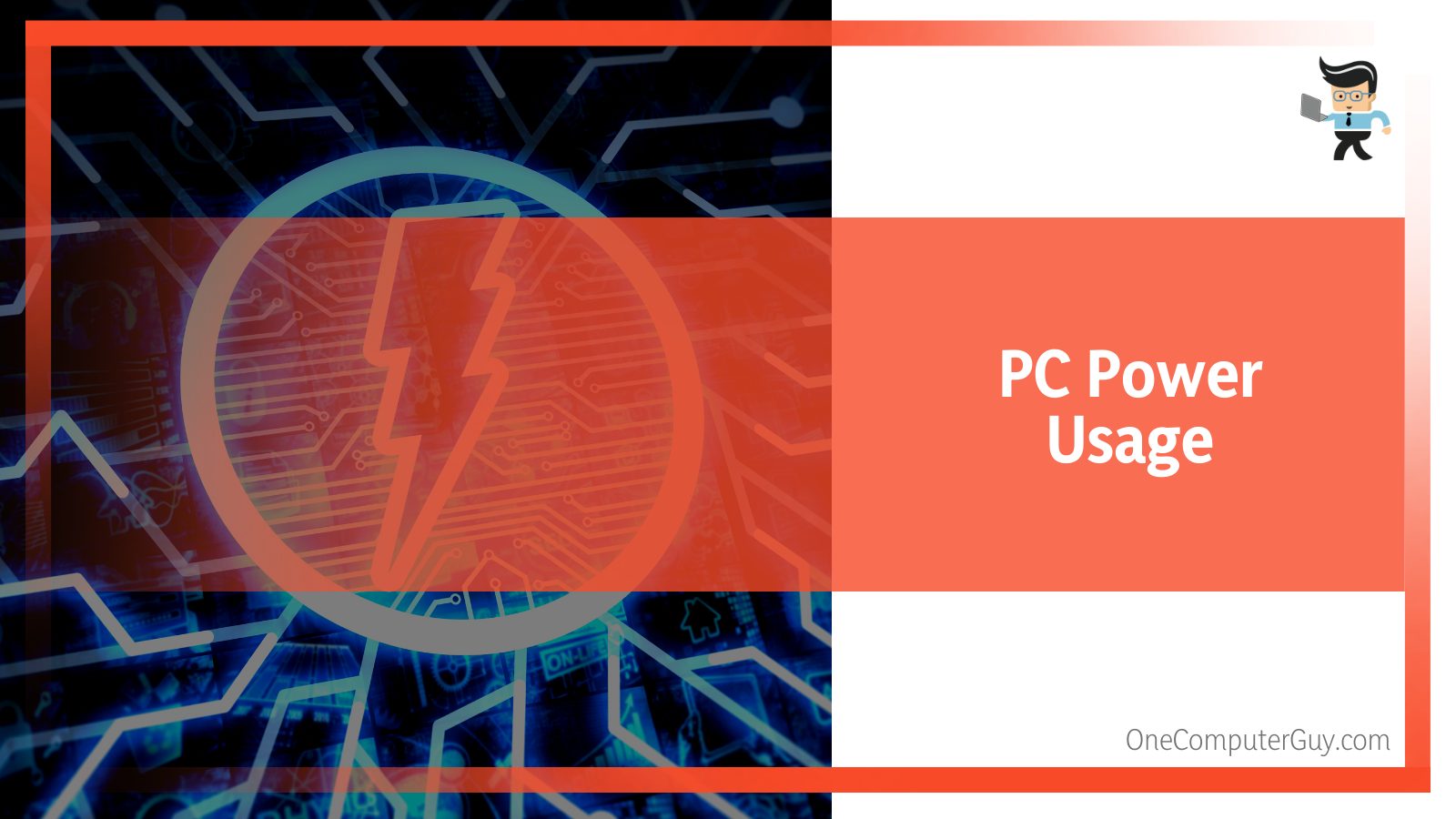
– Your Computer’s Hardware Components
As we have already discussed earlier on, the hardware components in your PC play a significant role in the overall power usage of your PC. This means that your energy bill will see a considerable increase if you add on devices like top-of-the-line graphics cards, fast processors, or multiple fans.
– Method of Computer Usage
Now the above section on hardware notes doesn’t translate to a practical increase in power if you get a computer device with the best hardware components. Still, you only use it for web browsing or word processing. This will put its power usage to a level that would be close to just a simple Chromebook. However, if you perform heavy gaming on your computer for hours on end, use your dive for mining crypto coins or some other intensive computer task. On the other hand, if you want to conserve the wattage consumption on your device, put your computer on Standby mode so that it will need less electricity.
Tips for Saving Computer Energy
It is common to want to save your computer’s energy, as higher power usage affects your electricity bill and your device. There are many ways you can keep your computer’s power, and some of the most common and easy-to-use tips are mentioned below.
– Turning Off Your Computer Device
Let’s start by finally restoring a common myth that so many still believe. Don’t shut down your computer, or you will make the hardware obsolete in no time. This is completely and utterly wrong because, in reality, if you cycle your computer’s power on and off a few times in the day, you will end up with only a lot of saved energy. As for the damage, there will be none of that.
So next time you know that you will not be near your computer for half an hour, save your work and put the computer’s power usage to rest by shutting it down.
– Putting Your Computer Device to Sleep
Most desktop computers and laptops of this age go to sleep mode if they remain inactive for some time because when a computer device is in this mode, it consumes less energy than when it is running.
To be safe and consume less power on your computer device, make sure that you don’t end up turning this feature off by accident. You can also take it one step further by making your settings more compatible with power saving in general. Your computer can go into standby mode after just 10 minutes of inactivity. While this is an efficient technique in itself, it is equally wise just to put the computer to sleep by yourself if you are going somewhere on a break instead of waiting for the computer to do it by itself.
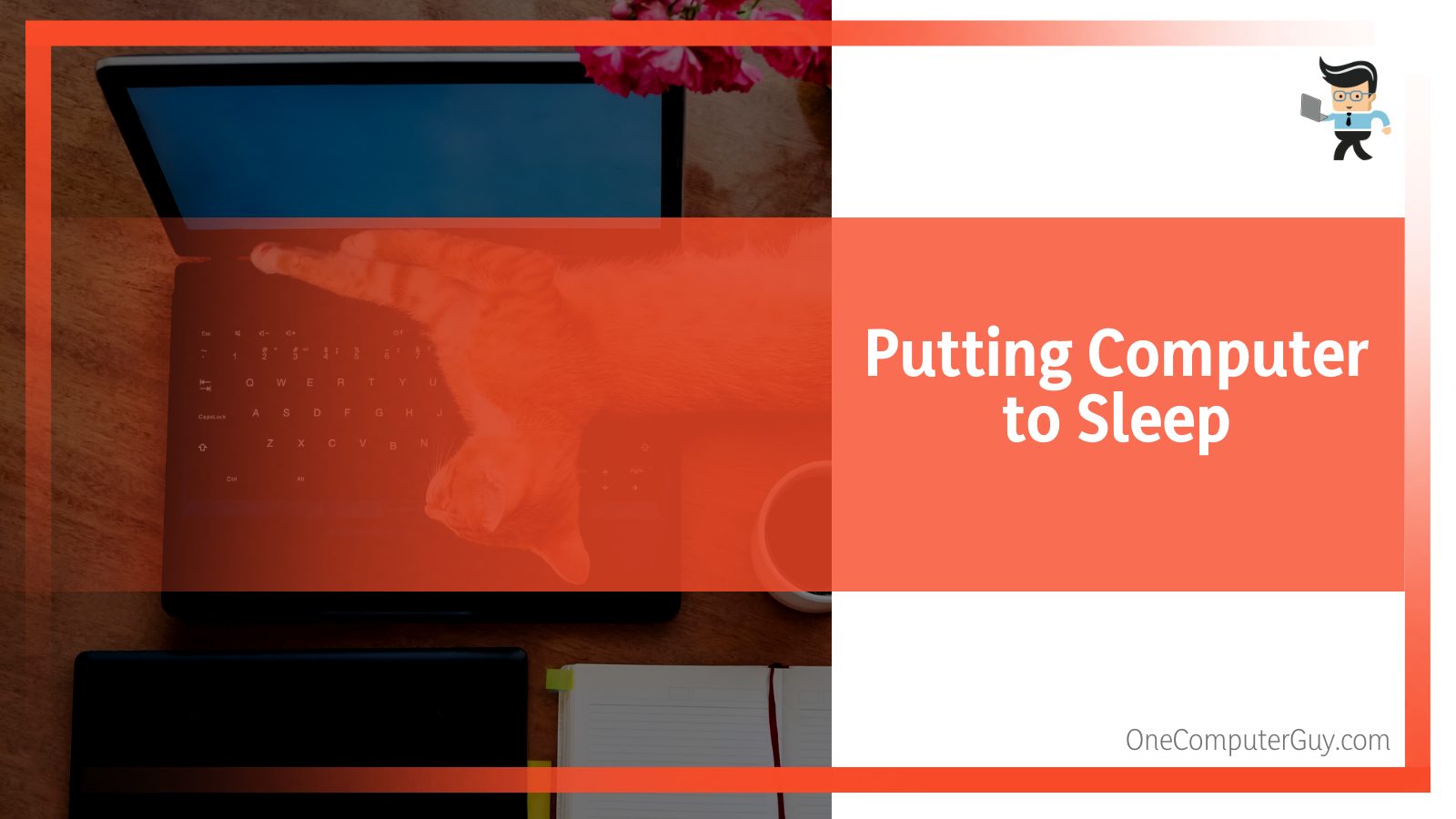
If you want to take it one step further from here, consider turning on the hibernate mode. The hibernate mode is based on the idea that the device will save all of your computer’s work, but you will turn your computer off. In turn, this will save far more energy than just the standby mode, but your computer device might take longer to start back compared to Sleep mode. Since you will only save power when your computer screen is completely off and dark, it is not wise to have screensavers running that will show images or keep your monitor on.
– Turning off the Connected Devices on Your PC
Any external devices connected to your computer will contribute to the total amount of power consumed by your computer. You can limit the total amount of energy consumed by your computer if you disconnect your routers, speakers, printers, and other external devices when they are not actively being used. One great addition to your computer system is the add-on of multiple sockets, as they will help you to turn off all of your computer devices with the flick of a single switch.
– Switching To Other Devices
Getting a new computer device to replace the one you have used for quite some time is a decision influenced by multiple factors. While extra power usage cannot be the only reason to switch devices, it helps to know that laptops and Chromebooks use far less energy as compared to desktop computers. It also helps to consider getting two devices. You can have a desktop computer with powerful hardware dedicated to high-end gaming activities, while keeping a laptop that you use for the more common, daily work.
FAQ
– How Much CO2 Does Your Computer’s Power Usage Represent?
To figure the total amount of CO2 consumed by your computer device, we need to put some number of factors to create a hypothesis. A laptop computer uses nearly 50 to 100 Watts per hour of usage. This would put the laptop’s daily CO2 emission between 44 and 88 kgs yearly, considering that it is used for around eight hours daily.
For a desktop computer, we will put our wattage to a rough estimate of 200 Watts per hour, which will also include using other connected devices like modem routers, printers, and speakers. In this scenario, the computer will emit an estimated amount of 175 kgs of CO2 each year.
A catch here is the usage of the standby mode. If you put your laptop or computer device on standby mode, it will consume just one-third of its regular wattage consumption, which will decrease your CO2 emissions by an estimated 15%.
– Why Is It Essential To Know About Your PC’s Power Usage ?
Knowing the total amount of power consumed by your PC device in multiple scenarios is essential. One of the most common reasons is the power bill itself. If left unchecked, your PC’s power consumption can put quite a hefty power bill in your hand. These mainly apply to heavier activities like gaming, as everyday computer tasks won’t consume as much power.
It is also a help to know the total amount of wattage consumption that is required to crack the maximum charging speed for your computer without damaging it. This is particularly helpful when you need to replace your power cord or charger.
It is also a good idea to keep in mind how much power new hardware components will consume from your computer when you get your computer device upgraded. Heavier hardware devices can consume more power than low-end devices, so it is essential to know the consequences of your choices.
Conclusion
Now that you have taken a complete look at the different methods and requirements of calculating the power consumption of your computer device, it is essential to put these tips to practical use on your own devices.
Here is an overview of the information that encompasses the plethora of technical data we have gone through in this article:
- You can use multiple tools like OuterVision, Local Cooling, Power Usage Meters and Power Supply to measure your PC’s power consumption.
- Some devices like laptops and Chromebooks use less power as compared to desktop computers.
- Turning your computer device off is one of the best ways to conserve the total amount of power consumed by it.
- Your computer’s hardware, the more powerful pieces, are the most significant pieces that influence the amount of power it ultimately consumes.
Armed with all this knowledge, you can measure of any computer device’s power consumption. Make sure to try and use as little power as possible so you can conserve overall energy consumption and have a ton of fun!







