PC not posting issue is a widely known problem. POST, also known as power-on self-test, is a collection of procedures that a computer performs every time it is turned on.
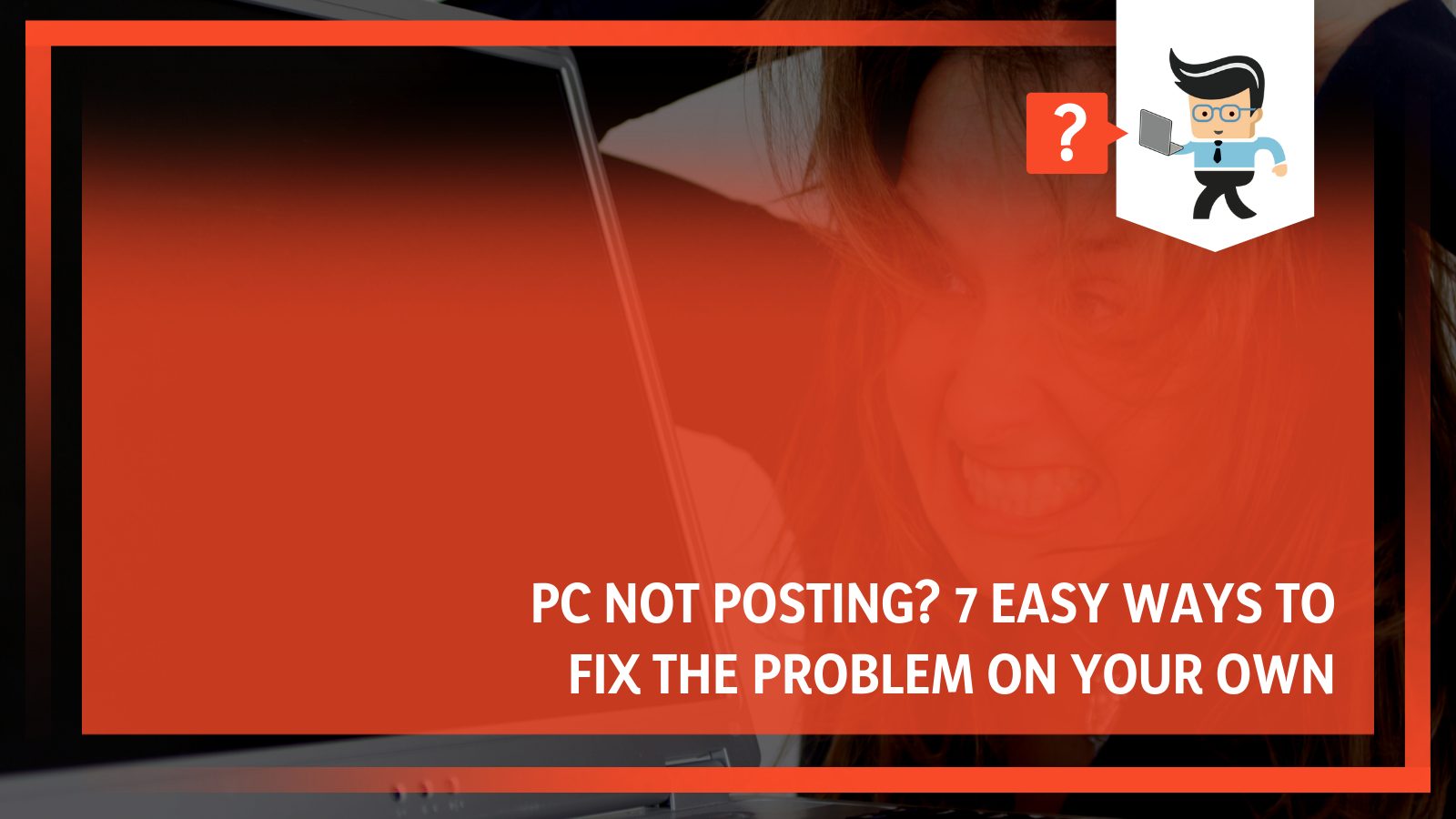
Before attempting to load the operating system, it ensures that all the system’s hardware is operational. The computer will not boot if the POST is not passed.
If you are getting POST problems when you start your computer, keep reading!
Contents
- Why Is My PC Not Posting?
- How To Fix PC Not Posting Problem?
- – Set Up Your Work Area and Have Your PC Ready
- – Remove All Drives and External Devices
- – Remove New or Existing Cards and the BIOS Battery
- – Reconnect Your Keyboard, Monitor, and Power Supply
- – Press the Power Button
- – Replace the CPU
- – Remove or Replace RAM
- – Eliminate Motherboard
- – Re-insert or Replace GPU
- Conclusion
Why Is My PC Not Posting?
A POST failure can be caused by a variety of factors, including new hardware clashing with an existing one, failed or defective hardware, electrical shorts, or incompatibilities. It can happen to both old and new computers when you try to turn them on, after which nothing happens.
But, you should not be worried much as computers are quite simple to fix, if you know the basic handling.
Here are some of the signs that you may experience in a no-post situation:
- Beeping: A single beep or a sequence of beeps are possible. Some may be brief, while others may be lengthy. Later in this essay, we’ll go over the numerous sounds and their implications.
- Power light: It’s possible that you’re hearing nothing but seeing a power light.
- Cooling fans: Your computer’s fans may be whirling, but there isn’t much else going on.
The POST procedure has most certainly failed if you have any of these symptoms. The following step is to determine which component is causing the problem. Fortunately, motherboards feature beep codes that might assist you in determining the source of the problem. After that, you’ll be able to deal with the problem effectively.
How To Fix PC Not Posting Problem?
To solve the PC not posting issue, you will need to remove all drivers, external devices, new or exciting cards, and BIOS batteries and check them. After these steps, reconnect the keyboard, press the power button, replace RAM or GPU if needed and eliminate the motherboard.

If your PC not posting but has power, we recommend you to check the following:
- Processor
- Memory
- Motherboard
- Graphics card
You will need to disconnect your motherboard’s front panel connectors. Instead of removing the power button from your computer’s case, get your tool kit and ensure it has a screwdriver, piler, and tweezers to get started.
In the handbook, you will see the right power button pins. The power button pins are the most critical to remember. Now, follow the below instructions to fix the problem.
– Set Up Your Work Area and Have Your PC Ready
If your laptop won’t post, you don’t need to worry. The first step is to find a good workspace, so you can get started. Place your computer in a convenient area for you to work on. It’s ideal to have a lot of empty space surrounding the computer that is clutter-free.
Before you begin, ensure you have touched the computer case before touching any components to prevent electrostatic discharges. Once you have grounded yourself, find the motherboard manual and get your toolkit.
Start unplugging everything making sure the computer’s power is turned off. Also, unplug any other cords or plugs that are attached to your computer.
– Remove All Drives and External Devices
Unplug all of the drives’ power connectors. Then disconnect all data wires from your motherboard. This can be done at the drive end of the cable to make reconnecting it easier. It will also assist you in remembering which cable was used to connect a particular drive.
Except for the power line, remove everything from the back of the computer. Check to check if the computer beeps normally when you turn it on. Keep the monitor or display connected if the computer has never beeped before to see if anything changes.
– Remove New or Existing Cards and the BIOS Battery
Remove all of the cards from the motherboard by unscrewing them. Pull them all straight up and level them to remove them all.
If your motherboard doesn’t have an integrated graphics output, you’ll need to buy a new graphics card to replace the one you have. If you don’t have any option, leave it plugged in for the time being.
Remove any new hardware that was recently installed on the computer to ensure it is not the source of the problem. It could imply a few things if your computer works after you remove the new hardware. Either the new hardware is incompatible with your computer, a system configuration must be adjusted, or the new hardware is faulty.
Is your computer not posting to BIOS? It is time to remove the BIOS battery gently. BIOS Battery is a silver coin cell that stores data from a memory chip. The small coin cell is also responsible for holding your settings for various hardware functionalities in place.
It is not required for the computer to function; it will function normally without it. When the computer’s power is turned off, it just remembers the settings you’ve saved in the BIOS.
– Reconnect Your Keyboard, Monitor, and Power Supply
Connect your keyboard, the monitor’s display cable, and the computer’s power wire. Check to see if the electricity is turned on.
– Press the Power Button
Observe after pressing the power button. Congratulations if the PC boots up normally. All you have to do now is reassemble each component to determine which one was the culprit.
The computer will not post, still? Continue with the guide if you cannot get it to start after following the steps above.
– Replace the CPU
We agree that this sounds too obvious, but let’s be honest – the only way to test a CPU is to replace it and see if the computer boots up. Unless you are skilled in fixing motherboards, they might be just as tough.
If you had replacement components, swapping out one of them would be a simple way to figure out which one is wrong. Spare parts, on the other hand, are not just lying there for the common person.
– Remove or Replace RAM
If the problem persists after removing all of the preceding gear, remove the RAM from the motherboard and restart the computer. Frequently, a RAM module is blamed when the problem is only a RAM contact issue.
Turn off your computer if it has a different beep code or was not beeping before but now is. You’re probably dealing with some bad memory if you can get the computer to boot with one or more of the memory sticks installed. Identify which memory stick is defective and replace it.
If the RAM works in one slot but not in another, the motherboard is most likely faulty. You can either work around the problem by installing the memory in another slot that works, or you can replace the motherboard entirely.
– Eliminate Motherboard
If you’re determined to fix your computer on your own, look for evidence of damage on the motherboard, such as burn marks on components or the board, or bloated capacitors.

Replace your motherboard if you notice anything weird. In some cases, a computer may experience power-related troubles, which are frequently caused by the power supply or the motherboard.
To see if this is the problem, try turning the computer on, off, and back on as quickly as possible, paying attention to the computer’s power light. You might be able to get the machine to boot in some cases.
– Re-insert or Replace GPU
Whether you are using the motherboard’s display output for your monitor or already removed your graphics card, this step is not mandatory for you.
On the contrary, if you are still using the same graphics card that came with the machine when it broke, it’s time to replace it to see if it’s the source of the no-post scenario.
Try getting an inexpensive GPU if you are on a tight budget which will help you tide over until you can afford something more expensive. It can also be used as a future test card if it turns out that it was not the source of your difficulties.
Conclusion
In the vast majority of circumstances, the POST failure can be readily resolved using the methods outlined above.
To wrap up the article, check the most important points that we have covered:
- A POST failure happens because of new hardware clashing with an existing one, failed or defective hardware, electrical shorts, or incompatibilities.
- To solve the PC not posting issue you will need to remove all drivers, external devices, new or exciting cards, BIOS batteries and thoroughly check them.
- Ensure you have a screwdriver, piler, and tweezers to start the fixing process.
If the problem persists, you should get assistance from a local IT expert. It’s not a good idea to try to repair individual computer components on your own because they’re fragile. It’s possible that you’ll wind up causing more harm than good.







