OCCT error detected and OCCT stopped user cancelled are two error notifications that are likely to come up when you’re stress testing your system with the OCCT software. You can use the OCCT software to test your computer’s components, such as your graphics card and CPU.
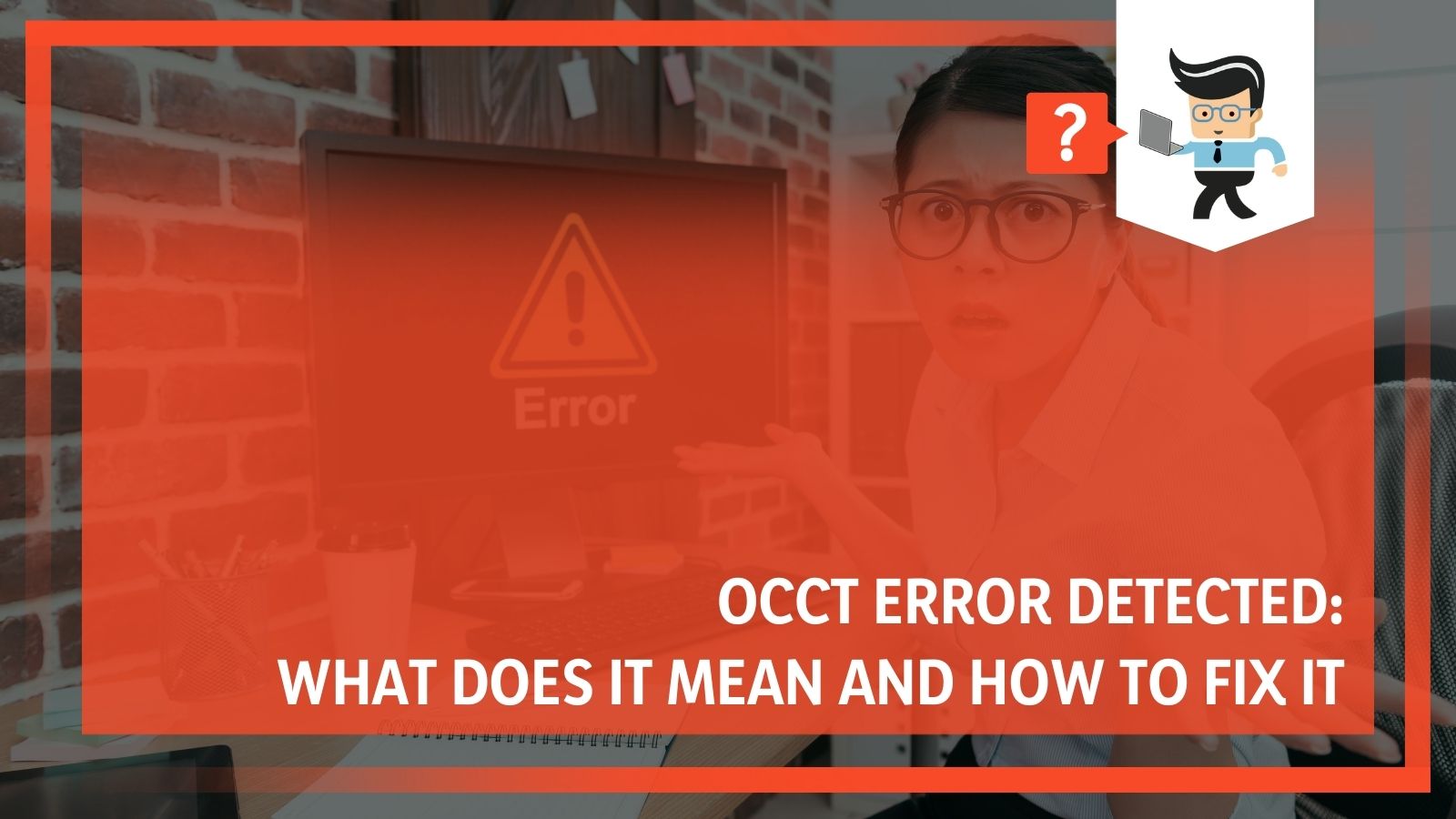 Come with us as our experts walk you through what OCCT software is, why you may get occt error detected, and whether or not it’s something you need to take seriously.
Come with us as our experts walk you through what OCCT software is, why you may get occt error detected, and whether or not it’s something you need to take seriously.
Contents
What is OCCT and What Does it Do?
Most computer users don’t use their system to its fullest capacity. This means that they won’t be able to detect any problems the computer may have had when they bought it or before they set an overclock.
A stress and stability test will force your computer’s memory and processors to go into overdrive. This process will allow you to detect any overclocking, cooling, or other issues.
As we noted earlier, OCCT is a software that’s used in carrying out stability and stress tests on a computer. It’s similar to Prime95 and it offers both monitoring and stress testing tool in one. With this software, you can test and monitor your computer’s performance, temperature, and other different elements.
How Does the OCCT Software Work?
While OCCT may be similar to Prime95, both programs work in separate ways. OCCT works by testing your computer’s components with different amounts of load very fast. This method places more stress on the VRMs, triggering both the Vcore overshoot and undershoot as the varying loads go up and down.
The OCCT software comes with both an automatic mode and an indefinite mode. It’s recommended that you use the automatic mode as it only runs for a while and stops before your components get into a critical condition.
Indefinite mode runs indefinitely and will need to be stopped by the user. This method makes the indefinite mode dangerous as if care is not taken, you can fry your components and cause damage to the system.
What Should I Be Wary Of?
On a side note, you could use both OCCT and Prime95 for stability and performance tests. The reason is that since both programs utilize different workloads, they may be able to detect errors that the other may have missed. OCCT has the capability to stop its stress tests when it detects that the system is unstable. Prime95, on the other hand, doesn’t have that capability.
With that said, it’s important that you keep your eye on your system’s temperature whether you’re running a Prime95 or OCCT overclock test.
Also, make sure you don’t run more than one test at once. You can start with an OCCT GPU test then wait for a short while to allow the system to cool down before carrying out the CPU test.
It’s important to keep in mind that OCCT stress tests can not only push your system to its limits, but also beyond its limit. Make sure you stay within the manufacturer’s recommended power limits as going beyond that may lead to you frying your system’s components.
While the OCCT software is designed with a monitoring tool, it’s not a bad idea to utilize a monitoring tool like SpeedFan or HWInfo when carrying out an OCCT benchmark test.
How To Run an OCCT Stress Test
Firstly, you’ll need to download the OCCT software from the OCBASE website. After downloading, double-click on the .exe file and follow the prompts to get started.
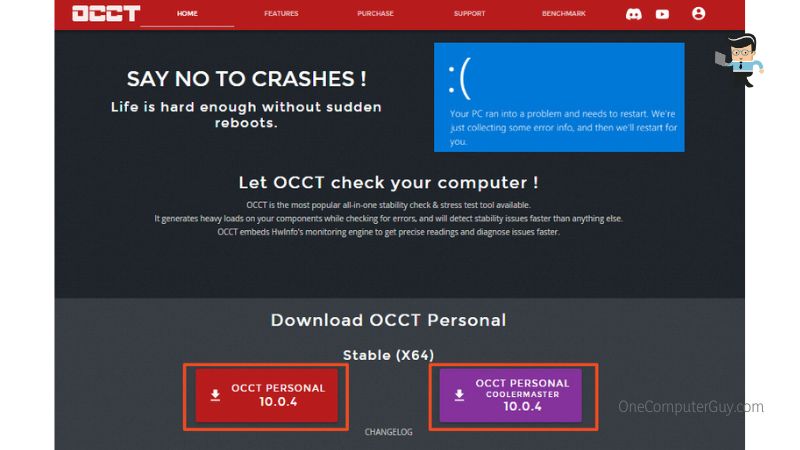
– Starting an OCCT Stress Test
Once the software is installed and opened, you’ll notice a powerful UI with various graphs and performance indicators on the right. The tools, indicators, and graphs help you determine how well or bad your components are doing. You’ll get information about your components’ temperature, voltage, frequency, and more.
On the left panel, you’ll find an OCCT benchmark test button, OCCT stress test button, system information button, and the settings menu. Click on the ‘Test‘ button to start stress-testing your components.
– Monitor Your Temperatures
One of the reasons many users prefer the OCCT software over others is because it comes with a built-in monitoring tool. This tool allows you to monitor your components’ temperature, voltages, fan speeds, etc. You can use additional software like HWMonitor if you want to, but it won’t be necessary.
– Run a Linpack Test
The OCCT software allows you to run a Linpack test that stress tests your CPU. The Linpack test has a slightly different workload compared to a normal OCCT stress test. You’ll find the button for the Linpack test on the right-hand panel after clicking the test button.
– Run a GPU Test
You can also run a GPU test with the OCCT software. To start an OCCT GPU stress test, you’ll need to click on the “3D” stress test tab on the right panel then click on the play button. Stress testing your GPU can be very important, especially if your CPU comes with an integrated graphics card.
The reason is that the temperatures of both the CPU and integrated card are bound to affect each other. Stress testing both components will help you have a proper grasp of their condition.
– Carry Out a Memory Test
A computer’s memory is one component that’s likely to fail earlier than the rest. However, it’s easy to swap out and many of them are quite cheap. Faulty memory can cause performance and stability issues to your entire system so it’s important that carry out an OCCT memory test.
You can conduct the memory test by selecting the “Memtest” tab and clicking on the play button. You may need to let this test run for several hours to get the best results possible.
Why Do I Get OCCT Stopped Error Detected?
Sometimes, when carrying out an OCCT benchmark or stress test, you might get this error.
Is it something you should worry about?
Well, it depends on how well your components are doing and the component you’re running the test on.
Generally, “OCCT stopped error detected” is a notification that denotes that one or more of your calculations are wrong. This means that your voltage may be too high or the clock speed of your component isn’t stable.
To resolve this error, you’ll need to either turn down the clock speed of the component you’re testing or benchmarking, or turn down its voltage.
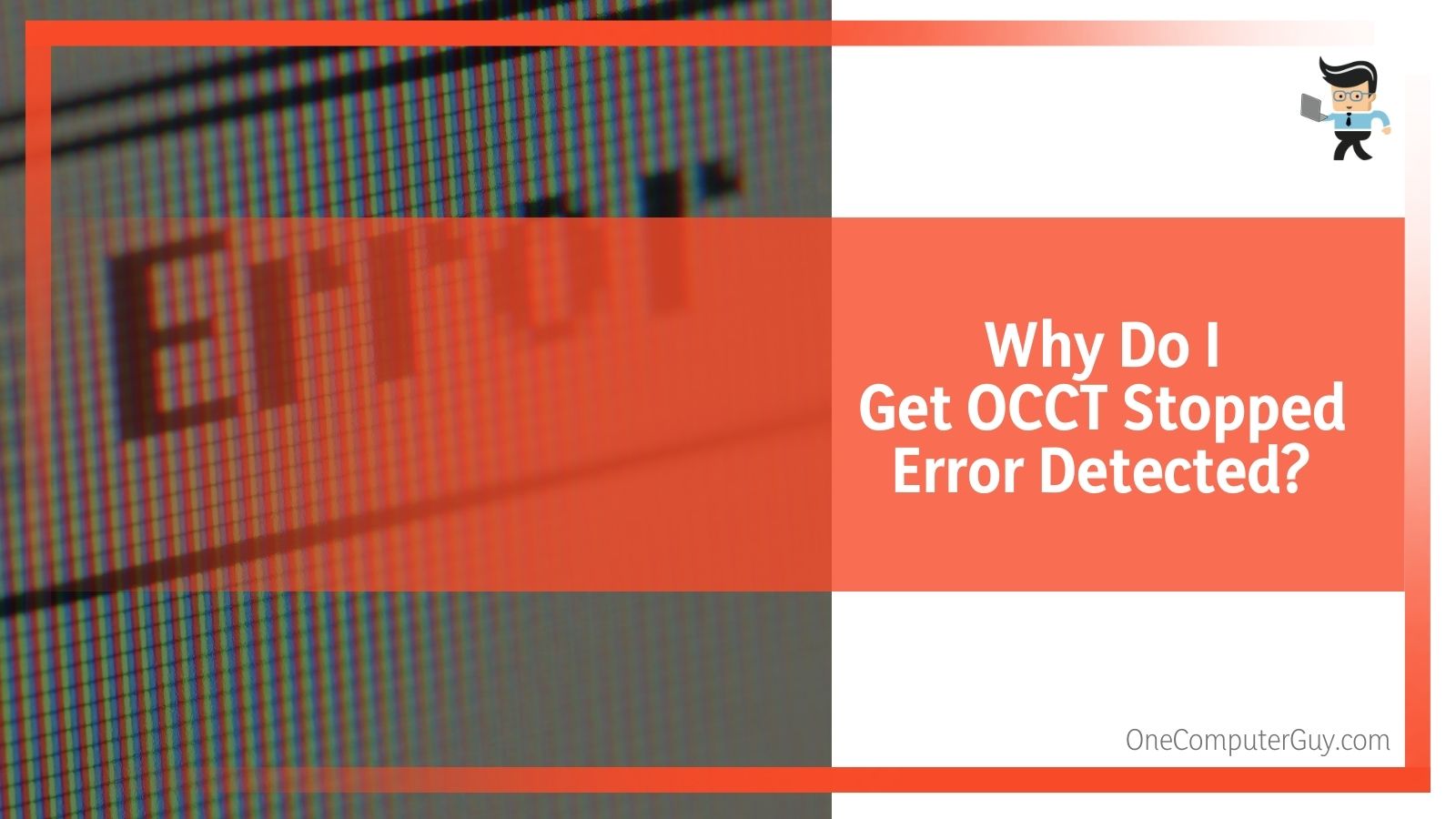 Also, many users have found this error to pop up when testing first-gen Ryzen components with a stock clock of 2133MHz. If you have a similar component, there may be no cause for alarm. However, it’s important that you monitor the temperature, voltage, and frequency of your system’s components to ascertain whether or not you need to worry.
Also, many users have found this error to pop up when testing first-gen Ryzen components with a stock clock of 2133MHz. If you have a similar component, there may be no cause for alarm. However, it’s important that you monitor the temperature, voltage, and frequency of your system’s components to ascertain whether or not you need to worry.
While many users may have found nothing wrong with the computer components after detecting the error, it won’t be a bad thing if you’re extra careful. If the component you’re testing has already started acting weird before you carry out the test, then you may need to pay close attention to it when you get the OCCT stopped error detected notification.
Why Am I Getting OCCT Stopped, User Cancelled Error?
There are many different reasons why you may be getting this error. One of the most common reasons for this issue is background programs interfering in the running of the OCCT software.
Background apps that come with pop-up windows, overlays, or present any kind of feature that takes focus away from the 3D stress test, such as interfering with the full screen, might be causing the problem.
The ideal way to resolve this issue is to close all background apps before running the OCCT software. Additionally, make sure you’re running the latest version of the software if and after you update your GPU drivers.
Another reason why you might get this problem is an unstable overclock. Pushing your computer component past its capacity may result in a crash and the “OCCT stopped, user cancelled” notification. You can try to fine-tune the difference between your base clock and the boost clock to overcome this issue.
Conclusion
We’ve talked about the OCCT software, how to use it, as well as the OCCT error detected and OCCT stopped, user cancelled error, so let’s take a look at a few pointers you need to keep in mind:
- The OCCT software comes with multiple test technologies
- You may not need to download a separate tool to monitor your component’s vitals
- Background apps or programs that draw overlays may be why you’re getting OCCT stopped, user canceled error
- Make sure you have the correct drivers and your OCCT software is up to date
- A high voltage, high clock speed, or unstable overclock are some of the reasons why you may get OCCT stopped, error detected notification
- You can run the OCCT software on automatic mode or indefinitely
- Automatic mode allows the software to determine the limits of your component
- Indefinite mode is a manual mode and it can be dangerous to the safety of your component if you don’t pay close attention
- Prime95 has only an indefinite mode and will only stop when it encounters an error or when you stop it manually
With the tips we’ve provided above, you should be able to determine the reason why you’re getting OCCT error detected notifications and how to utilize the software to stress test and benchmark your components. Make sure you download the OCCT software from the developer’s website and don’t forget to update your drivers to minimize the risk of getting errors.







