Having Netflix code NW 4 8 can be a bummer, especially if you’re in the middle of your favorite show. This error code can show up for various reasons, but it mostly happens when your Netflix is unable to connect to Netflix’s servers dues to unstable or weak network connections.

In this article, we’ll be taking a look at the possible reasons for the error NW-4 8 and how you can resolve these issues on your computer or smart TV, so without further ado, let’s jump right in.
Why Does Netflix NW 48 Error Pop Up?
The Netflix NW 48 error pops up because of various reasons, including an unstable network, an outdated Netflix app, an overloaded cache, and more. Let’s take a closer look at each of these reasons so you’ll be able to understand why your Netflix is showing this error.
– Weak or Unstable Network Connections
The primary reason for the NW-4 8 error on Netflix is an unstable or weak network connection.
If your network is erratic or not strong enough, then there’s a good chance you’ll get this error on Netflix. You want to make sure you’re in an environment with excellent network coverage or refresh your connection to make sure you’re able to stream properly.
– Unstable Wireless Connection
Wireless connections are less reliable than their wired counterparts. If your wireless connection is going on and off for some reason, your Netflix is likely to bring up the NW error. Using a wired connection to determine whether or not the wireless connection is the problem can help you resolve the issue even faster.
Also, wired connections are stronger and faster when compared to their wireless siblings, so you’re likely to get a better streaming experience using a wired connection.
– Outdated Netflix App
Whether you’re using a PC or mobile app, you may encounter this Netflix error code if your app isn’t up to date. Apps are often updated to provide excellent performance, improved security, and better user interfaces.
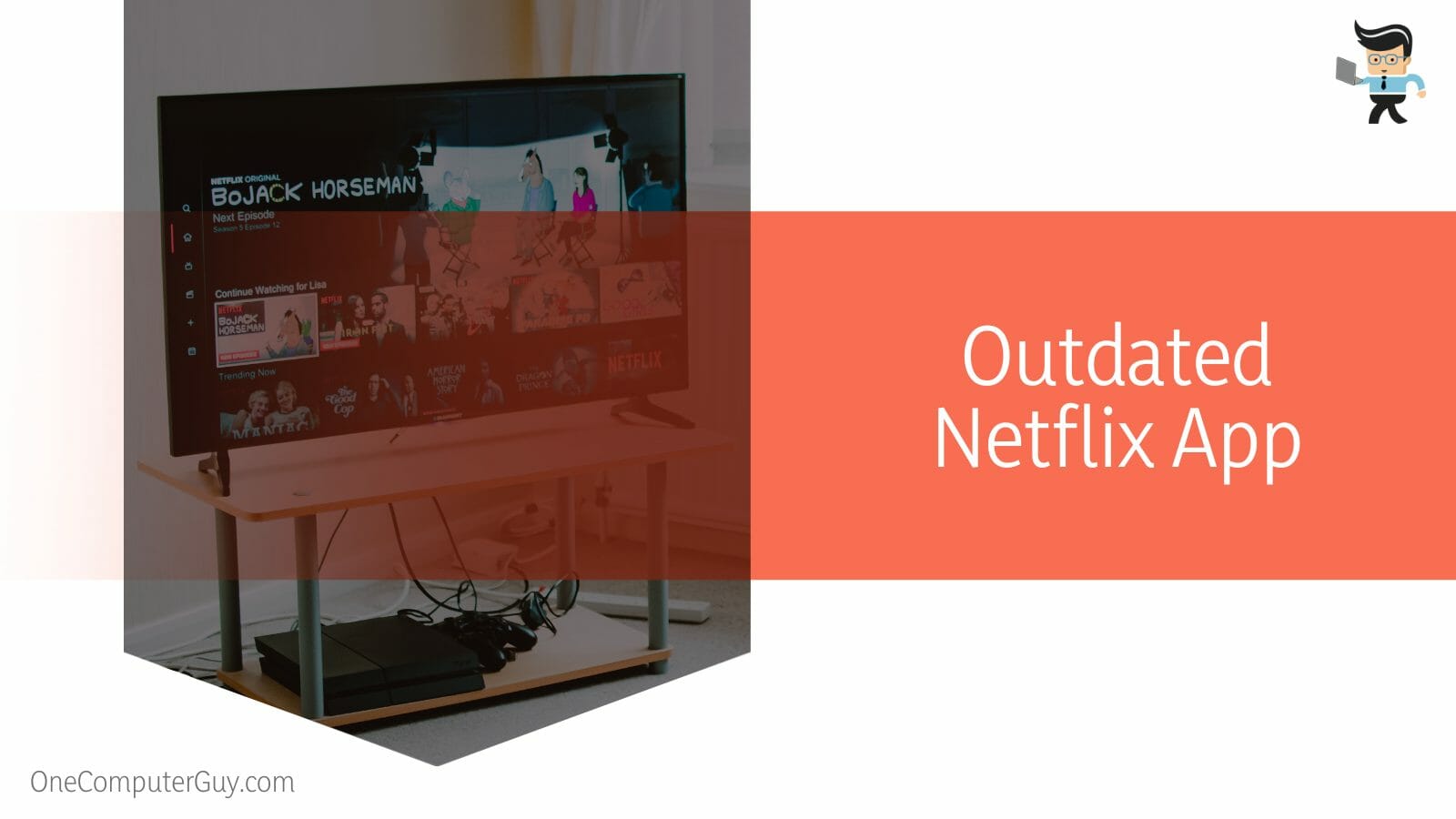
The new update may contain a solution that fixes the error, especially if the error has to do with bugs and glitches. Therefore, you want to make sure your apps are always up to date.
– Too Much App Cache Data
Another factor that can cause you to encounter the Netflix error code NW-4 8 is if your app or browser cache is filled or overloaded with unwanted cookies or cache data. In this case, clearing out your cache and cookies can help you resolve this problem.
– App Bugs and Glitches
Sometimes, app updates come with glitches and bugs that can result in different issues like the Netflix error code NW-4 8. Fortunately, many of these bugs are caught early so companies release updates that fix them as soon as possible. This is another reason why you need to make sure your apps are always updated.
– Corrupted Browser Cache
Besides overloaded caches, corrupted browser or app caches can this Netflix error code. The corrupted cache problem can cause a myriad of problems, and the best way to fix it will be to clear your browser or app cache.
– Outdated Operating System and Drivers
If you’re using a desktop application, an outdated OS or network driver can cause you to experience the Netflix error code NW-4 8. Updating your drivers, operating system, and Netflix application can help you resolve the issue.
– System Malfunction
If your system or device isn’t working correctly, there’s a good chance you’ll encounter errors on Netflix and other apps.
System malfunction can be caused by many different factors, from simple issues like prolonged hibernation to more complex issues like hardware or software problems. Finding out what’s wrong with your computer can help you resolve the problem.
– VPN Problems
If you use a VPN to access shows that are not available in your country, you might get the NW-4 8 error, especially if Netflix’s systems detect that you’re accessing your Netflix account via VPN. In this case, simply disabling your VPN can help you get rid of the problem.
– Misconfigured DNS Settings
Wrongly configured DNS settings can also trigger the NW-4 8 error on Netflix. Misconfigured DNS settings will affect your network connectivity and may even make it difficult for your device to connect to your Wi-Fi network. So you want to make sure your settings are properly configured to make sure you don’t encounter this problem again.
How Do You Fix Netflix NW 48 Error?
To fix Netflix NW 48 error, you can try restarting your device, making sure your internet connection is stable, restarting your web browser, clearing your app’s cookies, deleting your browser cache, updating your app, or reconfiguring your DNS, among other solutions.
Now that you know what the potential causes of this error are, the next question is how do you fix Netflix error nw-4-8? Let’s dive into how to resolve each problem so you can start streaming your beloved shows with no issues.
– Restart Your Netflix Device
Using your desktop, laptop, or mobile phone for long periods without shutting them down or restarting them properly can cause them to malfunction. Hibernating your computer isn’t the same as shutting it down. Therefore, the first solution you should try when you get the Netflix NW-4 8 error is to shut down your device, wait for about ten seconds, then turn it back on.
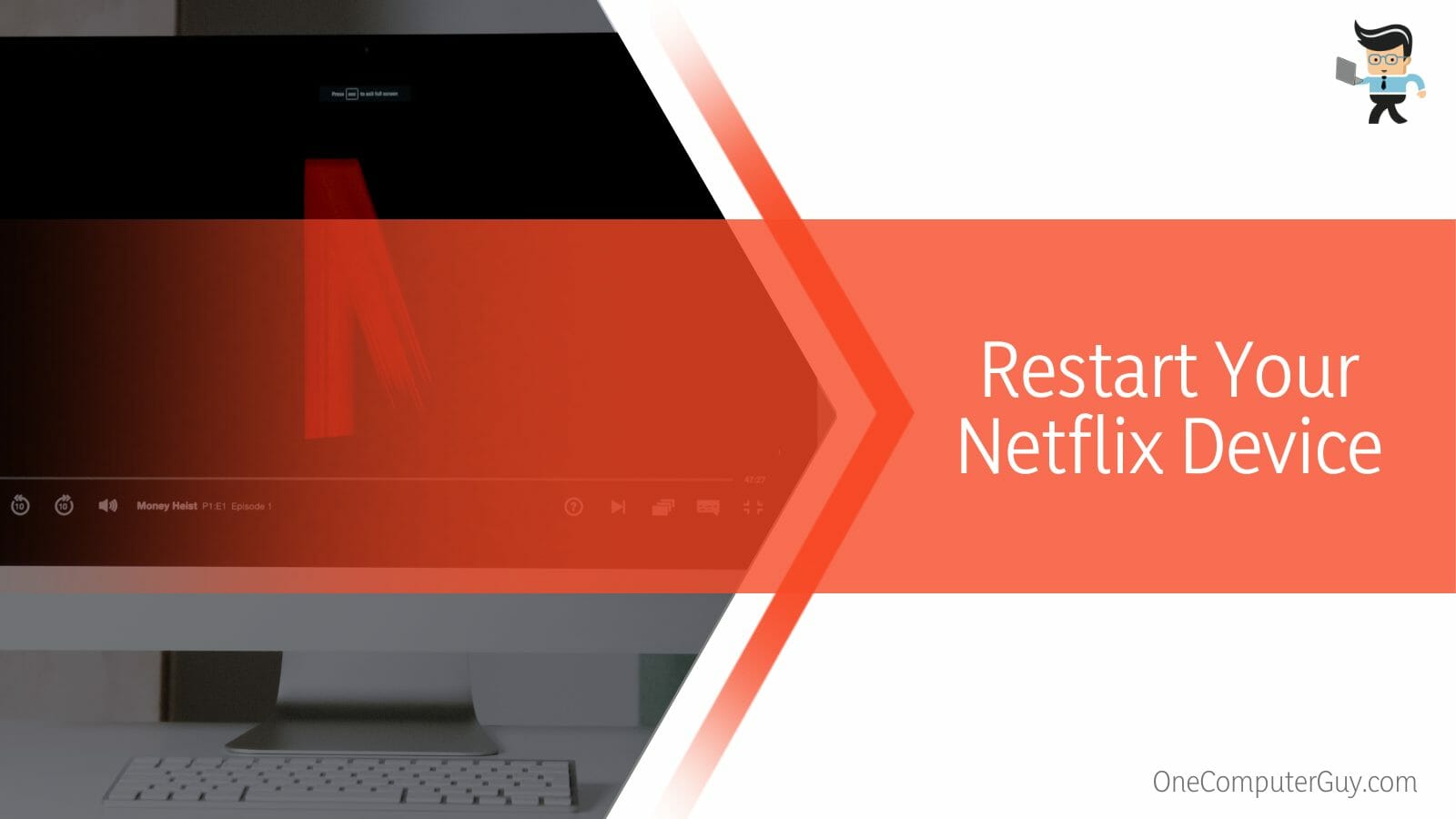
Doing so will provide your computer with a fresh start, allowing it to provide you with the best performance possible. Once your computer comes back on, launch your Netflix and try streaming again to see if the issue has been fixed.
– Make Sure Your Internet Connection Is Okay
The next solution is to make sure your internet connection is not having any problems. As we’ve noted above, having a slow or unstable network can cause you to trigger the NW-4 8 error. Therefore, you want to make sure your ISP has enough coverage in your area.
You can also switch from a wireless connection to a wired one like Ethernet, allowing you to have a direct, stronger, stable, and faster connection to your router.
– Restart Your Web Browser
A malfunctioning browser can also trigger the NW error on Netflix. Before trying any technical solutions, try restarting your browser to see if this simple fix will resolve the issue.
Also, if you’re using an outdated browser version, update it to the latest version and try using Netflix again to see if the problem still persists. Refreshing and updating your browser will provide your browser with a fresh start, thereby allowing you to enjoy better performances.
– Clear Your App’s Cookies
As we noted above, too many app cookies can trigger the NW error. Therefore, you want to make sure the app cookies are cleaned every now and then to prevent different errors from popping up.
Besides reducing the chances of problems occurring, clearing your app’s cookies also helps improve the performance and functionality of the app.
Follow the steps below to clear your app cookies:
- Press your start menu and click the gear icon to open your settings window.
- Alternatively, you can press and hold the Windows button and the I key to launch your settings menu.
- Once in the settings menu, select “Apps” from the left panel.
- Now, select “Installed Apps,” scroll down, and select your Netflix from the list of apps.
- Click on the menu with the three dots in front of Netflix and select “Manage Application” from the option.
- Look for “Storage” on the next window and select the “Clear Storage” or “Clear Data” option.
- Click on “OK” to confirm your choice and the cache will be cleared.
- Next, restart Netflix to see if the problem has been resolved.
– Delete Your Browser Cache
If you stream your shows and movies via your browser, your browser will accumulate a ton of cached data which can trigger the NW error on Netflix. Also, the cache data stored on your browser can get corrupted, thereby causing you to experience NW-4 8.
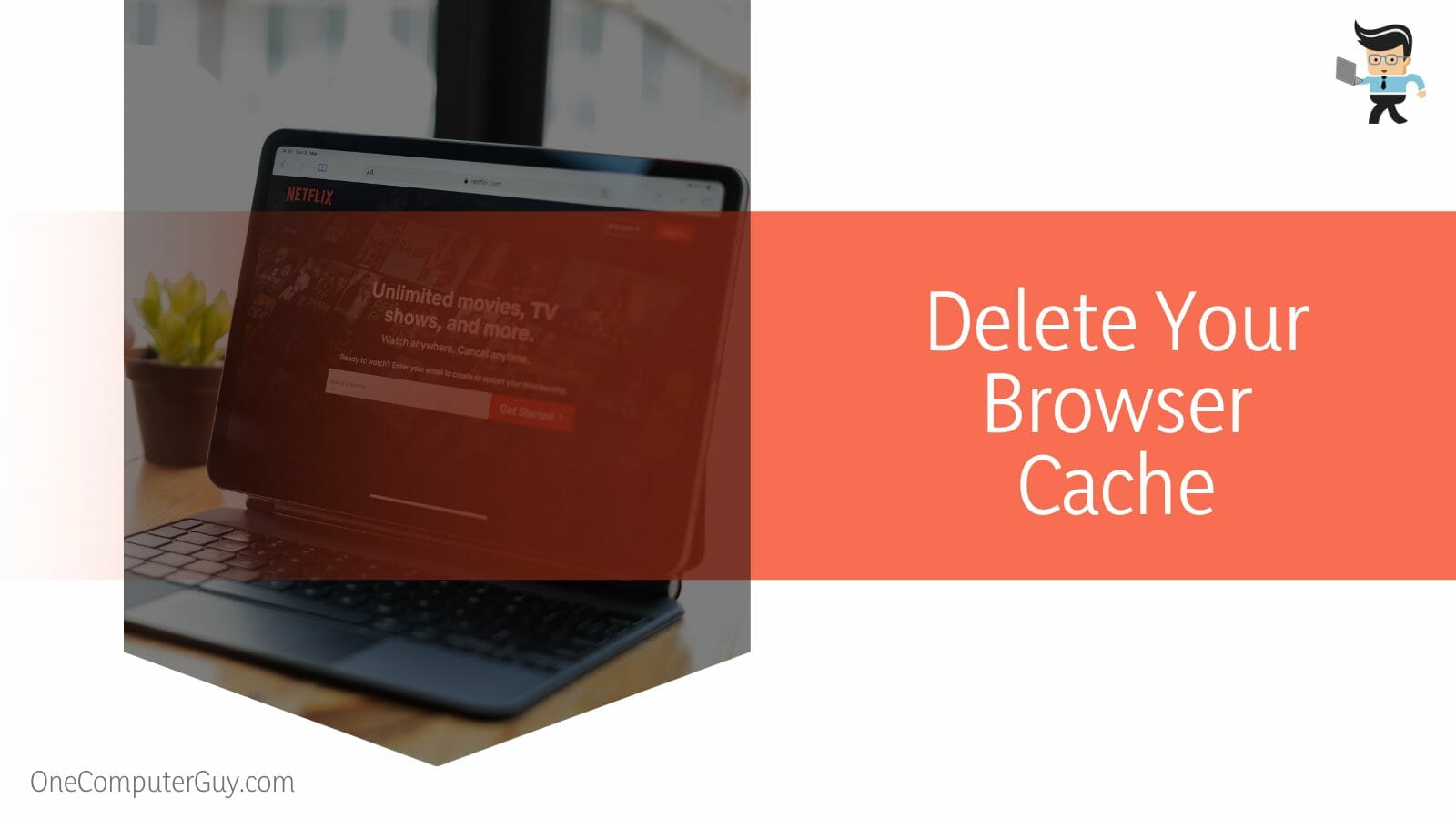
Clearing your browser cache can help you resolve the problem whether it’s an overloaded cache problem or a corrupted cache issue.
Here’s how to go about clearing your browser cache.
- Launch your internet browser such as Edge, Chrome, or Firefox.
- Next, press the Del, Shift, and Ctrl buttons at the same time to get into the “Clear Browsing Data” menu.
- Now, click on “Advanced” and choose “All time” from the drop-down menu setting in front of the “All Time” option.
- Now, check every available box at the low part of the screen, leaving out only the “Password” box.
- Once that’s done, click on “Clear data” at the bottom right end of the screen and all the selected options will be removed.
- Go back to Netflix and log into your account to see if the problem still persists.
– Reconfigure Your DNS
As we’ve mentioned above, your DNS may be the reason why you’re having trouble using Netflix. Changing your settings can help you resolve the issue.
Here’s what you have to do:
- Move your mouse to the network indicator on your taskbar and right-click on it.
- Select the “Network & Internet Settings” option that pops up.
- Click on the “Change Adapter” option.
- Navigate to the network you’re on and right-click on it.
- Select “Properties” from the list of options and scroll down till you find the “Internet Protocol 4” or “TCP/IPV4” option.
- Once you’ve selected the IPV4 option, choose “Properties” in the next window.
- Click on the button that says “Use the following DNS server address” and you’ll get a new box to enter your DNS server address.
- Reconfigure your settings by entering “8-8-8-8” in the “Preferred DNS” box and “8-8-4-4” in the “Alternate DNS” box.
- Once you’re done, click on OK to save your configuration and you’re good to go.
– Update Your Operating System
The NW-4 8 error can also occur due to an outdated Windows operating system. Therefore, if you have an out-of-date OS, you want to make sure it’s updated so you can continue enjoying your Netflix shows with no issues.
Here’s how to check if you have an outdated OS:
- Launch your system settings menu by pressing the I key and Windows button at the same time.
- Go to the last option on the left panel, which should be “Windows Update” and select it.
- On the right panel, select the blue “Check for Update” button and Windows will connect to Microsoft’s servers to check if there are any updates.
- If an update is available, Windows will automatically start downloading the update.
- Once the update has been downloaded and is ready to be installed, you’ll be prompted to restart your device.
- When the restarting process has been completed, log into your PC and check to confirm if you can now use Netflix with no issues.
– Update Your App
An outdated app can also cause you to experience the NW error, especially if you have not performed an update in a long time.
Updating your app can rectify the issue and here’s how you can do it:
- Click on the search bar or icon beside your start menu and search for “Store.”
- Select the top option to open the “Microsoft Store,”
- Now, navigate to the user icon, which should be beside the search box.
- Select “Updates” or “Downloads” and choose “Get Updates” in the next window.
- Scroll through the list of apps that you need to update and check to see if there’s a down arrow in front of your Netflix update.
- Click on the arrow and your update download will begin.
- Once the update has been downloaded, it’ll be automatically installed and you can try using your app again to see if the problem has been solved.
– Uninstall and Reinstall Netflix
A glitch or bug can also cause you to experience NW errors on your app. You can try fixing this issue by uninstalling and reinstalling the app to see if the problems will be fixed.
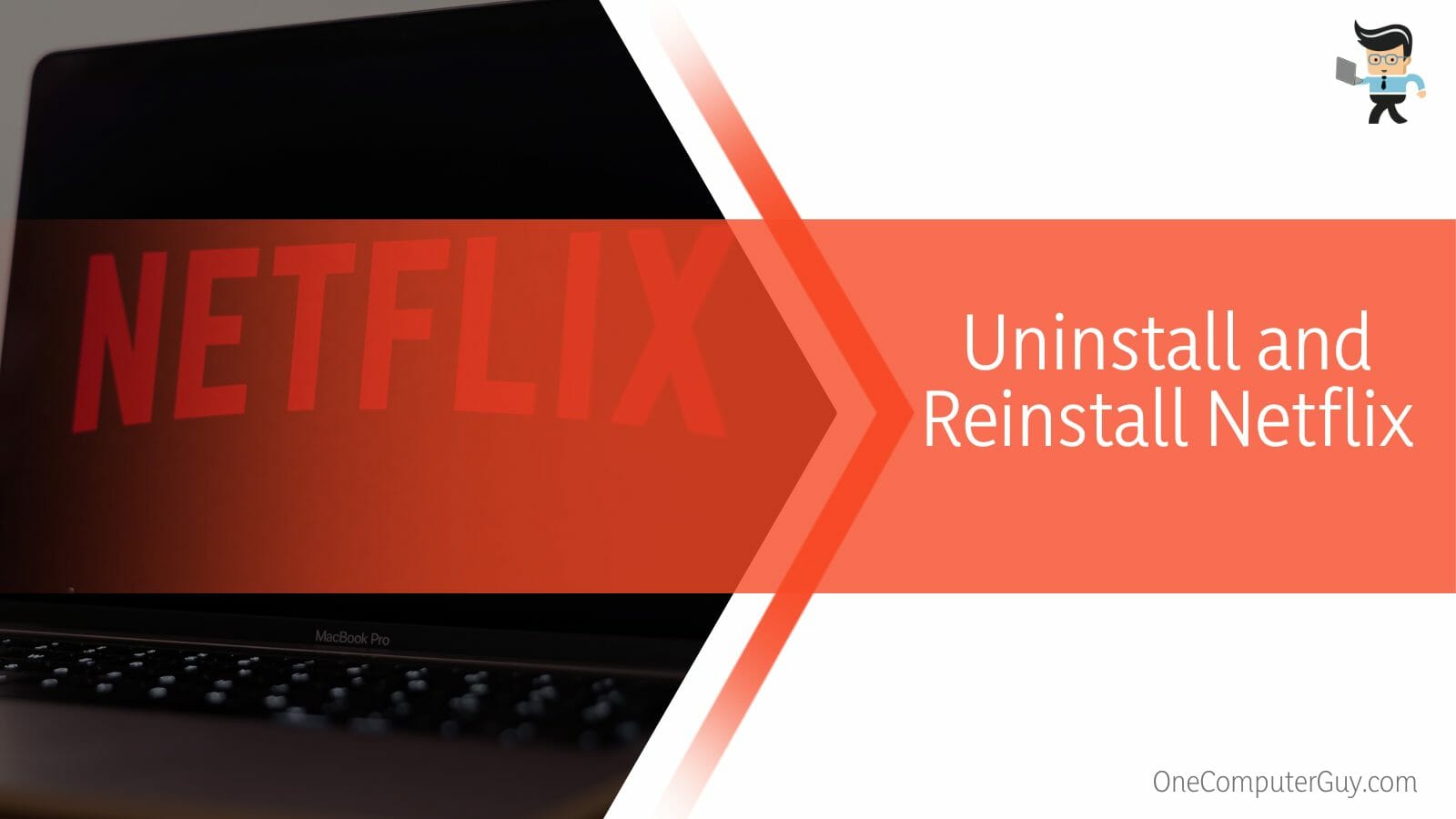
Follow the steps below to do so:
- Click on the search icon or bar next to your Windows start button and search for “Control Panel.”
- Select the top option to open the control panel and navigate to “Programs.”
- Scroll down to your Netflix program and click on it to uninstall the app from your system.
- Once that’s done, go to the Microsoft Store to reinstall the program.
- Relaunch the app once the installation is complete and check to confirm if the problem has been solved.
Conclusion
The Netflix NW-4 8 error can be a hassle, but fortunately, it can be fixed easily. We have provided a quick guide to help you figure out what to do when you encounter this error.
- Some reasons why the Netflix error might occur include an unstable internet connection, system malfunctions, or an outdated Netflix app.
- When the Netflix 48 error pops up, check to see if there’s a service outage in your area, change from using a wireless connection to a wired connection, or reconfigure your DNS to its default connection settings.
- You can also update your Windows operating system as well as the Netflix app.
- If everything fails, uninstall and reinstall the app.
The solutions mentioned above should be able to help you get the error codes fixed. Make sure your ISP doesn’t have an outage in your area as the primary reason for the NW 4 8 error is a bad network.







