MSI Game Booster is a performance enhancer when you are gaming or using other applications that need some speed help. It is something that is built into the CPU of many computers, but MSI seems to be the most popular option. It is a highly contentious topic for many gamers, and our experts weigh in on it in this article.
 Read on to see what we have to say.
Read on to see what we have to say.
Contents
What Is MSI Game Boost?
MSI Game Boost is a way to overclock your CPU, compatible GPUs, and (in some cases) RAM. It helps to push your systems beyond mid-range speeds on your PC. It is sometimes referred to as a “lazy” approach to overclocking, but it can be extremely helpful for some people.
It is important to be careful with this because there are some potential problems with it, including feeding too much voltage to CPU Vcore. Many people agree that the best thing to do is to overclock manually, but this can be beneficial in short spurts.
Game Boost can also be used with the MSI app, which includes options to monitor things that impact game performance and gaming speed, including FPS, clock speeds, usage, and temperatures of your GPU, CPU, and VRAM in real-time while playing your game.
You will be able to display the types of information that you to display on your screen so you only see what’s relevant to you. This helps people who only play particular types of games or those who play the same games over and over again.
Does MSI Gaming Boost Void The Warranty?
If you start to look at forums, one of the most common words of warning that people say about MSI boost is that using it will automatically void your warranty. This isn’t true in most cases because it isn’t possible to see whether or not someone has overclocked.
How To Use MSI Game Boost
If you want to get more power from your CPU and from your memory, then you want to use MSI Game Boost. It enables one-second overclocking to give you the performance boost that you need at just the right time.
To use MSI Game Boost, follow these steps:
1. Turn the dial or use the Gaming App to give your PC that boost
2. You want to pay attention to the temperature of your computer when you are doing this and ensure that your computer is adequately cooled.
3. Watch how much voltage is being used, because this is something that you can easily overdo.
After using MSI Game Boost, be sure to pay attention to your computer and how it responds. As mentioned above, many gamers and serious computer builders do not recommend using MSI Game Boost because it is
Why Isn’t MSI Game Boost Working?
A few people have reported problems with MSI Game Boost not working in specific situations. If this occurs, there could be a few things that have happened. In general, you can solve the problem by taking the following steps:
1. Go to the BIOS on your computer. You want to use the default BIOS value.
2. Slowly raise the voltage within the BIOS to find out the CPU + MOBO power delivery.
3. Disable any energy savings modes that your computer is in. This can sometimes be labeled as C1E/EIST.
4. Disable Turbo Boost if it is enabled.
5. Save the new settings and exit the BIOS screen.
6. Try to use MSI Gaming Boost now. It should work.
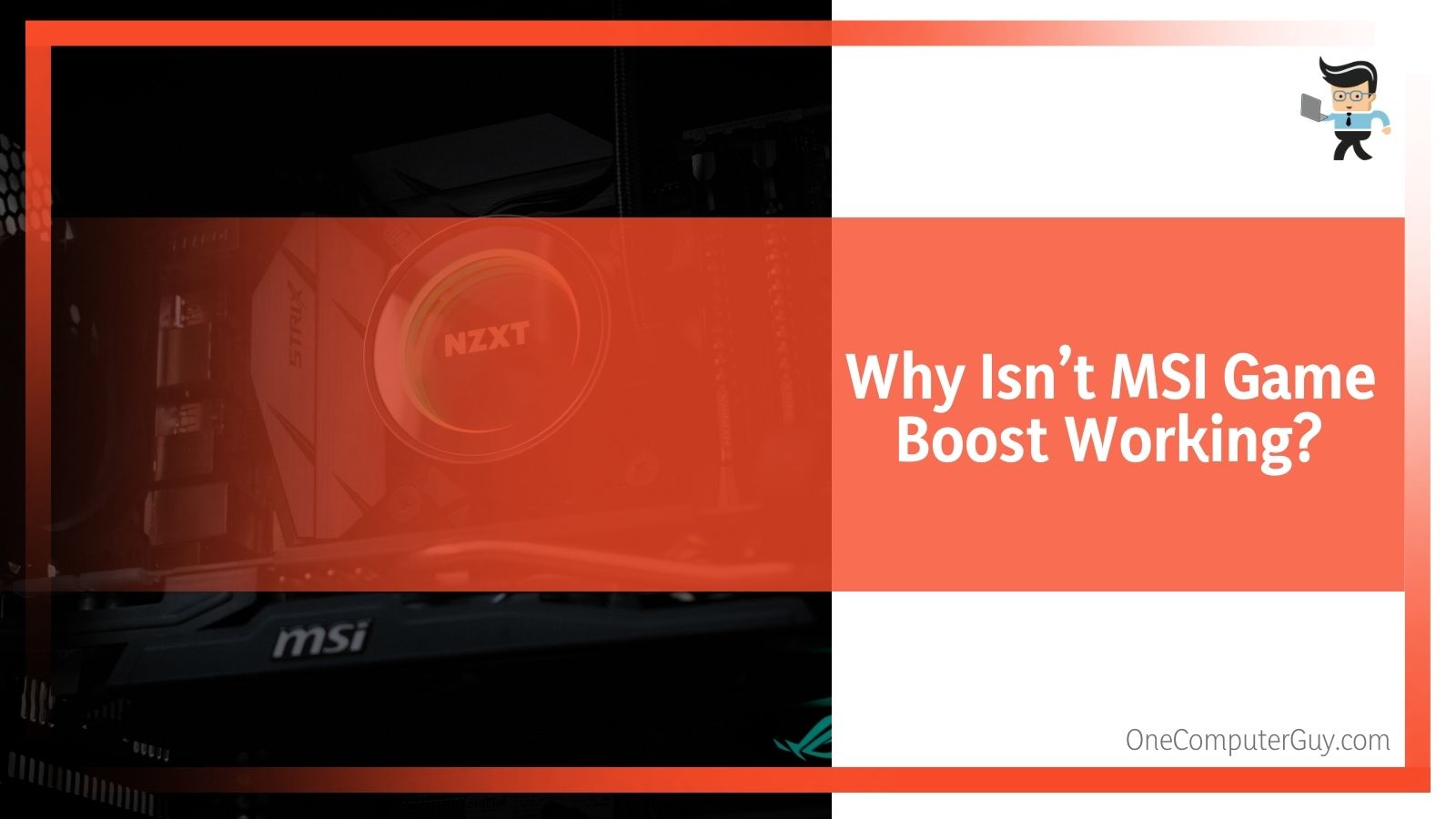 If you are still having trouble with using MSI Game Boost, you can do some manual changes to make it work, but you will have to take more time and care during this phase.
If you are still having trouble with using MSI Game Boost, you can do some manual changes to make it work, but you will have to take more time and care during this phase.
1. Increase the CPU Vid by .01 (+ 0.01 v) and multiplier by 2. Save the new settings and exit the BIOS screen.
2. Run a program or play a game to find out the stability. You may need to do this for an hour before you see any results. Restart your computer after this time.
3. If this doesn’t work, you need to increase the CPU Vid again. You can try to go bigger if you want. Increase the multiplier by 3. Save the new settings and exit the BIOS screen.
4. Run a program or play a game to find out the stability. You may need to do this for an hour before you see any results. Restart your computer after this time.
5. Keep repeating these steps until your MSI Game Boost works.
This takes a long time, but it will be worth it when your MSI Game Boost works again. You should also note that there are just certain games where MSI Game Boost doesn’t seem to have as much of an impact, so you may want to try it with some other games before you go through all of this trouble.
How Else Can You Boost PC Performance For Gaming?
If you are looking for safer ways to boost PC performance for gaming, there are a few different routes that you can take that won’t compromise the integrity of your motherboard or your entire gaming rig.
Boost Performance With M.2 Shields
One of the best (and safest) ways to boost PC performance for gaming is to get equipment with the new M.2 connectors. These are used on SSD devices and helps to increase
efficiency and also help to enhance performance. This comes with most MSI motherboards, but not all. MSI motherboards come with PCI-Express Gen3 x4 with speeds up to 32Gb/s to deliver the fastest performance for SSDs.
Additionally, M.2 shields protect your M.2 devices and add to the overall aesthetic appeal of your build. It will also decrease the amount of cooling that you have to do, which can help to ease noise and help with streaming.
Ensure Your Storage Is Fast
Of course, you also want to ensure that your storage is fast. You do this in a few different ways, and the MSI gaming motherboards will have some of the best storage options to help with performance. Generally, you will use storage to load games and render different worlds and zones, which makes them the perfect companions for battling games.
You can speed up your storage by routinely going through and cleaning out things that no longer serve your gaming.
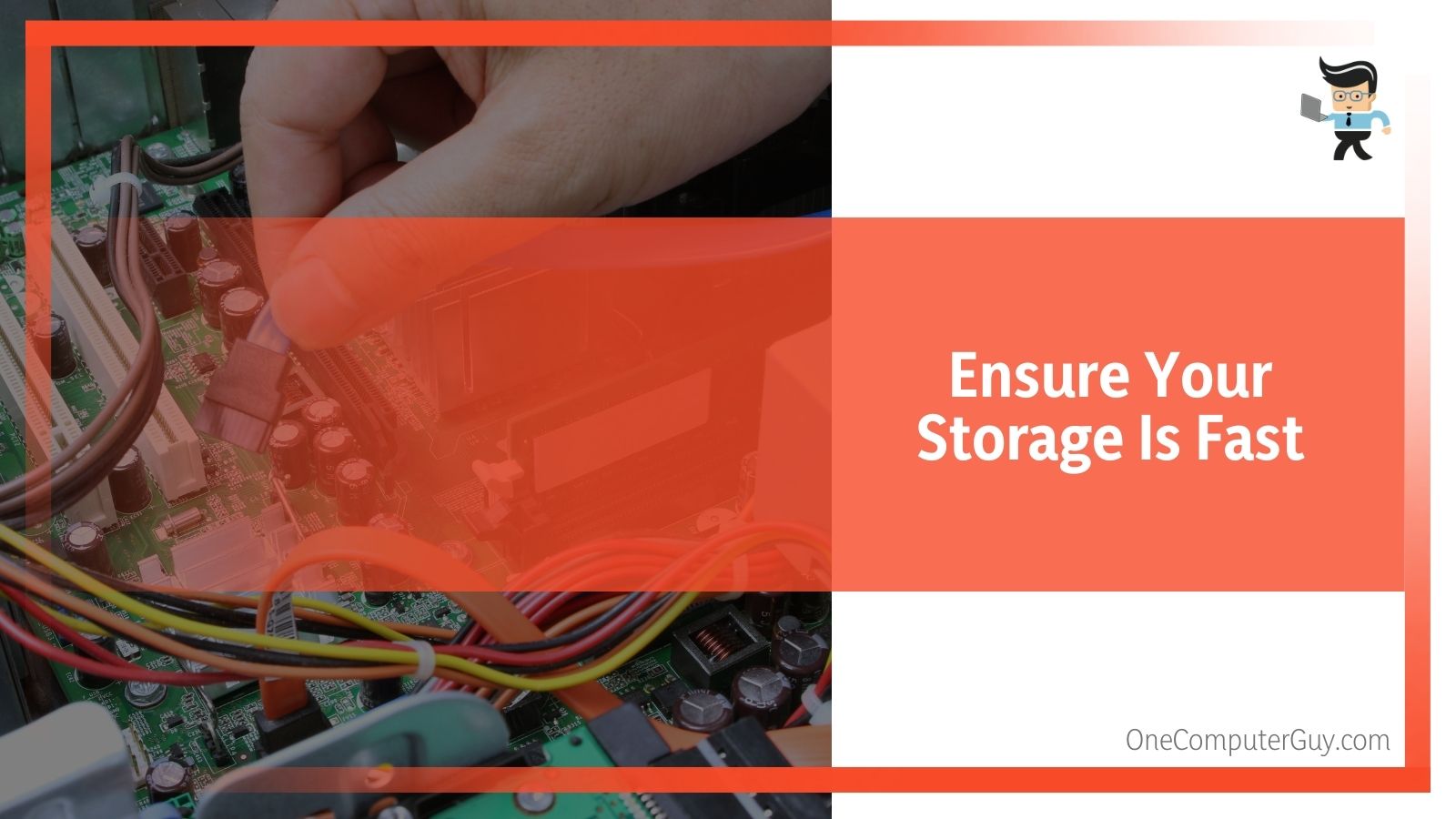
Use Tools To Improve Storage Performance
There are various tools out there that are simple to use and will help to keep your storage performing at its best. You will be able to clean out the storage easily and it will maximize storage performance, which will help to speed everything up. It also helps with speed for those who need to transfer data on a regular basis.
Keep Your PC Clean
Another important step to boost gaming performance is to keep your PC clean physically. In particular, you want to keep the fans clean of dust and debris. Even if you dust regularly, the fans will attract this dust and it can shorten the lifespan of not only your hardware, but your entire rig.
It is best to use compressed air to clean the insides of your PC. You want to be precise and gentle in your cleaning. This will gently remove the dust and doesn’t require you to physically touch the inside of the computer, which can do damage to PC components and deposit oils that can lead to degradation.
While cleaning your computer, you want to care for all of the card slots and SATA as well, as they can collect a lot of dust that will lead to corrosion. To do this, you can use compressed air or simply wipe them down.
Of course, it is also a good idea to keep your PC in an area that isn’t dusty or dirty and isn’t too humid.
Renew The CPU Thermal Paste
Another thing that you can do occasionally to increase the performance of your PC during gaming is to change the thermal paste. We suggest doing this every two years or so. Most people will never change their thermal paste, but gamers absolutely need to do this because they create excess heat when they game.
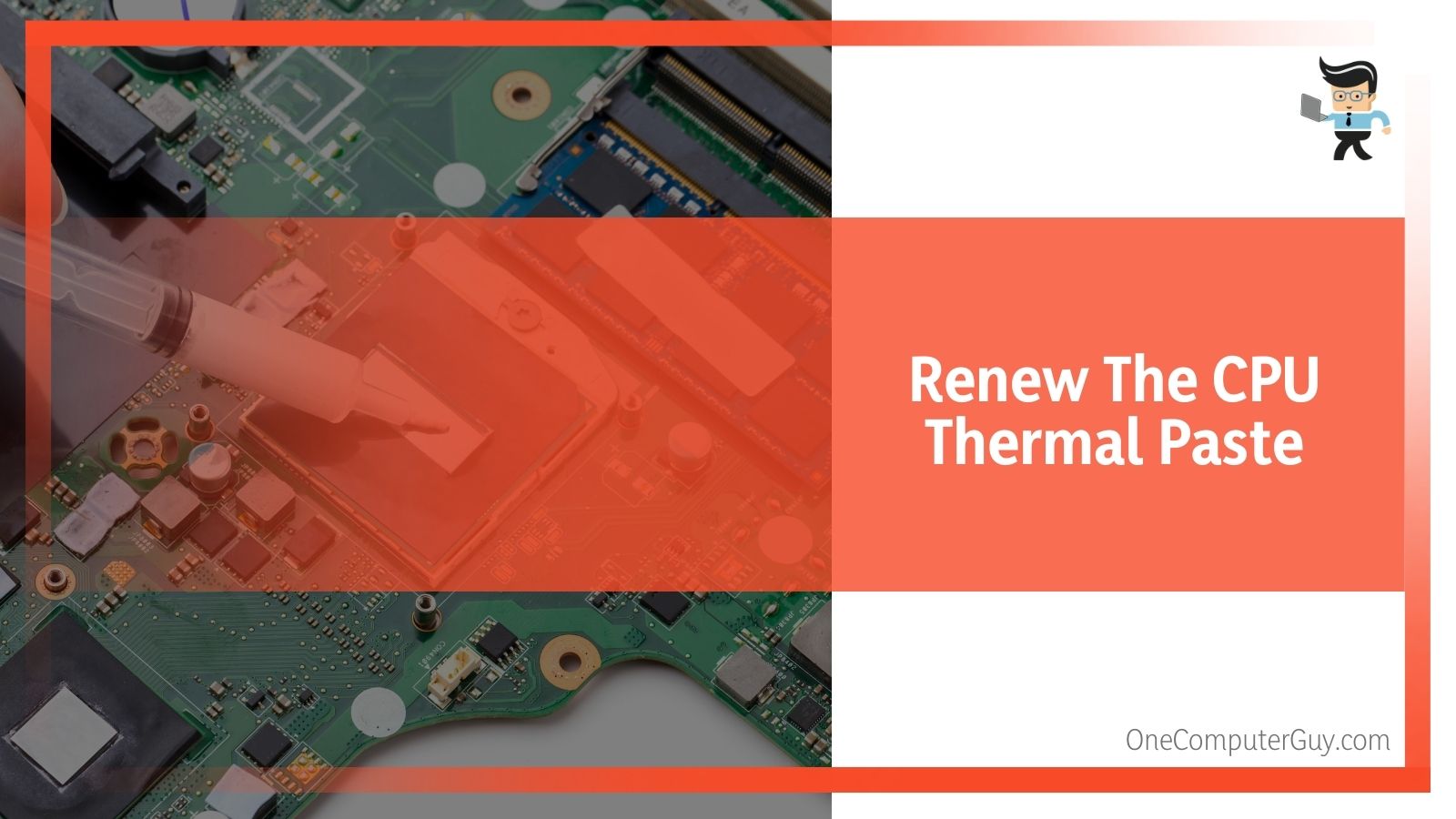 Your CPU temperature eventually dries out the thermal paste and the internal temperatures get higher and higher, slowing down your gaming. This can eventually cause overheating and general degradation of performance.
Your CPU temperature eventually dries out the thermal paste and the internal temperatures get higher and higher, slowing down your gaming. This can eventually cause overheating and general degradation of performance.
Be sure to follow best practices when you are cleaning the thermal paste off of your PC and when replacing it.
Conclusion: Is MSI Game Boost A Good Idea?
At the end of the day, MSI Game Boost is a fun feature that some people will be able to use to their advantage when they game. However, most serious gamers and rig builders do not suggest using it on a regular basis because it can cause your PC to overheat and will eventually cause it to function at a lower level.
Many people have more trouble with MSI Game Boost than they have good luck.







