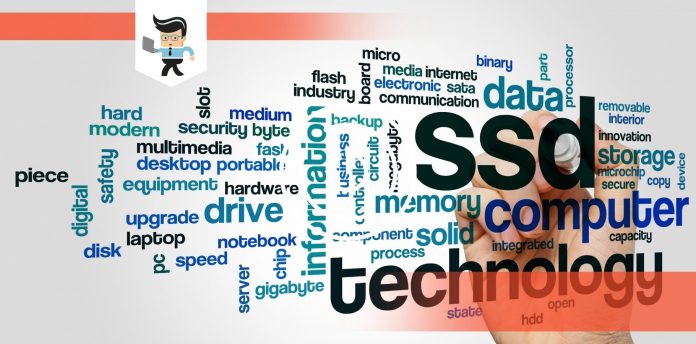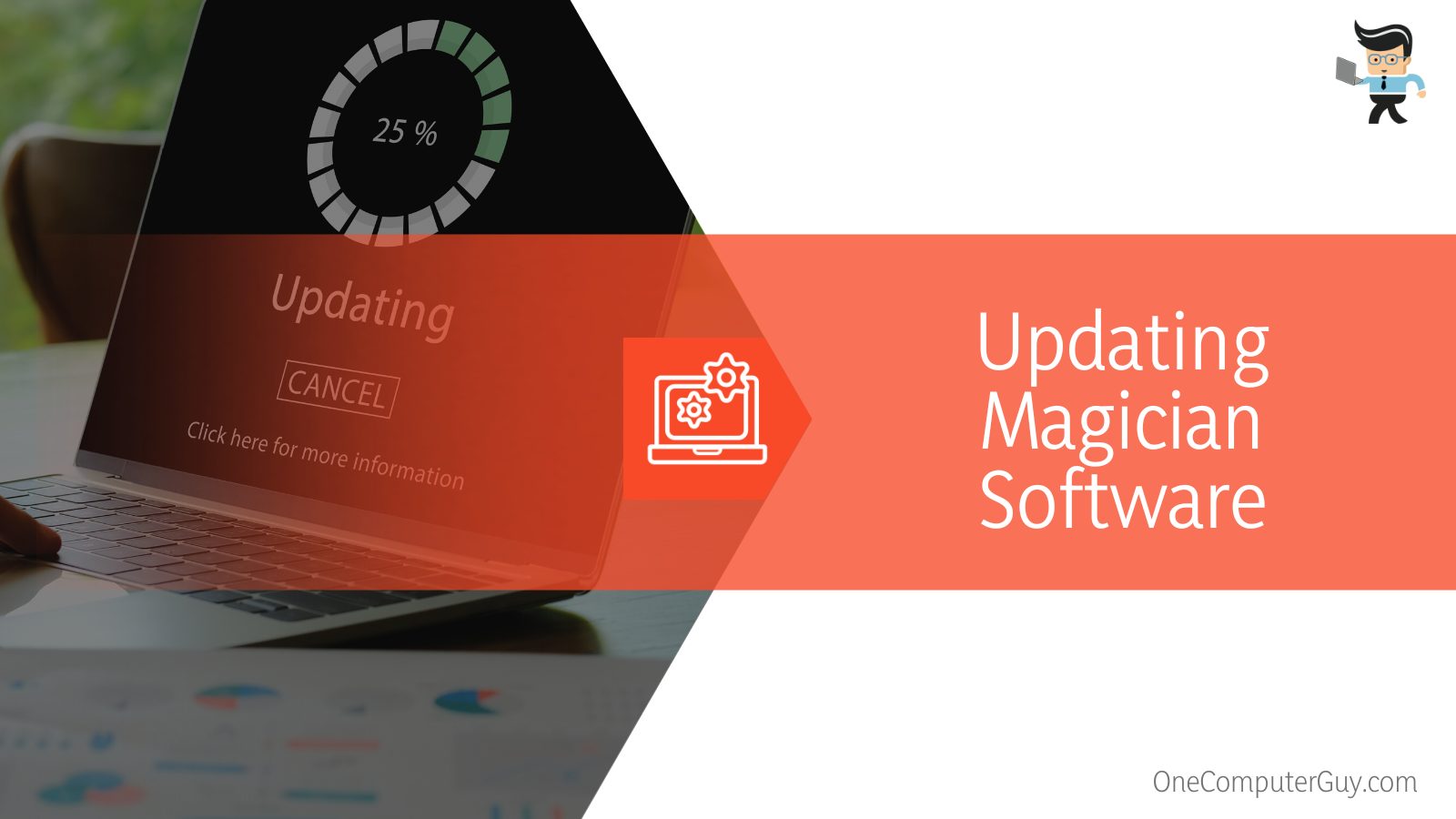If Magician is unable to find a Samsung SSD on your computer, then you might find yourself in quite the situation. Even though Samsung Magician is an excellent tool to manage SSDs, there are a few problems associated with this software that can turn out to be a bit of a headache for you as the user.
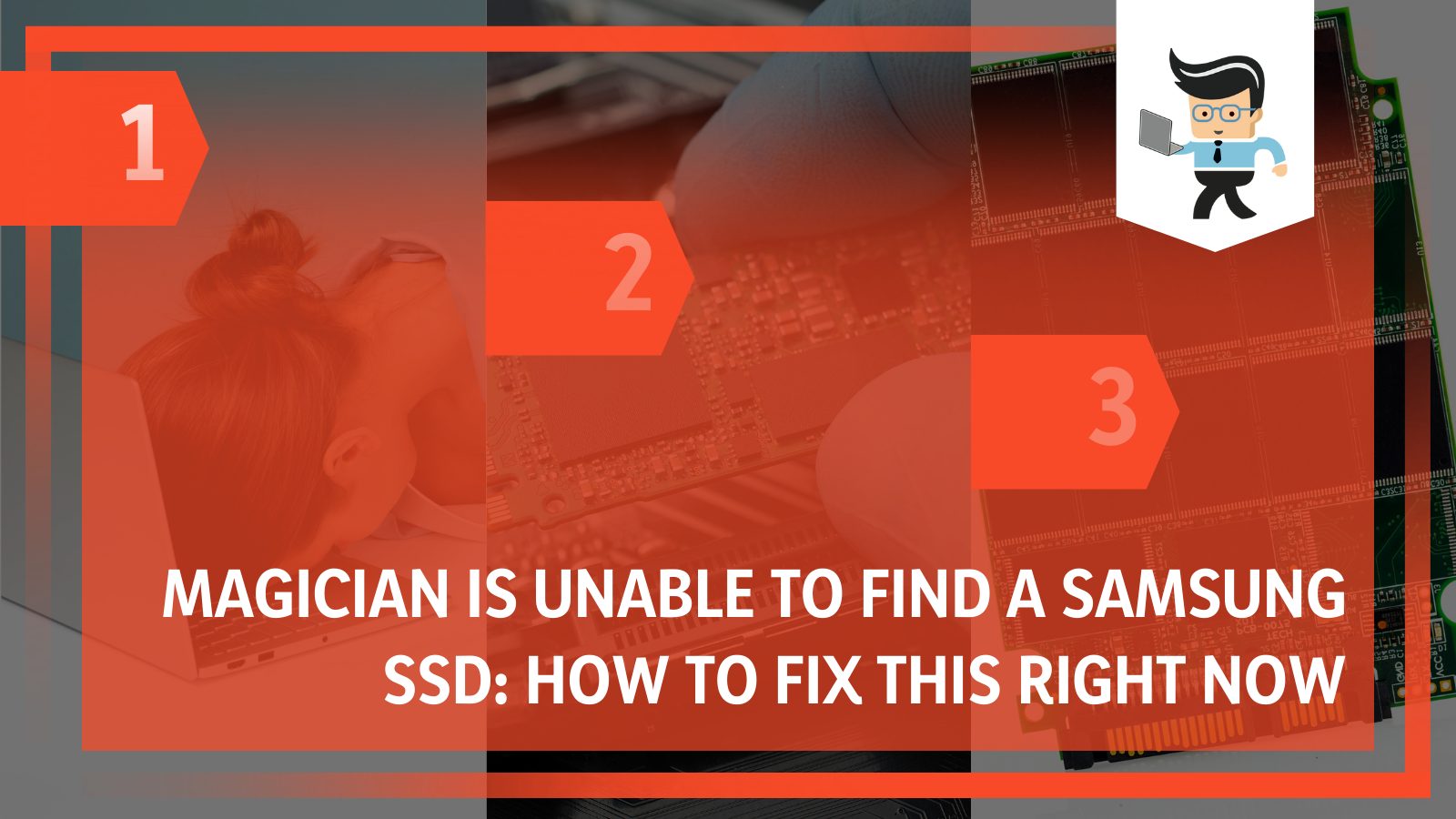 But if you happen to be in such a situation, there’s no need to worry. In this complete guide, we’ll be sharing the most common reasons behind you facing this error, and our experts will also be talking about their solutions so you can fix them in a timely manner.
But if you happen to be in such a situation, there’s no need to worry. In this complete guide, we’ll be sharing the most common reasons behind you facing this error, and our experts will also be talking about their solutions so you can fix them in a timely manner.
Contents
Why Magician is Unable to Find a Samsung SSD?
Magician is unable to find a Samsung SSD because it might be an older version of Magician, there is a lack of sufficient power, you have outdated firmware, you are using a third-party controller or other reasons. Fortunately, there aren’t many other reasons that could be behind you facing this issue.
Now that we’ve outlined the commonly seen reasons why Magician is unable to find a Samsung SSD, let’s take a look at these problems individually to see why they occur. If you know the most probable reason why Magician is unable to find a Samsung SSD, identifying and working to fix the problem becomes a lot easier.
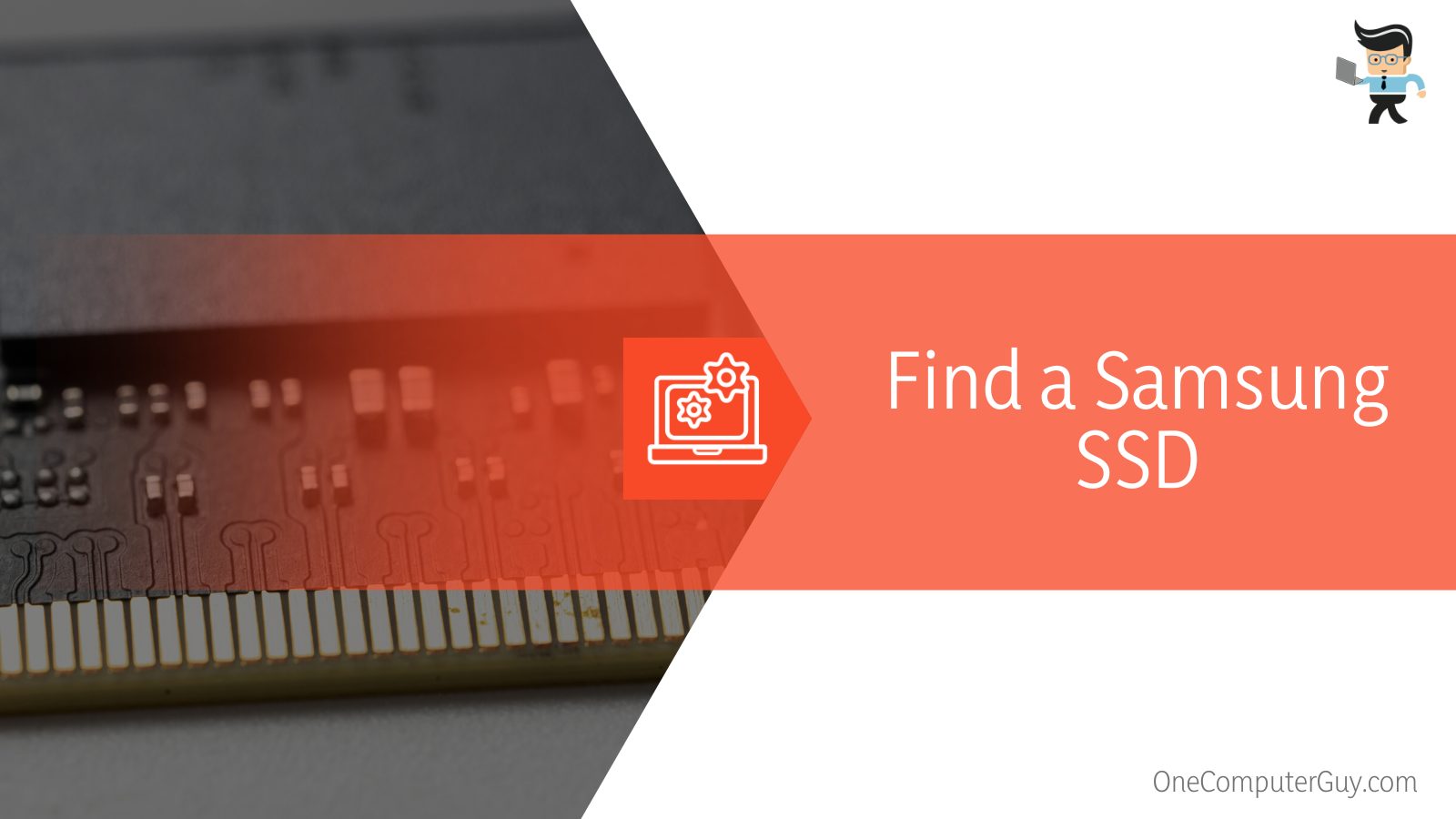 When you connect your SSD with a computer, it should be detected as either an AHCI or IDE device. But if your SSD doesn’t show up in Samsung Magician, you can solve the problem by using any of the solutions that we will share in this guide. One thing you should keep in mind is that Samsung SSD repair tool does not support some outdated AMD chipsets and drivers, so that might be the reason why you’re facing the error that Magician is unable to find a Samsung SSD.
When you connect your SSD with a computer, it should be detected as either an AHCI or IDE device. But if your SSD doesn’t show up in Samsung Magician, you can solve the problem by using any of the solutions that we will share in this guide. One thing you should keep in mind is that Samsung SSD repair tool does not support some outdated AMD chipsets and drivers, so that might be the reason why you’re facing the error that Magician is unable to find a Samsung SSD.
– Older Version of Magician
This problem might occur if you happen to be using an older version of the Samsung Magician software on your computer. In such cases, some newer SSD models might not be compatible with your version of the Magician software and you might end up with the result that Magician is unable to find a Samsung SSD.
– Lack of Sufficient Power
Like any other computer component, SSDs need electricity to work, right? But different types and versions of SSDs, you might be surprised to know, tend to have different power capacity requirements. So if Samsung Magician is unable to find a Samsung SSD, it might be because its slot in your motherboard might not be providing the SSD drive with the power it requires.
– Outdated Firmware
In case Magician is unable to find a Samsung SSD installed on your computer, it might happen because you’re using outdated firmware. Firmware, in case you didn’t know, is the software stack that allows your computer hardware to perform tasks and run programs and routines. So having an older firmware version might mean that Magician is unable to find a Samsung SSD in your system.
– Usage of a Third-party Controller
SSDs are utilized to store data with the help of controllers that function as a communication bridge between the SSDs and the rest of the system. In some cases, we’ve come across reports from users that using a third-party controller causes issues with the SSD and as a result, Magician is unable to find a Samsung SSD in a computer.
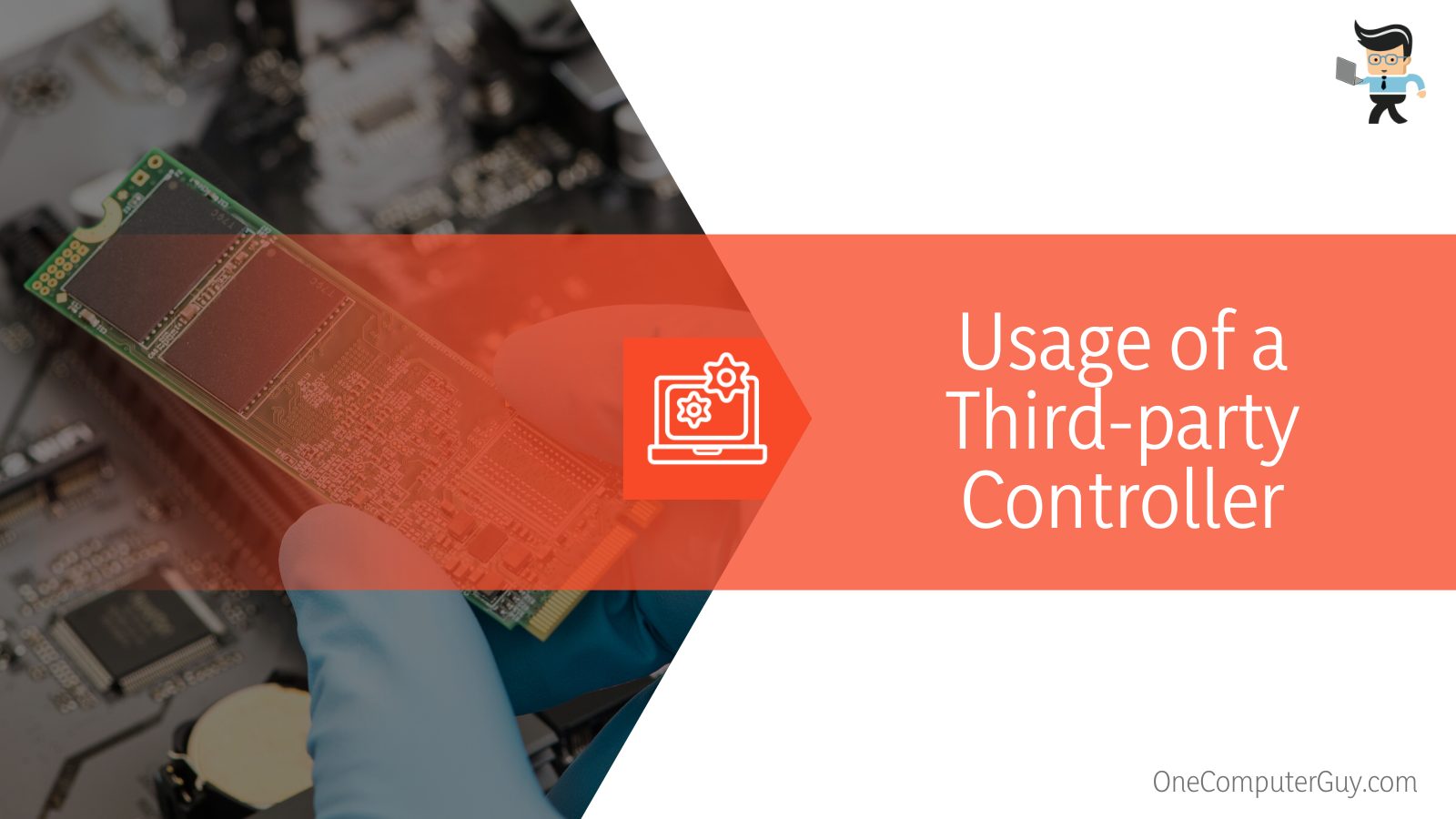 – Missing Samsung NVMe Drivers
– Missing Samsung NVMe Drivers
If your Magician is unable to find a Samsung SSD in your computer, it might be due to some missing Samsung’s NVMe storage drivers. NVMe, or Non-volatile Memory express, drivers are how the current generation of SSDs can provide you with such a boost in performance; but if you’re missing any drivers, the SSD might not work at all.
– Issues With the RAID Mode
If none of the above-mentioned problems is present in your computer and you’re facing the same problem that Magician is unable to find a Samsung SSD from disk management, then that might be because of the RAID mode being enabled in your BIOS.
– Other Manufacturer’s SSD
The Magician utility is designed to work with all Samsung SSDs including 470 Series, 750 Series, 830 Series, 840 Series, 850 Series, 860 Series, 870 Series, 960 Series, Samsung 970 EVO Plus SSD Series and, Samsung 980 Pro SSD Series. This software is not compatible with other manufacturers’ SSDs, so make sure what you are using comes from a legitimate Samsung source.
How to Fix Magician is Unable to Find a Samsung SSD
In the previous section, we’ve seen the reasons that might be behind why Magician is unable to find a Samsung SSD. However, knowing the problem is only half the battle, and the important thing is to know how to fix this problem so that your Samsung SSD gets recognized by Magician. In this section, we’ll discuss the solution to each of the problems which might be the reason Magician is unable to find a Samsung SSD.
– Updating Magician Software
One very common reason why Magician is unable to find a Samsung SSD can be an older version of Magician. If this is the case, you’ll need to update or reinstall Magician on your computer before it will be able to read the SSD. Now, to update Samsung Magician download to the latest version, you’ll need to uninstall your current version of the software, and then go download the latest version of Magician from Samsung’s official website.
– Providing Adequate Power
As opposed to the typical USB 3.0 SSDs, some Samsung SSD hard drives are reported to consume greater power. If you’re facing the issue that Magician is unable to find a Samsung SSD, it might be because you are using a USB 3.0 to SATA adapter for connectivity purposes.
You can use a USB 3.0 adapter with a double USB connection to double the power to supply enough power for the SSD. Nonetheless, this is only helpful if your SSD has those kinds of power requirements.
– Updating the Firmware
Having an older firmware can be one of the reasons behind you facing the error that Magician is not able to find a Samsung SSD. In such a case, you’ll need to update the firmware on your computer before being able to use your SSD.
To do so, you’ll need to start up the Samsung Magician software and search for the version of the firmware. If there’s a button for updates available in that window, click on it to download an updated version. After completing the installation process of the firmware update, you can fire up Magician again, and hopefully you’ll see that your SSD is now being read by the system.
– Using an Intel Controller
According to some of the users that we’ve come across, Magician might not find a Samsung SSD if you’re using a third-party controller with it. This problem doesn’t seem to be quite common and only occurs with systems that have AHCI enabled from their BIOS, which can present a reason why Magician is unable to find a Samsung SSD.
So if you’re facing this problem and have been using a third-party controller, our experts urge you to switch to an Intel controller to use with your Samsung SSD.
– Updating the NVMe Drivers
The NVMe technology of your SSD provides an incredible boost to your processing, especially when you use PCIe SSDs. However, if any NVMe device driver somehow gets deleted or turns up as missing from the device manager, then you’ll probably get an error that Magician is unable to find and update SSD drive.
Such cases can happen, and in our opinion, are more of an annoyance than a true problem. Either way, in such cases you can install NVMe drivers for your SSD from Samsung’s Consumer Overview page on their website and install the SSD driver to solve Samsung Magician problems completely.
– Turning Off RAID Mode
If you’re facing none of the problems mentioned above and you are still getting the annoying error that Magician is unable to find a Samsung SSD, then we might have a solution for you. In some cases, having the RAID (redundant array of independent disks) mode enabled might result in you facing this problem.
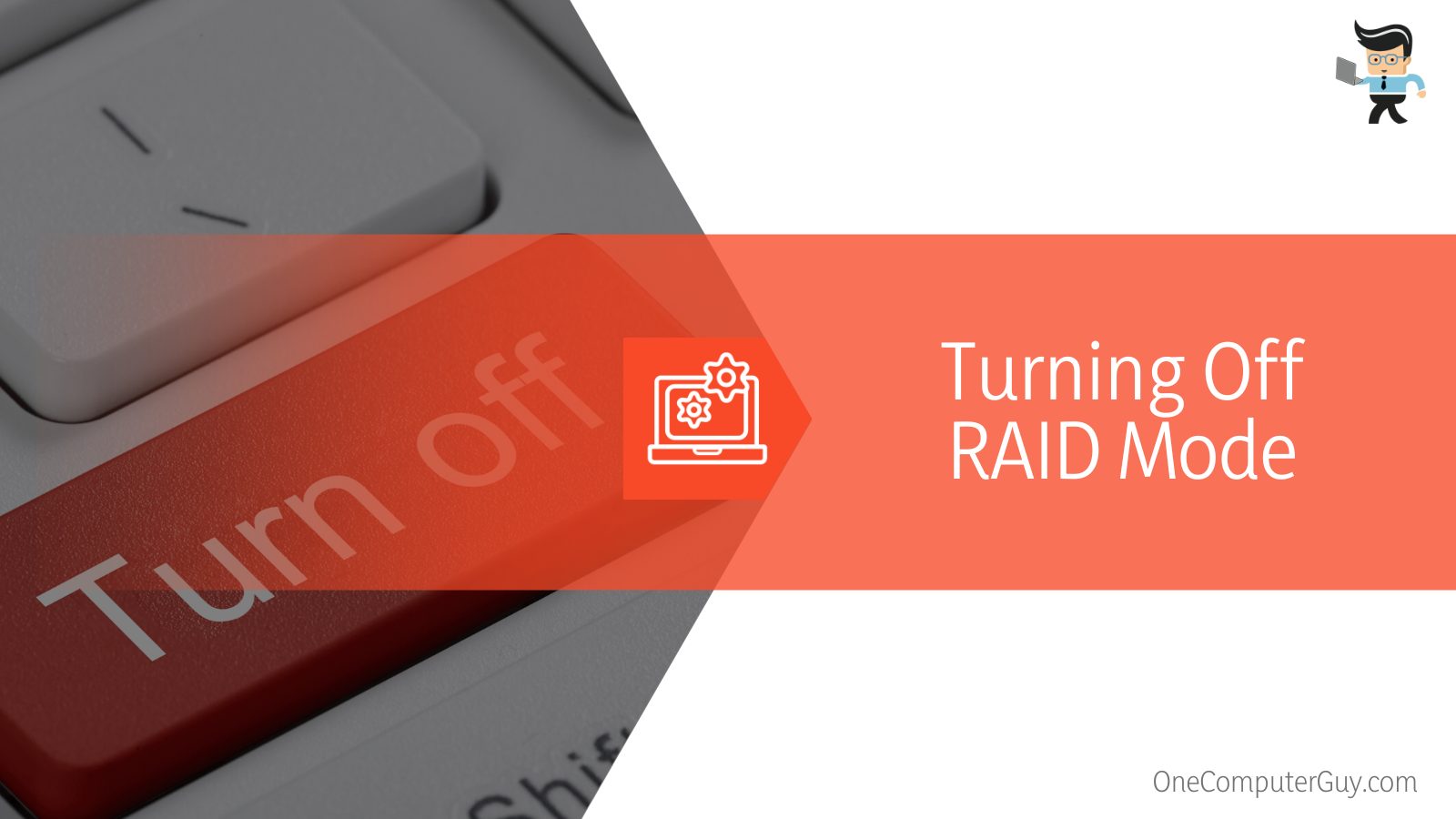 In such a case, you get rid of this problem simply by going to the BIOS settings of your computer and choosing to disable RAID mode while enabling AHCI. Hopefully, doing this will solve the problem of “Magician is unable to find a Samsung SSD.”
In such a case, you get rid of this problem simply by going to the BIOS settings of your computer and choosing to disable RAID mode while enabling AHCI. Hopefully, doing this will solve the problem of “Magician is unable to find a Samsung SSD.”
Conclusion
We hope that after reading this article, you’ll be able to correctly identify and solve the problem of “Magician is unable to find a Samsung SSD” if you face such an error. Here are some crucial points from this guide to keep in mind.
- Always make sure that the SSD you’re using is getting the power it requires to run.
- If your RAID mode is ON, the reason for this error will not be controller-compatibility.
- Whenever you face this error, the first place you need to look is at the cables and power supply to see if they’re causing that problem
If you correctly diagnose the reason why you face this issue, you’ll be able to use the corresponding solutions we’ve detailed in this post and get back to using your SSD in no time at all!