If your Logitech G933 keeps turning off when charging or playing games, the problem could be within its settings. So, you will need to access its settings section to fix the issues.
Sometimes the problems may be deeper than the settings. We are here to point it out and propose correct solutions.
Contents
Why Does Logitech G933 Keeps Turning Off?
Your Logitech G933 could keep turning off because of an aging battery, sleep mode activation, or an issue with firmware or software. Also, hardware failures within the headset and PC can cause this issue. Therefore, the correct fix for your headphone problem depends on the root cause.
Let’s look at these possible reasons why your Logitech g935 keeps disconnecting.
– A Dying Battery
A dying battery will not supply the required power to sustain the headset’s activities. Since it is a rechargeable headset, it entirely relies on the power from the battery. So, if the battery does not offer consistent power, it will keep shutting off.
Battery issues arise due to age or power surges. If you notice a performance or operating time decrease on your headsets after a full charge, the battery could be the culprit.
Sometimes, if the battery is not fitted well, it might keep disconnecting from the terminals. This can cause intermittent turning off.
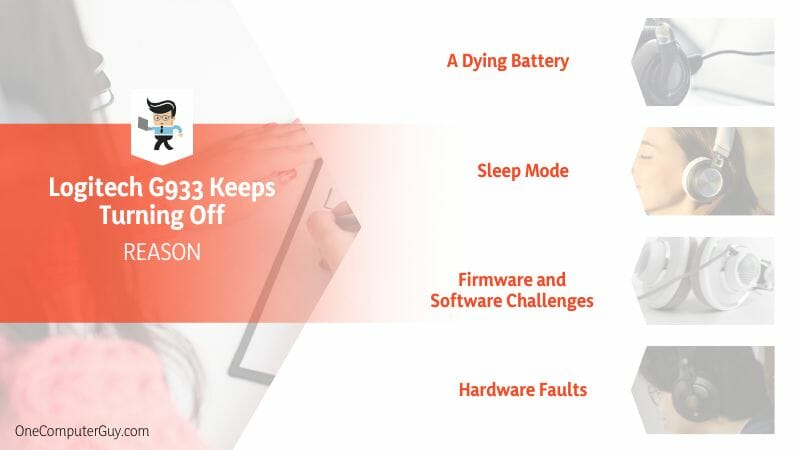
– Sleep Mode
The inbuilt sleep mode in the Logitech G933 is designed to conserve battery power. This feature automatically kicks in when the headphone is idle for a specific period.
However, an issue within the headphone settings can cause it to enter sleep mode. Usually, a bug or software glitch can cause the mode to switch on or off intermittently while using the headsets.
Also, wrong settings within the Logitech software can alter the functionality of the G933. You can only fix this issue by tweaking the settings via the Logitech Gaming Software.
– Firmware and Software Challenges
Your headset relies on firmware and software to operate correctly. Issues within the software, such as software conflicts or running outdated software, can cause the headset to power down unexpectedly.
If the issue started after installing software on your PC, check the integrity of that software. But it is worth noting that bugs and glitches can invade the Logitech software and drivers, causing incompatibility.
– Hardware Faults
While it is rare, hardware issues can cause Logitech G933 to turn off intermittently. Faulty internal wiring or malfunctioning components within the headsets can cause them to power off intermittently.
– Interference from Other Devices
If the wireless Logitech G933 shares the same frequency as other devices, such as microwaves and Bluetooth, it may go off intermittently. When different devices operate within the same frequency, signal interference leads to unexpected disconnections.
– The Influence of Power Settings
Power settings on your computer can impact how your Logitech G933 operates. Energy-saving settings, for instance, may disconnect your wireless peripherals or reduce their functionality to conserve battery life on your computer. Check and adjust these settings within the operating system or Logitech Gaming Software to ensure they are not the cause of your woes.
– Incorrect Configuration
Misconfiguration within the Logitech Gaming Software can make the headset’s sound drop. If you altered the configurations of your Logitech G933 via the Logitech software, you might have changed the configuration.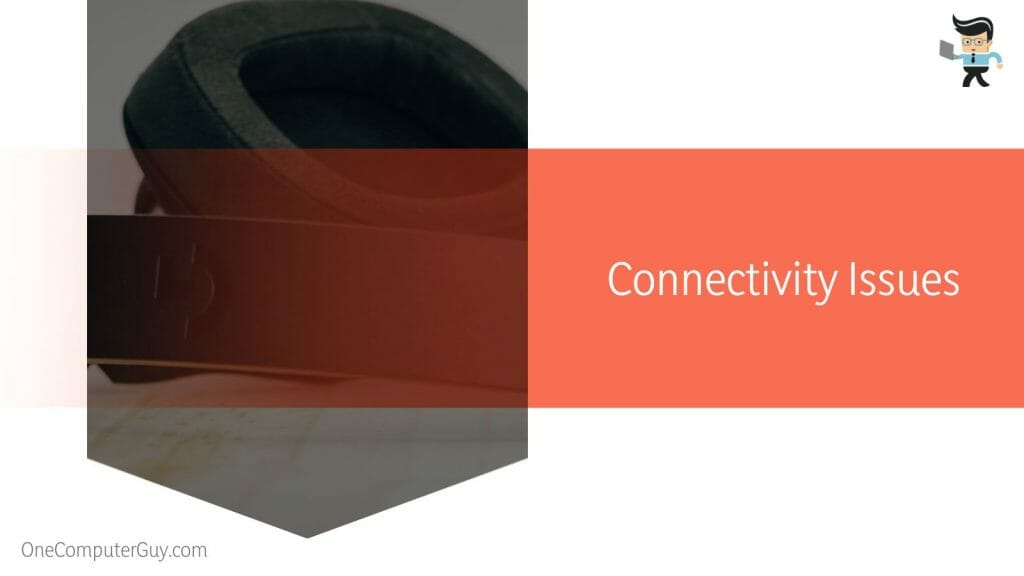
– Connectivity Issues
The G933’s Logitech wireless capabilities are undoubtedly a highlight, but this feature can sometimes contribute to the issue of the headset dropping. A weak or inconsistent connection due to distance or interference can cause your Logitech G933 to turn off.
10 Proven Fixes for a Logitech G933 That Keeps Turning Off
To fix a Logitech G933 that keeps turning off, check the battery level. If the battery is almost empty, recharge it and check if the issue is gone. Otherwise, update the Logitech G Hub software, turn off power management settings, or adjust sleep timer settings depending on the root cause.
– Check the Power Connection and Battery Level
A faulty battery and poor connection can cause the sound to disappear temporarily or altogether.
- Ensure that your headset is securely connected to the power source, whether wired or wireless.
- Check the battery level of your headset. If it’s low, charge it thoroughly before using it. A flashing red color indicates a low battery charge.
– Update Logitech G Hub Software
An up-to-date software resolves glitches, bugs, and conflicts, which might cause the Logitech G933 headset to turn off intermittently. Here is the procedure for updating your G Hub Software:
- Connect your headset to your laptop or computer. You can connect it wirelessly or use a USB cable.
- Go to the G HUB software. This software is usually on the desktop. So, find the G HUB icon and double-click. If you cannot see it on the desktop, search for it via the PC’s search bar.
- Check whether there are updates. Go to settings to launch the new page, and find “Check for Updates.” Click on this option.
- The system will start scanning for any updates. If present, the system will present them to your screen. Each update will have a short description – go through each description to know which one is the right for you.
- Once you select your update, you will see the progress bar, showing an estimate of the time it will take to update your headsets. You should not shut down the computer or unplug the headset from the computer.
The computer will send you a notification once it finishes updating. Close the window and test your headset. The updated software comes with new features that solve the issues that exist.
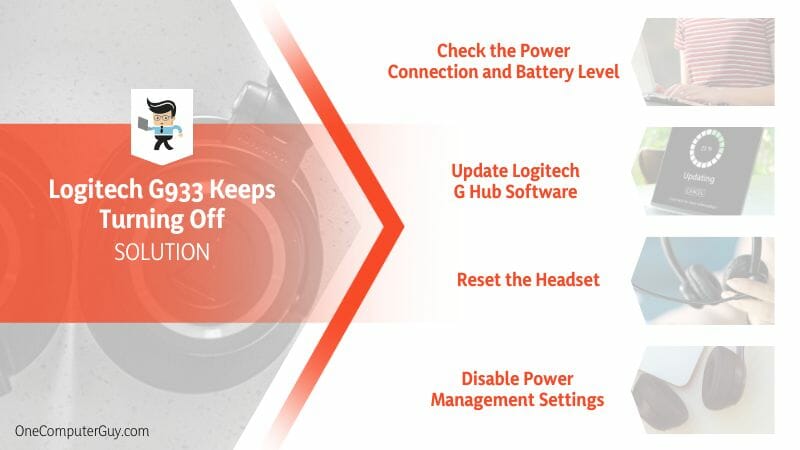
– Reset the Headset
When you reset your wireless headset, you unpair it from the other devices. This process will factory reset the headset. Here is the procedure for resetting the headset.
- Switch off your headsets.
- Locate the G933 reset switch on the bottom of the headset.
- Insert one end of a straightened paper clip into the reset button and press 10 seconds.
- Release the button, then power on your headset.
- Connect it to the music source and test whether the headset works correctly.
After resetting your headset, you will need to reconnect it.
– Disable Power Management Settings
Sometimes, your computer might cut off power to the USB ports when idle. This might cause the G933 to switch off unannounced. Tweaking some root hub power management settings via your device manager will solve issues of your Logitech headset keeps restarting or turning off.
Here’s how you can turn off Power management settings:
- Right-click on the Start key and select “Device Manager.”
- Expand the “Universal Serial Bus Controllers” section.
- Right-click on each “USB Root Hub” entry and go to “Properties.”
- Find the “Power Management” tab and select it.
- Untick the box close to “Allow the computer to disable this device to save power” and click “OK.”
When your Logitech g533 keeps disconnecting while using a laptop, check the USB selective suspend feature. This feature might have suspended that particular port that your headset is connected to.
– Adjust Sleep Timer Settings
The sleep timer determines the time the headset light enters sleep mode. After this time, the lighting will turn off, and disconnect the USB wireless mix adapter.
Sometimes the sleep timer behaves erratically, causing the headset to switch off intermittently.
- Go to your PC and launch the Logitech G Hub software.
- Find the Settings button, then navigate to the Sleep Timer option
- You can turn off the feature or increase
Check whether the issue has been resolved.
– Update Audio Drivers
You can update your drivers through the official Logitech website or Device Manager. To access the website, go to the driver download section. Enter your headset model, then locate the correct drivers.
If the process is cumbersome, use the Device Manager as shown below:
- Right-click on the Start button and tap “Device Manager.”
- Click the arrow on the left of “Sound, video, and game controllers” to expand it.
- Select your headset, in this case -the Logitech G933 driver, and select “Update driver.”
- Select the first option, i.e., to search for updated driver software automatically.
- The system will show you instructions on the screen. Follow them carefully to complete the process.
Restart your computer to allow the new drivers to be incorporated.
– Avoid Wireless Interference
You can prevent interference with the tips below:
- Remove any physical obstacles between your headset and its receiver. Consider moving closer to the receiver for flawless audio.
- Check whether the headsets and wireless receiver are near interfering objects. Wi-Fi routers, cordless phones, and Bluetooth devices are major equipment causing interference. So stay away from them.
– Disable Surround Sound
Enabling surround sound on your Logitech G933 headset can sometimes lead to power-related issues. So, try enabling it with the steps below: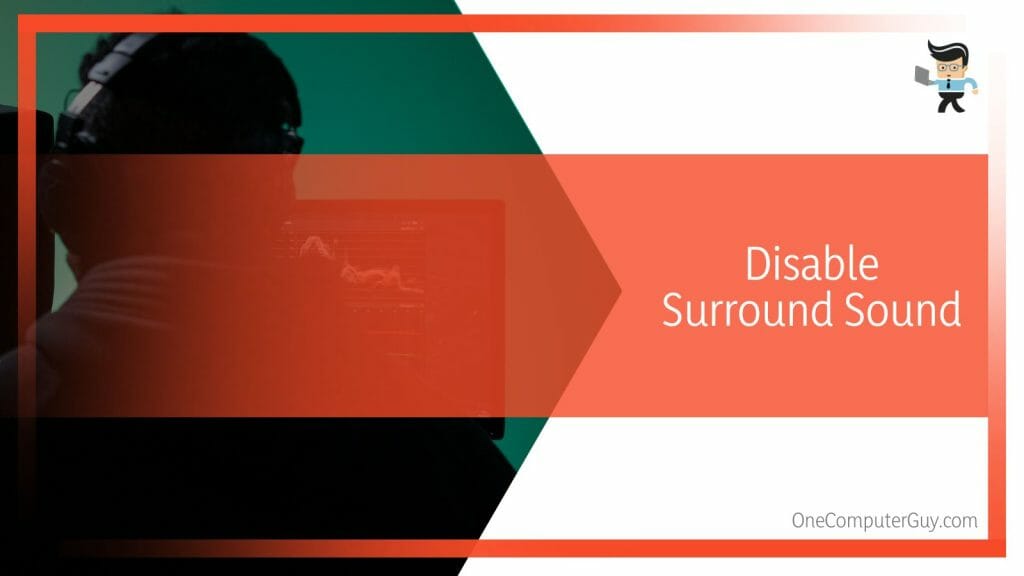
- Launch the Logitech G Hub software on your computer.
- Navigate to the settings sections.
- Look for the surround sound option and turn it off.
– Contact Logitech Support
If you’ve tried all the previous fixes and your Logitech G933 headset turns off, it’s time to seek assistance from Logitech’s customer support.
They have dedicated experts who can provide further guidance and troubleshooting steps tailored to your situation.
– Consider Warranty and Replacement
If all else fails and your Logitech G933 headset turns off, it may be time to explore warranty options. Contact Logitech’s support team for warranty coverage and potential replacement options.
Conclusion
We have shown you why your Logitech headset may disconnect randomly and how to fix it. Here is the summary:
- Outdated audio drivers, misconfigured power settings, and a low battery will cause Logitech G933 to behave erratically.
- Always check the battery levels and update the hub software and drivers when this problem occurs.
- Also, ensure the headset is fully plugged into the port. No dust or debris should be within the port.
These are proven fixes when your Logitech g435 randomly turns off. Try them out when you encounter a problem.
Ref:
- https://www.forbes.com/sites/joeparlock/2021/06/21/are-logitechs-g333-vr-earbuds-and-pro-headset-for-oculus-quest-2-worth-it-for-vr-players/?sh=2a4f05ce383b
- https://www.forbes.com/sites/archenemy/2015/10/26/logitech-g-enhances-gaming-through-sound/?sh=43eee5b256dc







