The Logitech G930 cutting out and cracking can strikingly disrupt your gaming or working sessions. This issue often occurs if your Logitech G930 drivers are outdated, corrupt, or incorrect.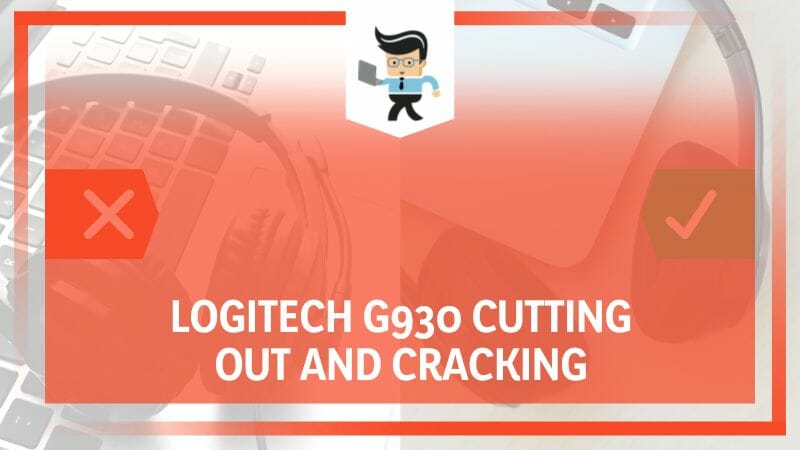
However, improper settings, interference, battery issues, etc., can cause the problem. Let’s learn more about this issue on this page.
Contents
Why Is My Logitech G930 Cutting Out and Cracking?
Your Logitech G930 might be cutting out and cracking due to faulty drivers. Wrong, corrupt, or outdated Logitech drivers will mishandle all or most prompts it receives, leading to massive miscommunication. In turn, this might cause the headsets to cut out and crack.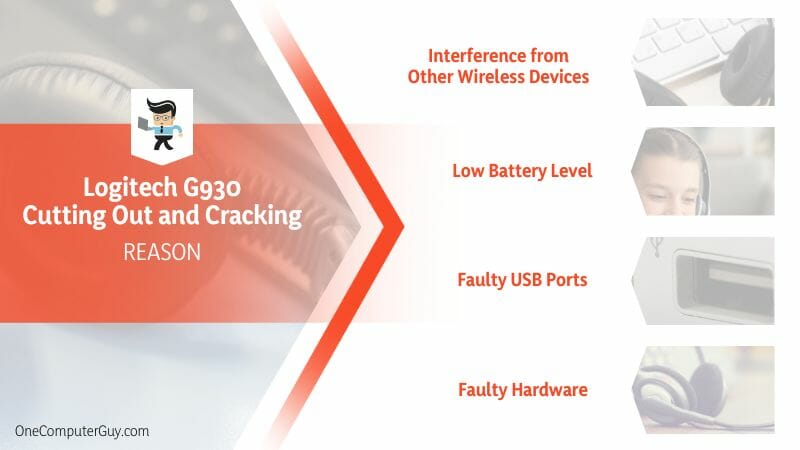
This section examines the possible causes for most Logitech G series headsets cutting out and crackling. So, is your Logitech G Pro wireless headset cutting out? Here are the possible reasons:
– Interference from Other Wireless Devices
Since the Logitech G930 is a wireless headset, it is susceptible to interference from similar wireless devices. Wifi routers, Bluetooth devices, radios, and household appliances such as microwaves are significant sources of signal interference.
If these devices are between the headset and its receivers or are too close to your headset, the audio signal may drop intermittently. A sharp hissing or continuous, intermittent beeping sound accompanies the audio cutting out.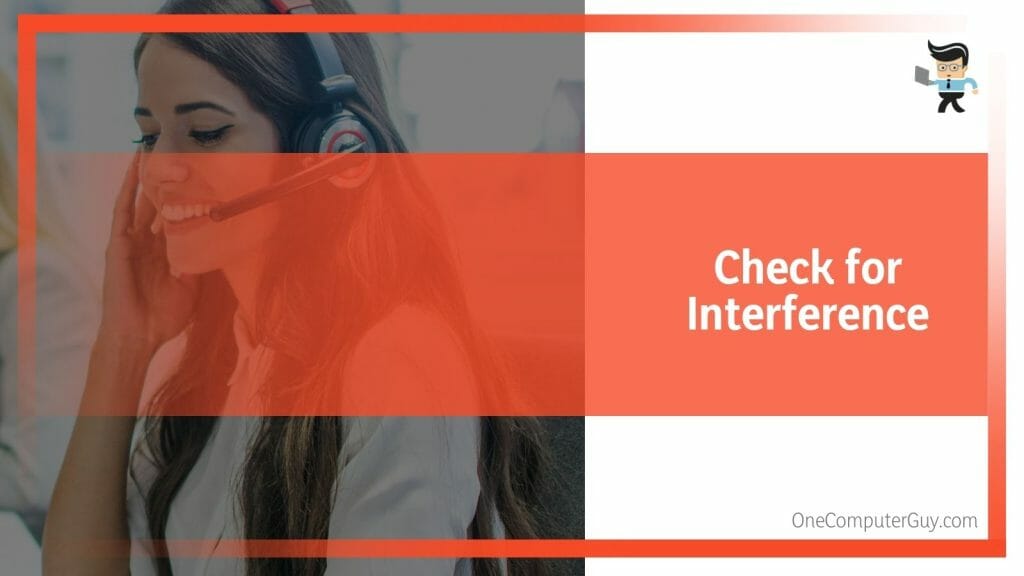
– Low Battery Level
Wireless headsets have a rechargeable battery. This battery must have decent power to operate efficiently. The headset cannot maintain a stable connection if the power drops beyond a certain level. As a result, you will start experiencing intermittent sound disruptions.
So, check your battery power if you hear your audio cutting out and cracking after prolonged use in a single session without charging.
– Faulty USB Ports
The Logitech G930 uses a receiver – you must plug it into one of the PC USB ports. Sometimes, the issue may lie within the PC ports, not the headset. Damaged ports will not transmit signals correctly, which might cause cracking.
Similarly, the accumulation of dirt and debris within the port interferes with signal transmission as they act as a buffer between the receiver and port metal surfaces. So, consider checking the integrity of the USB port when this issue pops up.
Also, check the integrity of your headset receiver. Any sign of damage might indicate that it is faulty.
– Faulty Hardware
Check for physical damage on your Logitech G930. Certain damage can be apparent – for example, damage on the ear cups. However, damage to the internal wiring or displacement of components within the ear cup may need you to open the headphones up.
Remember, damage can result from prolonged use, i.e., natural wear and tear. So, this issue occurs in an old G930, and it is time to replace it. But rough handling and frequently dropping the headphones can lead to deterioration, especially of the internal circuitry – you will hear sound distortions if the internal circuitry or speakers are damaged.
– Software Conflicts
Software conflicts can affect how different programs relate to each other. This often occurs when additional software or programs compete for the same resource or are invaded by malware. Sometimes, settings can cause the software to conflict.
A conflict in one area of your computer can affect the entire system, interfering with the normal functioning of your headphones.
– Operating System Updates
If the issue begins after updating your PC operating system, check its compatibility with your headphones. System updates can change system settings, install new drivers, or introduce new features incompatible with your Logitech G930. This will lead to audio transmission issues, manifested as cracking or intermittent audio transmission.
– Distance from Receiver
If you leverage the G930’s wireless technology, the distance between the headphones and its receiver matters a lot. Typically, you should operate within a 10 meters radius if you want to have uninterrupted audio. Anything beyond this distance will cause the sound to cut intermittently or crackle.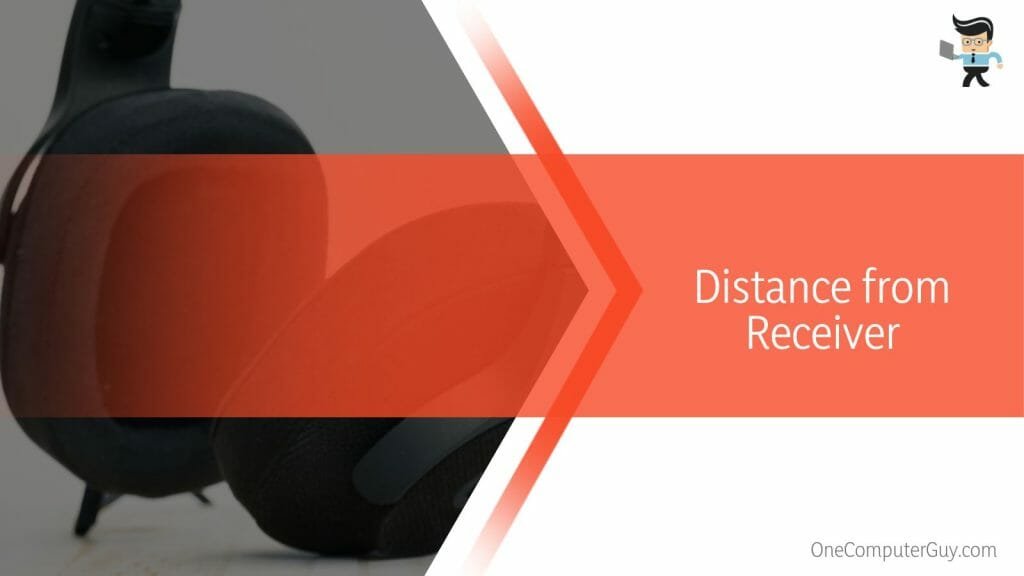
Again, obstacles, such as furniture or walls between the headset and receiver, negatively affect the signal flow. This will, in turn, lead to audio cutting out.
– Incompatibility Issues
While the Logitech G930 is designed to work with all devices and operating systems, compatibility issues might arise. Typically, your computer’s software might conflict with the headphones, resulting in a cracking sound.
So, when you notice the problem, note all software or programs you recently installed on your system. One of them might be conflicting with headphone drivers or other software.
How Do I Fix a Logitech G930 That Cuts Out and Crackles?
To fix a Logitech G930 that cuts out and crackles, start by updating your drivers and firmware. Check for interference from nearby devices and ensure your headset is charged. Adjust your audio settings and check for software conflicts. If the problem persists, consider professional repair for potential hardware issues.
– Check Your Cables
Ensure the following:
- Your headset cable is properly plugged in.
- There is no apparent wear, tear, or damage on the cable. Repair damaged portions, but replace the headphones if the damage is extensive.
– Adjust the Power Management Setting
Windows sometimes switches off USB ports to save power, stopping audio transmission. This is a deliberate setting but may occur intermittently when your system is faulty. You can prevent this from happening by:
- Access the battery icon on your taskbar, then right-click on the battery icon
- Select “Power Options” and tap “Change plan settings.”
- Go to “Change advanced power settings” and expand “USB settings.”
- Find the “USB selective suspend setting” option and expand it.
- A laptop has two options: On Battery and Plugged in.
- Click on the “Enable” option, and select “Disable.”
- Click “Apply” and “OK.”
Monitor your headphones after making these changes to see if they solve the problem.
– Reinstall the Logitech Gaming Software
Reinstalling the Logitech software can fix all audio issues. Follow the steps below to update this software:
- Navigate to the Control Panel>Program >Programs and Features. Search for the Logitech Gaming Software. Right-click, select uninstall and follow the prompts to remove the file. Restart your PC.
- Go to the official Logitech website and click on the Support tab. Type Logitech G930 in the search bar, then select Downloads. Find the most suitable and latest Logitech Gaming Software for your Windows operating system, and download it.
- Go to the folder with the new software and double-click on it to start the installation process. Follow the directions to install the software. Restart your PC.
Connect your Logitech G930 to your PC and check if it’s working correctly.
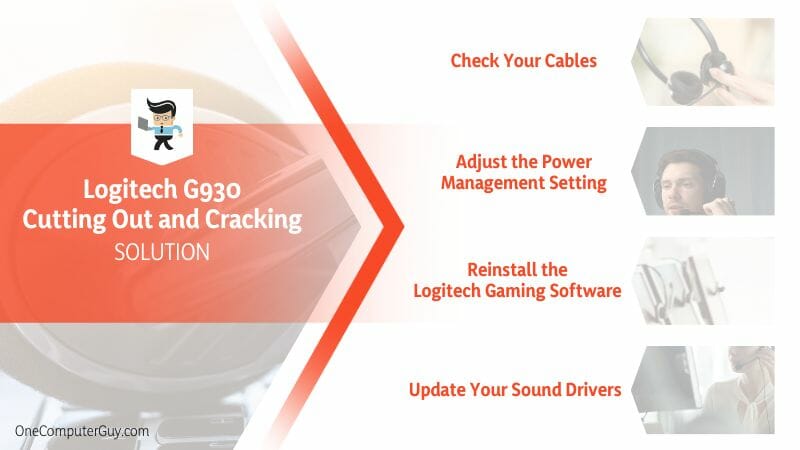
– Update Your Sound Drivers
Outdated sound drivers might be causing the issue. Update them by:
- Launch the Device Manager (press the Windows key + X). Select Device Manager from the list of items.
- Expand Sound, video, and game controllers and identify Logitech G930.
- Right-click on the audio device, select the Update driver option, and tap on the option “Search automatically for updated driver software.”
- Windows searches for the latest drivers, then install them if available.
After completion, restart your PC.
– Switch to the Logitech G Hub
Logitech G Hub is a versatile software platform designed by Logitech to give gamers a more immersive and customizable experience. With this software, you can manage and customize your headphones easily.
The intuitive interface makes configuring device settings and creating custom macros across multiple devices easy. Moreover, the software is continually updated and refined, ensuring a seamless and modern user experience.
– Change Your USB Port
Sometimes, the issue might be with your USB port, not the headset. Plug your headphones into a different free USB port on your computer.
Reset Your Logitech G930
You can reset your Logitech G930 by:
- Switching off the headset.
- Holding the mute button while you power it back on.
- Releasing the mute button after the headset is powered on.
– Turn off the Aggressive Power Saving
The aggressive power-saving option can dramatically affect your headphone’s behavior. If it is enabled, consider disabling it with the steps below:
- Launch the Logitech Gaming Software. Double-click the icon on your desktop or find it on the “All Program” list.
- Find the Logitech G930 headphone icon and click to open it.
- Find the power settings or the sleep timer settings. Under the power settings, find “Allow the computer to disable this device to save power” and uncheck the box next to it.
- Click Apply and exit.
– Adjust the Frequency
Interference from other devices can cause cutting out and cracking. Try adjusting the frequency in the Logitech G Hub. This will help you fix this issue and have a better experience.
– Replace Your Battery
If your battery drains unexpectedly faster, it could be the main culprit. The remedy for this is to purchase a new one. So, the correct battery for your headset model. Always buy original products from Logitech.
– Check for Interference
Wireless routers, cordless phones, microwaves, etc., cause interference. Also, other Bluetooth devices can interfere with the wireless signal of your headphones. So, if operating in a room with any of these devices, especially 2.4 GHz, consider moving away or switching them off.
If you must use your wifi close to your setup, change its channel to see if it fixes the problem. Although most routers are set to Auto by default, you can set it to a specific channel to see if this helps.
Avoid using many wireless devices in the same room.
Conclusion
All issues with Logitech g435 audio cutting out have been highlighted in this post. Let’s recap the topic:
- Loose cables, improper power settings, outdated software, sound drivers, and interference are the leading causes of Logitech G930 or Logitech g733 headset cutting out.
- The quickest solution to cutting out and crackling sounds is to update sound drivers and install the G Hub advanced gaming software.
- If it doesn’t solve the issue, check the USB ports for dust and debris, broken wires, or loose connection.
This content is tailored for Logitech headsets. Hopefully, it helps fix cutting out and cracking sounds on your headsets.
Ref:
- https://www.forbes.com/sites/jasonevangelho/2013/03/20/logitech-leans-on-science-for-updated-line-of-pc-gaming-accessories/?sh=7c7da47529a7
- https://www.wikihow.com/Repair-Dodgy-or-Broken-Headphones







