Linksys WRT54G setup does not have to be a complicated or long process. In fact, with the right instructions, you can have your wireless broadband router set up in no time at all.
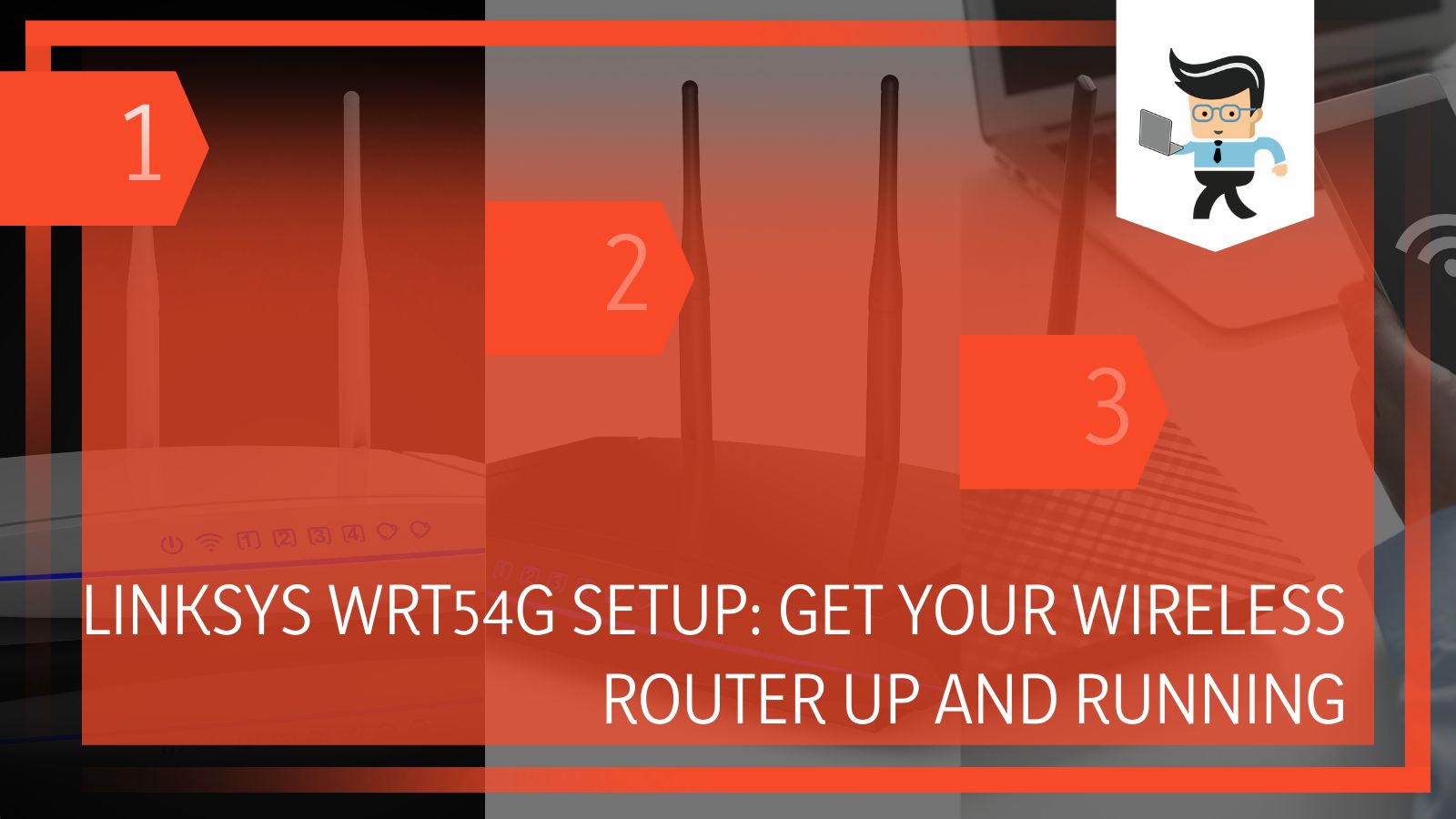 This article will cover modem connections, LinkSys configuration, wireless security, complete router setup and many other steps.
This article will cover modem connections, LinkSys configuration, wireless security, complete router setup and many other steps.
Whether you are setting up your Linksys WRT54G for the first time or trying to sort out any connection issues, this article has you completely covered with detailed insight.
How To Properly Execute Your Linksys WRT54G Setup
The steps below will break down the whole setup process and give you a detailed walkthrough for each step.
1. Check Your Modem and Internet Connections
Before you start setting up your router, make sure that you can access the Internet on every device and computer around you. If you can, it is a signal that your modem is still working.
Your modem receives internet connectivity from your Internet Service Provider(ISP). To check for any specific issues with your modem, you can connect your main computer directly to your modem. If you face any connectivity issues, do not try to set up your Linksys device. Instead, contact your ISP and ask them to fix the modem’s connection issues.
If the connection issue is limited to a few devices or there is a select device that cannot get on the Internet, you can solve this issue by using your Linksys WRT54G router. Such devices will be able to access the wireless network.
2. Check Your Wire Connections
Before starting your router’s setup process, you need to ensure that the Internet and the modem are working correctly. After that, you need to focus on the connection of your wiring layout, and you must ensure that the connection between the router, the computer and the modem is strong.
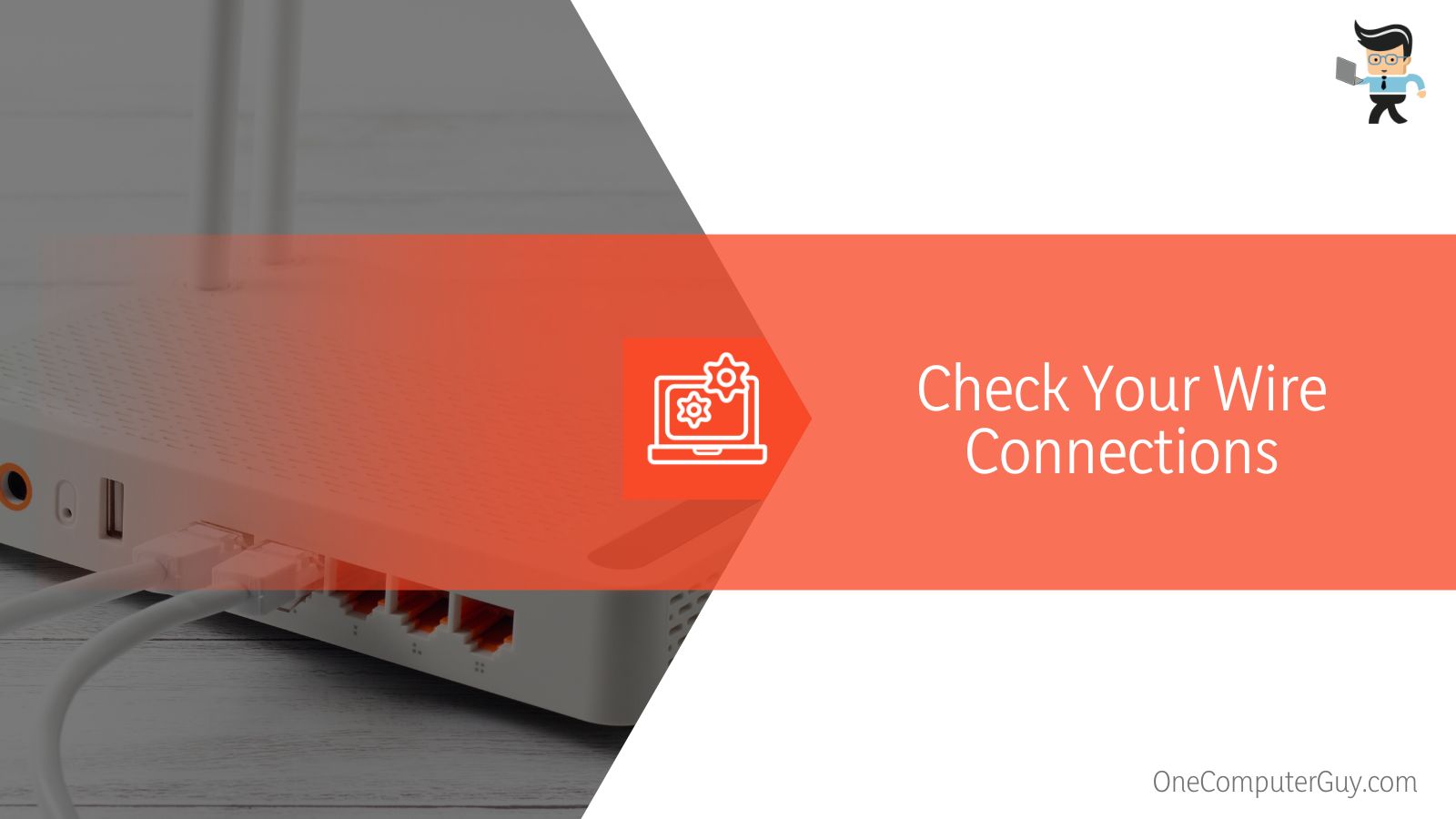 There are a total of four different ports on your router and each one serves a different purpose. First of all, connect your computer to the LAN port of your router with the correct wire. Next, make sure that your modem is connected to the Internet/WAN port of the Linksys WRT54G router.
There are a total of four different ports on your router and each one serves a different purpose. First of all, connect your computer to the LAN port of your router with the correct wire. Next, make sure that your modem is connected to the Internet/WAN port of the Linksys WRT54G router.
3. Go to the LinkSys WRT54G Setup Page
Once your devices are connected with the correct wires and in the right ports, you need to open your internet browser. After the browser is open, you have to go to the address bar and type in ‘192.168.1.1‘.
This address mentioned above is the default IP address of all LinkSys WRT54G wireless broadband routers.
Once the webpage on the IP address loads, you will be asked to input the username and password. The default username and the default router password are both different values. However, when you are setting up your device for the first time, the two values are set as admin. You can change the password and username in the latter steps.
If you are resetting an older device and find yourself unable to access the device with the default values, you will need to factory reset the router to its default settings. After you reset Linksys wireless router, you can configure the settings again from scratch.
4. Modify the Internet Connection Settings
You can use two types of the Internet on your Linksys WRT54G- DSL and Cable. To make them ready for use, we will need to change the internet settings for both of them.
If you are using DSL ISP, you will need to change your internet connectivity settings to PPPoe. After making the changes, you will be asked to input the username and password provided to you by your ISP. Once you have put in both values, you can save settings, and you will be able to use the Internet on your computer.
If you are using Cable ISP, you will need to optimize your connection settings and change them to “Automatic Configuration -DHCP.” After this, you have to clone the mac address, which you can do by simply clicking on “Clone My PC’s MAC.” After this, you can save the changes to your settings and start a power cycle of your network.
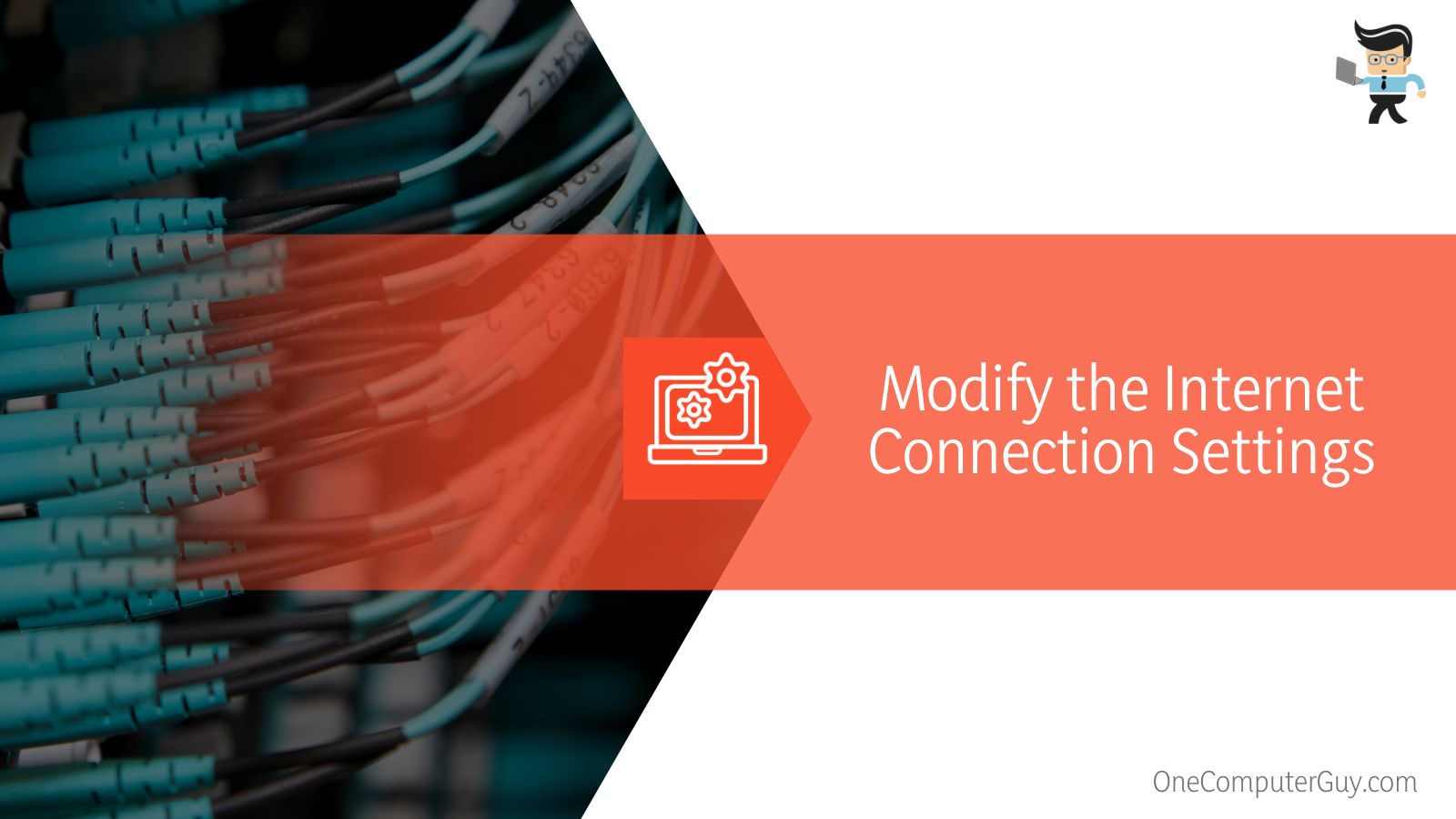 To initiate a power cycle of your network, you will start by unplugging the power to your modem and router. Next, you will plug the modem back in after a 10-second break. After this, you can plug in your Linksys WRT54G router. You will need to take one final break of 30 seconds, after which you can simply go to any internet browser and use your Internet.
To initiate a power cycle of your network, you will start by unplugging the power to your modem and router. Next, you will plug the modem back in after a 10-second break. After this, you can plug in your Linksys WRT54G router. You will need to take one final break of 30 seconds, after which you can simply go to any internet browser and use your Internet.
5. Modify the Wireless Settings of Your Device
After you are able to access the Internet on your main computer, it is time to get down to setting up the wireless part of the router. This is the prime purpose of having a wireless router and helps you create a wireless network that you can use to distribute Wi-fi access to all your devices.
First, you need to go to the wireless tab in your device settings and change the wireless network’s name to anything of your choice. You will receive a prompt asking you to put in the security password of your wireless network. Enter the password and save your settings.
Once this is done, you will need to make a personal wireless network. This will involve setting up a unique wireless network security key. Remember to keep your Wi-fi password private.
6. Connect to Your Wireless Network
After your wireless channel is set up, you can connect any of your mobile and other computer devices to the Wi-fi. The SSID, which is the Wi-fi network’s name, will be visible on all devices. Enter your password key, either WEP or WPA, and you will be connected instantly.
 With the conclusion of these steps, your LinkSys device will be set up and ready to use. You can use the provided instructions to set up a new router or repair/reset an older machine.
With the conclusion of these steps, your LinkSys device will be set up and ready to use. You can use the provided instructions to set up a new router or repair/reset an older machine.
FAQs
– Can anyone connect to my wireless network?
While the SSID of your wireless network will be visible to all nearby devices, it is not possible for every device to directly connect to your wireless network. Only the users who know the password to your wireless network can connect to your wireless network. Therefore, it is imperative that you keep your password key private and only share it with people you wish to allow on your network.
– What is the default Linksys WRT54G router password?
The default password of all LinkSys devices, including the WRt54G router, is admin. In most cases, both the username and the password are admin. However, this password might not work if you are trying to repair a used Linksys device. In this case, you will need to try the other common passwords. As a last resort, you will need to reset your device, after which you will apply the default key password once again, and you can use it to access your device.
– How do you set up a Linksys WRT54G router without a CD?
While most Linksys devices come with a CD that provides a set of instructions to help with setting up the wireless router, you can easily set up your router without a CD. You can use Google if you need help with starting up or use a guide article like this. If you prefer watching a video of the instructions, you can always look it up on YouTube.
– Is Linksys WRT54G outdated?
While newer devices have updated router firmware, the Linksys WRT54G is still a solid contestant among different wireless broadband devices. If, for some reason, your broadband router has stopped working, you can get it back up by a simple factory reset.
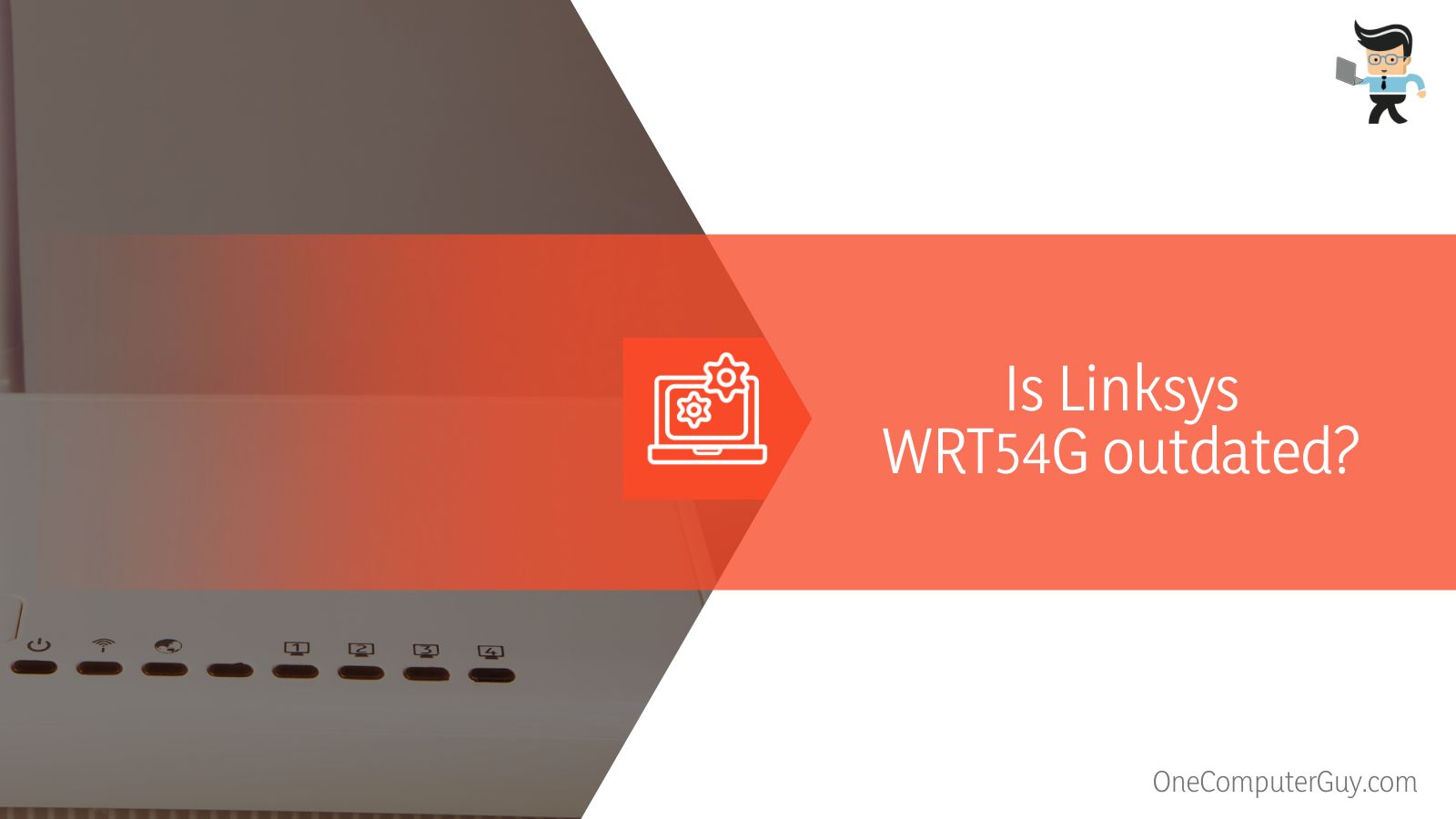 You can always try your hand at updated models of Linksys devices. Still, in itself, the LinkSys WRT54G router can not be classified as an outdated device, and it is a device that ultimately delivers on its tasks.
You can always try your hand at updated models of Linksys devices. Still, in itself, the LinkSys WRT54G router can not be classified as an outdated device, and it is a device that ultimately delivers on its tasks.
Conclusion
While the Linksys WRT54G router is an old piece, it is still quite popular, and it is a good idea to know how to set up your wireless broadband router. Here is a brief summarization of some of the essential points we learned in the article:
- It is essential to configure your router from scratch if you are setting it up for the first time.
- You can use 32 wireless computers/devices on your Linksys WRT54G device.
- The default key password for all LinkSys devices is ‘admin,’ and it can be reset to this value with a factory reset
- With your Linksys routers, you can use both ‘Cable’ and ‘DSL’ internet services, but they are set up with different steps.
- It is crucial to create a solid and secure password for your wireless setup to protect your devices from cyber attacks.
You are now ready to set up the Linksys WRT54G router as a new addition to your device setup. With the help of this article and our step-by-step process, you will have your broadband router ready to connect in no time!







