Lenovo tablet not charging is never a good sign. But don’t worry, as there are some actions that you can take to solve the issue yourself without asking for professional help.

In the article, we will explain the causes behind the trouble and give easy solutions that can save your day and mood. Keep reading to find out more details.
Why Lenovo Tablet Battery Not Charging?
Lenovo tablet battery not charging has a couple of reasons, but the most common ones are the charging port or the charger issues. Other reasons can be damaged cables and power cords drained batteries, and faulty hardware. In some cases, the trouble might be in BIOS settings and motherboard issues.
– Charging Port or Charging Socket Issues
If the tablet shows charging but not charging the issue may be with the damaged or broken charging port or sockets. These are the first things that must be checked as, most time, the issue lies here.
– Malfunctioning Charger
The simplest reason behind the issue may be that Lenovo tablet charger not working. It’s the most common issue that most users encounter. If the charger is damaged and doesn’t work properly, then it’s no wonder that you have Lenovo tablet charging problem.
– Damaged Charging Cable
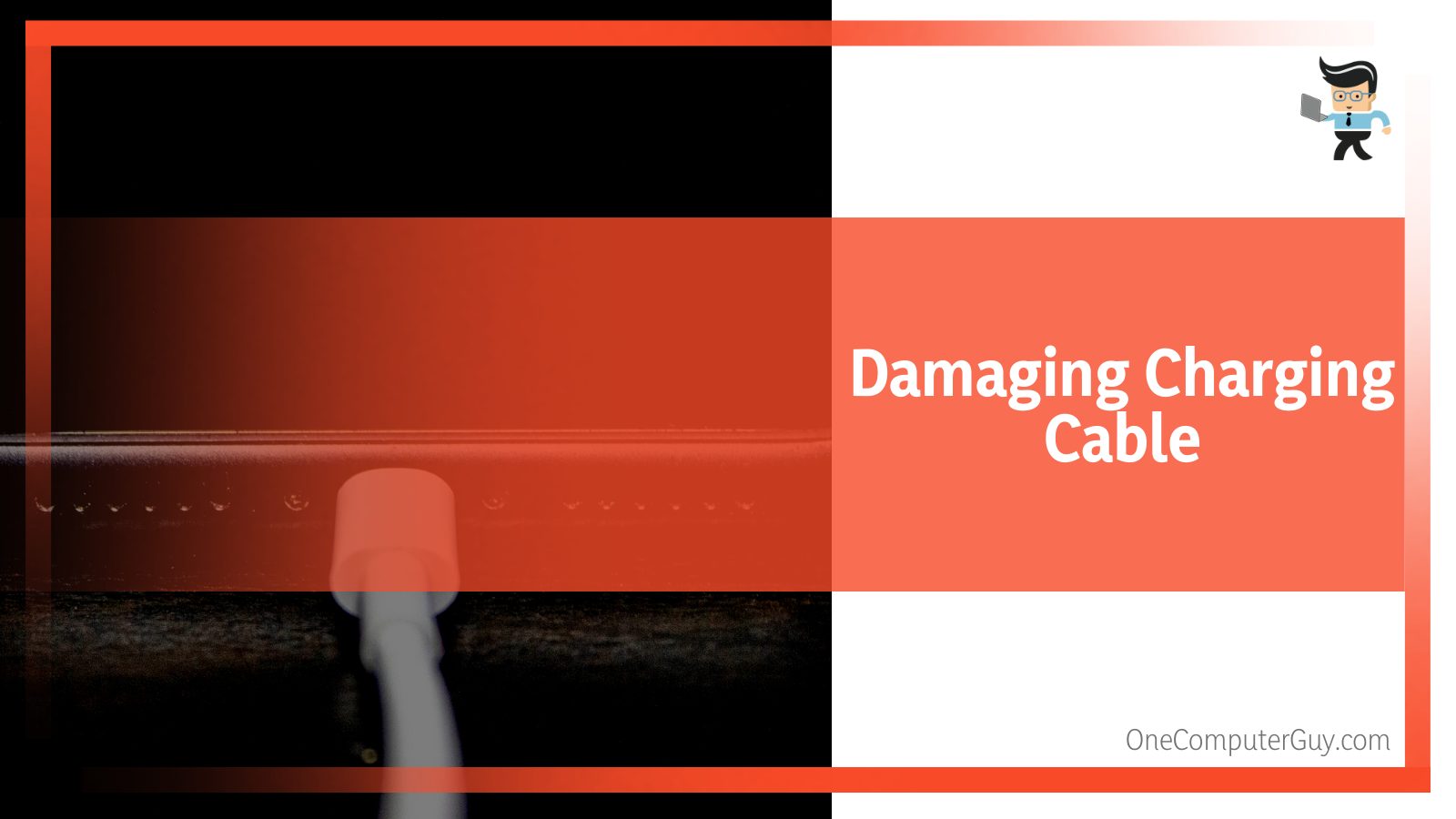
When the tablet is not charging when plugged in, the issue may be with the charging cable (whether USB type C or type B). If a cable was pulled or bent for a while, it might get damaged internally or externally.
– Drained Battery
In many cases, drained batteries are the most common reason behind the Lenovo tablet not charging issue. The device can’t operate if the main source of power isn’t working. The over-usage of the batteries can lead to serious issues that sometimes can’t be solved.
– Out of Order Power Adapter or AC Adapter
If a power adapter or AC adapter is damaged (it doesn’t matter internally or externally) or broken, your Lenovo tablet will not charge. Sometimes the reason may be just a simple connection error.
– Irregular Voltage Pulse
Sometimes the reason is very simple, but you would never think about it- the power supply at your home can also affect the tablets’ charging process. Of course, it’s not common but give it a try.
– BIOS Settings Issues
BIOS is software that is responsible for identifying and troubleshooting any hardware issues. So, if there is something wrong with its settings, then there is a high probability that the Lenovo tablet will not charge when plugged in.
– The Dead Tablet Issue
There are cases where the Lenovo tablet is just out of order, and it has actually lost its ability to operate. It’s an upsetting situation, but a dead device will never charge. In this case, even professional specialists can’t help.
How to Fix Lenovo Tablet Charging Issues
– Power Resetting and Restarting the Tablet
In many cases, the simplest solution does the trick, and power resetting and restarting the tablet can actually help with solving the charging issue. Follow the steps below:
- Shut down the device
- Unplug the charger
- Carefully remove the battery
- Press and hold the power button for around 30 seconds
- Put the battery back and plug the charger
- Restart the computer
If the method doesn’t work, don’t worry, there are more solutions, just read further.
– Performing Factory Reset

It might come up as a scary or last solution, but at the end of the day, we don’t think losing data will be more concerning than your device entirely. The data is at stake either way. With that bearing in mind, bringing your tablet back on working terms is always a better deal. So here is what you need to do:
- To start with, the first thing to do will be locating your power key.
- Once you find it, simply press it down. Whilst doing so, make sure you’re also holding down the respective volume up button simultaneously.
- Wait and maintain the position until you see the system recovery menu. Scroll across the list of options and choose the one that talks about factory resetting your tablet.
- Click on it and deal with the requisites.
- Finally, reattempt booting your device and check if it works.
– Check the Condition of External Hardware
As already discussed, a damaged socket and ports, malfunctioning charger, charging cables, or a torn USB can end up preventing your Lenovo tablet from charging. If that’s the case with you, focus more on fixing or replacing them. Here is what you need to do:
- Charging cables can get damaged or out of order if used too long or are of low quality. It’s always a good idea to use the tablet’s original charging cable. To solve the issue, just get yourself a fresh power cable and try charging your device.
- You can try new power or AC adapters to solve the issue.
- If the socket is damaged or there is poor contact in it, your tablet will not charge. Try other sockets, and, if that’s the problem, just don’t use it.
- The charger itself may be faulty or is out of order. In this case, use computer’s USB port to try charging it.
- Sometimes if the charger is not original or is designed to charge cameras, phones, or other small gadgets, it will not have enough power for charging a tablet. You will need to replace it with one that is more suitable for charging tablets.
- If the charging port is damaged, you will need to fix it if possible; if not, the entire unit must be replaced.
– Replacing the Battery
If the tablet’s battery is out of order and can’t operate properly, it’s time to replace it with a brand new one. Although doing it manually is not much of a big deal, we would still recommend seeking assistance from an industry expert.
– Updating BIOS Settings
If the issue is in BIOS settings, just update it. The process is very easy:
- Visit the manufacturer’s official website.
- Let the system detect your Lenovo tablet.
- Open the Driver and find the BIOS.
- Follow the instructions displayed on your screen.
Once you are done, try charging the device one more time to see if it worked.
– Not Using the Tablet When It’s Charging
Don’t use the Lenovo tablet while it is charging. If you are playing games or using other heavy programs or software while the device is charging, you may not notice that it discharges quicker than charges.
– Other Quick Solutions
There are a couple of other solutions that aren’t common but can help:
- Discharging the motherboard that will force the battery to realign with the charger.
- Directly connecting to AC power adapter
- Turning off the battery’s life extender
- Updating the battery driver
- Checking the battery’s release hatch
If nothing works, then you have to get in touch with the professionals that can detect the issue and solve it. If it doesn’t work as well, you have the last option left before accepting that the tablet is dead and must be replaced, as there aren’t any chances to fix it.
– Get in Touch With the Manufacturer
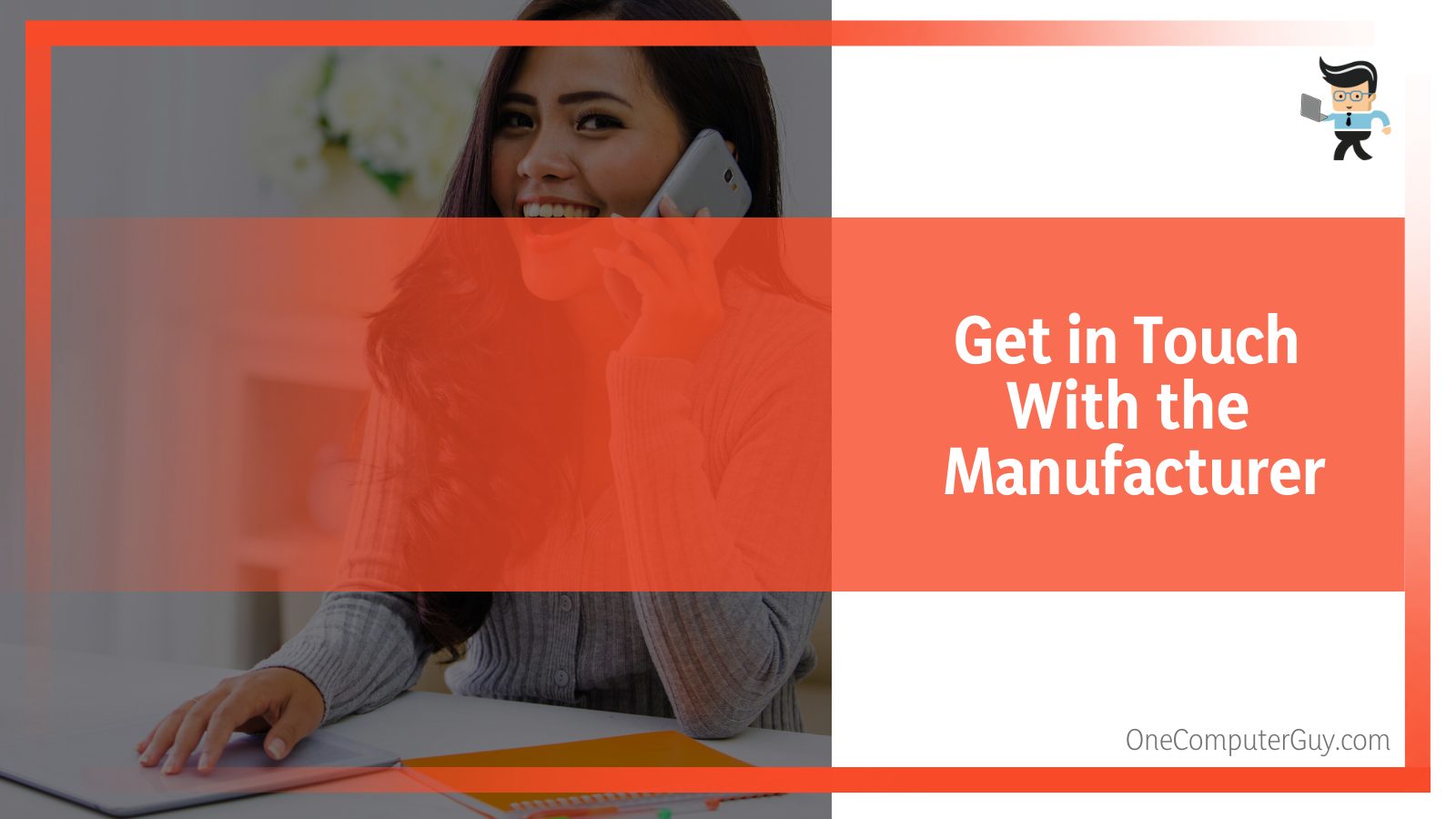
The last nail in the coffin is contacting the support staff of your tablet’s respective manufacturer, which is Lenovo in our case. If the device is within its warranty, then you are lucky and can get it fixed without spending much. There is no point doubting the ability of a company when it is about fixing an entity that came from under its belt. In fact, in many cases, trusting the manufacturers ended up as an excellent deal. So, here is what you need to do:
- Launch a web browser.
- Visit Lenovo’s official website.
- Grab the contact details.
- Narrate your issue.
- Wait for them to come up with a solution.
Conclusion
In the article, we covered all the possible reasons behind the Lenovo tablet not charging issue. If you’ve dedicated your time to read this short guide, you already know where the not charging issue is heading and how to address the same. Here is a quick recap of the most important points that we covered:
- A drained or damaged battery can prevent your Lenovo tablet from charging. If that happens, try charging the same up or get the battery replaced when necessary.
- Make sure you check for abnormalities in your household power supply or external hardware. Alongside that, you should also delicately look for torn or any kind of irregularities within the power cable.
- Check the BIOS settings, discharging the motherboard, try hard resetting or factory restoring, and check if you can charge the Lenovo tablet.
- If nothing works, get in touch with Lenovo’s support team and seek some professional assistance.
After walking through our guide on Lenovo tablet not charging, it is pretty sure you have enough information to not struggle with the trouble anymore.







