If the HP laptop caps lock blinking will not stop, then it is probably because of an issue with the keypad. There can also be other issues that are causing your caps to lock to blink as this is not normal behavior.
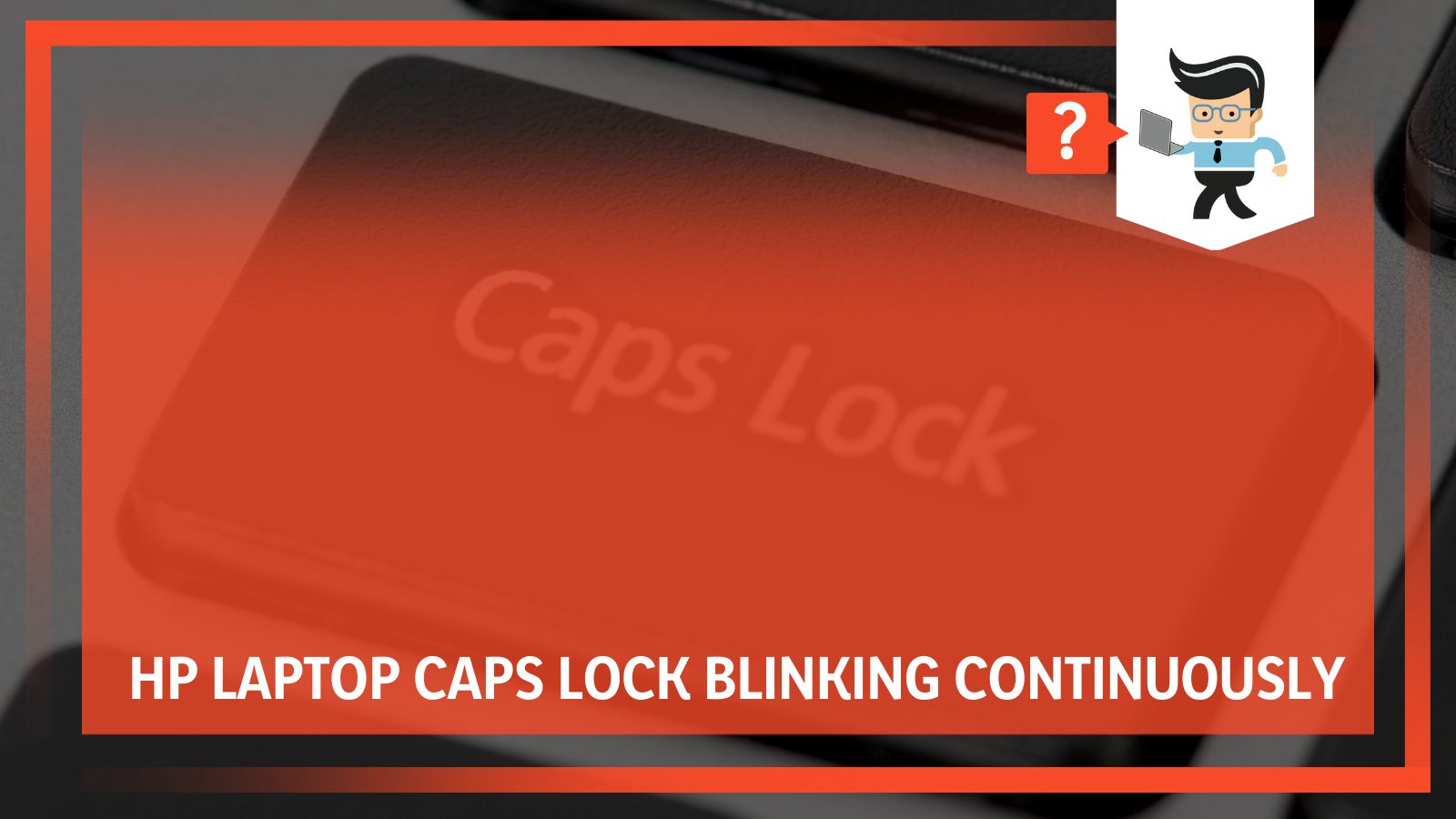
As it may be an error, it surely has an easy fix that can help you make the problem of blinking go away.
In this guide, we bring you all the common reasons behind the problem and easy fixes on how to get rid of the blinking of the caps lock key in your HP laptop.
Contents
Why Is Your HP Laptop Caps Lock Blinking?
Your HP laptop caps lock is blinking continuously because your laptop may have faulty hardware, very clogged ventilation and airing systems, or lastly, faulty BIOS settings. All these reasons combined or separately can make a good and perfectly working caps lock blink continuously without stopping.
The caps lock is an important key on the keyboard with an important task associated with it, the capitalization of text. It plays an important part in our day-to-day usage and some people might find their keyboard completely useless without it.
So the correct and optimal working of a caps lock is of utmost necessity. If you ever find that your caps lock is working out of the ordinary and is faulty, there are some reasons that it might be happening.
Before you quickly run up to a tech shop or make an appointment, we invite you to make some diagnoses on your own. Who knows, maybe you can solve the problem yourself and save a couple of dollars. For this purpose, here is an extensive and explained list of reasons why your caps lock might be blinking:
– Clogged Ventilation With Dirt and Dust
Clogged ventilation is a very common reason found behind a caps lock that will not stop blinking. It refers to the airways of the laptop being blocked for various reasons.
We are familiar with the fact that each laptop has a cooling system inside it that helps in keeping the hardware of the laptop from burning out from the heat.

This fan, therefore, is a big deal and in some HP laptops, the caps lock and its blinking is associated with a faulty fan and ventilation system.
A simple way to make sure that your clogged fan is indeed behind your problem is by turning your device off and then on again. If the ventilation system is at fault here, it will stay the same when the laptop is turned on again.
– Faulty Hardware
This is yet another and the very popular reason behind the blinking of the light on a caps lock. Many times it may be the case that the light under the hardware is broken and that may cause the blinking.
It can also be a possibility that the caps lock key was pressed with far too much pressure, which rendered the key to blink uncontrollably.
Like the above-mentioned trick to diagnose the problem, the exact same method can be used here. Try turning your laptop off and then on again, the broken key should act the same way if that is the case.
Another way to check if there is faulty hardware is by clicking the key. The key should physically be acting a little more clicky and a little less stable.
Furthermore, in this category, some other hardware inside the laptop can also be faulty. For checking this, it is best that you get professional help because there are chances that some damage may be caused by someone who is new to the mechanics of a laptop.
– Faulty BIOS Settings
Lastly, the reason behind your HP laptop’s caps lock blinking continuously may be because of faulty BIOS settings. This is a technical issue and it may need a little deeper understanding so let us get into it.
The BIOS means Basic Input/Output System and is an integral part of your windows operating system. It is a built-in application that is responsible for making sure that your laptop boots up properly.
The BIOS settings act as a catalyst for basically all the inputs and outputs in the laptop and are a big deal. For any particular reason, these settings can be meddled with, which will cause your device to act up. One such acting up can include the caps lock key and its blinking.
Steps To Fix HP Laptop Caps Lock Blinking Continuously
In case the problem is still there, we have a list of fixes that you can do to make the laptop act normally again. We do highly recommend that while performing any of these fixes, make sure that you are cautious and know what you are doing.
The hardware of any laptop can be fragile and a slightly heavy stroke can make or break it for you. Now that the disclaimer is all set, let us get into the fixes.
– Unclog Ventilation and Fan
The best fix for a buggy and faulty caps lock is to check and unclog your ventilation system. As discussed above, the ventilation system is there to make sure that your laptop is not heating up and that will avert any serious damage to your internal hardware, so the fan is an important and integral part of the ventilation part of the laptop.
The ventilation shaft should be located on the side of the laptop from where the air should be able to pass openly.

In case of a clogged fan and ventilation system, the fan should be making an engine noise that is pretty noticeable. This noise will stop when you turn off the laptop so you can fully diagnose the problem.
For unclogging the ventilation system on a laptop, use a soft tip brush after you have carefully opened the laptop from the back. Make sure to keep the screws carefully as they can easily be lost.
Swipe clean the internal fan of the laptop. If the dirt and dust are too much for just a brush, try using canned air to spray clean the laptop. Clean all of the hardware and lastly try swiping it all with alcohol on a microfibre cloth. This will get rid of any build-up, which will add to the overall functionality of the hardware.
– Replace Hardware
This is another great fix for a faulty caps lock but will require some additional work as you will need to get new caps to lock the key and also the help of a laptop technician. Replacing the hardware on a laptop or any device is a piece of work because it can get tricky because of all the small pieces of details that are involved.
Sometimes, it may also be the case that you would have to replace the whole keyboard palette rather than just one key. To make sure what kind of case you have, make sure to get the help of a technician because they can tell you better and stop you from damaging any vital parts of the laptop.
After you have positively found out the damage and replaced it, make sure to go easy on the keys and give it time to fully set in with the power supply. If it is of utmost importance that you have to do heavy key work, we suggest for the time that you connect a keyboard to your laptop that can act as your primary keyboard.
This will help you get your work done and also make sure that you are not pressuring the newly fit-in key.
– Perform a Reset
A hard reset is when you ask the computer to go back to its original settings and become brand new. This is a great fix for the problem if you think that any of the settings that your kept or any mistakenly pressed series of keys caused the problem.
The rest will bring back all the previous settings and you will have a new-looking system. A downside to this fix is that normally a reset would erase all the information and data that was in the system.
So for performing this fix, you will have to move and store your data so that none of it is lost. This could be highly time-consuming and expensive in some cases. But if worse comes to worst, this it is a last resort kind of thing.
– Reset the BIOS Of the Laptop
Lastly, resetting the BIOS settings on your laptop will help your caps lock blinking problem. Like the previous fix, there is an added bonus. In this fix, you do not need to store or move your data in order to save it because you are just resetting the BIOS settings and not the whole system itself.
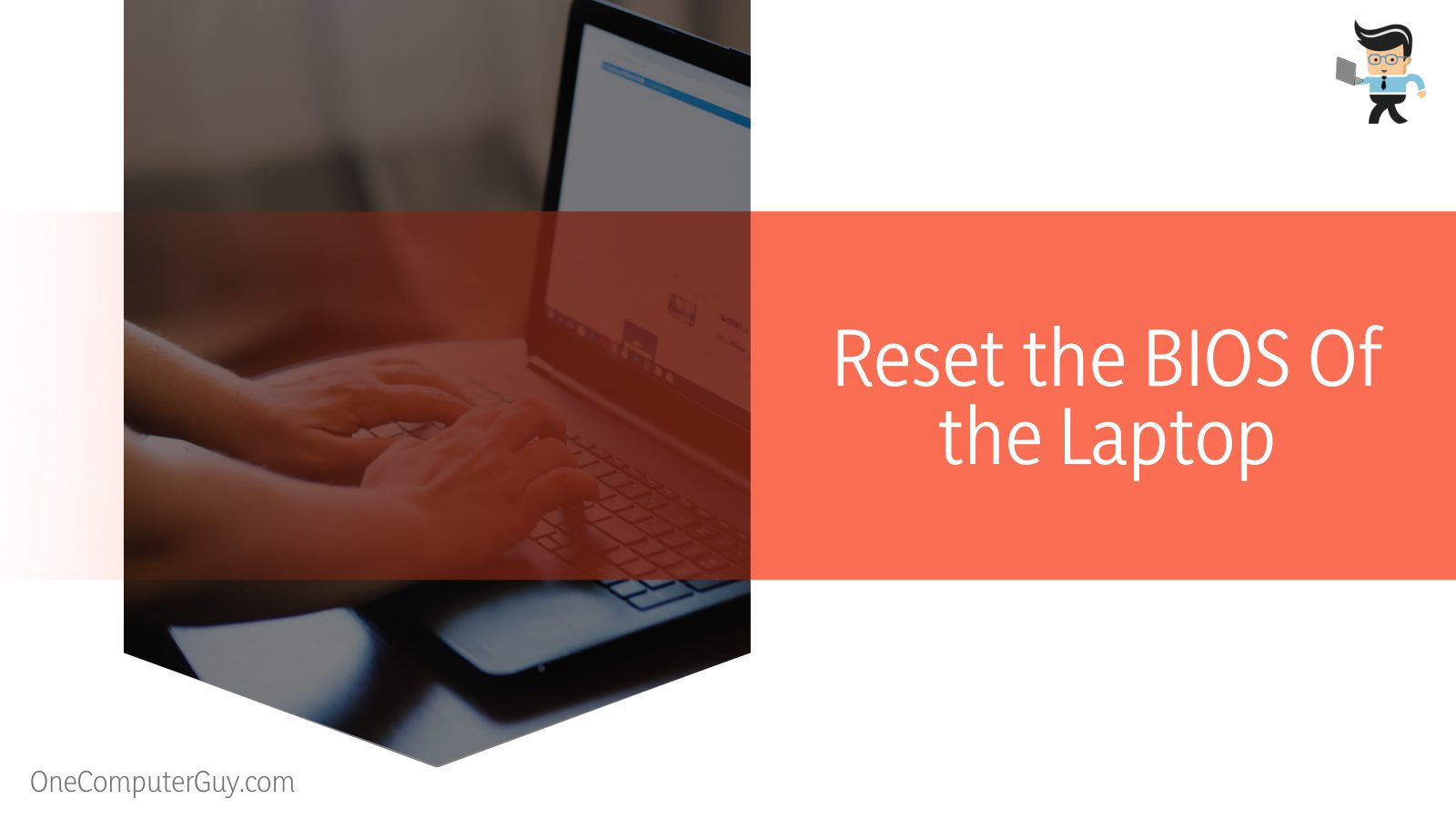
Here is how you can reset your BIOS settings to make your laptop boot up faster and the caps lock can blink in a normal way:
- Turn on the computer.
- Tap the F2 key until Entering Setup appears.
- Reset the BIOS to default factory settings.
- Press the Esc button and select Save and exit or Exit separately.
- Press the Enter button to save all changes and exit the BIOS setup screen.
- Let the laptop screen restart and it is done.
After these simple steps, your BIOS settings will be reset and hopefully, so will your caps lock problem.
FAQ
– What To Do If I Spill Water On My HP Laptop’s Keyboard?
If you spilled some water on your HP laptop’s keyboard, the first thing that you need to do is turn it off immediately. It is important that it loses its power and is shut off completely. Secondly, you need to remove the battery and all the plugged-in devices.
Finally, completely drain and air dry it to the best of your abilities and let an expert have a look at it because it will need professional handling and care.
– Can I Replace the Keys On My HP Laptop?
Yes, you can replace the keys on your HP laptop easily, by you or any professional. The keys are available online and at the HP support center if you are interested. To make it more personal or fun, you can choose differently decorated keys and place them on.
Just make sure to place them in their right spot and not lose any in the process.
Conclusion
The caps lock blinking is a problem for some people while using their HP laptops. There are reasons and effective fixes that can help you get rid of the problem, so here are some points that will conclude the article:
- The biggest reason why your HP laptop caps lock is blinking continuously is that your laptop may have faulty hardware, very clogged ventilation and airing systems, or lastly, faulty BIOS settings.
- The best way to fix your caps lock blinking continuously on a HP laptop is by first shutting your laptop off completely.
- The caps lock is an important key on the keyboard with an important task associated with it, the capitalization of text.
Here we come to the end of the article about the caps lock blinking continuously. We hope it was informative and helpful for you, but make sure you make use of these fixes cautiously.







