You can master how to use a USB mic on Xbox one in just a few steps. However, you’ll need additional equipment to complete the connection to get the most out of your universal serial bus Mic.
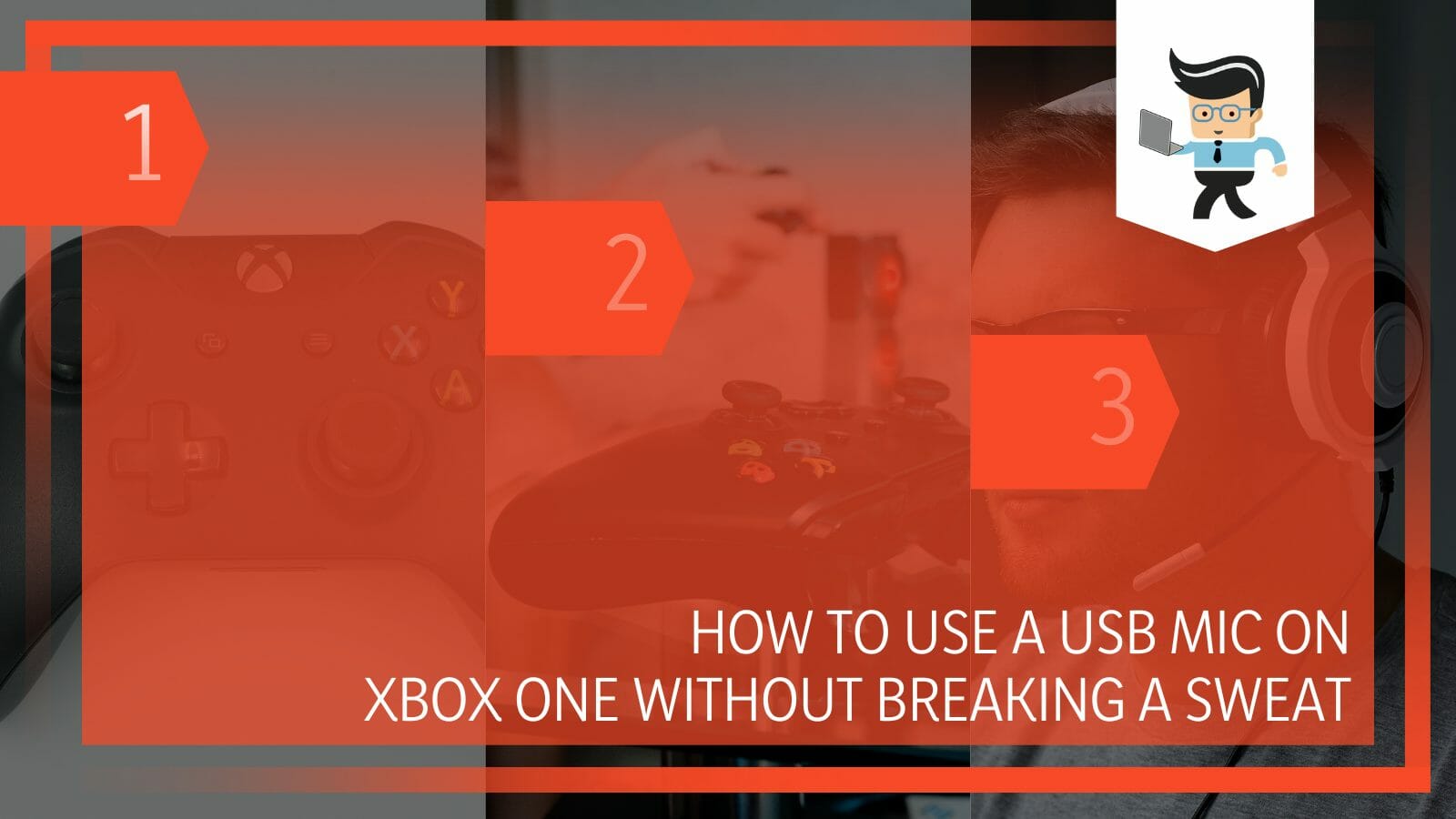
This post describes linking your universal serial bus mic to your Xbox One with or without an adapter.
Contents
Steps to Use a USB Mic on Xbox One Effectively
You need an Xbox One controller to use the USB microphone on the Xbox One as you cannot use a corded USB headphone on Xbox One. Connect the microphone to the 3.5mm jack on the Controller to allow the Controller to relay the audio signals to the console through Bluetooth.
Here is a detailed process on how to connect a microphone to Xbox one:
– Step 1: Gather Accessories
USB mics output digital audio signals through a USB connection. However, the Xbox One does not support audio input through its USB port, so you will need some accessories to overcome this limitation.
Here are the key accessories:
- A headset audio splitter: The Xbox One controller has only one 3.5 mm jack, so you will need a headset audio splitter to get two audio inputs — one for the Mic and another for the headphones.
- A male-to-male 3.5mm audio line: This audio cable allows you to connect your microphone to the headset audio splitter.
- USB microphone with a 3.5 mm female jack: This option will work only if your USB microphone has a conventional 3.5mm audio input port. Else, you cannot connect the Mic to the Controller.
- Xbox One Stereo Headset Adapter: The Stereo Headset Adapter is important in controlling your Mic’s volume, gaming headset audio balance, and mic monitoring levels. But this is optional.
– Step 2: Power Up Your Devices
Connect the Xbox One console and the Controller to a power outlet.
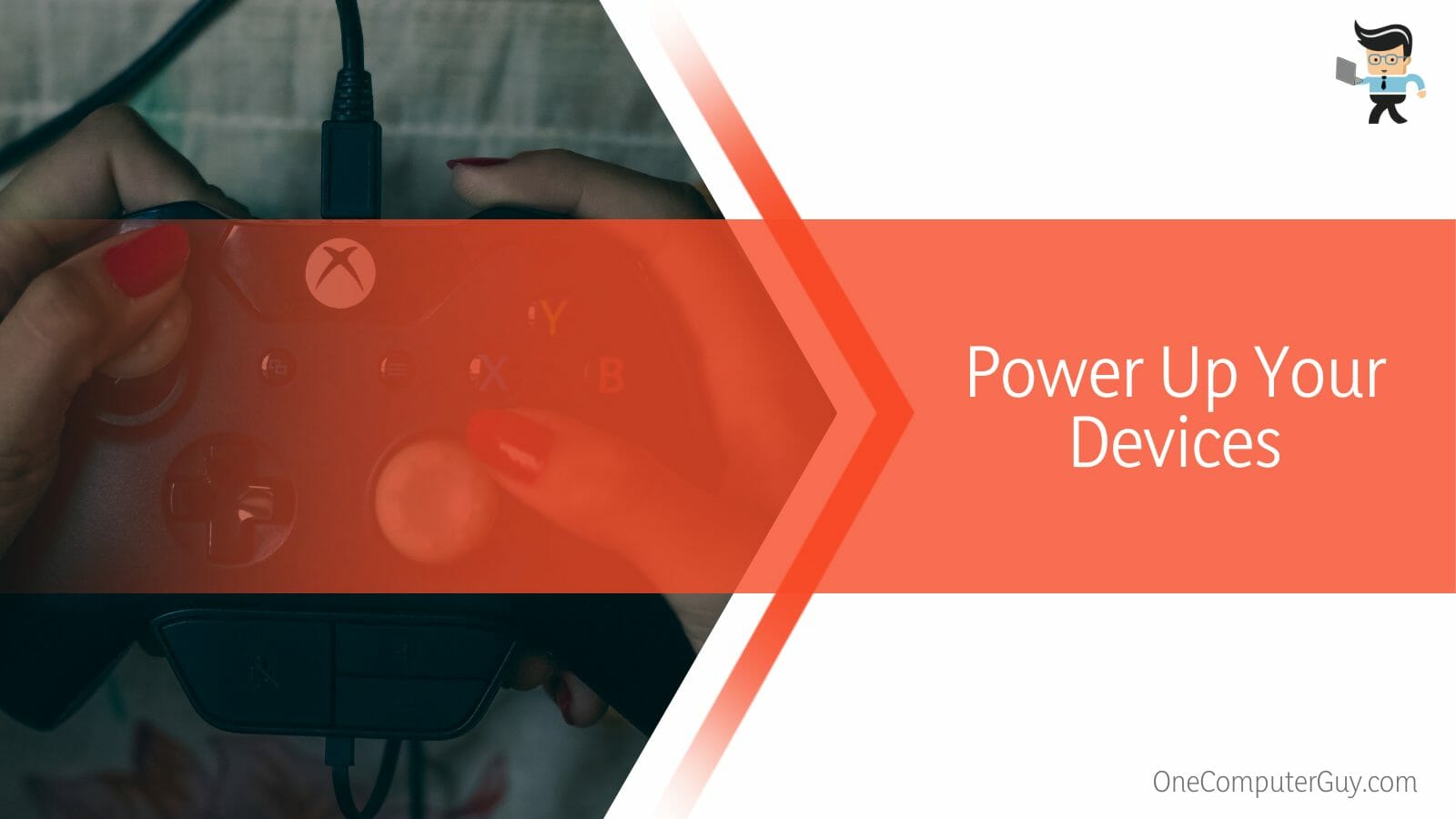
Ensure that the connection is secure for flawless power flow. Once you are sure, power them on.
– Step 3: Make the Connections
Get your stereo headset adapter and plug it into the 3.5 mm jack at the bottom of the Controller. Affix the headset audio splitter to the stereo adapter. Remember, the stereo headset adapter is an optional accessory. If you do not have it, directly plug the audio splitter into the 3.5 mm jack on the Controller – this is how to connect your USB mic to Xbox one without adapter.
Connect one end of the male-to-male 3.5mm audio cable to the mic input on the headset audio splitter and the opposite end to the 3.5 mm output port on the USB microphones.
Finally, plug the USB end of the Mic into the USB ports on the Xbox One console. Alternatively, you can connect the USB end to a power bank to power it up.
– Step 4: Finish Connecting and Test Your Mic
Once you complete the connections above, your microphone should work on the Xbox. Plug the speakers into the other audio input on the headset splitter. Test your connection to see if it works – you can test it on a party or game chat.
While it may seem complicated, it is not that difficult once you understand everything. Also, you can use the same Mic on your computer and other devices. Thinking of how to use PC mic on Xbox one? Follow the steps above!
How to Connect a USB Mic to Series X Xbox
Connecting your Mic to the Series X Xbox requires additional accessories as stipulated above. Therefore, you cannot use the Xbox series X microphone only on your console.
Gather your headset audio splitter, male-to-male 3.5mm audio cable, and universal serial bus microphone with a 3.5 mm female jack.
Now, here is how to use USB mic on Xbox series X:
- Set up the Xbox console and Controller. Connect them to the power outlet and switch them ON.
- Plug the headphone splitter adapter into the audio jack (3.5mm) on the Controller.
- Plug one end of the 3.5mm male-to-male aux cord into the microphone and the opposite end into the “Mic In” port on the splitter.
- Power up your Mic by connecting the USB end to one of the USB ports of the Xbox console.
- Switch on your Mic to test if it works. Adjust the Mic’s volume if it’s low to get enough sound for your event.
Alternatively, you can use a MixAmp instead of following the above steps. To do so, link the MixAmp to the Controller’s 3.5mm jack, and plug the universal serial bus microphone into the USB slot on the MixAmp.
This method should work well with almost all mics having a 3.5mm audio jack. Nevertheless, Xbox consoles are specific about peripherals; thus, some microphones may not work due to different hardware and software configurations.
Frequently Asked Questions
– Can a USB Microphone Work on Xbox One?
No. You cannot directly use a universal serial bus microphone with the Xbox One. Plugging the Mic into the USB port on the console directly will only power the device and will not transmit audio signals.
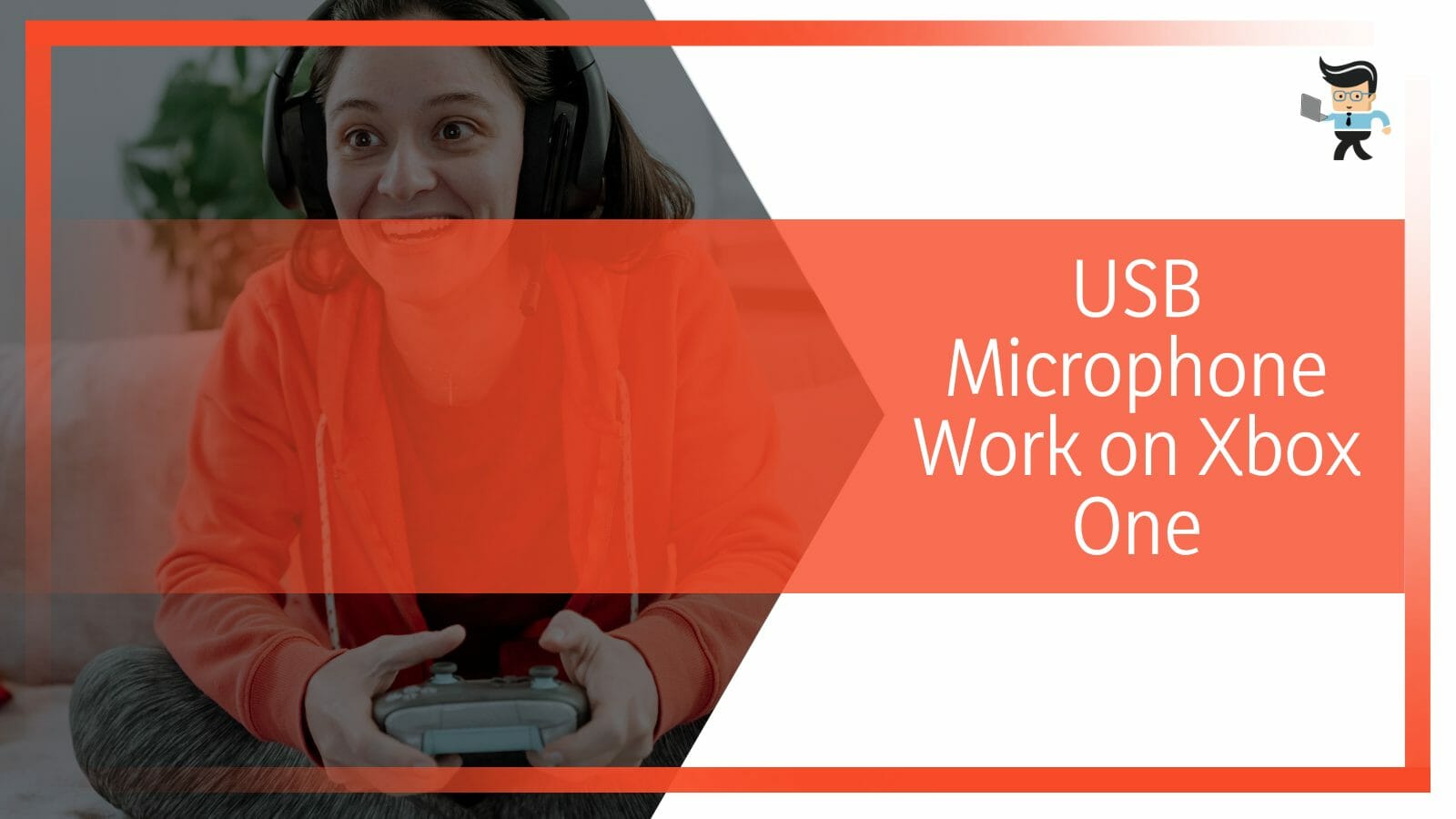
For this reason, you will need compatible headphones with an integrated mic. Alternatively, you can get a mic that allows connection through a 3.5mm jack. Connect the Mic to the 3.5 mm jack on the Xbox One controller, and the Controller will relay the audio signal to the console.
Xbox one has a single 3.5mm audio jack on its Controller that lets you plug in headphones. Both the mic input and audio output go through the same port. So, if you need to use a standalone microphone, you will need to split the port into two. Your Mic takes one, and the headset will go into the other.
– Can I Get USB Audio on Xbox One?
No. Xbox one does support USB audio, so using the audio on Xbox is impossible. If you use a mic, ensure it supports connection through a 3.5mm jack so that you’ll use it with an audio splitter at the Xbox Controller. Remember, the Xbox one has a single USB port, which does not accept audio input.
Note that if you use wireless headsets from Xbox, you will get a reliable wireless connection, but you can also use a USB-C cable to receive power and audio from the linked device.
Conclusion
We have fully answered the question, can I use a USB mic on Xbox series x, and shown you how to link your Mic to Xbox one.
Here are the highlights:
- When you plug your universal serial bus mic into the USB port on the Xbox console, you only power it.
- Xbox one console does not accept audio; therefore, it will not transmit audio signals but only electrical current.
- To get around this issue, you must connect your microphone to the 3.5 mm jack on the Xbox One controller using different accessories.
- You may connect your Mic to the console through an adapter, which is unnecessary. To eliminate the adapter, directly plug the audio splitter into the 3.5 mm jack on the Controller.
We have fully analyzed the steps you need to follow to connect your Mic to the Xbox One console. Hopefully, you will get around these issues effortlessly.
Ref:
- https://www.forbes.com/sites/forbes-personal-shopper/article/best-xbox-controllers/?sh=446fef0d2fbb
- https://www.forbes.com/sites/mitchwallace/2021/08/03/xbox-gets-a-new-audio-focused-wired-controller/?sh=10612e4570c4







