How to uninstall tor browser, which utilizes the network of a range of proxy servers to provide users with the ability of anonymous surfing of the internet, is a query a user could have if they wish to delete this program.
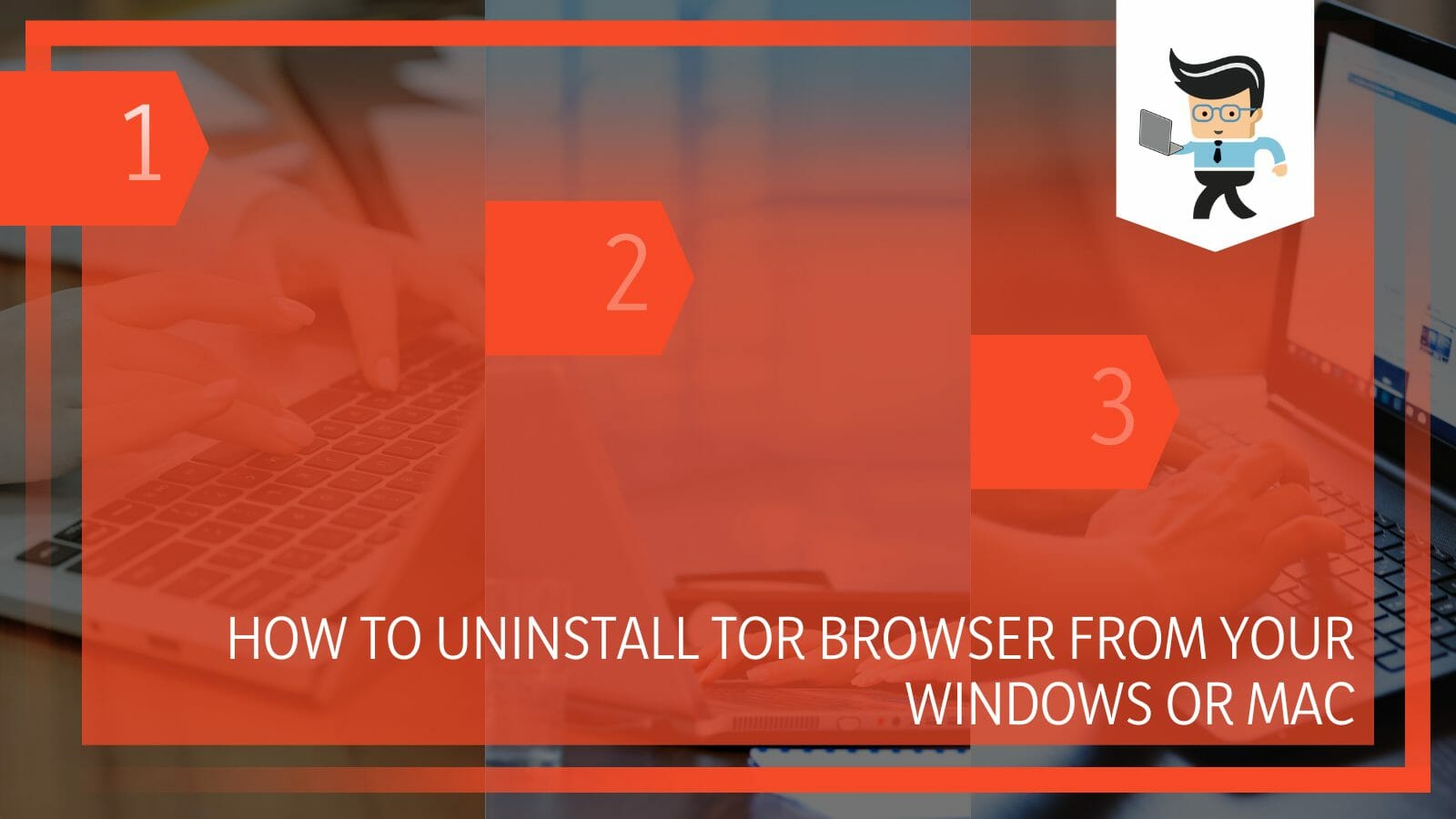
A part of this reason could be a concern because Tor is designed to remain undetected by the program removal functions built in various operating systems.
However, while we can’t deny that it is a tricky and albeit lengthy process to remove the Tor Browser from your device, it is also not entirely impossible to do so.
In the cleverly crafted guide below, we will be analyzing the various methods you can use to delete the browser from your device for good!
Contents
How Do I Uninstall Tor Browser From My Computer?
You can delete Tor Browser from your computer manually by ensuring that you have closed the browser. Then you are going to have to remove all the related files. You can use Command Prompt or Registry Editor to uninstall it.
– Uninstalling Tor Browser Manually
We shall approach manual removal as the most effective way to remove the Browser since, unlike other applications, it seldom downloads itself in the normal definition of the term.
Before starting this process, you must finish any tasks related to the Browser. The Task Manager included with Windows may be used for this. To open it, press the keyboard combination Ctrl+Shift+Esc. In the Task Manager, click the top bar and choose Processes. Check the lists of applications and background processes next.
– Uninstalling Tor Browser From Your Windows OS
The next step for Windows users is to choose the Windows start menu. You must then select the Settings menu and go to the Control Panel.
Find the Add/Remove Programs option, then look for the Tor installation and other programs connected. Select Change/Remove by clicking. Before pressing Windows + R, click the Remove option to confirm. Press “Enter” after typing “Regedit” there.
Select Find from the Edit tab, then put “Tor” into the search box. Any programme associated with Tor here has to be removed.
– Utilizing Software Removal
Software removal is required if you have already tried the previous techniques but the Tor is still active. This process is quicker and more efficient. To remove the browser, download the programme and launch it.
Just like you would when installing another software, follow the configuration step. The software may be used like Control Panel to remove apps. By following the instructions that appear on the screen, you may quickly delete Tor from your computer.
– Uninstalling Tor Browser via Command Prompt
You must locate the Start button and right-click to remove Tor using the Command Prompt. Select the “Command prompt (admin)” to add the commands. Use the Enter key to separate each line as you enter the following commands:
dir /s /a /b “vidalia”>> \\users\\%%name\\desktop\\TorInstalationAdress.txt
dir /s /a /b “tor”>> \\users\\%%name\\desktop\\TorInstalationAdress.txt
After opening the newly created file, you will discover a list of routes used by the Tor applications. The delete command should be copied and pasted into a new document. That is what “TorRemoval.bat” calls itself.
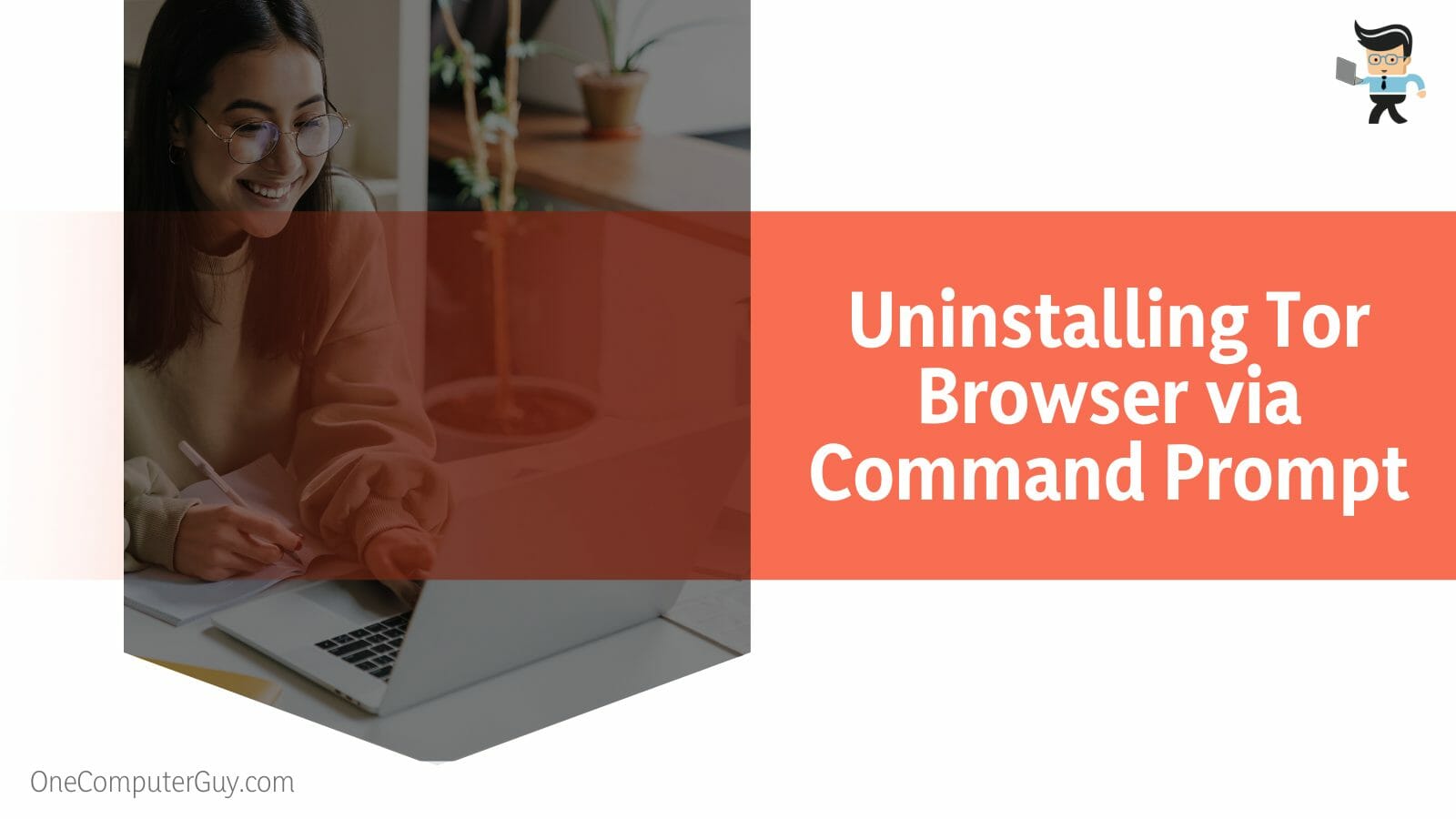
Select “All File Types” as the saving format. Put it where you can quickly reach it, like on your desktop. Finally, select “Run as administrator” by performing a right-click on that document.
– Uninstalling Tor via the Registry Editor
You must launch the appropriate utility to remove Tor using the Registry Editor. To do this, use the Windows Search Taskbar. The Start button, shown as a little Windows icon, is close to the taskbar. Enter “RegEdit” in the search field and launch it in administrative mode.
Making a registry backup point would be wise, just in case. You can touch the File heading in the top left corner and then select the Export option. If something goes wrong, carefully save the Registry file after doing this in a place that will be simple to locate later.
To open the Search window in the Registry Editor, you can use the shortcut Ctrl+F. Enter Tor into the search box after typing it in. Keep looking until you find files connected to Tor.
Only remove files you are sure about. Consider restoring a backup file in case of difficulties. To see the next file in the search results, press F3 to go to the next search result. As many times as necessary, repeat the same steps.
How Do I Uninstall Tor Browser From My Mac Manually?
You can manually uninstall Tor Browser from your Mac computer by ensuring that you have properly closed the browser application. Then you have to remove all the related files from the hidden folders in your computer’s Library.
– Close Tor Browser
It would be best if you exited the browser before beginning uninstalling your Mac device. You may do this directly from the Dock panel or by going to the Tor menu and choosing Quit Tor Browser. You next need to navigate to the Applications folder. Next, locate the browser there and delete it.
– Remove Tor’s Service Files
The service files related to the browser are kept in the hidden Library folder. Hit the Shift+Command+G shortcut in Finder and go to /Library to access ~/Library. The tilde indicates the home directory before the folder name.
Once you’ve reached the Library folder, search each subfolder for the Tor service files. File names may differ based on the browser version installed on your Mac. Caches are created by specific applications and stored in files outside the Library. Verify that your Mac is free of any remnants.
How Do I Find Tor Browser on My Computer?
You can find Tor browser on your computer by looking for the shortcut icon on your desktop screen, or you can also use the Windows Search tool which will enable you to locate the exact place Tor Browser is on your device.
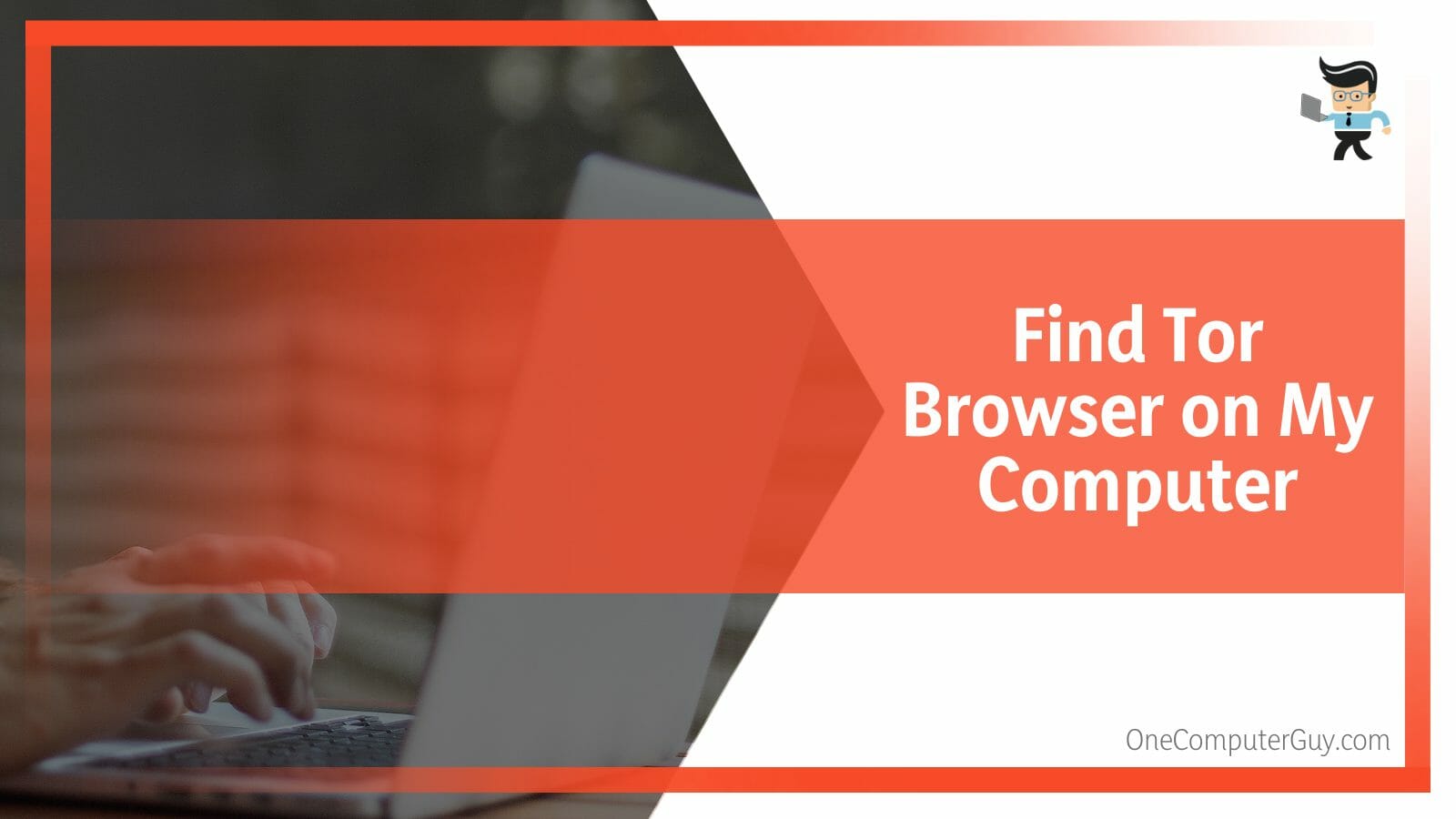
– Desktop Shortcut
Suppose the Tor Browser is already installed on your computer. In that case, you must right-click on the shortcut and select Open file location. This will open the browser folder and allow you to view its contents quickly.
– Via Windows Search
Utilizing the Windows search feature is another way to find the application’s location. Utilize the Search area after opening the File Explorer. Enter the word “Tor Browser” into the slot in the right upper corner. Although it can take some time, it will successfully locate the browser on your Windows or Mac computer.
Conclusion
Because the Tor Browser has been built to remain an anonymous product even in the same device it is functioning, you might assume it would be next to impossible to uninstall it from your device.
However, after reading our guide, you will now know that there are still ways to get around this tight spot, as mentioned in these summarized points:
- You can uninstall Tor browser from your Mac computer by removing it from the Applications folder and deleting every last one of its service files.
- You can remove Tor browser from your Windows by using Command Prompt.
- You can also use a third-party tool that is powerful and reliable and designed to remove Tor from your device.
- You can also uninstall Tor from the Control Panel on your Windows device.
- If you want to locate the browser, you can find its desktop shortcut or search for it on your computer.
While the tactics provided to uninstall Tor browser are different from the removal of regular applications, we have tried our best to make the techniques as straightforward for you as possible.
Once you follow these methods on your Windows or Mac device, you will immediately have the browser uninstalled from the system!







