Learning how to uninstall Steam workshop mods can help you improve your gaming experience as doing so can help minimize crashes and other problems. Defective workshop scenarios can cause you to experience problems with your games.
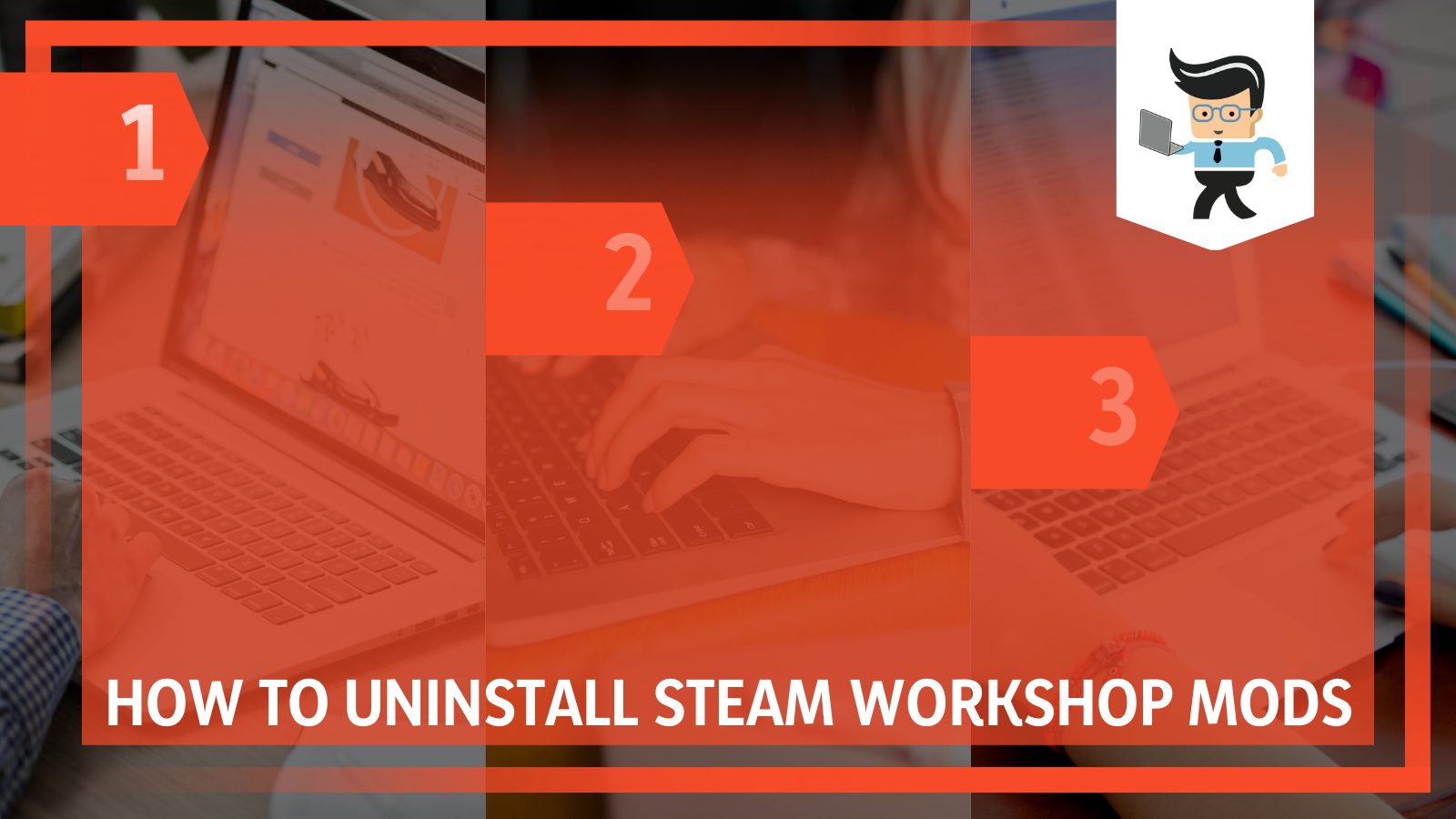
The best way to stop the problem caused by workshop content is to remove the content entirely. This guide will help you understand how to remove mods from Sims 4 and other games as well how to make sure Steam doesn’t reinstall them.
Contents
How to Uninstall Steam Workshop Mods From Your System?
To uninstall steam workshop mods from your system firstly, you need to unsubscribe from the workshop, then go to your game folder and remove the mods. If you don’t unsubscribe from workshop, Steam will automatically redownload the mod to your game.
Here’s how to execute those steps:
– Canceling Your Workshop Subscription
The first step to removing a workshop mod is by first unsubscribing from the workshop. Failure to do this will result in the mod being re-downloaded to your game no matter the number of times you remove it. Follow the steps outlined below to unsubscribe from a workshop:
- Launch your web browser and go to Steam’s website: steamcommunity.com.
- Once you’re on the webpage, log into your account.
- The web browser you use doesn’t matter and you don’t need to log out and relog in if you’re already logged in.
- In your account, navigate to “Workshop” which would be located at the top of your screen, and hover your mouse over this option.
- Now, click on “Workshop” from the list of drop-down options.
- Scroll down the panel of the Workshop window to find a box with the title “Your Workshop Files.”
- Click on Your Workshop Files and you should get different options, including “Played and Items” and “Subscribed Items”
- Select “Subscribed Items” and all of your subscriptions to the Steam Workshop will be curated in a list.
- Scroll to the Workshop you want to unsubscribe from and hover your mouse over it.
- You should get an “Unsubscribe” option once you hover over the subscribe button.
- Click on the Unsubscribe button and the mod will be deleted from your Steam workshop.
Note that this process can also be done using the Steam PC client on your device.
– Removing Mods from Your Games
Unsubscribing from a workshop mod is just the first process and it doesn’t mean that the mod has been removed from your game.
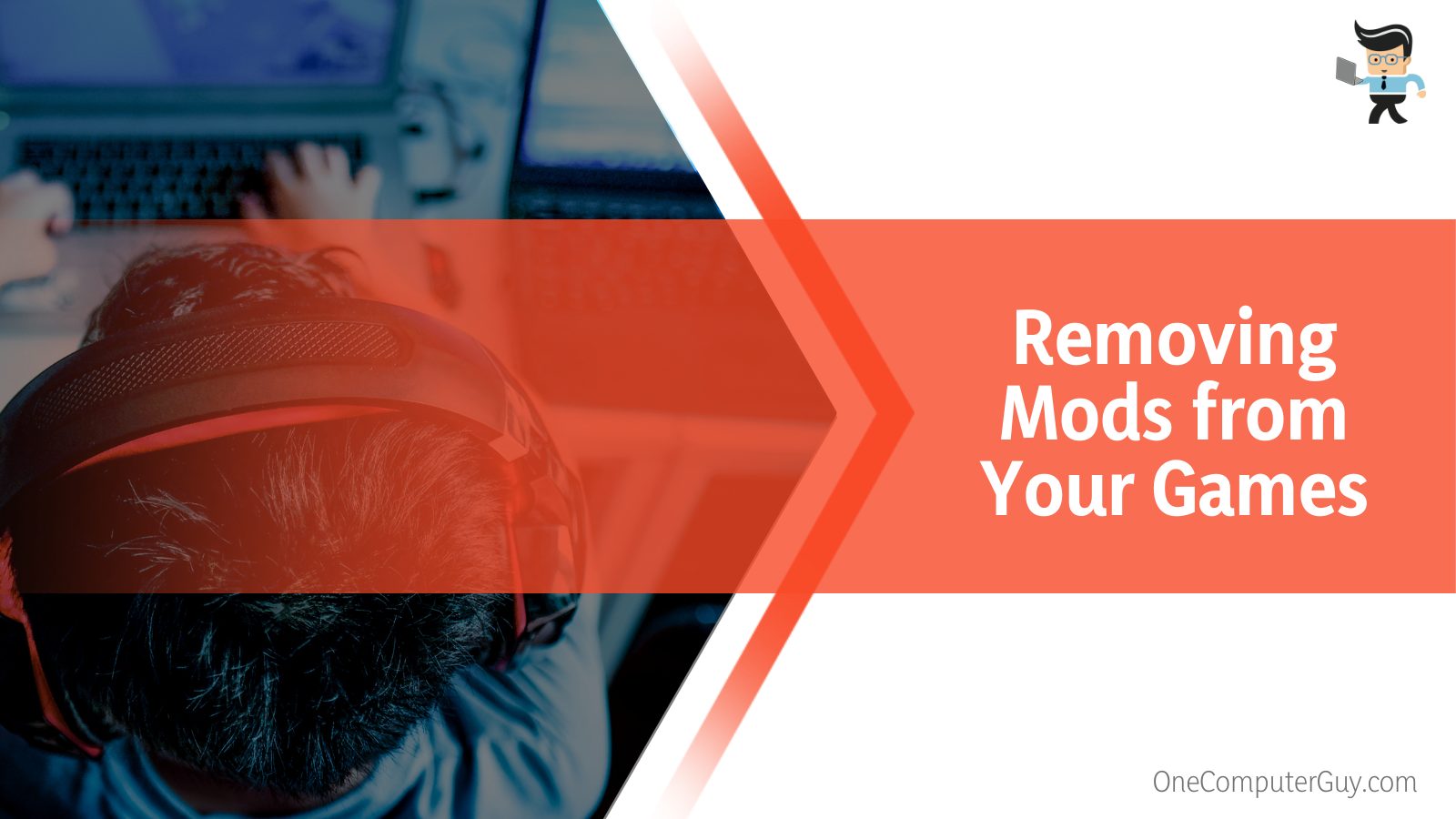
To remove the mod from your game, you need to follow the steps listed below:
– Using Your File Manager
Launch your File manager and search for your Steam Library or your game folder as you’ll need to delete each of the game files that have the mods that are causing you to have a bad gaming experience.
- In your game folder, navigate to where you have stored your mods.
- Mods are usually in the drive where the Steam app is located so for most people, it’ll be in a directory like this: Program Files/Program Files (x86)/ Steam.
- Then from the Steam folder, you can go on to the “steamapps” folder, then select the “common” folder, and next is the [Game] folder.
- Look for the “addons” folder then finally the “workshop” folder.
- The next step is to search for files that end in “.vpk” as addons and mods usually end with this extension.
- Remove any file you find with the .vpk extension.
If you have multiple mods associated with one game, you can search for files that have a similar name to the mod. If you’re unable to tell which mod is the one you want to remove, simply delete all mods.Steam will automatically redownload any mod you’re still subscribed to once you restart your game.
How to Uninstall Steam Workshop Mods Without Using File Manager?
You can uninstall steam workshop mods without using file manager by opting for methods like steam PC client. If this sounds complex, you can always go for less technical methods like manually deleting the mods from your system. Just note, this is a very time consuming method.
– Using the Steam PC Client
You can also delete your mods via your PC client. All you have to do is follow the steps below:
- If you’re using a PC client, then all you have to do is select “Library” and then “Games.”
- You should get a list of games on the left panel.
- Right-click on the game that contains the mods and choose “Properties” from the options and the game’s properties window will be opened.
- Once in the Properties Window, select the “Local Files” tab and choose the “Browse Local Files” option.
- Doing so will immediately open your file manager even though you’re in the main game file.
- Once your file manager is open, go to where your mods or add on files are located.
- Search for files that end with the .vpk extension and delete them from your device.
- Doing so will remove the mod and you should have no issues related to the mod again.
– Deleting Your Workshop Subfolders
Another way to delete Steam mods from your game is by removing the workshop’s subfolders. Here’s how to uninstall mods via the workshop subfolder.
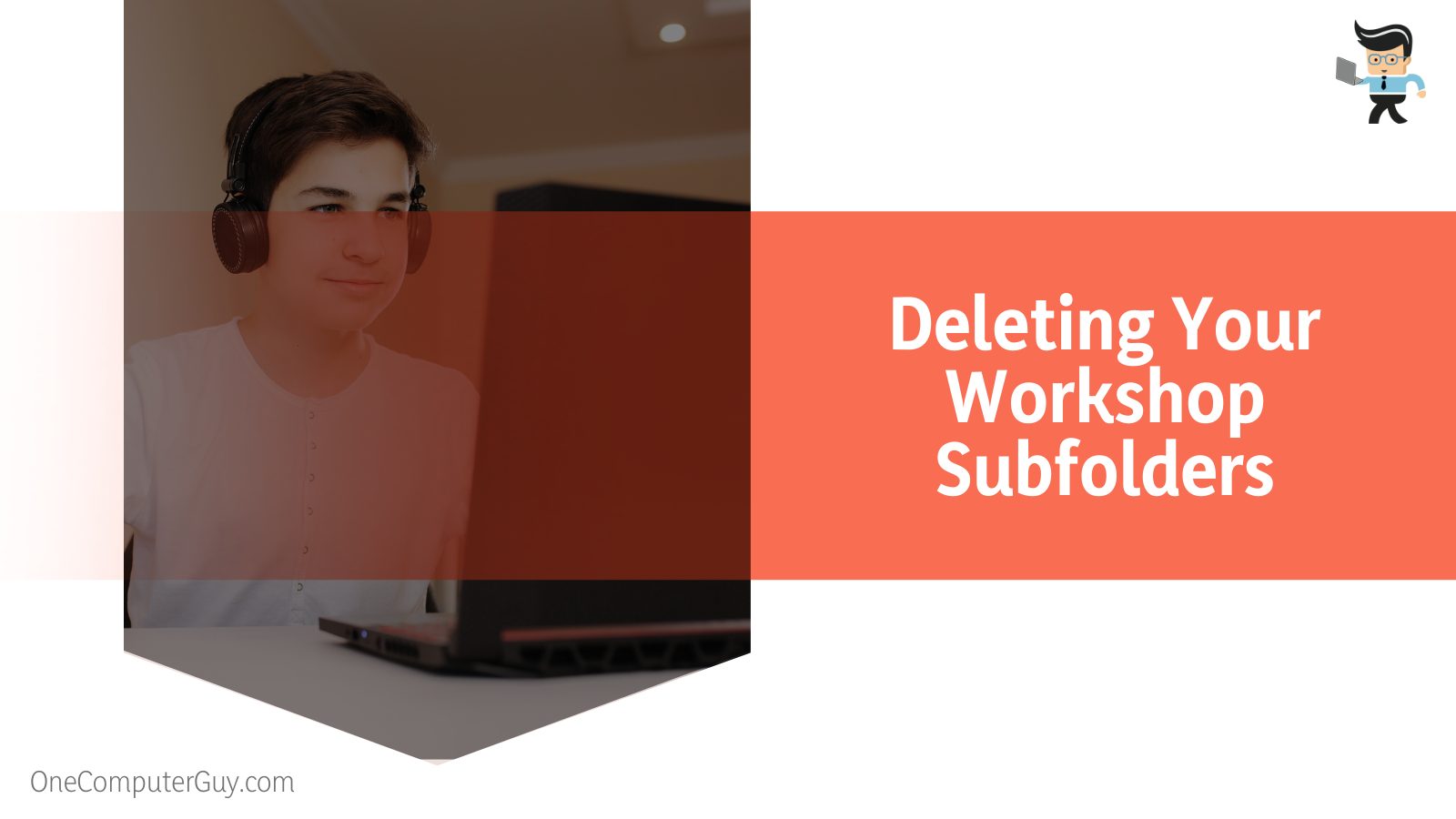
- The first step is to unsubscribe from the mod’s workshop as we’ve explained above.
- After unsubscribing, open your Steam client and select the “Exit” option to make sure that the program is completely closed.
- Once that’s done, open your File Explorer and navigate to where your Steam installation folder is located.
- Navigate to the workshop folder, which is often: Steam\steamapps\workshop.
- Now scroll through the list of options and search for the “appworkshop_24010.acf” and delete it from your device.
- Go to the content folder and search for the folder named “24010.”
- Remove the folder from your device and the mods should be gone.
– Deleting Manually Installed Mods
If you are looking to delete manually installed mods from your device instead of those that were subscribed to via Steam, then you’d have to do so manually as you can’t remove them via your Steam client. Also, Steam won’t redownload them automatically once they’re removed. All you have to do is:
- Go to the installation folder where you installed the mods.
- Search for the mod files and right-click on them.
- Select “Delete” from the list of options and your mods will be gone.
Note that if you manually install mods on your device, Steam may automatically verify the game during the first installation. Afterward, Steam may find that the game files are different from what’s in its library and force you to make a clean install.
Games that support modding can be easily modded on Steam. If you have a modded version of a game that isn’t available for modding on Steam, Steam will force you to make a clean installation.
Conclusion
That’s everything on how to remove mods from Steam games through your PC client and File Explorer as well as the answer to the question can I delete Steam workshop folder? Here is a quick summary to keep in mind when uninstalling your mods.
- Most mods will have a .vpk extension so make sure to only delete files with that extension.
- Make sure to unsubscribe from a workshop before uninstalling a mod.
- If you don’t unsubscribe from a workshop mod, Steam will automatically reinstall the mod once you restart the game.
- Deleting the subfolder where the mod is located can help you remove both the mods installed from the workshop and manually downloaded mods.
- Manually downloaded mods won’t be reinstalled by Steam once you’ve removed them from your game files.
Simply unsubscribing from a mod workshop or scenario can cause conflicts and problems among your game files. Therefore, make sure to use the steps explained above to remove any mod file to avoid errors







