Mastering how to turn on AirPods Pro without case can be a lifesaving skill, especially when the case gets lost or damaged.
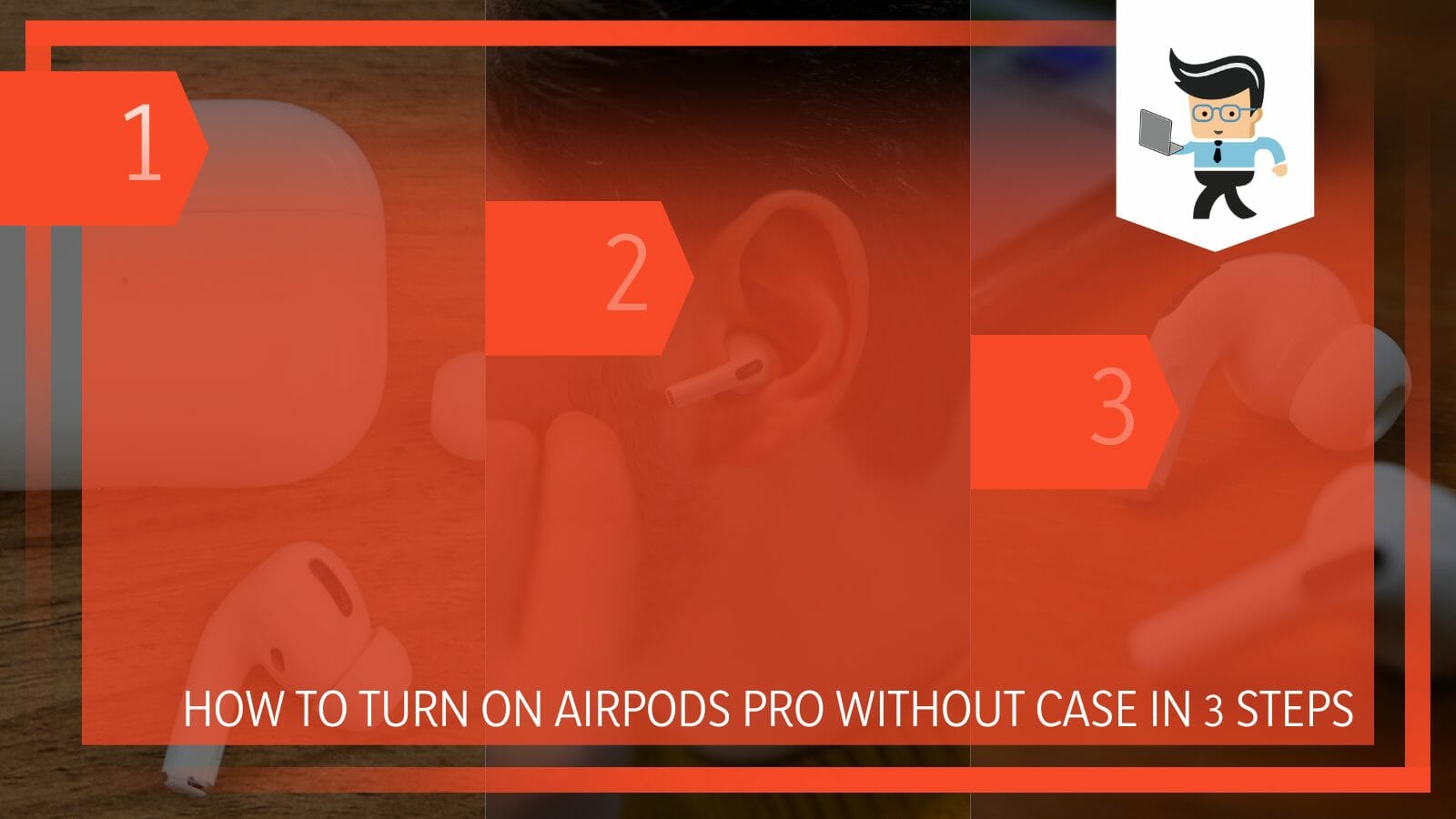
This post describes how to connect aa in quick-to-execute steps. If you lose your AirPods Pro casing, the information should get you started quickly.
Contents
How Turn On Your AirPods Pro Without Its Case? 3 Simple Steps
You can quickly turn on your AirPods Pro via your iPhone or iPad Control Center. Launch the application, press and hold the audio card, tap on AirPlay and finally, select your AirPods from the available Bluetooth devices.
How can you turn on AirPods without case? Here is a simple procedure for pairing these wireless earbuds.
– Step One
Tap on the Control Center App on your iPhone to open it. Typically, you will need to swipe up from the bottom of your screen for older iPhone versions. For iPhone X, you will swipe down at the top area of your screen.
– Step Two
Once it opens, go to the Audio Card at the top-right side of the Control Center. Press and hold it down – it will enlarge to a full-view mode.
– Step Three
Find the AirPlay icon and tap it. This action opens an area with a list of devices previously connected to your iPhone or iPad via AirPlay. Find your AirPods Pro on the list of Bluetooth devices found, and tap on it to make the connection.
The above steps work for all Apple AirPods generations and will turn on your AirPods once you tap it from the list of Bluetooth devices.
The AirPods pair magically with other Apple machines, including Apple watch, due to the Apple’s W1 or H1 chip in the case of the original AirPods. However, you can pair them with other devices through Bluetooth.
It is worth mentioning that the procedure above only works on previously paired AirPods Pro. Your AirPods won’t connect without case to any device. So you must have the AirPods case to pair the AirPods Pro with your devices for the first time. As shown above, you can pair them with your iPhone without the case.
How to Turn on AirPods Pro on Android Without It Case
Android devices treat AirPods differently than iPhones. For instance, Android devices treat the AirPods Pro as Bluetooth devices. In this case, you can connect them without the Apple AirPods charging case. However, this only occurs if you reconnect the AirPods to your device.
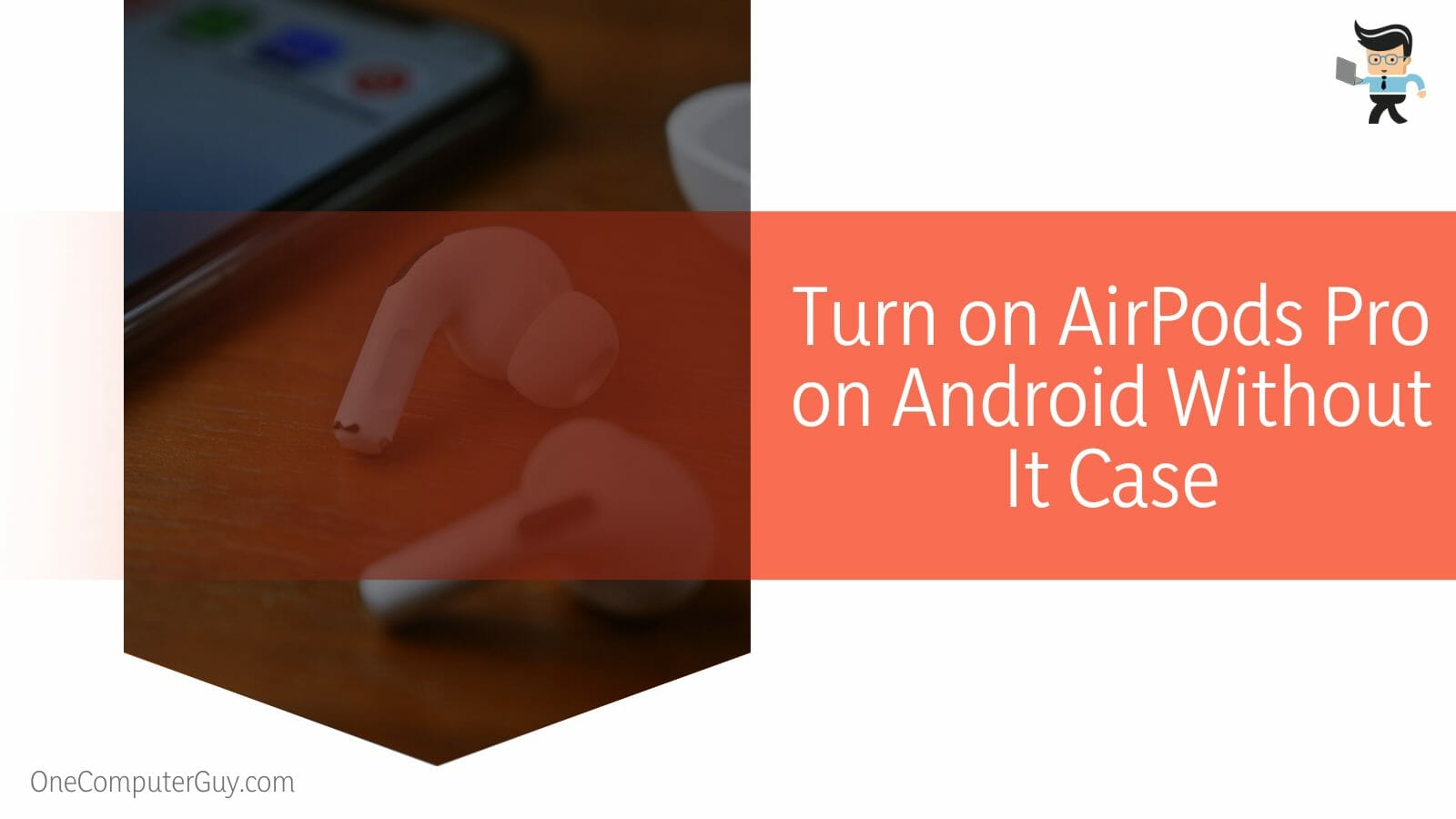
Nonetheless, here is how to turn on AirPods without case on android:
- On your Android device, go to the Settings App.
- Tap on connections and go to Bluetooth
- If you had previously paired AirPods Pro, select it from the list of paired devices to complete the process.
Once the connection is complete, you can use the AirPods Pro flawlessly. If you had not previously aired your Android device to your Airpods pro, you would need to do it manually. Here is how to turn on AirPods pro without case android:
- Manually long-press the small button at the back of the case.
- Wait for the case’s indicator light to flash white. When the light flashes white, the AirPods Pro is in pairing mode.
- Launch the Settings on your Android device, find the AirPods listed, and tap on the device to pair.
- You will get a pop-up notification window asking you to grant the AirPods Pro access to your contacts and call history.
How to Turn on AirPods Pro on PC Without Case
If you have already paired the two devices, you can turn on the AirPods pro on your PC without their case. Otherwise, it is impossible to connect if you haven’t paired the AirPods with your PC.
– For Windows PC
Your Windows PC treats the Airpod Pro as ordinary Bluetooth headphones. So, if you’ve ever connected Bluetooth headphones to your computer, the process is similar.

Regardless, here’s how to turn on AirPods with dead case:
- Launch the Setting app on your Windows PC. Type it on the search bar on the left side of the taskbar. Click on it when it pops up.
- Click Devices and select Bluetooth & other devices on the left pane. Make sure Bluetooth is turned on – toggle the switch on (it should turn blue)
- A list of Bluetooth devices paired with your Windows PC appears. Find your AirPods Pro on the list, and click on them to expand options. Select Connect. If you had previously connected Bluetooth headphones on your PC, the AirPods might appear as headphones before changing to AirPods.
- After selecting your AirPods pro, Windows connects to the AirPods and displays a success message. Click Done.
You will need a functional case if you have not connected your PC to the Airpods Pro. Just open the case (skip for AirPods max), press the setup button, and hold it close to your PC. It will appear under Bluetooth devices, where you only need to click on the Connect button.
– For Mac
Connecting the Apple AirPods Pro (2nd generation) without a case on Mac follows a similar principle to Windows PC, but it is much easier.
Here are the steps:
- Click on the Apple icon on your Mac. The icon is on the Menu bar at the top. This action opens the Apple menu.
- Select System Preferences and go to Bluetooth. Under the Bluetooth option, you will see a list of devices. Find AirPods Pro you want to pair with your Mac on the list.
- Click on Connect
You should be able to use your AirPods on your Mac with the steps above.
– Using the Same Apple ID
If you use your Airpods Pro on your iPhone, you can use them on your Mac without a case. This is because the AirPods are designed to connect automatically to the Mac if your iPhone and Mac share a common Apple ID.
Here is how you can connect:
- Click on the volume icon on your Mac’s menu bar at the top screen. This icon resembles a speaker
- Go to the Output Devices and select your AirPods
To successfully use this method, ensure that:
- The Mac is logged into a similar Apple ID as your iPhone. To confirm this: System Preferences >Apple ID and ensure you’re signed in using the same ID.
- Handoff is turned on: System Preferences> General, and tick the box adjacent to “Allow Handoff between Mac and iCloud devices.”
- You can see the volume icon in the menu bar. If not, turn it on via System Preferences> Sound and click the checkbox next to Show volume in the menu bar.
Connecting AirPods Pro to a phone, tablet, or computer without a case is similar to how to connect AirPods without button on case. In this case, you must have had a previous pairing to be able to pair again.
Otherwise, if it is for the first time, it is impossible to connect your AirPods without a button on the case. You get more from Redditors when you type “how to turn on AirPods without case Reddit.”
How to Pair Your AirPods Pro With Your iPhone for the First Time
To pair the AirPods to your iPhone successfully, hold the AirPods while in their case close to your iPhone and when a setup animation appears, tap on the connect button and follow the screen prompts to complete the process.
Here are detailed steps:
– Step One
Ensure that your iPhone has the latest iOS versions. Now, go to the home screen of your iPhone.
– Step Two
Get the AirPods casing and open it to check the status of the light. It should be amber. To do so, you will need to hold down the setup button (it is on the rear of the case). The status light will start to blink after a few seconds.
– Step Three
Get the AirPods charging case with the AirPods Pro in them. Open the case and hold it close to the iPhone. A set-up animation will pop up on the screen of your iPhone. Tap the Connect button and finally click on Done. A set-up animation will appear on your screen.
If you have AirPods Pro second generation or Apple AirPods (3rd generation), you can set up Siri to use with your AirPods. Additionally, if you are signed into iCloud, your AirPods are set up automatically with the supported device signed into iCloud with the same Apple ID.
Frequently Asked Questions
– Can I Turn Off My AirPods Pro Without Case?
No. You cannot turn off Apple AirPods (2nd gen) or their charging cases because Apple designed the AirPods to be always ready to pair.

So, whether or not you have the case, your AirPods do not need to switch off. Once you place them in your ears, they will work – no need for an ON/OFF button to tap on the on-screen to connect them.
However, placing the AirPods that ship with the Smart case in their charging case allows them to go into a low-power mode to preserve battery life.
– How Do I Unlink AirPods From My Devices Without Case?
You can disconnect your AirPods pro from your devices by selecting “Forget This Device” under Bluetooth. This action will unlink your device from your AirPods. The actual procedure depends on your device, but you must access your device’s Settings app and go directly to Bluetooth or your AirPods.
While there, check if your AirPods appear as connected. If so, tap on the see more option next to the AirPods and click on Forget This Device. Tap again to confirm your action. You can also use the steps above to reset AirPods.
– Do I Lose Anything When I Use AirPods Pro Without Case?
Yes, you will miss the functionality the setup button and the charging case provides. For instance, you will miss the ability to charge your AirPods as the case has a charging port to let you power your AirPods on the go.
Similarly, you will not be able to automatically connect your devices because when you open the lid, the AirPods case automatically connects your AirPods to previously connected Apple devices. With your AirPods case, you get faster connections.
You will also miss the following:
-
-
- Using the setup button – the setup button lets you reset your AirPods easily as well as do a manual connection to non-iOS devices, such as Android phones and Windows PC.
- Knowing your AirPods status – the case flashes lights in different colors to show performance, such as AirPods charge status. For instance, orange shows pairing errors.
- Protecting your AirPods – apart from holding the earbuds, the case protects them from external damage.
-
Conclusion
We have described how to turn on your AirPods Pro without the case in this article.
Here are the highlights:
- You can only pair the AirPods Pro to a device without the case if you previously connected. So, a lost AirPods won’t affect pairing.
- For first-time pairing, you must have the charging case to complete the pairing.
- The case has no Bluetooth technology and therefore has no role in painting the connection.
- But without the case, you will not charge AirPods, perform a manual connection, check the AirPods status or use the setup button.
Hopefully, you can connect your AirPods pro to your iPhone, android phone, or Mac without the case flawlessly.
Ref:
- https://support.apple.com/en-ke/guide/airpods/dev91cff7935/web
- https://support.apple.com/en-us/HT209463







