How to turn off red dot on iPhone might be critical information if you think there might be spyware installed in your device and it could be running as a background process.
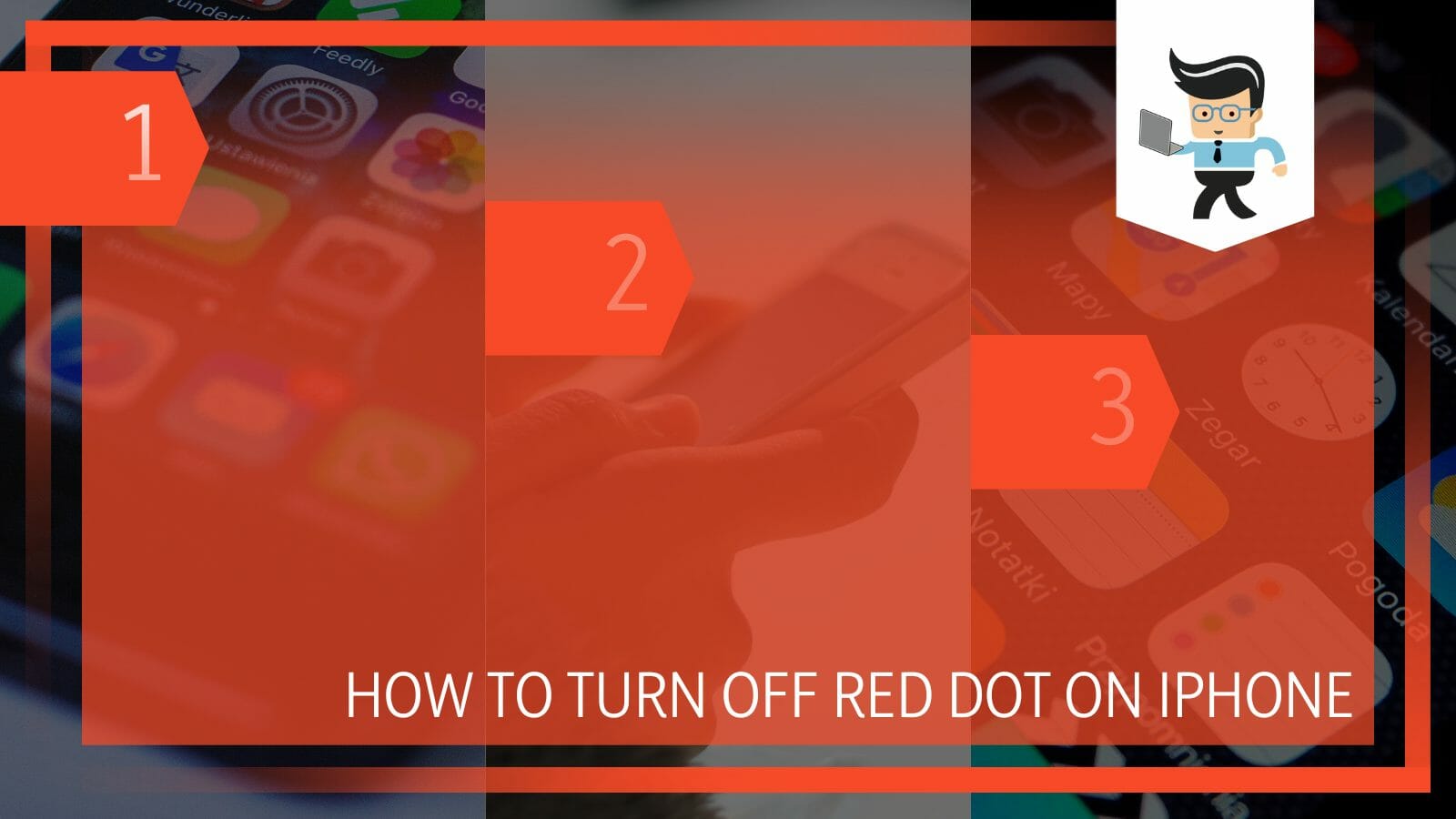
A red dot light on your iPhone generally means that there is a background application in the device and it is currently on, whether you are aware.
The red dot might also appear on other Apple devices, such as the Apple watch, as an example and could mean something similar.
In the guide below, we will look at some ways you can successfully get rid of the red light on your iPhone and ensure the safety of your privacy from possible spyware!
How Do I Turn off the Red Dot on My iPhone?
You can turn off the red dot on your iPhone by changing the settings of the notifications in your phone systems. Another thing you could do is disable the proximity sensor or adjust the display settings. You can also delete any suspicious third-party app that may be attempting intrusion.
– Turning off the Red Dot With the Phone Icon
If there is a red dot with your phone icon while you are using your iPhone, it means an application or program is in the background. It is currently running on your device.
You may or may not be oblivious to its existence, and it is not always the indicator of something harmful. However, if you see the red dot or the red bar saying something like “Wearsafe,” it would mean that you have a Red Alert on your Phone.
![]()
This represents the danger of the Wearsafe system getting into your Phone’s network and accessing all your data. Instances of the information it could control include your contacts, camera usage, and your current location.
Therefore, you can turn off the red light with your phone icon by navigating to Settings. From there, head over to the Notifications tab and select Phone.
Once in the Phone section, toggle off the button that stands for the Badge App. Look at the red dot to see if it is still there; hopefully, it should be gone now.
– Removing the Red Dot on the Signal Bars
The red dot on your iPhone above the signal bars indicates when a third-party program is accessing any part of your device’s system, including the camera or the microphone.
One method of removing this red dot would be scouring your Phone for any suspicious third-party app and seeing whether it is accessing your mic or camera without permission.
As soon as you find the corrupted program, you need to uninstall it from your device, and the red dot should disappear.
– Turning off the Red Light on the iPhone 11 Camera
If you have turned on your iPhone 11’s camera and are now seeing a certain red light, you need to understand that the position of the light determines a lot.
If it appears towards the left-hand side, it indicates the proximity sensor in your Phone. However, if it is in the middle, it would be the ambient light sensor. You can adjust the settings in both cases by checking your Phone’s main settings.
– Turning off the Red Light on iPhone 14
A red light on your iPhone 14 may indicate that the device is actively using the microphone.
Red lights that indicate the microphone is active are typically used as recording indications. Therefore, by stopping the microphone’s running operation, you may quickly get rid of this red signal.
Go to Settings and then Display if you suspect the microphone may be on but you can’t see the red light. You should be able to see the red light if you set the brightness to the light mode version.
– Turning off the Notification Dots on iPhone
All you need to do to stop the notification dots from appearing on your iPhone is press and hold an icon in the shortcuts bar. When you do this, a menu will appear, allowing you to remove the icon from the bar or disable the eye-catching red dots.
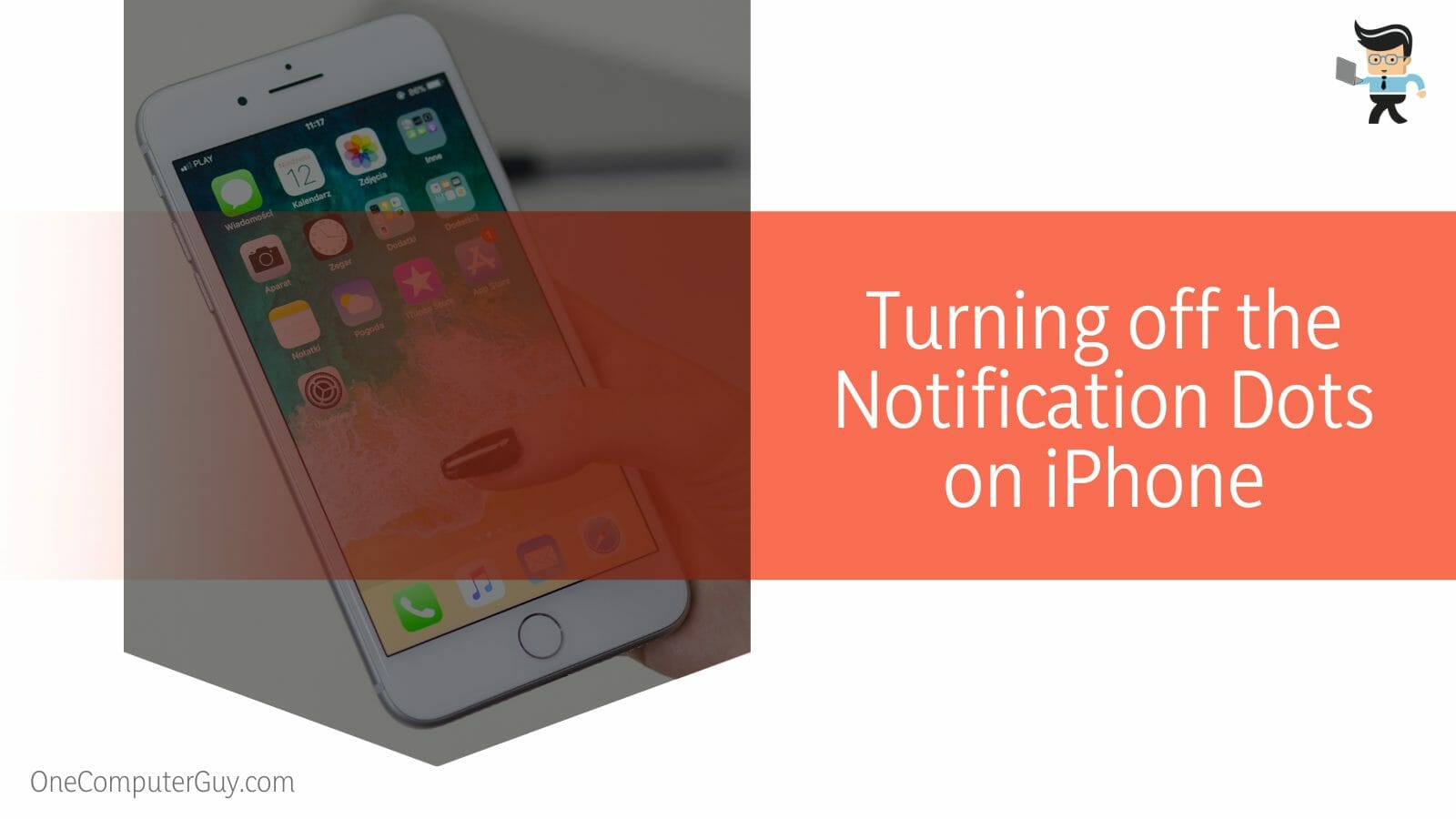
You can also control the items displayed on your shortcut bar by pressing the hamburger menu symbol. Click Settings once again and then navigate to Settings & Privacy. You may select what to include in the shortcut bar by going to the Shortcuts option.
– Turning off the Red Dot on the Apple Watch
The red dot indicator on Apple Watch indicates a recent notification that still needs to be read. It is easy to see if you still have unread alerts by looking at the little red dot indicator in the center of your watch face. Check or ignore the red dot by swiping it down from the top of the Apple Watch screen.
It’s a good thing that checking your Apple Watch notifications isn’t difficult. To access the notification tab on your Apple Watch, slide down from the top of the screen.
Once you have accessed the page and seen the relevant alerts, you can close it by swiping it back up. Even simply checking this page will remove the red dot; you don’t need to open any alerts.
Conclusion
With the danger of spyware and other malware consistently threatening the security of devices and networks, you would be right to worry about the red dot appearing on your iOS device.
In the article above, we have taken a look at how you can turn off the red light properly and why it might be appearing, some points being:
- The red dot on your iPhone generally means that a background application runs behind the scenes on your device.
- If you see ‘Wearsafe’ written into the red bar on your iPhone, it might be that you have got an active red alert, and your data is in danger of intrusion.
- The red dot also means that a recording app or microphone is currently in use, and you can check and turn off the relevant apps.
- You can also turn off the red dot by navigating to the relevant functions through the Phone’s main settings.
The red dot does not also mean harm, but it helps to be safe rather than sorry when it comes to your data and invasion of privacy.
If you want to know why the red dot appears on your iPhone, we have you covered, and you will be able to solve the problem quickly using the guaranteed techniques!







