How to turn off double tap on Android might be something you need to know if you want to deactivate this feature on the device since it could be causing troubles for you due to accidental clicks.
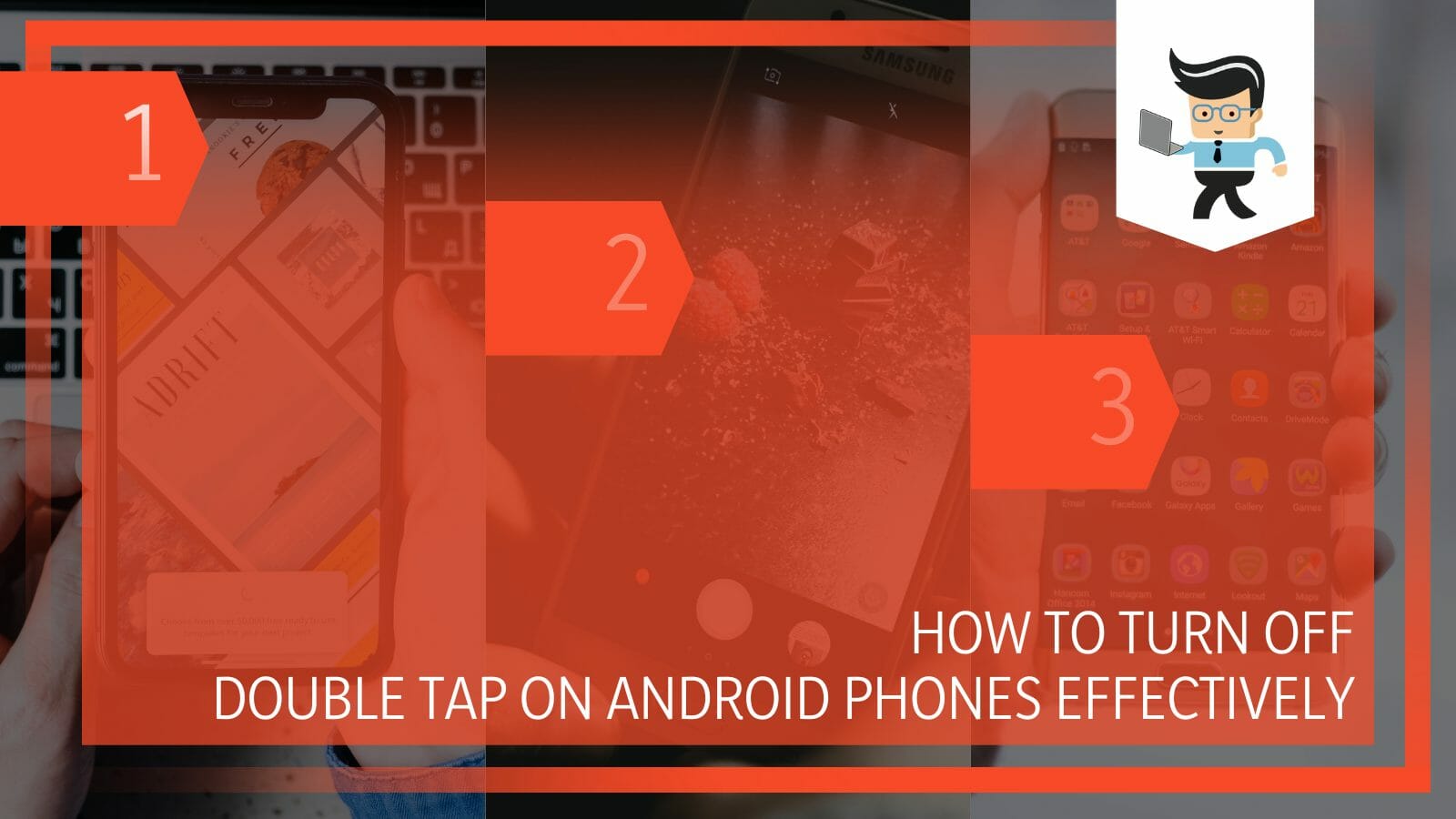
While the DoubleTap function on most Android devices is supposed to help users experience a smoother performance, waking the phone up quickly when you want to use a specific app is not an excellent benefit.
If you have an issue with the feature when it sends text messages or dials numbers, consider deactivating the feature before it creates a mess.
Therefore, if you want to know how to disable the double tap feature on your Android device, our article below will cover everything you need to know and the ways how you can achieve this desired result!
Contents
How Can You Turn off the Double Tap on Your Android?
You can turn off the double tap on your Android by switching it off from the phone’s settings or deactivating the Lock screen feature. Alternatively, you can also locate the double-tap option by looking for it through the settings’ search bar.
– Toggling It off via Settings
For all models of Androids, the technique for disabling the double tap is the same. To view the default settings of your device, you must first navigate to the “Settings” tab. You will next need to hit an option titled “Advanced Features” after you’ve arrived there.
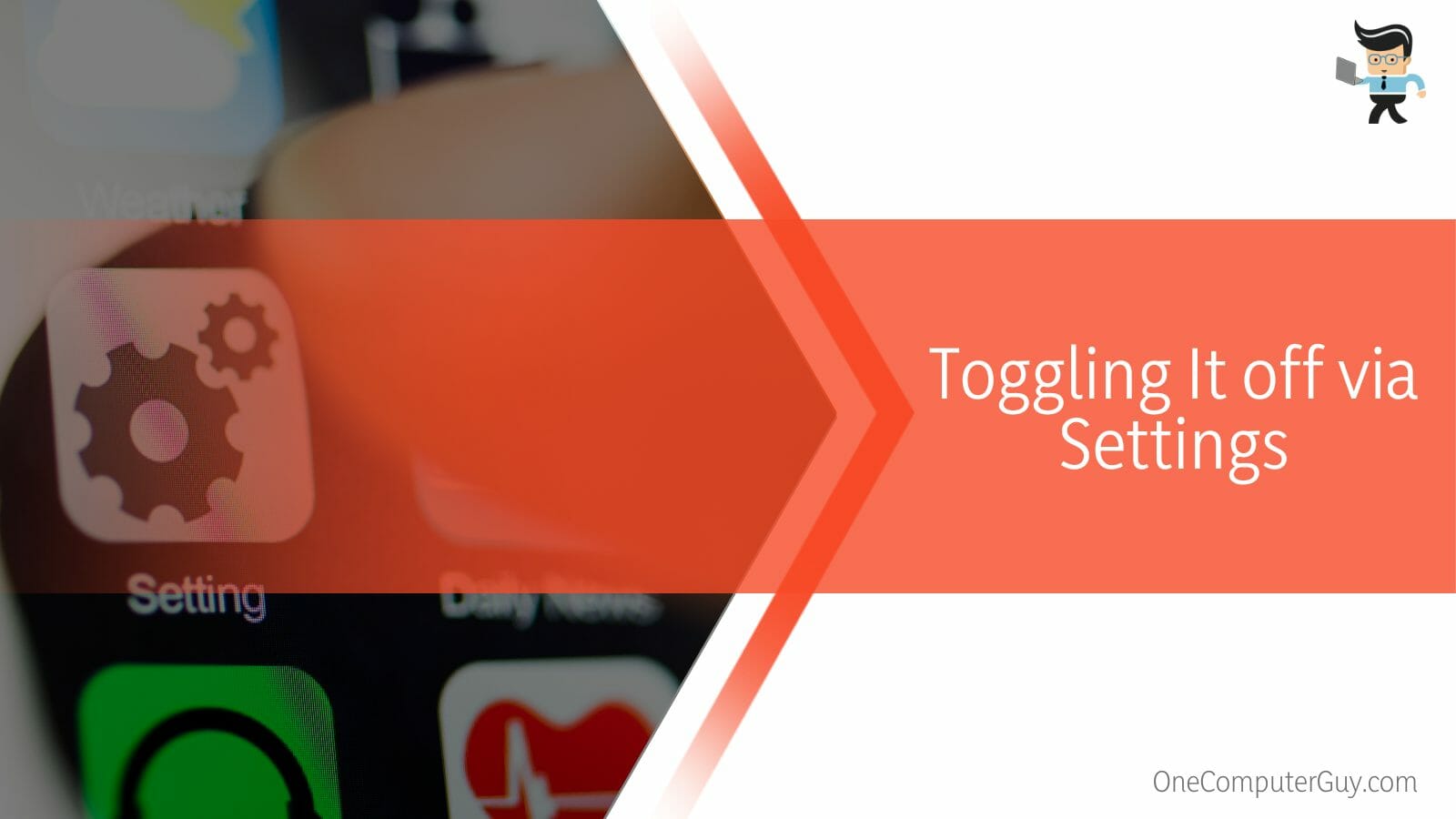
After choosing this, you must pick the “Motions and Gestures” option. All that is left is to find the “Double-Tap” option and toggle it off after you have chosen and accessed the tab’s features.
– Turning It off via Lock Screen
On some smartphone devices, the “Advanced features” option might not be shown on the screen, making it difficult for you to reach. In this scenario, you may discover the “Lock Screen” option as an alternative instead.
After clicking the button mentioned above, you must locate the single toggle for the double-tap function, which, depending on whether it is now engaged or off, will either wake the screen or turn it off. You only need to touch it once to turn it off if it is toggled on.
Once you locate the Double tap option and disable it by touching the toggle button next to it, discovering and disabling the function through the Lock Screen is simple.
– Turning It off via the Search Bar
If you are having trouble finding this option on your Android, try using the search bar at the top of the main settings page to look for it. Use the “Settings” search bar and enter “Double tap.” You may quickly locate the double-tap option using the search box in the Settings menu.
All you have to do to go to the page where the double-tap option is located is click on it after you’ve discovered it in the search results. To turn the feature off on your Android, navigate to the area containing it, look for the toggle button, and tap it.
– Utilizing the Sleep Timer
However, there are other options you may use if you don’t want to manually disable this function from “Settings.” For starters, you may use your phone’s “Sleep Timer” feature. You may choose how long your phone should remain idle with this setting.
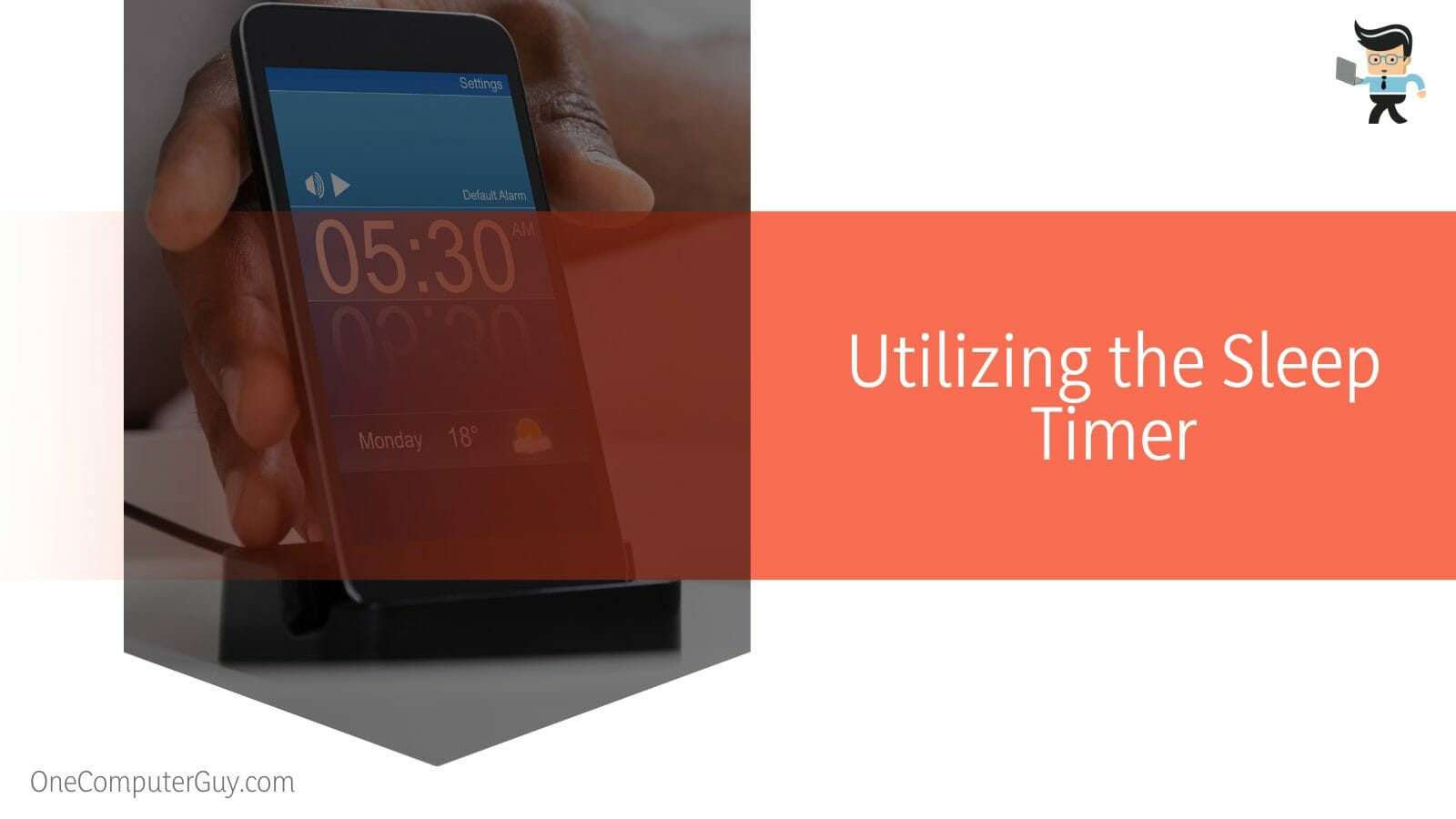
By setting the Sleep Timer, you may choose how long your phone will remain idle. By selecting the sleep timer, you may solve the issue from its source, as the double tap’s primary purpose is to prevent the phone from sleeping or letting it wake up with a touch.
– Utilizing the Inadvertent Mode
Turning on “Inadvertent Mode” is another option for deactivating the double-tap function. This function disables your phone’s screen when it comes into touch with surrounding items. In a sense, it stops unintentional pressing on your phone when it is not in use. This feature can be found under “Display” on the “Settings” tab of most phones.
You can locate this function under “Lock Screen” if your phone uses a different algorithm. Once you have found it correctly, you can identify the “Pocket mode” function to turn it on.
Some phones need you to locate the Pocket mode and hit its toggle to enable the Inadvertent Mode. You should have successfully disabled the double tap feature on your phone once all the procedures have been carefully followed.
How Can You Toggle on Double Tap on Your Android?
You can toggle on double tap on your Android by finding the “Settings” app on the home screen and pressing it to complete the method’s first step. Swiping your finger up the phone screen will open the app drawer, another way of accessing this tab.
Once you are sure that you are on the “Settings” screen, you must find and select “Advanced features.” Once you are in the section of the advanced features of your device, the next button you have to tap is “Motions and Gestures” from the list of the given options on the page.
The double-tap option can then be activated by tapping the toggle next to it. You can quickly switch it back on from here if it’s off. On the other hand, if you are wanting to toggle it, you may do it by following this basic procedure, which typically works for most Android devices.
The procedure for activating the double-tap function is the same regardless of your Android phone type. It would be wise to remember that there may still be minute variations in the whole procedure, depending on whether the phone model supports stock Android.
Conclusion
On your Android device, the Double Tap function is ideally used to activate the screen reader through the built-in voice assistant or to wake your phone up when it is in Sleep mode.
However, when you want to toggle this feature off, the methods can be a little different from each other, and some of them is summarized in the list below for a quick review:
- You can turn off the double tap on Android phones by navigating to the relevant options in Advanced Features through the device’s main settings.
- You can also go to the Lock Screen page as an alternative, and toggle it off from there.
- If it is hard to locate the option in your settings, you can use the search bar on the top of the “Settings” page and then turn it off.
- An alternative for toggling the double tap off would be turning on the Inadvertent Mode on your Android device.
- You can also prevent your phone from going to sleep mode by setting a timer, and thus this will function similarly to how it would be if you deactivated the double tap.
Mobile devices have many standard functions similar to the double tap activation in Androids, and while they are supposed to be beneficial, sometimes they are just not an individual’s preference.
By following the steps and methods we have given in the article above, you shall now be able to turn this feature off on your phone without any further hassle!







