If you experience internet connection issues, you obviously need to test ethernet port connectivity. There are many reasons you may have problems with connectivity, some that are basic to fix and others that require professional help. Before you call for that help, you should be able to check if the ethernet port is working on your own.
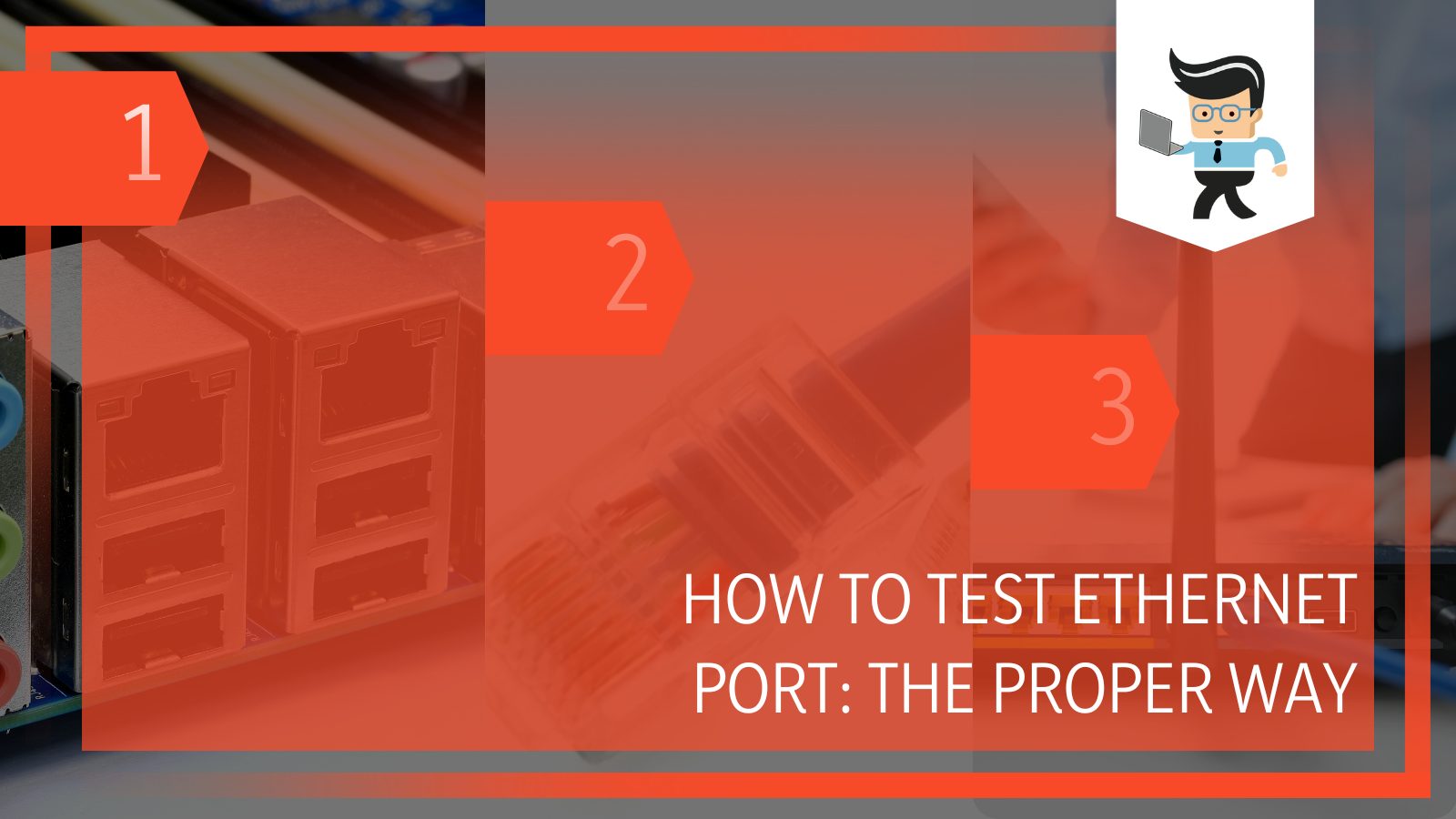 This article will walk you through how to test if the ethernet port is working with an ethernet port tester or simply with what you already have. Continue reading through and try to work in order, as that will give you the best results.
This article will walk you through how to test if the ethernet port is working with an ethernet port tester or simply with what you already have. Continue reading through and try to work in order, as that will give you the best results.
Contents
How To Test Ethernet Port (First Steps)
There are some first steps you need to take before using an ethernet port checker or calling in a professional for help. You need to establish a baseline for your ethernet port test, so you want to keep the settings the same for each test.
First, check the connection signal. This is the most basic test of your ethernet port. If your port is faulty, you won’t have a good connection or any connection at all.
If you are using your computer, look in the lower right-hand side to see a connection signal. If the bar doesn’t have full bars or is a globe with an X on it, you have a problem.
If you are using a TV, check for the “no signal” message. If you are using your phone, see if you can connect to the wi-fi and do something that requires a lot of juice, like streaming a YouTube video.
Remember, this only applies if you are using the ethernet port, so it may not be applicable on your phone. Sometimes there is a problem with the ethernet port on your computer, tv, or wall and you will still have wi-fi.
Next, confirm everything fits tightly. Your next step is to ensure that the ethernet wire first tightly into the ethernet port. If there is something wrong and it doesn’t fit tightly, you may have a hardware issue on your hands. Check the computer port first, as this is more likely to break or warp. Push the cable in all the way. If it doesn’t move, it is inserted properly. Listen for the click to ensure it is fully in.
 If the cable moves or feels loose, you may have an issue. Do the same for the port in the wall or on the modem.
If the cable moves or feels loose, you may have an issue. Do the same for the port in the wall or on the modem.
Check the port for signs of damage. Particularly if you rent your apartment or house, the ethernet port on your wall could be extremely old and need replacing. The ethernet port on your computer may have signs of wear and tear as well that could result in a poor connection. Check both for signs of rust, cracking, or warping. You may want to clean them out during this time as well.
Look at the lights. Most ethernet ports will have green lights next to them when the cable connects and there is good signal strength. If you plug in the cord and see yellow or red lights, there is a problem. If the light doesn’t light up at all, the port may be broken or the cord is bad. The connection is good if there is a solid or blinking red light.
Rule out cable issues. If you are testing your ethernet port, it’s likely that you are having connection issues. You want to rule out issues with your cable. Test if possible. If you can’t test, look for any kinks, bends, or rips in the cable. If you see visible damage or cracks on the ends, you need to replace the cable.
Most LAN cables are pretty sturdy, but older ones can dry rot and cause issues. A new cord can help to solve connection issues without even testing the ethernet port. It can also help to rule out issues with the port or with the cord.
Another thing to note is that internet companies and telecommunications companies will test ethernet connectivity fairly regularly. They are consistently looking for issues, but they are looking for bigger problems, not smaller ones. You may not show up on their radar, but be sure to check for any area outages before you go through all of these steps.
Ethernet Port Testing: Method 2
If you are sure that you’ve gone through the steps above and your ethernet port still has issues, you can move onto testing the actual port itself. To do this, you will need to use something that allows for ethernet connectivity. A laptop is easier, but a TV will also work.
Follow these steps:
1. Connect your laptop or TV directly using an Ethernet cable. Open a browser or try something that requires an internet connection. If you are successful, then the ethernet port is working.
2. Connect one end of the Ethernet cable from your modem or router into the port labeled “WAN” on your Ethernet device.
3. Connect the other end of the ethernet cable from your laptop to the port labeled “LAN 1” on your Ethernet switch.
4. Press the “reset” button on your router or modem. If it doesn’t have one, unplug and let it out of the power socket for a few seconds before rebooting. If you don’t do this, it may not recognize the ethernet switch at all.
5. Plug the ethernet switch power adaptor into a wall outlet once everything has rebooted.
6. Check for those green lights above both the WAN and Lan 1 ports on the Ethernet switch. You need both green lights to ensure connectivity.
7. Open a web browser to see if you can do something that requires a connection.
8. Repeat the above steps using the “LAN 2” if applicable.
How To Test Ethernet Wall Jack
Your next step is to test the wall jack, which is the most important part of an ethernet connectivity test. You need to use either a loopback jack or a snifter for this job.

Follow these steps:
1. Test the jack for a signal by inserting either an ethernet loopback jack or a snifter. It will detect whether or not you have a connection by lighting up the display. This is your easiest option.
2. Use your laptop to detect if there is an ethernet signal. Plug your laptop or computer into the wall using the cable, then bring up the Network Control Panel (Mac) or Local Area Connection (PC). The computer will display the IP address and a subnet if the jack works. If the jack isn’t working, you will see a self-assigned IP address or it will say something like “network connection not found.”
3. Replace the ethernet cable and test again to see if the results are the same. If the connection fails, you need to have the jack replaced by a professional or do it yourself.
If the ethernet wall jack doesn’t work, then you are pretty much stuck on any other fixes.
Be Sure To Test Your LAN Cable As Well
What happens if you’ve tested your ethernet port but something is still going wrong? You want to test your LAN cable, which feeds the ethernet port. It could be that there are connection issues or your ethernet port isn’t reading the LAN cable.
 To test this:
To test this:
1. Get an ethernet cable tested. You can easily check to see if the cable is bad using this test.
2. Plug one end into the tester and the other to the ethernet port to see if it indicates you have a full connection. Both ends are identical, so you will want to test it both ways.
3. Plug the other end into the RX receiver jack until it clicks. This completes the test and the tester should tell you what you need to know. You should see lights that indicate activity. Replace the cable if any of the lights don’t light up.
Replace your LAN cords regularly, because they go through a lot of abuse. They tend to overheat, fray, warp, and bend. They aren’t that expensive, so you want to just buy new ones instead of trying to repair them with electrical tape or keeping the same old chords.
Frequently Asked Questions
How can I test if my Ethernet port is working?
You can test your Ethernet port by connecting an Ethernet cable that you know is working to the port. After connecting the cable, check your computer’s network settings to see if it has detected the Ethernet connection. If not, the port may be broken.
What are the signs of a faulty Ethernet port?
A faulty Ethernet port might not detect when an Ethernet cable is plugged in, or it may intermittently disconnect and reconnect. Other symptoms could include slow transfer speeds or inability to establish a connection at all.
Can I fix a faulty Ethernet port myself?
It’s possible to fix a faulty Ethernet port yourself, but it depends on the specific issue. Sometimes, updating the drivers or resetting the network settings can solve the problem. If the port itself is physically damaged, you may need professional help or need to replace the hardware.
Conclusion
Running your own ethernet port test can help to prevent unnecessary visits from your internet provider or stress on your life. However, if you find a problem, you should contact them ASAP if you can’t fix the problem yourself.
They can often check to see if it is an issue with your port or with the software. Port issues are pretty easy to solve, but you will need to schedule in advance and you may be without internet for some time. Check your ports and then contact your company ASAP.






