How to tell if your tv is 4k can be answered by looking at the different techniques of finding out the TV screen resolution, for example, by checking the manual that comes with the TV. It is becoming a general norm to consume media for the best possible results.
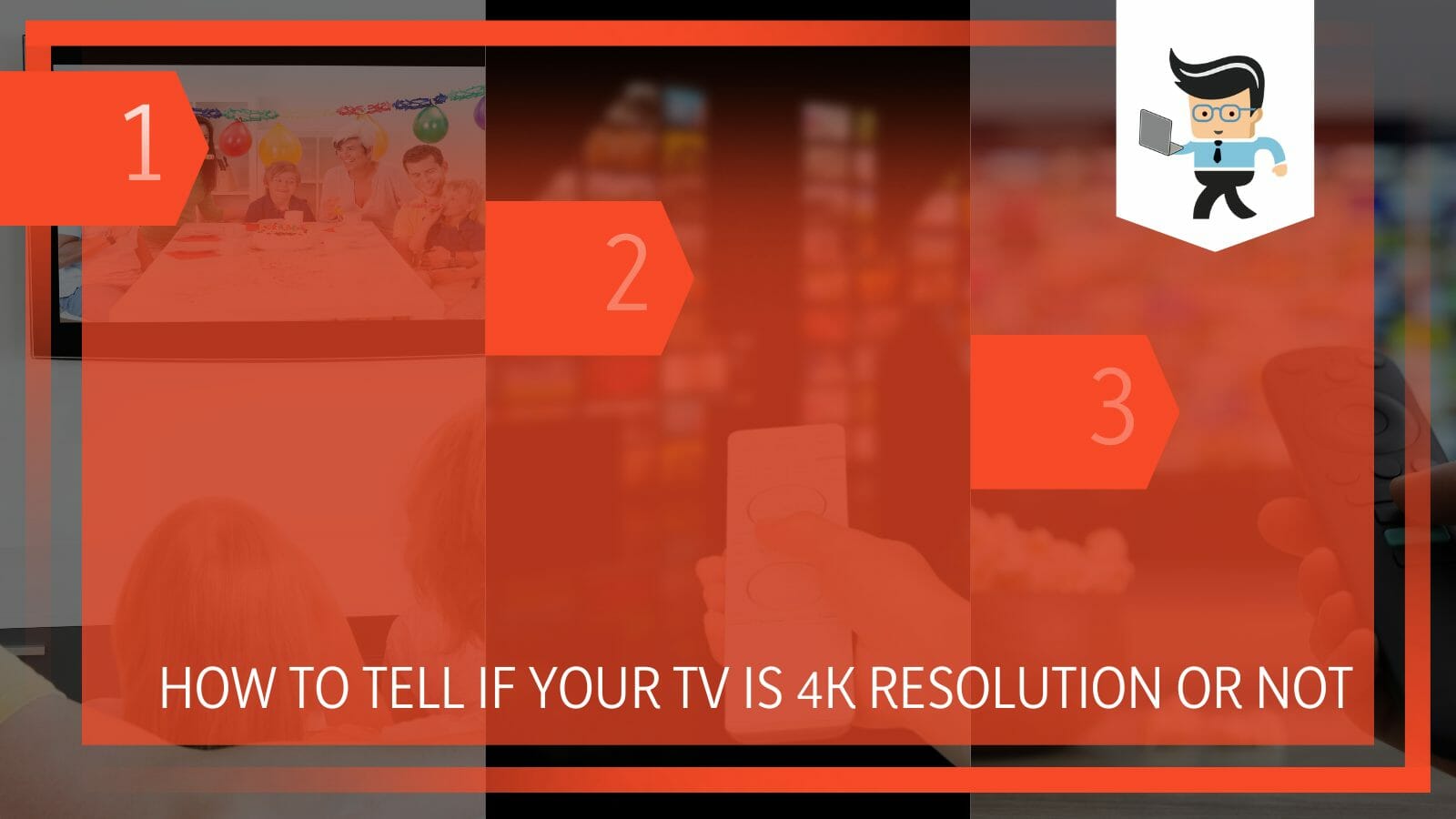
Therefore, it is crucial for you as a consumer to know the highest resolution offered by your purchased TV.
The following guide will delve into the various ways you can figure out whether the TV in question is 4K or lesser and why it might be unable to play the 4K media you put on!
Contents
How Can I Confirm My TV Is 4K? The Easiest Way Possible
You can confirm whether your TV is 4K by checking the owner manual that came when the TV was initially bought. You can always check the manufacturer’s website if you have misplaced this document. Moreover, you can also find the display details by going into the settings.
– Checking the TV Manual
If you want to check whether your TV can support 4K content, one of the easiest ways to learn this would be by looking at the user manual that comes when the original purchase was made. You might have kept it somewhere under the assumption it is unimportant, but that is where you would need to be corrected.
However, all you have to do is find the manual for your TV and, once you locate it, look through the pages to see what it says about the resolution and quality.
Generally, the booklet should detail the specifications right away, usually on the front page, under the title of “Specifications” or “Device Information” or something along those lines. If it is not there, scour the manual; this information is bound to be somewhere, and it shouldn’t be too hard to find.
– Checking Specifications by Using the TV
Another thing you can do to see whether or not your TV is compatible with 4K content is to check for the specifications of the display by using the TV itself. To do this, you must first turn on the TV and then head to the main menu.
Since different TVs will have different layouts and menus worded in varying styles, it might take a while to locate precisely which section you need to look into.
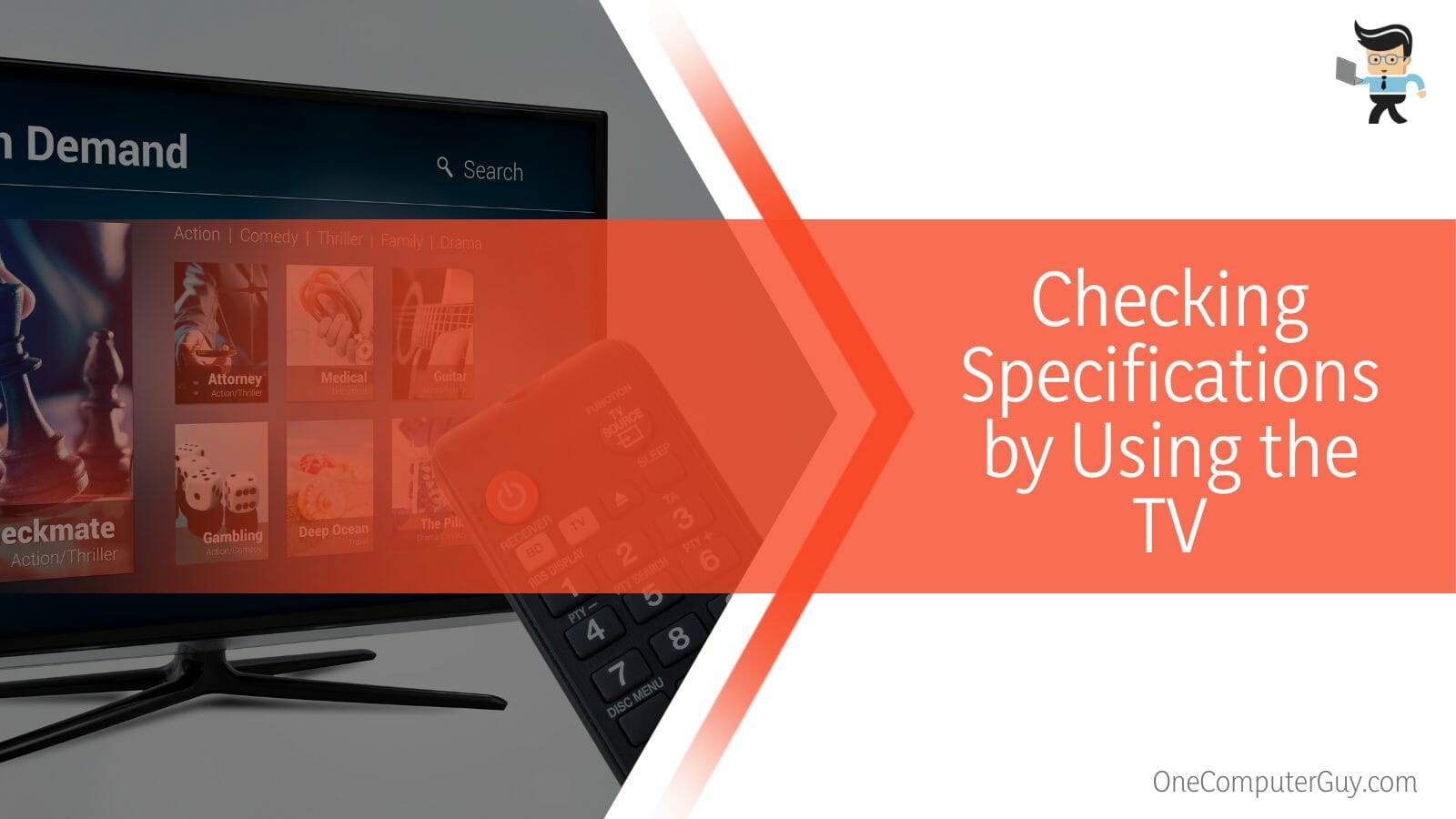
However, the option we want to check will generally be named something like “Device Information”, “About, “Specs”, or “General”. Once you locate the right tab, it should be quite easy to see the specifications you are looking for.
Check the details related to display and resolution, and note if it says anything like “HDR”, which would be synonymous with 4K.
– Checking Online
Suppose you had misplaced the manual that originally came when you purchased your TV or tossed it out, assuming it wouldn’t be essential. In that case, all hope is not lost, as you can still learn about your TV’s display details by looking online.
For this to work, you need a good Internet connection. Then you will need to head over to your TV manufacturer’s website, which could be Sony, LG, Toshiba, Samsung, or another.
Since manufacturers are known for always detailing the resolution of the TVs right on the product page, making it one of the first things to see on the website, you should be able to check the TV specs online in a minute or less. However, keep in mind that you need to check the details and information of the suitable model, not just the brand.
Apart from simply checking the resolution, you can also find another TV manual to replace the one you misplaced. It would be wise to download it on your phone or computer. By doing this, you can rest assured that you will always have that document on hand in case any issue occurs again.
How Can I Know if My TV Is Playing YouTube in 4K?
You can know if your TV is playing YouTube content in 4K resolution by ensuring that the resolution settings of the video have been set to HDR or 4K. After that, you have to pause the video and check the Stat section to check for “bt2020”, which would mean 4K.
When you start watching any video on YouTube, you must ensure that it is in the 4K category. Therefore, you can confirm this by watching any content from the section of the HDR channel on the platform. Find a video you want to watch and then hit Pause as soon as it starts playing. Click the three little vertical dots on the left, and select Stats from there.
From all the various data points that will show up, look for “Color” and ensure that it says “bt2020”. If it does, you can rest assured that the content you are watching is displayed in 4K resolution.
How Can I Know Why My TV Is Not Playing Media in 4K?
You can know why your TV is not playing media in 4K resolution by checking the media settings on your TV. Another thing you could do is confirm the default resolution provided by the service provider. You can also check if the connection cables are compatible with 4K.
– Checking Your TV’s Media Settings
If you are concerned that your TV is 4K, but it is not playing any media in 4K resolution, it would be a good idea to take a good look at your device’s media settings.
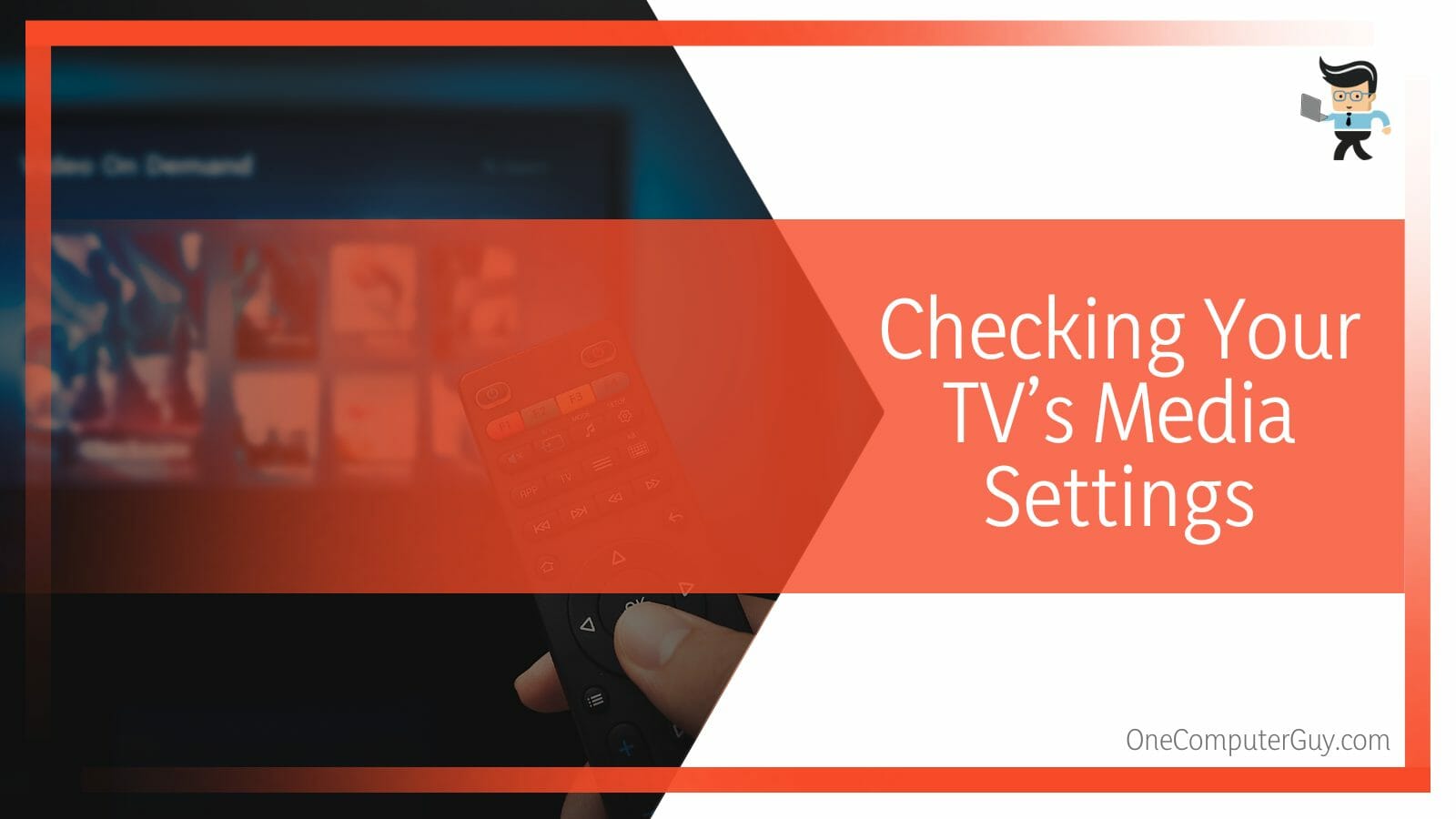
More often than not, TVs that boast a high-end resolution come with the default quality set to around 1080p. This is because there are still several media platforms and services that supply the content in these resolutions, making it easily accessible. Therefore, please check whether this is the case with your TV.
– Checking Whether the Connected Cables Are Compatible
Another reason you cannot play content in 4K resolution on your TV could be because of some fault in the cables. The quality of your TV might be limited depending on the cables that are connected to the TV. If they are compatible with 4K resolution, your display resolution will be better.
– Checking the Streaming or Broadcast Quality
The streaming quality of the video content provided by the platform or the broadcasting service also plays an essential factor in the resolution you can view on your TV. If the quality can go up to HD resolution but not 4K, it will not matter whether or not you have a 4K TV because that is the TV resolution you will have to watch.
Conclusion
Now that you have read through our detailed article, you will know that it is easy to figure out what the offered resolution of your TV is by reading through the provided specifications.
From the user manual to checking online, here is a list of the most crucial points of the guide summarized below:
- You can check the TV’s resolution by taking a good look at the manual that comes with the purchased product or by checking on the manufacturer’s website.
- You can also check the resolution by accessing the TV’s display settings and reading through the details.
- If you cannot play 4K media on your TV, check whether the connected cables are compatible.
- It is also a good idea to check the video quality set for your current content and ensure it is set to 4K.
As you can see from the points above, it is an easy process to understand your device’s display specifications. Follow the methods given below, and you can watch 4K content on your TV and have a good time without any further issues!







