How to tell if PS4 controller is charging and not only charging but charging well can be tricky sometimes because of how commonly it can go wrong.
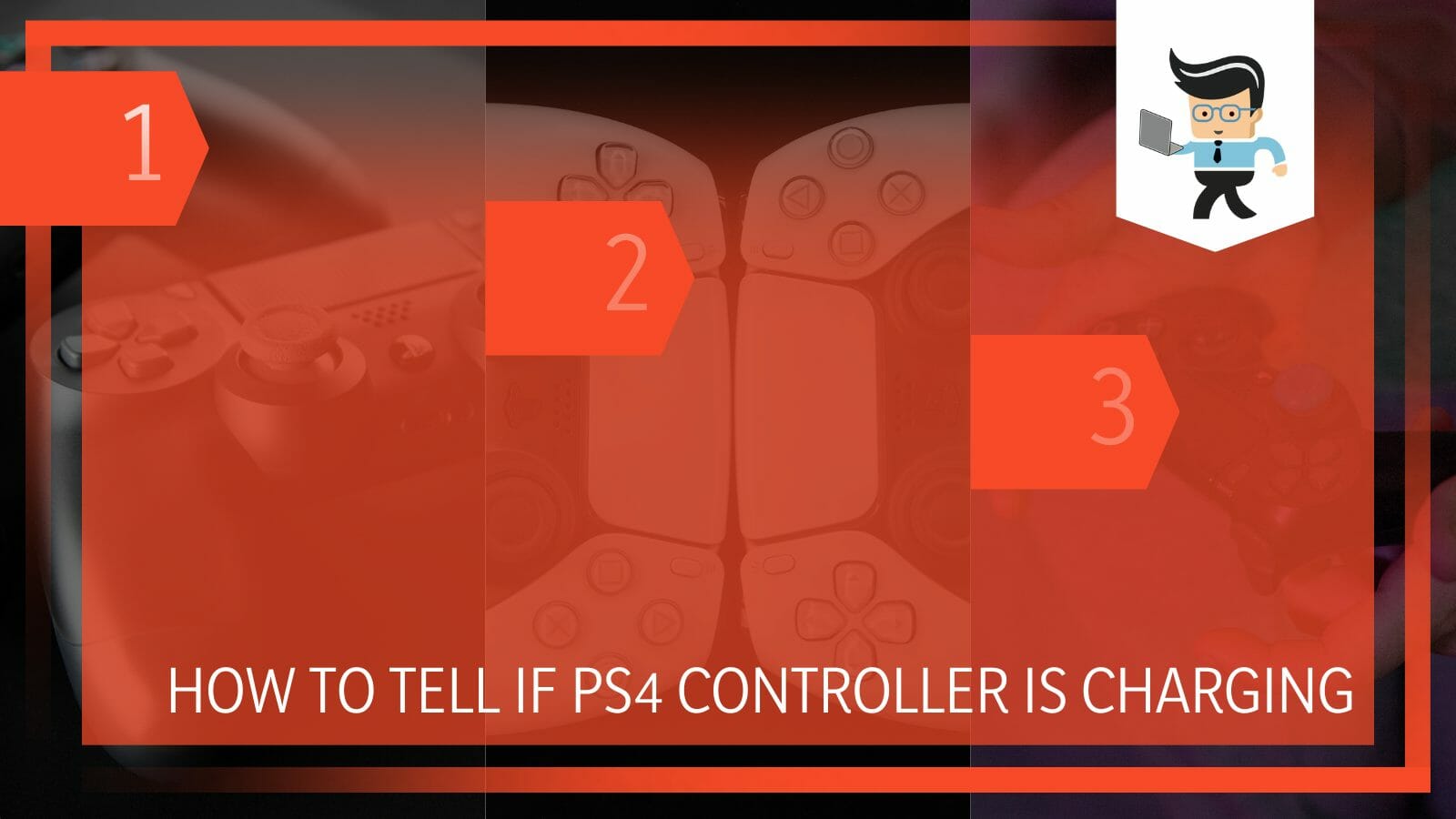
The controller is an integral part of any gameplay, and if it does not perform well, many things can go in the opposite direction. Charging a PS4 controller has some sure-shot tell signs that can make your life easier and can also increase the life span of your controller.
Keeping that in mind, in this article, we bring you all the ways you can use to make sure that your PS4 controller is charging and what you can do to keep it working well.
How To Tell If PS4 Controller Is Charging? Simplified and Explained
You can tell if your PS4 controller is charging by looking for the charging sign on the screen. You can also check it by looking for the light on the controller on the Light bar and, lastly, by connecting it to the console.
The Play Station controller is the backbone of the Play Station gaming experience. These controllers do not come in cheap, and even though they are made to be used again and again in a rough sense, their maintenance is also very important.
These wireless controllers can easily be paired with the console and get into action because of their easy-to-use interface and features. The latest controllers come equipped with a sleek design and so many different functions that one cannot put them down after the first encounter.
Like the other devices, these devices also come with their own sets of problems and issues that can be annoying at times. One of the biggest problems that are seen with these controllers is the problem with their charging.
It can be tedious to find out if they are charging, if they are not charging, if the charging is complete, or if they are charging well because there is no clear indication on the controller.
In this case, we need to look for other tell-tale signs, which are as follows, that will help us to configure the charging status of the controller and make informed decisions.
– Put It On Rest Mode
The first thing to do if your PS4 controller is on charge or if you are going to put it on charge is to put it on rest mode. The rest mode is a mode in the Play Station that signals the controller to stop working in pairing with the console and go on rest.
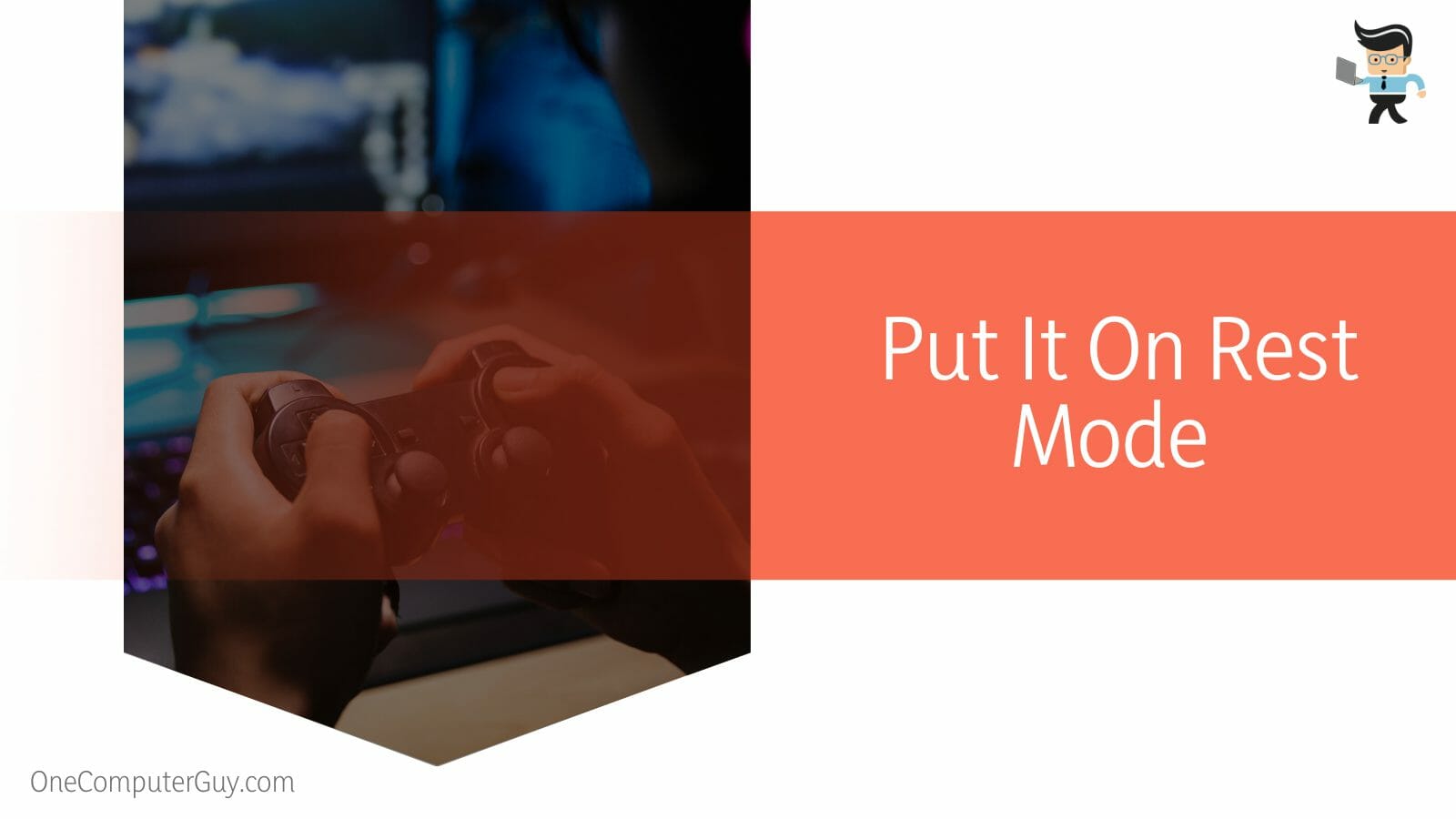
After the controller is at rest, you can plug it into the console and charge away. This can only be done when you are charging the controller with the console and not with an adapted from a wall.
The rest mode is an exceptional feature of the Play Station controller and has made charging the controller much more efficient.
The rest mode also ensures that the controller is not losing valuable battery life when not in use. So the rest mode is like a way for the controller to charge efficiently without losing power and also without losing a pairing connection with the console.
The rest mode is also great for the console because it lets you download all the updates and runs the console at low power. All in all, it is a great feature that you should take full advantage of if you are running any of the Play Stations.
– Look For the Charging Sign On the Screen
As we said before, there is no clear indication that the controller is charging, but you will find one very clear indication that the console is charging on the screen. This is only visible when the controller is charged via the console and not via the wall and an adapter.
On the screen and on the corner, you will see a battery sign when the controller is plugged in for charging. This sign will indicate the current battery percentage of the controller.
If that battery percentage is increasing steadily, you will know that the controller is charging, but if the percentage is stuck or decreasing, you will know that the battery of the controller is not on charge.
In case it is not charging, make sure to put the controller on charge in the right way. Clean out the cables and the USB port for an unbreakable electricity flow.
Make sure that the adapter and the cables are without any faulty hardware in case of a wall charging station. Finally, make sure that the electrical outlet in both cases is working fine and there is nothing of concern there.
– Look For the Light Bar
The Light bar is the bar on the controller that blinks and shines when in use. This exact light bar will also turn on when the controller is put on charge.
There is no single shade of color like a blue light perhaps that is indicative of a charging controller thus, it is hard to associate it with charging. However, you can judge if the console is charging by looking at the light bar because it will blink when it is put on charge.
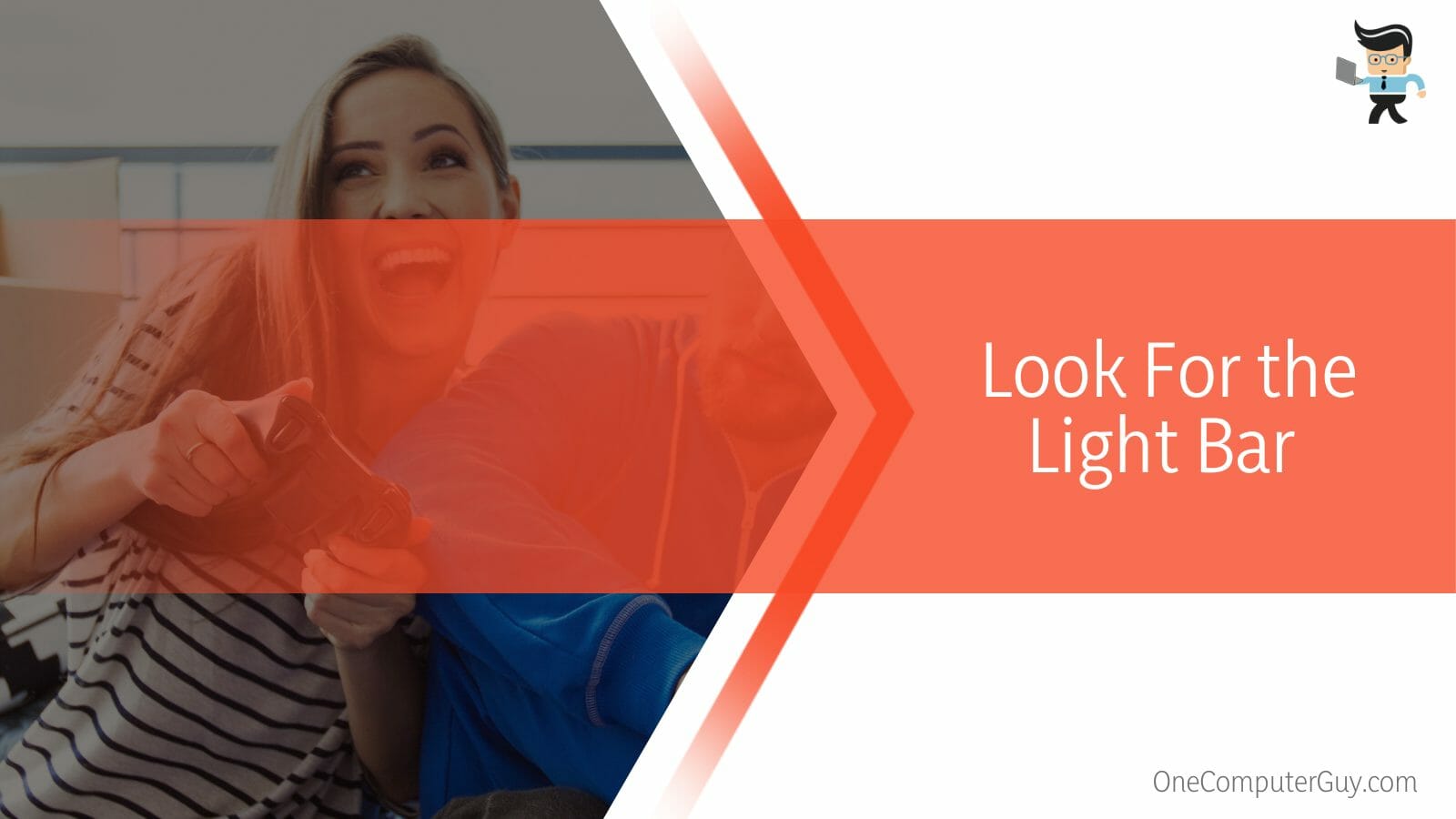
That is a subtle indication but still an indication. You can use the other tell-tale signs as well with this one, and you can surely judge whether your controller is on charge or not.
Another important thing to note here is that if the light bar is broken or damaged in any way, there will be no indication. You will not be able to tell if it’s charging or not via the light bar.
You can thus use this tactic to see if your light bar is working just fine or not. If, after connecting the console for charging, the light bar does not blink, there is a chance that the controller is broken or the light bar is at fault here.
– Pair It With the Console
The last step in checking to tell if your PS4 controller is charging or not is by connecting it to the console. This will only work in the case when you were previously charging the controller on a wall switch with a USB adapter or via a power bank.
Even though these two ways should work just fine in charging the controller but to know the exact percentage of charge, you can connect it to the console and see for yourself.
FAQs
– How Long Can a PS4 Controller Go Without Charging?
A PS4 charger can last up to four hours with a full two hours of charge if you are using it to play. In case of standby, the controller will stand for up to eight hours after a full two hours of charge. This is what the company explains on the matter.
In reality, the action time and the stand-by time for each controller may be different and depend directly on the conditions that surround it.
For example, a controller that is heavily used and is not charged properly will last a shorter time than a controller that is charged to the optimum and used mindfully.
This all depends on how the controller is used and how long it has been used. With time, it is a given that the battery health of the controller will decline, and there is nothing you can do about it.
– Can I Charge PS4 Controller On a Power Bank?
Yes, you can charge your PS4 controller or any controller on a power bank that has a capacity of 15000 mAh. However, there are some cons and pros to this analogy. If there is no other source for charging, you can use a power bank.
The pros to using a power bank for charging a controller are the remote charging and also that you can free up other sockets for more important device charging.
The major con is that it will take a long time to charge at full capacity, the power bank will be drained, and also this type of charging might or might affect the overall battery health of your controller. So be very mindful while using a power bank for charging your controller.
– Can I Charge One PS4 Controller With Another PS4 Controller?
No, you cannot charge one PS4 controller with another PS4 controller because it does not work that way. To charge any controller, you need to plug it into the play station console by a cable or a wall socket that has an adapter for a USB.
The other way that you can charge a controller is by using a power bank but that too in extreme and most immediate cases. Do not try to charge it in odd ways because that can seriously harm the controller and its battery.
Conclusion
In this article, we talked about all the ways that you can judge if your controller is charging perfectly or not, but if you missed any point, here is a short review:
- You can see if your PS4 controller is charging by looking for a battery sign on the corner of the screen to which the console and the controller are attached.
- The light bar will also blink any color when the controller is put on charge.
- If the controller is put on rest mode, it will surely make the charging more useful and optimal.
Here we come to the end of the article. We hope that it was useful for you and your PS4 controller. If all fails, please seek professional help because there may be a dead PS controller on your hands. Happy Gaming!







