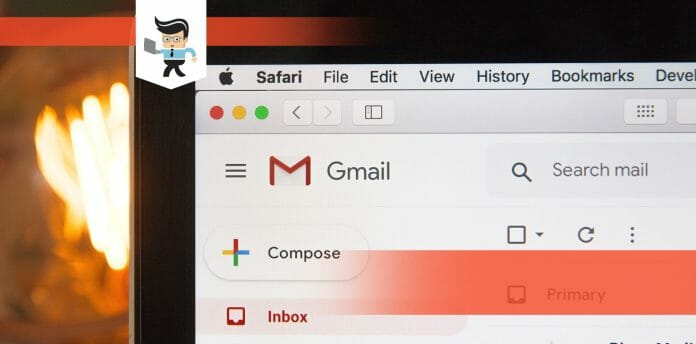How to stop overwriting in Gmail and other emailing software and platforms is a common question among professionals and general users.
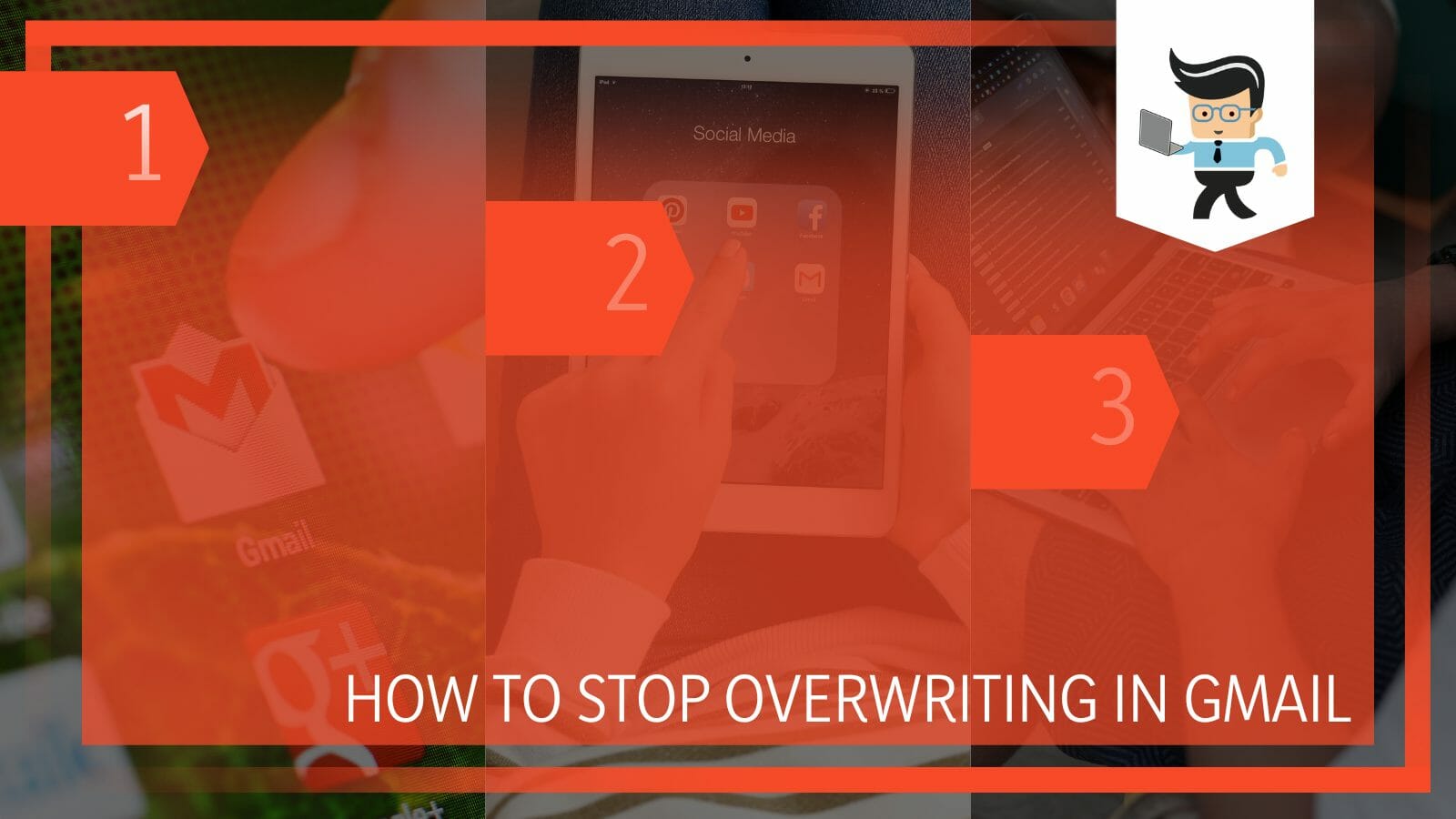
The reasons behind this overwriting can be many, and turning it off can be tricky as there is no clear-cut option present in front of you.
Overwriting is surely an annoying feature that is seen in many emailing and writing platforms. In this article, we bring you all the ways you can stop the overtyping feature in Gmail.
Contents
How To Stop Overwriting in Gmail and Other Software? Simplified
You can stop overwriting in Gmail or any other software by using the insert key, using the screen keyboard or a new keyboard, or restarting the browser or your computer. You can also try out the incognito mode for getting rid of the overwriting issue.
Overwriting occurs when you go back to edit your email or email login, and by default, the newly typed words are typed by removing the successive words rather than the previous ones. It is a very annoying and common problem to occur while using Gmail, and thankfully it is fixable.
Sometimes, the overwriting may occur in your favor, and you just keep on using it as normal. This, however, is not always the case, so people look to change the settings to go back to the normal format of typing.
As the issue is highly solvable, we have gathered all the steps that you can take to ensure that overwriting doe not happen.
These steps are easy to follow and are generally not long at all. Make sure to check each and every one of them, as at least one of them is bound to work for you and your computer. Following are the steps to follow to get rid of overwriting issue in Gmail:
– Use the Insert Key
The first step to stop overwriting or the overtype mode in Gmail is the use the insert key. This key is present on both the operating software of Windows and Mac.
When you want to edit anything in Gmail and the overwriting issue pops up, simply press the insert key, and it will let you start typing from the exact spot without deleting or erasing any forward or backward words. It is quite a neat trick that is used to stop the overwriting issue.
This issue can occur on any writing platform so make sure to use this tactic whenever the issue comes up. It is simple yet effective and does not take up any unnecessary time of yours, so you know it is swift.
– Use Screen Keyboard
Using the original keyboard may be giving you the overwriting issue, which may be persistent and would not budge.
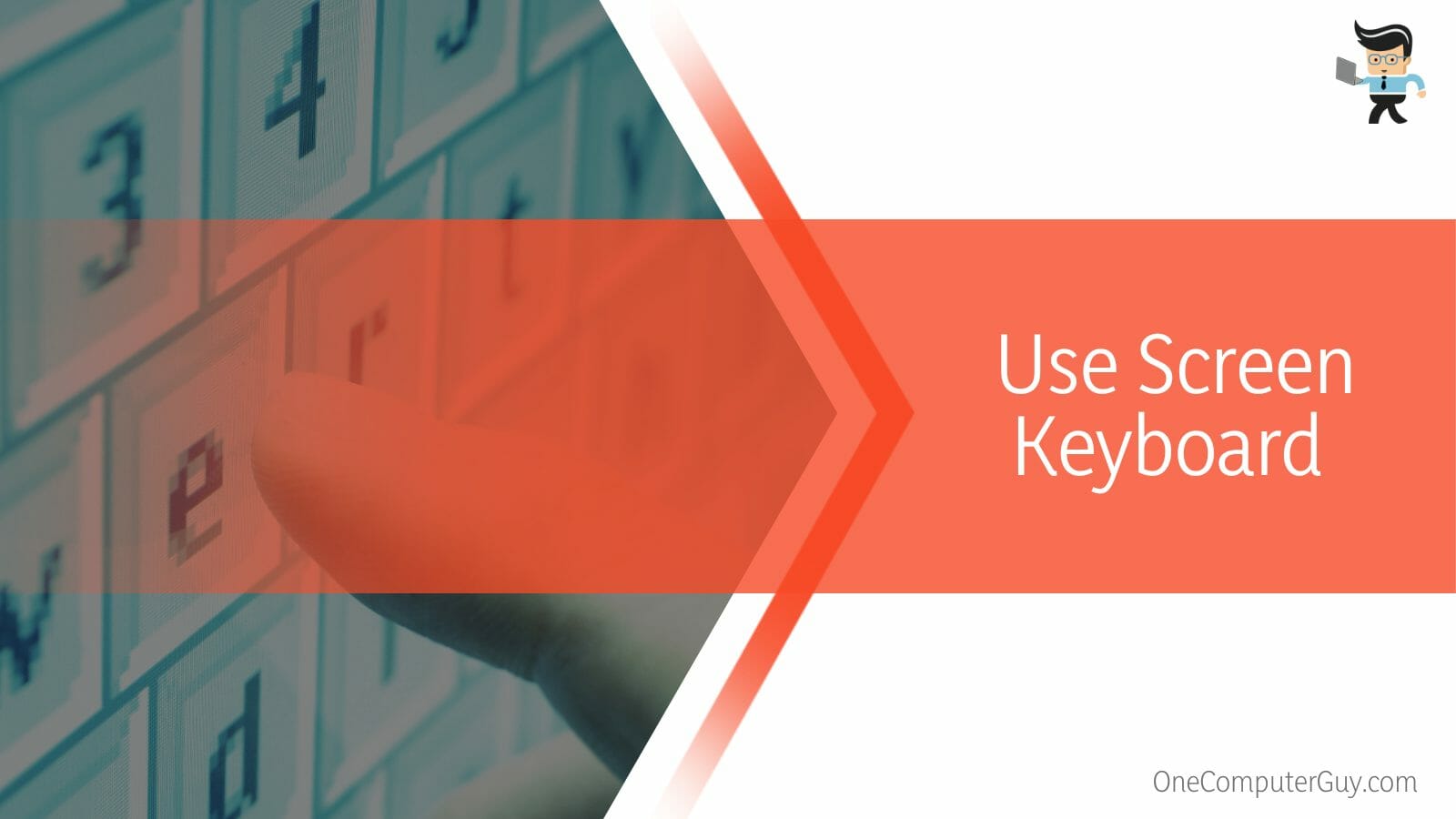
In such cases, it is advised to try out the screen keyboard. In almost all sorts of computers nowadays, there is an option to use the screen keyboard, so you don’t have to worry about installing any separate software or application for it.
Using the online keyboard may be very helpful as it can help in getting rid of the overwriting issue in Gmail, whether it is occurring in a browser or in the application.
– Use a New Keyboard
This is another great way to reset the issue of overwriting in Gmail. In this step, you can use a new keyboard to type in whatever it is that you want to type.
The question comes how will changing a keyboard get rid of the issue and how does it even matters? So the simple answer is that when you plug in a new keyboard, the computer will update the driver to accommodate that keyboard which will reset the settings.
This will generate new protocols for typing, and thus the issue will be resolved. It is not necessary that you use a new keyboard that you have to buy. It means that you need to use any keyboard other than the one you are currently using that is giving you the overwriting issue.
– Use Incognito Mode
Sometimes, using an incognito mode can also solve the issue of overwriting in Gmail or any other emailing or writing platforms like Google Docs in Google Drive opened in a browser.
The incognito mode is a clever little trick that can come in handy on many occasions. For example, if there is something that you want to search for without it showing up in your search history, you can surely use incognito mode. The possibilities are endless.
This mode takes the normal search off the generic server, so using this will reset the settings and thus will reset the issue of overwriting in Gmail. You can use the incognito mode of any different browser, like Chrome, Firefox, or Edge. They all have incognito modes for you to try and get rid of the overtype mode easily.
– Restart Browser
Another way to get rid of the issue is by restarting the browser or the application that you are using where the overwriting issue is stirring up. This will surely get rid of the issue as it will reset all the progress.
Make sure to save the written email or text as a draft or work in progress before you restart the application or browser. You can also go into the settings of the browser and reset its settings if you do not have much going on in the browser.
– Restart Computer
If all else fails, this is the last resort that you can do to get rid of the issue. Try and restart your computer.
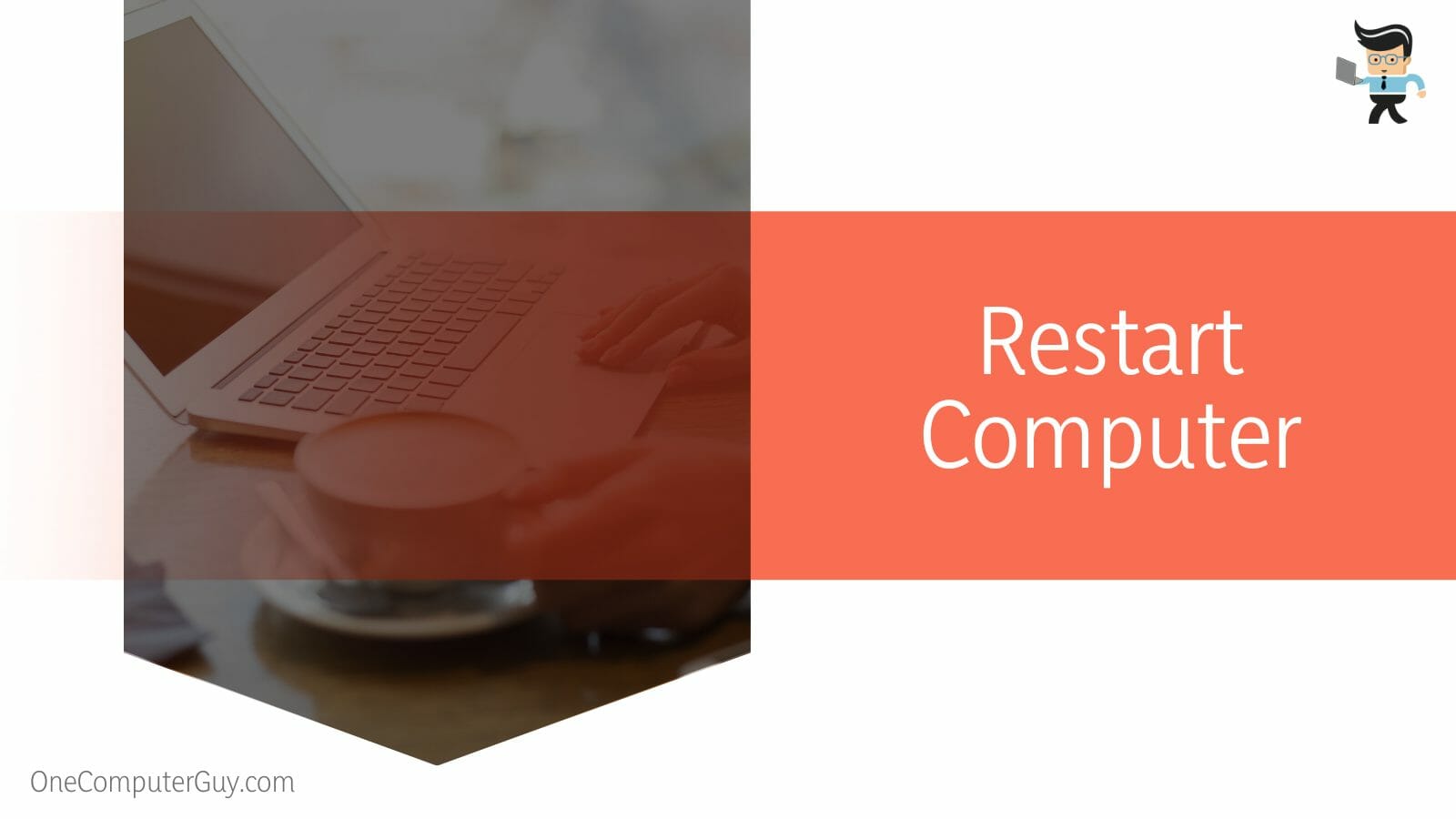
This will reset all the applications, software, and processes. After this opens, the email from the drafts and the issue should be resolved by now. Make sure that before you restart your computer, your email is saved in drafts because otherwise, you will have to write the whole email again.
FAQs
– What Is the Best Way To Unsend an Email In Gmail?
The best way to unsend an email in Gmail is by clicking on unsend as soon as you send the email. Unfortunately, you only have some seconds to retract a sent email, and there is nothing you can do after those seconds.
From the settings in Gmail, you can set the retracting option for 5, 10, 20, and 30 seconds. You can change these settings whenever you want to, and they will stay the same until you think of changing them again.
Beyond these seconds, you cannot retract any of the sent emails, which is why it is always better to double-check the email addresses and also the content of the email before hitting the send button.
– Can I Edit a Sent Email In Gmail?
No, you cannot edit a sent email in Gmail. The fact is that you cannot edit a sent email on any platform. Once the email is sent it cannot be sent exactly like once an email is sent. Simply put, It cannot be retracted back after some time.
If you hit unsent within a few seconds of sending the email, then you can edit the email as you want. Other than there is no chance of editing. No sort of third-party applications can assist you in this matter.
If you see an ad for any of such schemes, please ignore them as they are truly bogus and have malicious intent to bring harm to your data.
Conclusion
In this article, we talked about all the steps that you can take to get rid of the overwriting issue in Gmail, but in case you missed something, the following is a short conclusion for your convenience:
- You can use the insert key to stop the overtype mode issue on Gmail.
- Using a different keyboard or a screen keyboard may also help in resolving the issue.
- The issue is a generic problem in Gmail and other writing platforms.
- You can also try and restart the application, browser, or computer to get off the issue.
Here we come to the end of the article about how to stop the overwriting issue in Gmail. These are all the ways that you can stop the overwriting issue in Gmail. Make sure to try each of them if one does not work because surely one of them is bound to work for you.