There are different ways to stop Avast browser from opening on startup. The Avast browser launching out of nowhere can be annoying as you probably have your favorite browser.
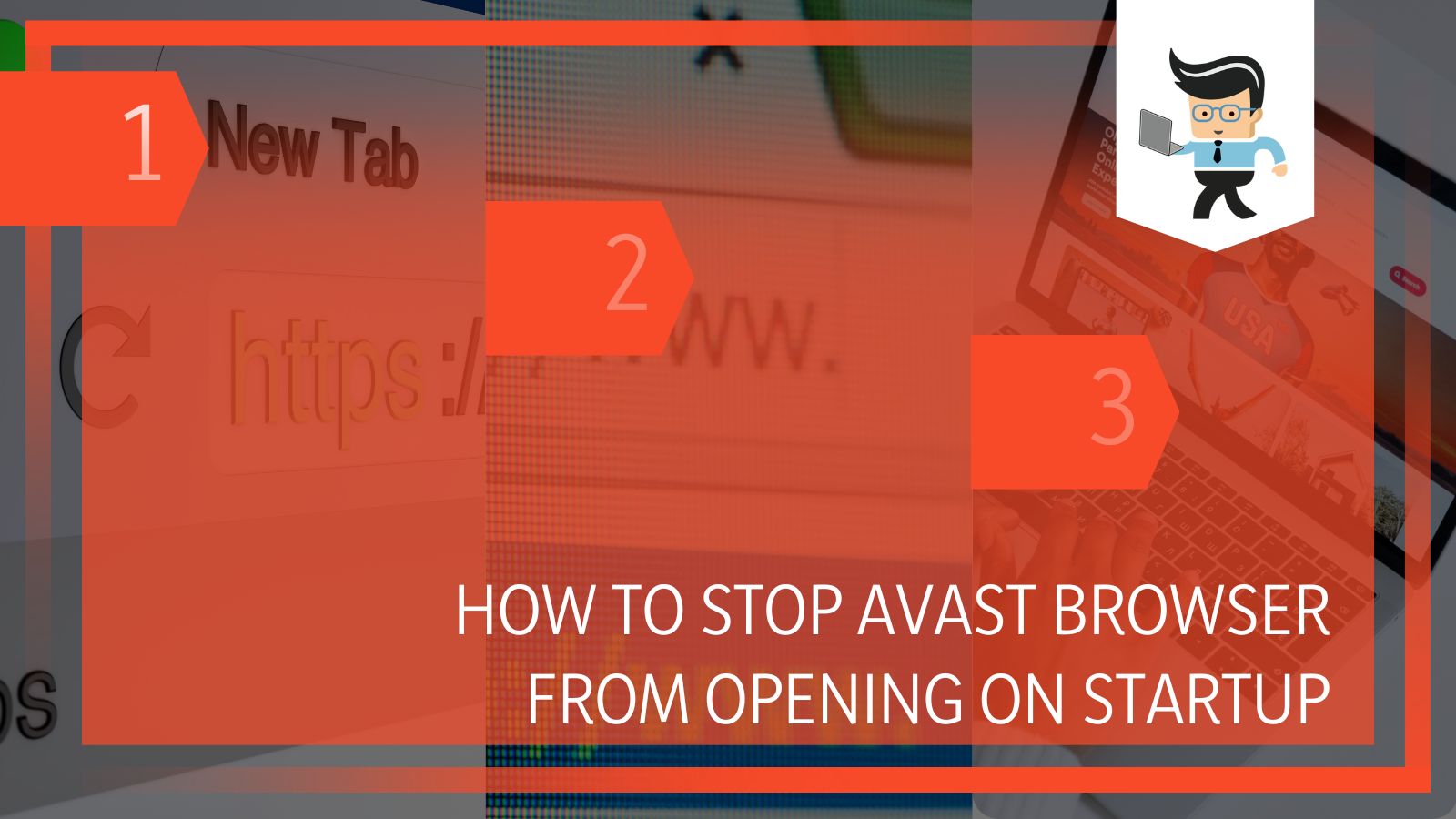 Avast is bundling the browser as part of its complete antivirus installation, which means you may not be able to choose whether or not to install the browser. Not to worry though; our experts have provided us with different methods to help you turn off Avast secure browser as well as how to uninstall it completely.
Avast is bundling the browser as part of its complete antivirus installation, which means you may not be able to choose whether or not to install the browser. Not to worry though; our experts have provided us with different methods to help you turn off Avast secure browser as well as how to uninstall it completely.
Contents
How to Stop Avast Browser from Opening on Startup
-
From Avast Browser Settings
One of the easiest ways to stop Avast secure browser startup is through the browser settings. You can use this method when the browser launches itself at startup or open the browser yourself to change the settings. Once the browser is open, click on the three dots at the top right corner of your computer screen.
Doing so will open the browser menu. Click on settings and scroll down until you find the “On startup” tile. Underneath the tile, you’ll find an option that says “Launch Avast browser automatically when your system starts” and a green slider indicating that the option is active. Click on the slider to turn the option off and your Avast browser will no longer start automatically.
This method works for both Windows and macOS users.
-
Disable Avast Browser via Task Manager
The task manager on Windows is an excellent tool that allows you ends running tasks, read your computer’s performance, check your app history, and more. It also helps you disable apps that open on startup, including the Avast browser.
You can open the task manager by clicking on the search icon beside your Windows menu and searching for the task manager. You can also ask Cortana to open the task manager. Once the app is open, go to the startup tab at the top of the screen. The startup tab will provide you with a list of applications that open on startup.
Scroll through the list till you find Avast secure browser. Right-click on it and click on disable. Once it’s disabled, Avast secure browser won’t launch itself when you boot your computer. You’ll need to launch the browser manually to use it.
-
Using The Settings Menu
Another great way to stop the Avast browser from opening on startup is through your system settings. Click on the start menu and go to your system’s settings.
Select Apps and choose startup from the list of options in the left tab. Doing this will provide you with a list of apps that open on startup. Search for Avast secure browser and toggle it off.
Uninstalling Avast Security Browser Through Settings
While this method doesn’t keep the browser on your system like the ones above, it technically relieves you of the headache you get when Avast secure browser opens on startup. Many people are unaware of the fact that they can uninstall the Avast browser since it’s often bundled with their antivirus.
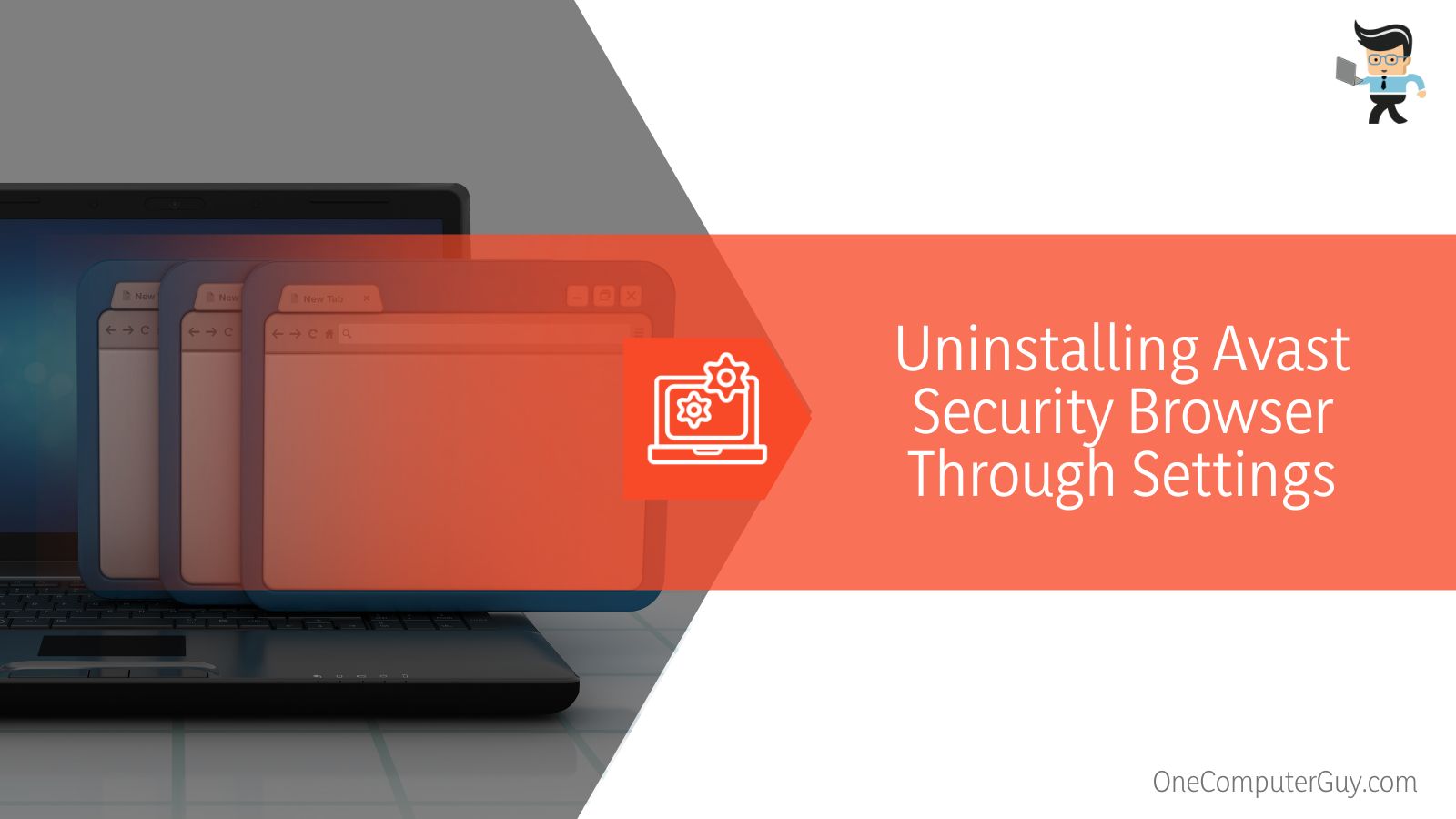 Uninstalling the browser won’t have an impact on your antivirus in any way. Uninstallation is also recommended if you already have a dependable and secure browser that you’re used to. Your premium antivirus provides protection for web browsing, files, and more. You can just add the right Avast extension and you’re good to go.
Uninstalling the browser won’t have an impact on your antivirus in any way. Uninstallation is also recommended if you already have a dependable and secure browser that you’re used to. Your premium antivirus provides protection for web browsing, files, and more. You can just add the right Avast extension and you’re good to go.
So how do you uninstall Avast security browser?
- Click on your start menu and select settings
- Go to apps and select apps & features
- Scroll down till you find Avast secure browser
- Left-click on it and click on uninstall
- Follow the prompts to successfully uninstall Avast secure browser
Uninstalling Avast Security Browser Through Control Panel
You can turn off Avast secure browser by uninstalling it through your PC’s control panel. All you need to do is:
- Click on the search icon beside the start menu and search for Control Panel
- Once you’re in the control panel, click on Programs
- Select programs and features
- You’ll get a list of the applications on your PC
- Search for Avast secure browser and right-click on it
- Click on uninstall and follow the prompts to uninstall the browser
What Are The Differences Between Avast Secure Browser and Other Browsers?
Avast secure browser comes with many different features that aren’t native to common browsers like Chrome and Microsoft Edge. These features are designed to help users stay safe on the internet while protecting the device the browser is installed on.
Avast secure browser works hand-in-hand with the Avast antivirus, ensuring that your device is protected at all times. Many people aren’t aware of the benefits offered by the features in the Avast secure browser. We’ll talk about some of these features below:
– Anti-Phishing
The Avast secure browser comes with an anti-phishing feature that helps you block off phishing attempts and malicious websites when you’re surfing the internet. This feature also prevents your device from downloading virus-infected content that can harm your computer. The anti-phishing feature is enabled by default and can be disabled if you want.
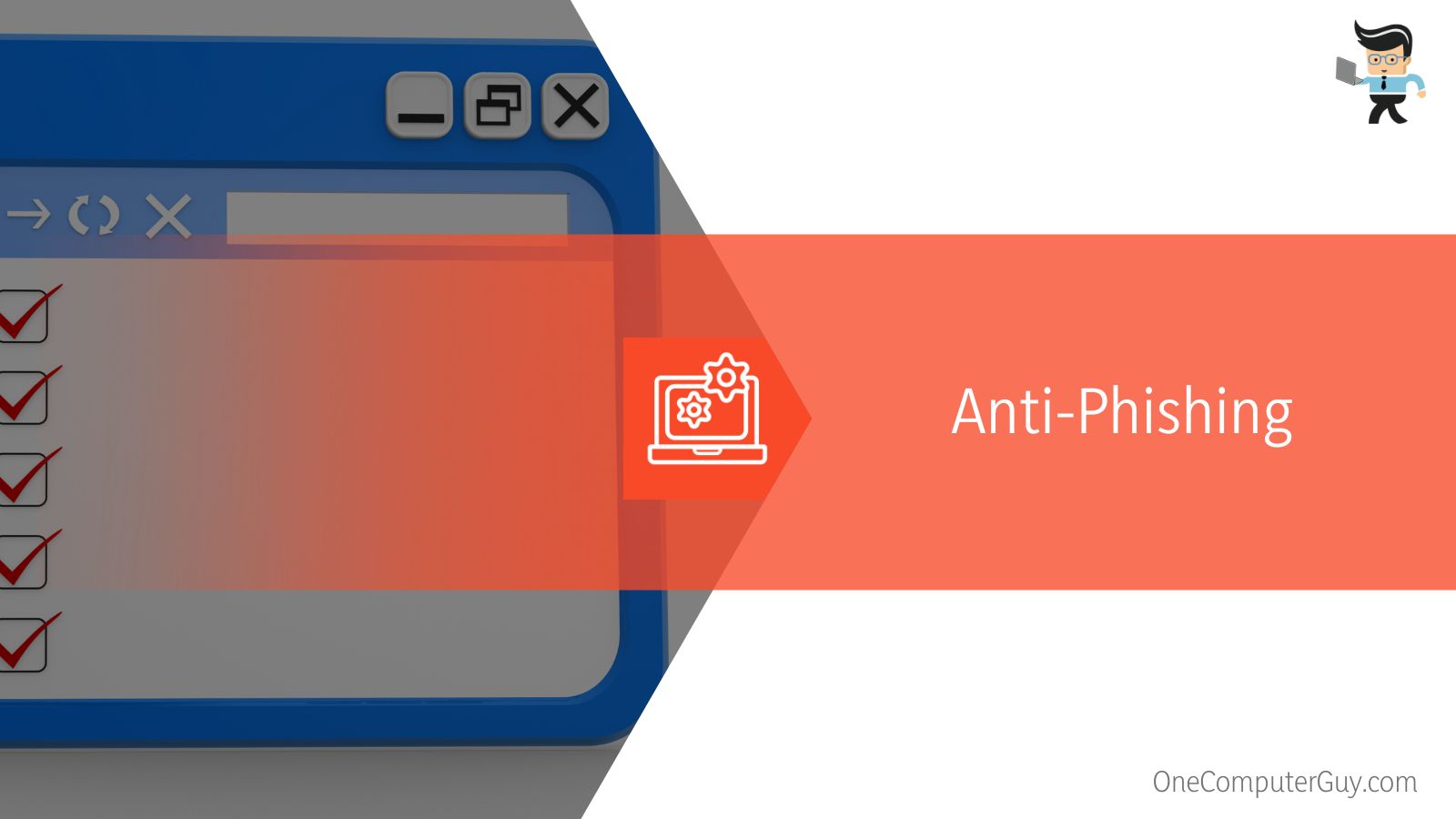 Simply go to your Avast secure browser settings, click on security & privacy center, search for the anti-phishing tile and click on the slider to change it from green, which is on, to gray, which is off.
Simply go to your Avast secure browser settings, click on security & privacy center, search for the anti-phishing tile and click on the slider to change it from green, which is on, to gray, which is off.
– Anti-Tracking
This feature helps protect you from analytic companies, websites, ad networks, and many other websites that track your online activities. It’s designed with filters that completely remove tracking web scripts, bugs, and other tools that these companies use to collect your information. Just like the anti-phishing feature, anti-tracking is also active by default and can be disabled in the browser’s security and privacy center.
– Bank Mode
Avast secure browser features a bank mode that increases your online protection when you’re using your bank details. This feature works by providing a virtual desktop space that serves as a clean and untampered PC.
Your bank information will be safer as network-based eavesdroppers, keyloggers, and other hacking tools won’t be able to access your banking information.
Unlike the two features above, bank mode isn’t active by default. You’ll need to go into the browser’s security and privacy center to activate it.
– Anti-Fingerprinting
Fingerprinting is a method used by networks and websites to track your online activity. Your browser’s fingerprint contains information that’s about your browsing history, device configuration, and browser type. Browsers continuously store this information which means that the more web pages you visit, the more information is being saved on your browser.
The anti-fingerprinting feature embedded in the Avast secure browser helps protect your online information by disguising your digital fingerprint. This method makes it difficult for websites to track and identify you without asking for your permission. Note that this feature is disabled by default and can be activated in the security and privacy center.
– Hack Check
This is another great feature embedded in the Avast secure browser. Hack check helps protect your email by checking and notifying you when your email address has been breached. It checks for possible leaks by utilizing Avast’s internal database containing stolen email addresses as well as a technology known as PWNED PASSWORDS.
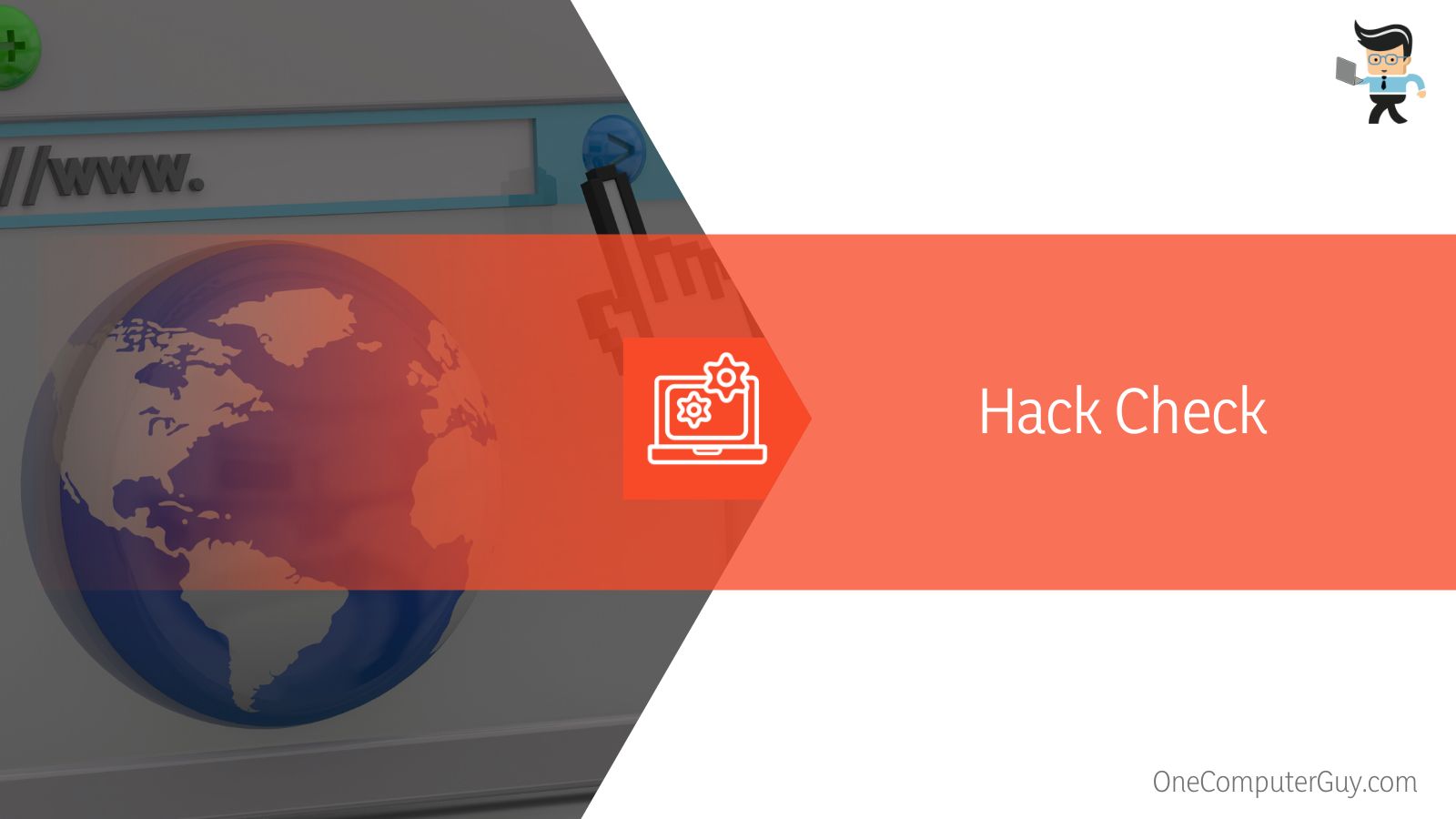 This feature is disabled by default and can be activated in the browser’s security and privacy center. Once it’s activated, you’ll be provided with a text box where you’ll enter your email address. Once that’s done, click on check and the tool will check Avast’s database to know whether your email address has been compromised or not.
This feature is disabled by default and can be activated in the browser’s security and privacy center. Once it’s activated, you’ll be provided with a text box where you’ll enter your email address. Once that’s done, click on check and the tool will check Avast’s database to know whether your email address has been compromised or not.
– Webcam Guard
Webcam guard is an Avast secure browser feature that provides you with more control over your webcam.
It notifies you when a website wants to access your webcam and provides a prompt on whether or not to allow the website to gain access. Webcam Guard is active by default and if you don’t want it, you can deactivate it easily in the browser’s security and privacy center.
Frequently Asked Questions About Avast Secure Browser
Is Avast Secure Browser a Good Browser?
While the fact that Avast secure browser starts automatically can be a bit annoying, the browser itself is a good one. It comes with a lot of security features that most traditional browsers don’t have. Some of these features include privacy cleaner, anti-tracking, video downloader, anti-phishing, and more.
You can’t find many of these on common browsers like Chrome and Firefox. The Avast browser can be defined as an extension of the Avast antivirus.
How Do I Disable Avast Secure Browser in Windows 10?
You can disable Avast browser and stop it from starting automatically using the steps we’ve outlined above. Whether you want it to remain on your device but inactive, or you want to uninstall it completely, the steps we’ve outlined above are sure to be helpful.
Is Avast the Same as Avast Secure Browser?
Avast is a company that’s focused on online and computer security. On the other hand, Avast secure browser is one of the products offered by the company.
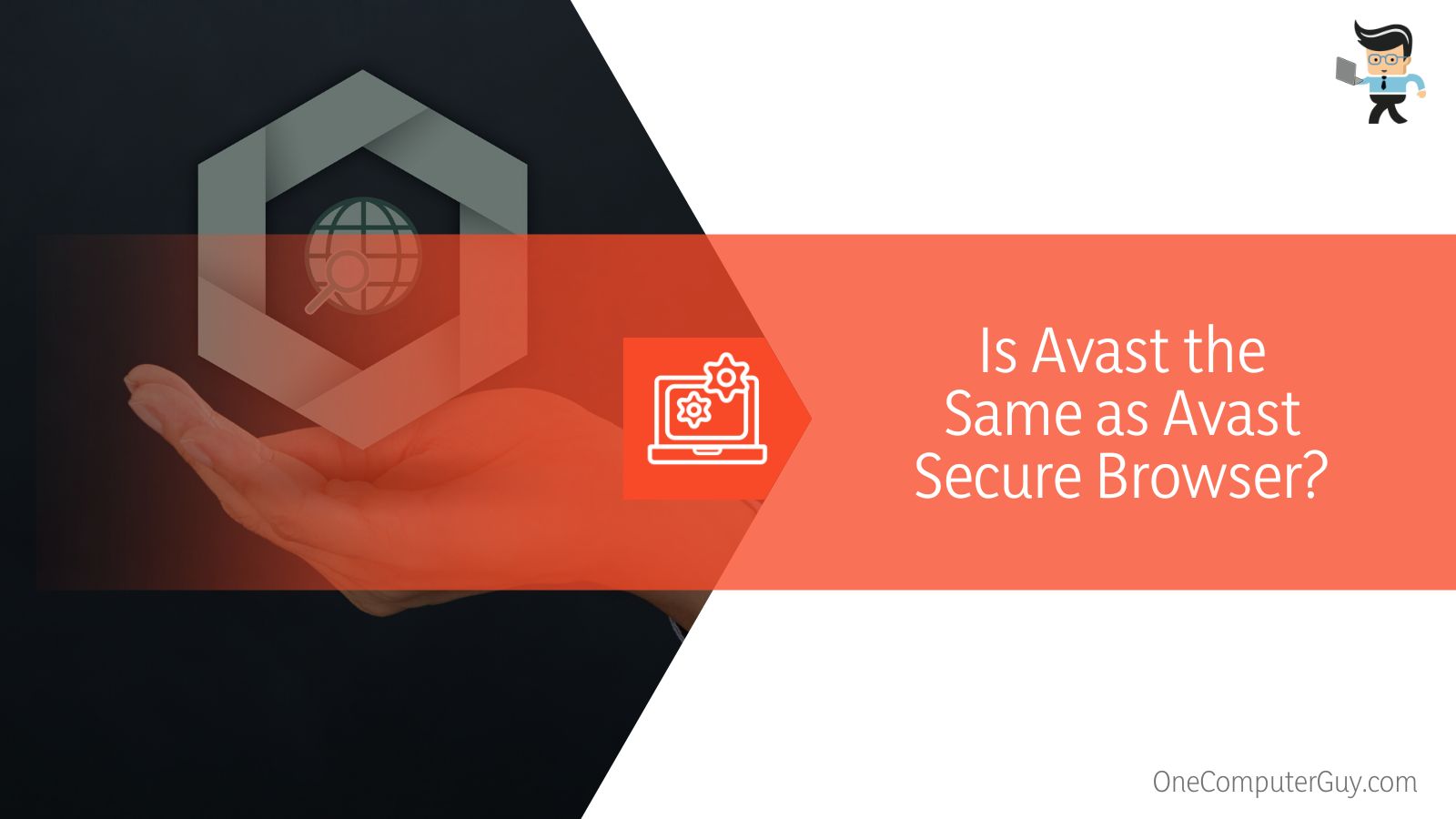 It’s often bundled with the Avast antivirus. What this means is that you automatically download the browser when you download the antivirus. You can easily uninstall Avast secure browser if you don’t want it on your computer.
It’s often bundled with the Avast antivirus. What this means is that you automatically download the browser when you download the antivirus. You can easily uninstall Avast secure browser if you don’t want it on your computer.
Conclusion
We’ve talked about how to uninstall and disable Avast secure browser from opening on startup. Here are some points to keep in mind concerning how to stop Avast secure browser startup:
- You can disable Avast secure browser via the browser settings
- Task manager is another excellent tool that can help you disable Avast secure from opening on startup
- You can turn off Avast secure browser via your computer’s settings in Windows 10
- Avast secure browser is a great browser for online security
- Avast antivirus is different from Avast secure browser
- Avast secure browser is designed with many different features that help enhance online security
While Avast secure browser helps enhance your online security, it can be annoying if it keeps popping up every time you turn on your computer. The methods we’ve outlined above are sure to help you stop Avast secure browser from opening on startup and if you don’t want it on your computer, our uninstallation steps above are sure to come in handy.







