How to make your mic sound bad would be helpful to know if you want to get that sound effect for your music recording. You could also want to find your way out of a Zoom meeting and blame it all on the gear.
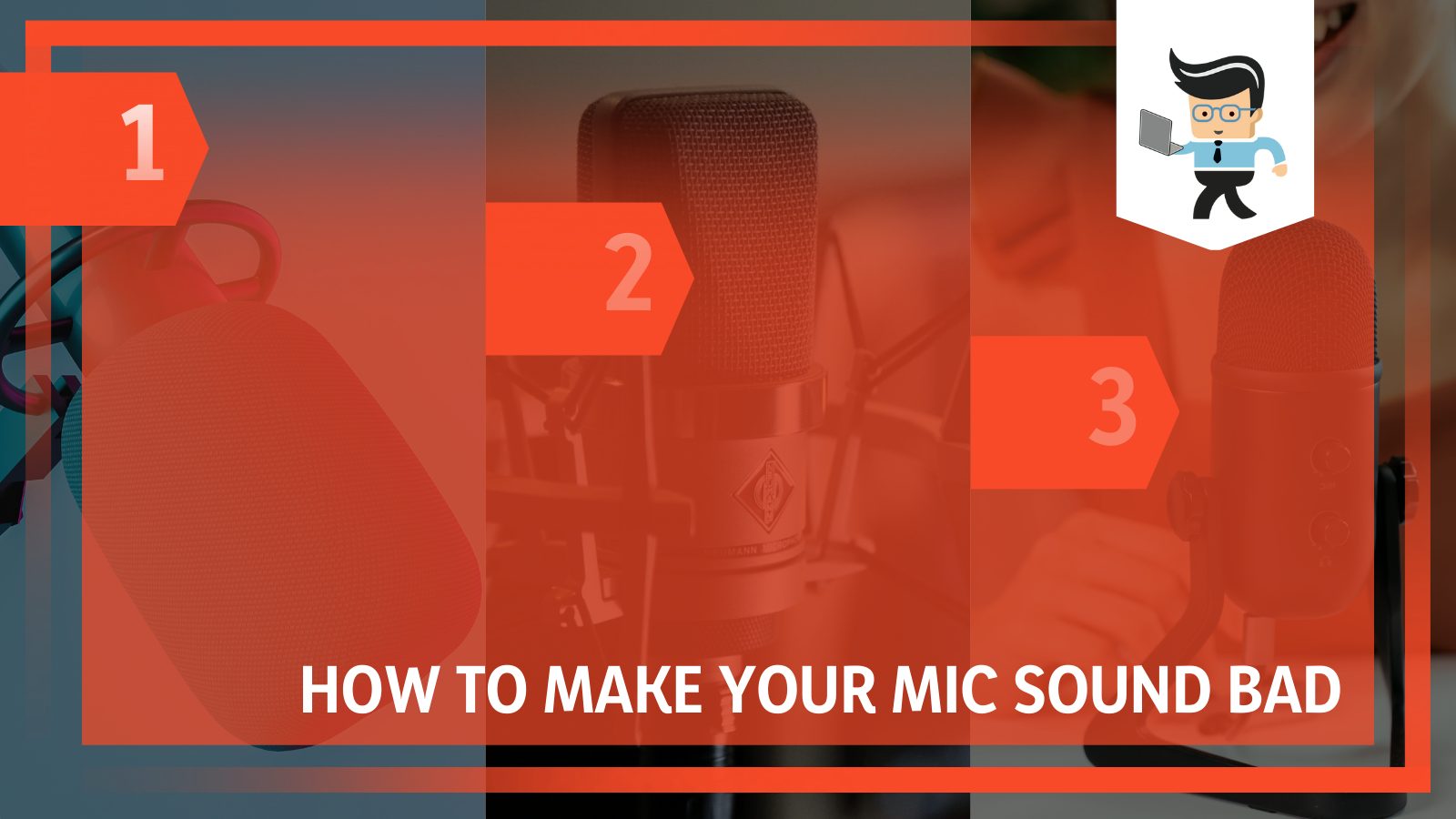
If you are a streamer, having a so-called bad mic issue would always be an excellent way to prank your followers. In the article sections below, we will discuss several straightforward methods you can follow to make your microphone sound terrible!
Contents
- How To Make Your Mic Sound Bad Deliberately?
- – Using the Wrong Microphone
- – Putting Yourself Too Far or Too Close to the Microphone
- – Ensuring You Have a Terrible Connection
- – Using Your Mic in a Windy Area
- – Utilizing the Incorrect Power Source
- – Recording Your Audio With High Gain
- – Using the Methods of Distortion and Overdrive in Your Software
- – Tampering With the Equalizer
- – Using the Incorrect Diaphragm Size
- – Breaking Your Microphone
- – Making My Mic’s Sound Bad on Discord
- – Making My Mic’s Sound Bad on Zoom
- Conclusion
How To Make Your Mic Sound Bad Deliberately?
– Using the Wrong Microphone
There are several microphones available in the market, and you will see that each has a separate setup system solely associated with its purpose. Here, microphones are suited for streaming, gaming, video calling and more. If you have gaming in mind, there will be different types here, one for streaming and another for in-game chat.
If you have two or more types of microphones lying around, plug in one that is the least well-matched to your purpose. You can try each one to see if each one is giving you the worst audio quality and then use that.
An example would be linking a game headset mic to your Zoom meeting. You might think this is an upgrade, but it doesn’t necessarily have to be so because a gaming mic is not created with video conferences in mind.
You could swap the whole setup of the mic. This is especially true if your microphone has a lot of plugging required. If you put in the right mic in the wrong configuration, it is highly likely the mic and the setup won’t match well. This, in turn, will lead to the bad quality we are looking for.
To get the messy audio you want, you can try the methods above, switching up the mic or the setup. See which brings you the worst sound, and then go with it.
– Putting Yourself Too Far or Too Close to the Microphone
Making the mic sound worse doesn’t necessarily have to involve a lot of techniques. A straightforward method you can apply here is playing with the distance needed to achieve an excellent audio result.
You don’t need any experience to do this, but you need to keep a few things in mind. Depending on their type and purpose, all microphones have a range that gives the best recording output with optimal clarity and volume. Messing with this range could, in turn, mess with the audio result at the end, which is precisely what we need.
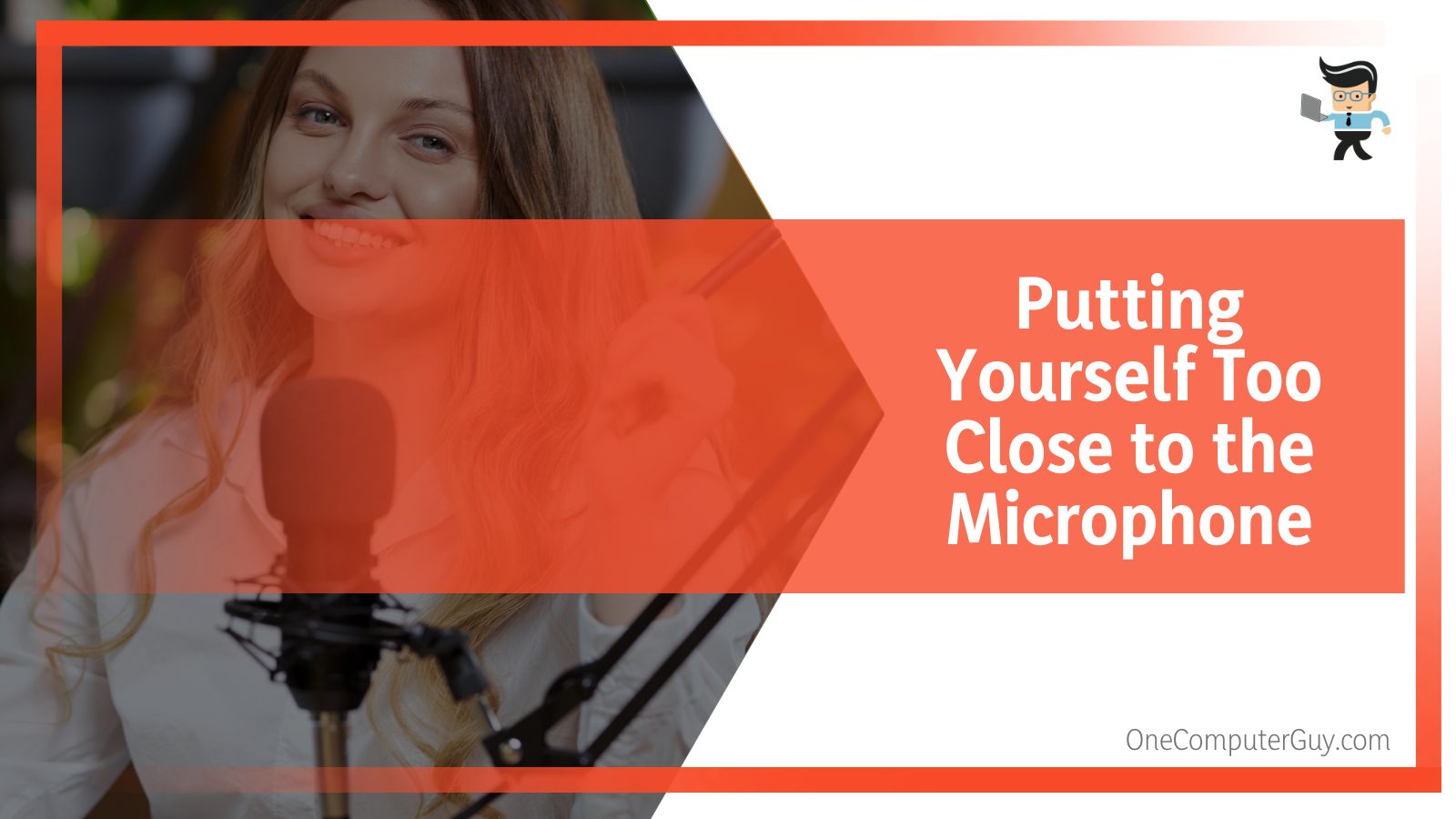
If you put yourself too close to the microphone stand, the device will start recording your breath instead of your voice. On the other hand, positioning yourself too far from the mic won’t let your voice be picked to be recorded, and your voice will become more of a noise in the background.
To apply this straightforward method of messing up, first put yourself in the best position for a sound recording. Once in this position, you want to change that up just slightly. Coming nearer or going further will have different effects, but the result will be more or less the same: lousy sound output.
You can change your sitting position if the mic is attached to your device, and if you have it in a headset, you can push the mic toward other parts of your face or even closer to your mouth to achieve poor quality.
– Ensuring You Have a Terrible Connection
Connecting to your mic does not mean the quality will necessarily be good. The connection can be excellent or poor; a lousy connection means terrible audio. If you don’t maintain regular contact with your microphone, it will be operational but just barely.
Some microphones can operate by loosely plugging the jack instead of properly fitting it in. This can mess up the sound by making it scratchy or echoing. If your microphone requires a Bluetooth link, it is even easier to mess things up because Bluetooth connections are already fragile.
Consider putting some obstacles in the way of the recording device and the mic in question. Things made of metal would be effective in this process, and another thing you could do would be to move rooms completely, as this would put a whole wall between the two devices. Thus, the connection would be affected.
The second thing you could try would be overloading the connection. This can easily be achieved by turning on the Bluetooth of every other device that can be connected to your recording device. If your mic or recording device is correctly updated, consider wiping all updates to make the hardware outdated, as this will be more likely to cause issues in output quality.
– Using Your Mic in a Windy Area
Air circulation is a real problem when it comes to recording audio. Even if you use a pop shield or a pop filter, windy areas will still mess up your recording somewhat.
It is not like it will be windy on any random day, as suited to your need, so you should consider putting yourself somewhere with higher chances of air circulation. If you are going to be recording in a room, going up to the roof might get you the result you need.
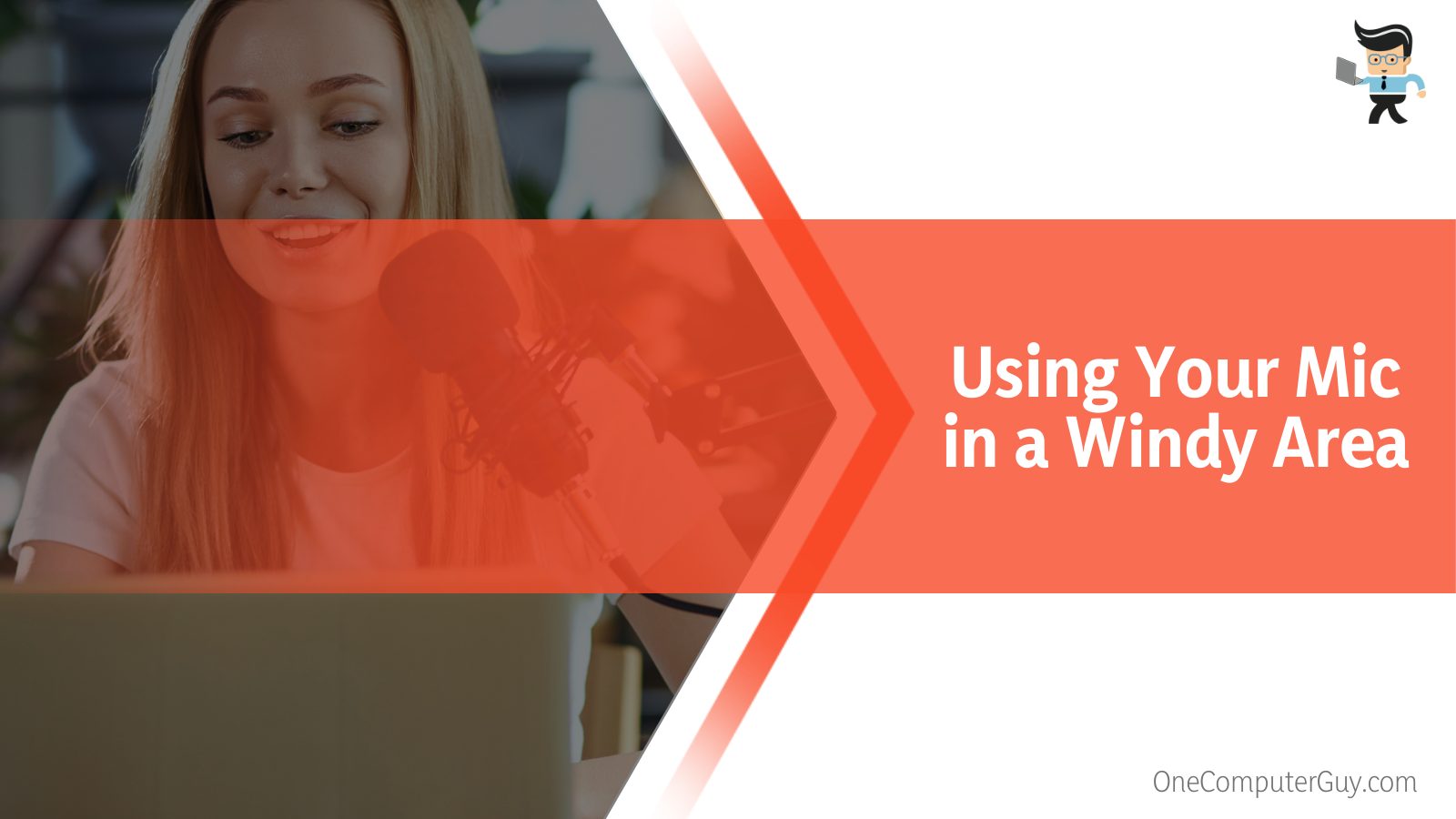
If this option is a lot of work, try putting yourself nearer to the AC in your room. The air coming and the motor noises should contribute somewhat to ruining your audio’s quality. Depending on how discreetly you want the self-sabotage to appear, switch your distance as you deem most appropriate.
Of course, AC units are just one source of background interference you can use to reduce clarity. While more and more microphones have noise cancellation built-in to reduce background noise , too much noise can still ensure some of it will still get in.
If the software is supposed to separate your voice from noise interference, deleting the latter, you can confuse it by overloading the recording with too much background. Turn on everything that can maximize the noise, and if the software tries to delete this, it will be so much part of the overall recording that your actual voice will have to be cut too.
– Utilizing the Incorrect Power Source
Using the correct power source for your microphone is a huge factor in good audio results. Thus, using the wrong head will affect the quality in many ways, and all of them will result in poor recording quality. This applies to all mics, no matter how expensive or good-quality they may be.
Check if your mic is pre-amp or amp to know what is the wrong option to work with. Also, check if the model is compatible with a USB connection as its power source. You could also switch the original cable from the manufacturer because that is the one most likely to give the appropriately good results.
If you want to create permanent damage, which is a little much for achieving bad quality, messing around with XLP cables is effective. Of course, you can also use these more carefully if you don’t want to create too much damage.
If the mic you own uses phantom power or an active electronic system, then keep in mind that it would be easily sensitive to such adjustments. Typically, knowing the appropriate power source of the mic and then using anything but that will give the lousy quality you are seeking.
– Recording Your Audio With High Gain
In the methods above, we mentioned how being too close to your mic will negatively affect your mic quality by making it sound muffled and extra breathy. You can make the sound even worse using the option of high gain in the recording.
First of all, you’ll have to know what high gain is. This is the ability of the software that lets the microphone pick out clarified details in your voice and the environment around you. So, it is a handy option, but as with anything, using it too much will ruin the quality, which is precisely what you need.
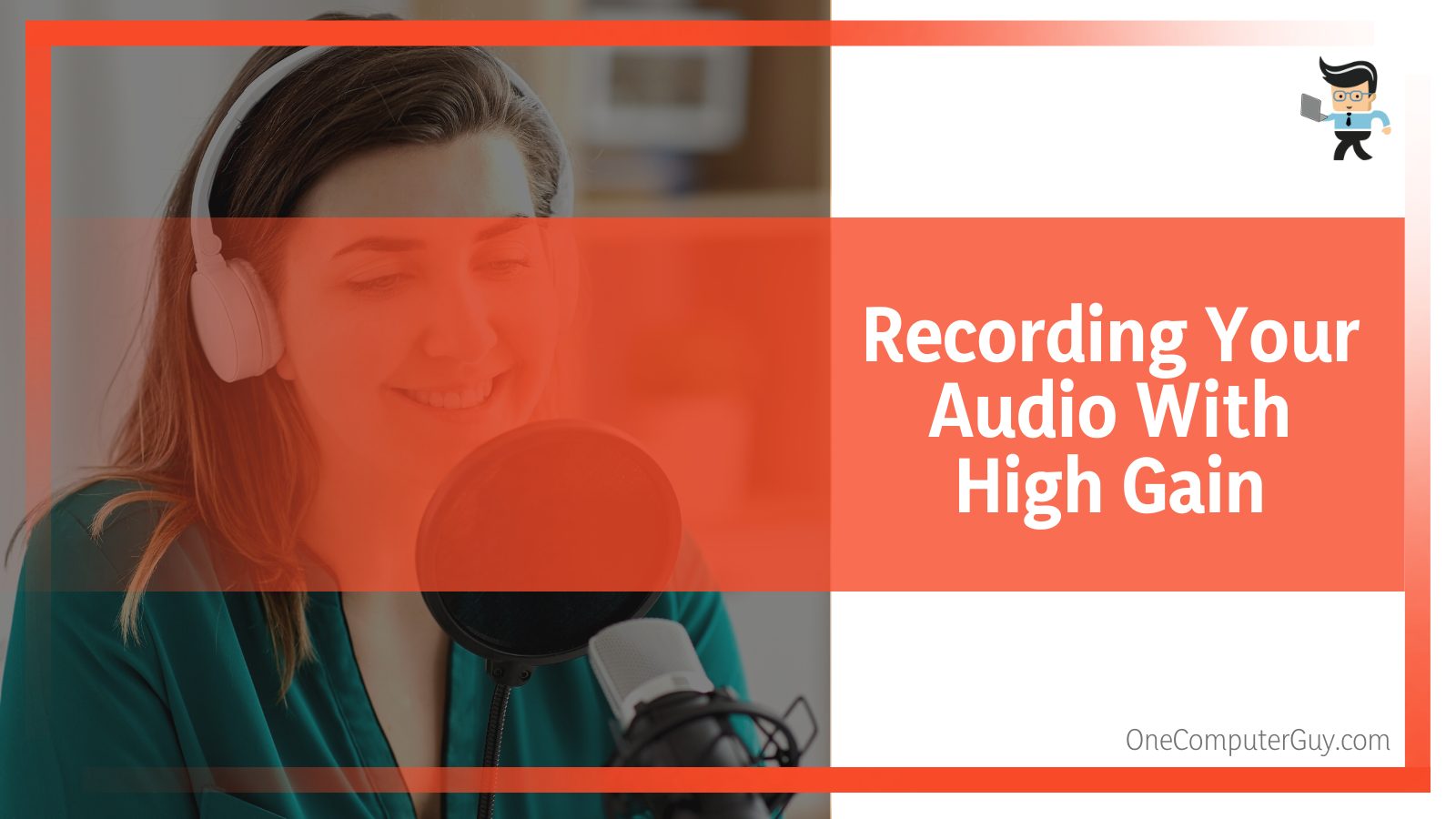
The mic records high gain most efficiently when the incoming volume is large, when you are screaming, for example. Of course, if that is the extra emotional effect you are going for, it can also be a good thing.
However, to get the feature to distort your voice, you must access the speciality app or program linked to your mic’s functions.
Here you will find a bar that reads gain, and then you have to put it well above the level recommended by default. If there isn’t a program or app like this linked to your mic, go over to your device’s settings and then dial up the audio input levels there. Make sure to increase as much as possible.
– Using the Methods of Distortion and Overdrive in Your Software
If you don’t want to do anything during the recording to mess it up, you can do it post-recording when you put in the software. Of course, this option won’t be helpful if you want to distort it live, so you can try the aforementioned techniques.
There is hardly a DAW that does not have the feature of Distortion and Overdrive in the list of available plug-ins. And these two features are programmed to interfere more with the human voice in the recording instead of instruments or background sounds. This option would be especially beneficial if you want to use it as a sound effect.
If you are willing to increase investment in your audio equipment, you can also use these plug-ins live during vocal pedals.
– Tampering With the Equalizer
You can easily find an equalizer somewhere with the other software that came with your mic or possibly in the recording studio equipment. Your recording device probably will not have an equalizer as the microphone, so it tends to be a separate package.
Once you manage to access the equalizer taking care of your mic’s audio interface, you must mess around with the settings and bar to see how you can reach the worst possible outcome quality. This is one of the more accessible methods to get a bad sound from the mic.
– Using the Incorrect Diaphragm Size
Before you get around to messing with the diaphragm’s size, you must know what you are playing with. A diaphragm is a thin membrane in the middle of the microphone’s head. It is responsible for converting the received sound into mechanical data to work with later.
A recommended size for the diaphragm comes with each microphone individually. The larger the diaphragm, the more data it can pick and analyze, meaning the better the recording quality. Therefore, choosing the smallest size can help you get the lousy audio you need.
– Breaking Your Microphone
If none of the methods above bears any results, the only thing left is to break the microphone. It would be best to try this option only after the above ones do not work.
In addition to physically damaging the main body of the mic, you can also ruin the attached power cable in some way. A bad connection will give poor quality, so you can rest assured that a damaged line will be even worse. You can also leave the mic in the sun on a hot day or remove or damage its diaphragm.
Cutting through the top of its net or foam or just dropping it hard on the floor a couple of times can serve your purpose. This will do the job if you want your sound quality to suck. But be careful because if you don’t want the results to be bad forever, once you damage the mic, there is barely any chance of undoing it. You will have to buy a new microphone, then.
– Making My Mic’s Sound Bad on Discord
If you want to make your microphone sound worse on the Discord app, you usually don’t have to do anything. The sound quality here is already pretty bad and fragile, so the tiniest things can make it terrible, even when all settings are set to default.
To make it worse intentionally, you can navigate to User Settings in the app and select Voice & Video. Look for the Audio Sensitivity option and ensure it is turned off. Play around with the volume output now, and see how different options make the sound worse.
After this, turn off the Noise Suppression option, allowing the Noise Reduction option to appear. You have to turn that off as well, and once you are done, your mic will now be able to pick up lots of BG noise.
Then turn off Echo Cancellation and Automatic Gain Control options. Before you turn off the option of Advanced Voice Activity, run a trial first to see whether it is helping or worsening your recording quality.
If it is causing trouble by being off, then turn it off. Keep in mind that sometimes the mic is not recognized by the Discord app, and these alone cause problems in the recording. Before you mess around with the settings, it would be good to see if something like this could affect the sound, saving you unnecessary work.
– Making My Mic’s Sound Bad on Zoom
If you want to cause trouble with your mic in Zoom, you can use the option of Use Original Audio, which you can find in the Meeting Settings. Using this option, you can enable or disable noise suppression.

Using original audio will register all the sounds your mic is picking up. If you introduce some background noises, the app will note it, too, and it will effectively ruin your sound quality on a meeting or call.
Conclusion
It is not always wrong not to know how to make your audio’s quality bad, especially when we want the mic to give some bad results for various reasons. From Discord to Zoom to available recordings, we have covered a range of efficient techniques to ruin your mic’s sound, as you will see in the concise summary below:
- Being in the optimal recording distance will affect your audio’s quality and be somewhere with a lot of background noise and interference.
- Switching up the original mic’s setup with another, or swapping the entire mic itself, can drastically distort the result of the recording.
- Maintain a bad connection between the mic and your recording device via barriers and metal obstacles to distort the audio.
- You can make the sound worse post-recording using the settings of the audio software, or do some physical damage to the mic.
Knowing how to make the audio quality terrible can help you remember how doing the opposite can improve the output. However, if you want to pull a prank while streaming or find a way to ditch that Zoom meeting, the above techniques have got you covered!







