If you’re wondering how to make someone mod on Discord, then you should know that it is a straightforward process. You may decide to make a member in one of your discord servers a moderator. This is special permission on Discord, and the Mod (Moderator) will help you bring order to the Server.
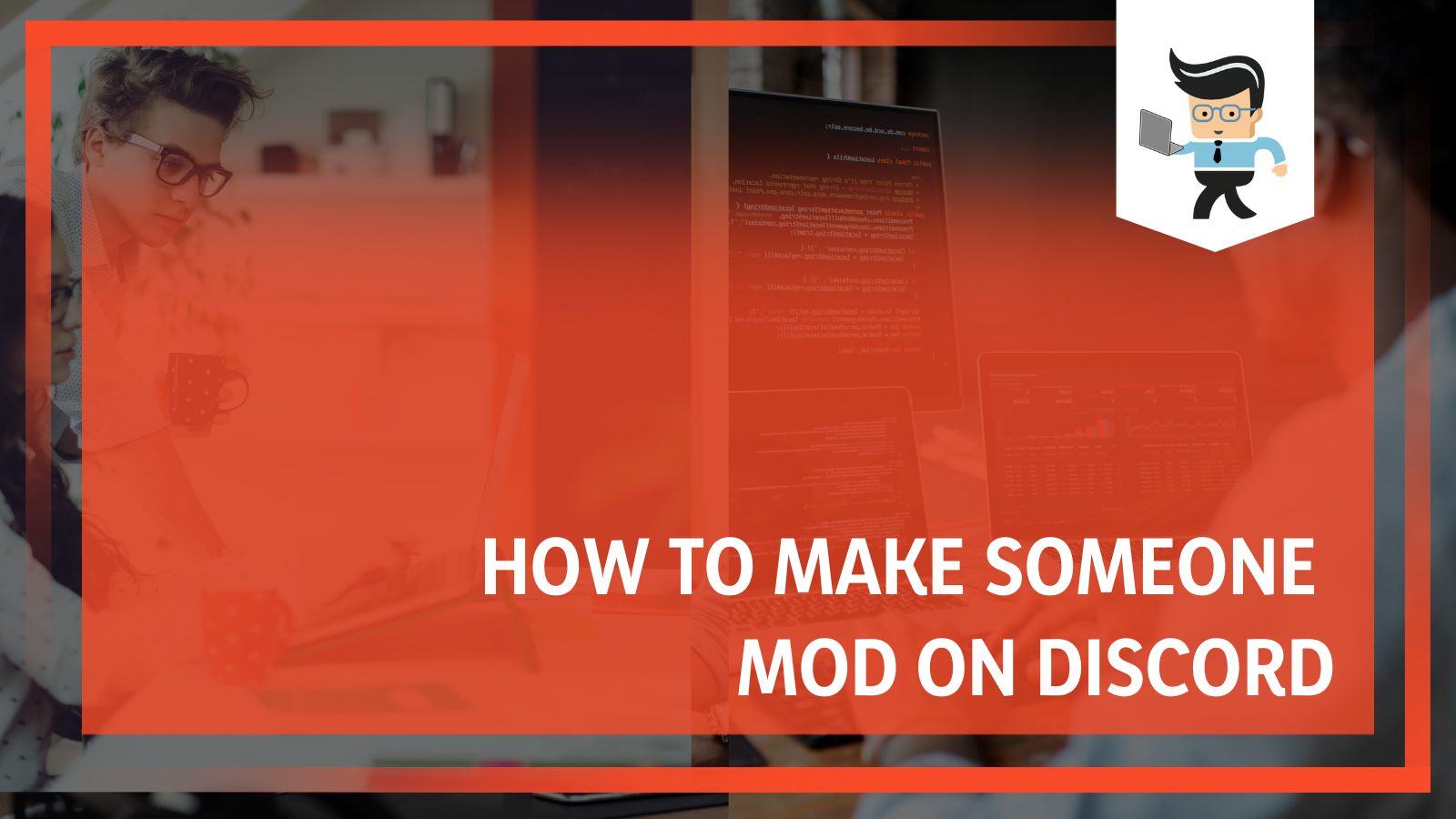
Continue reading to learn how to assign a moderator role on Discord on your desktop and phone as well as how to dismiss a moderator.
Contents
How to Make Someone Mod on Discord
– Making Someone Mod on Discord Desktop
While the general process of making a person a mod is easy, it slightly varies from one device to another. For that reason, we will look at the steps to follow on different devices. Before thinking of assigning someone as a mod, ensure that you have a community server and your own admin rights over that Server.
Now, follow the steps below:
Role Creation
This is the first step. Here is how to make roles on Discord:
- Launch the Discord App on your PC or access it via the browser.
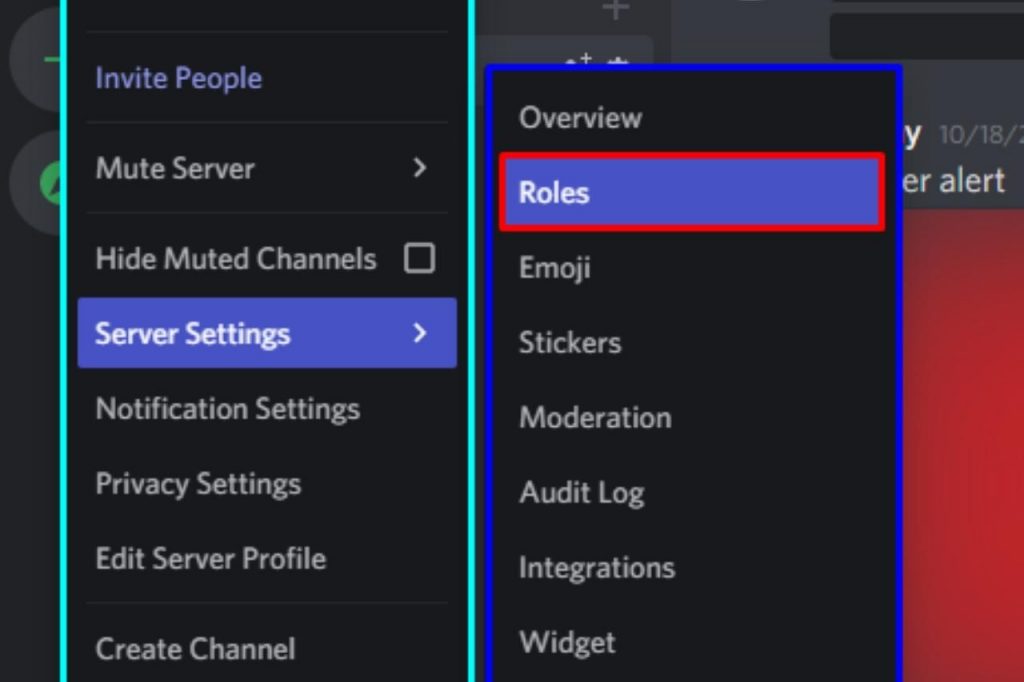 From the left-hand side panel, open the Server of interest.
From the left-hand side panel, open the Server of interest.- Click on the server name and select Server Settings from the drop-down menu.
- Select the Roles button on the left menu panel and select Create Roles.
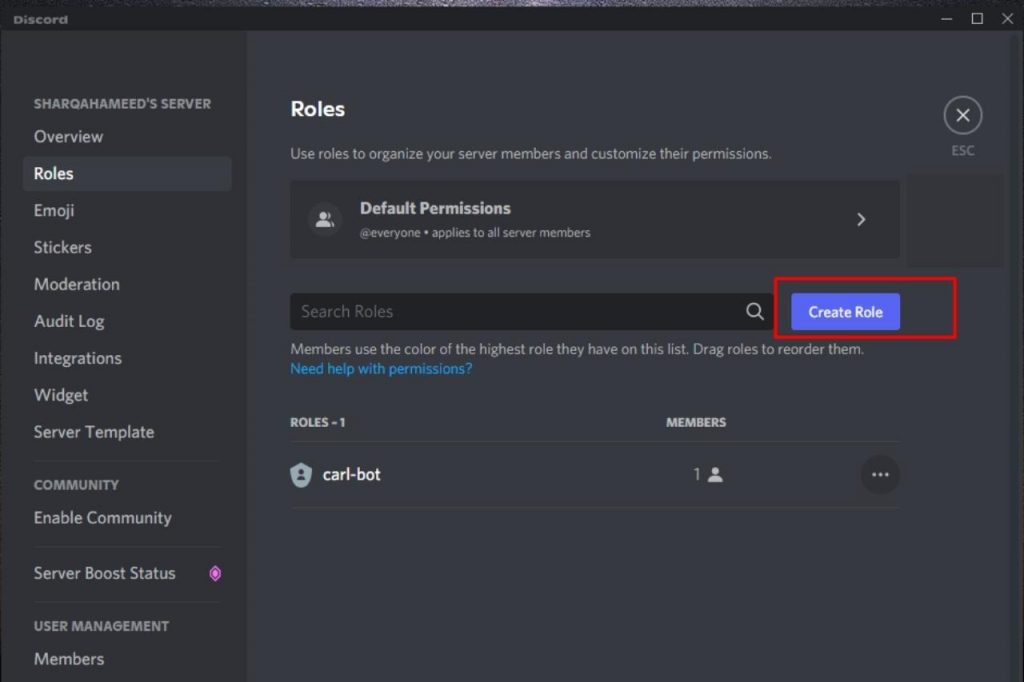
- Type in the role name in this section. You can choose any name, for instance, Moderator, Manager, etc.
- Customize the color for your Mod under the Role Color header. Also, upload an image or pick a customized emoji under the Role Icon header section to set the role icon.
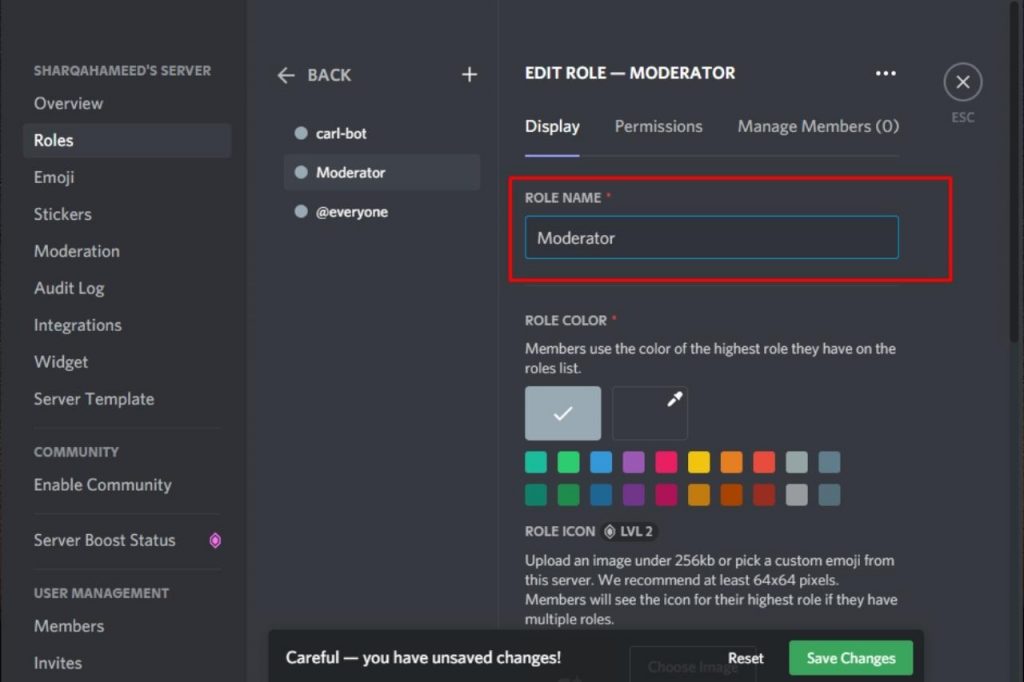
Click the switch to apply changes.
Role Settings
Assigning your moderator roles is a very critical step. Typically, you will permit them to do or not to do certain things on that Server. The process is easy; scroll down, find the toggle switch and either turn them ON or OFF, depending on the privileges you want to give.
However, the most basic discord moderator role permissions include the ability to Add, Restrict, Omit, or Block members. Additionally, ensure that they can access emojis, text messages, voices, and nicknames, this way, they can easily maintain discipline.
Nevertheless, this is how to assign roles:
- Click on Permissions (top of the menu Window).
- Navigate to the following: General Server Permissions, Events Permissions, Text Channel Permissions, Membership Permissions, Voice Channel Permissions, and Advanced Permissions. Click on each tab to reveal a list of roles – toggle on or off.
Assigning the Mod Role
This is how you can make a member a mod on Discord:
- Go to the Manage Members tab.
- Click on it to reveal a list of community members.
- Type the name of the member in the search box.
- When the name pops up, click on Add Members or Add members to this Role.
- Click on Add button to add the member.
- Click on Save Changes.
The alternative method would be:
Right-click on your target server> Select “Server Settings“> “Members.” Find a member you want to make a moderator, click the plus sign next to their name, and press “Moderator” (from the sub-menu.
– How To Make Someone Mod on Discord Mobile
Creating discord mods using your mobile app is easy using the settings menu on the specific Server you need. The process is somewhat similar on both iPhone and Android devices.
Here is how to make someone mod on Discord iPhone or Android App:
- Launch your Discord Android App and log into your Discord account.
- Select a Server from the menu on the left side and click on the three dots at the top to launch the server menu.
- Open the Settings by tapping on the settings gear icon.
- Scroll down to locate the Roles icon; tap on it and choose “Create Role.”
- Under the Role Name, click Create to set the role name.
- Choose the type of Role, e.g., Moderator, select a member to add as a moderator, and tap the Finish button.
– How To Make Someone Admin on Discord
You can make someone else an admin to your Discord server by assigning it in the Server settings menu. When you take that steps, it means you allow that person to assume administrative roles. Nevertheless, you must first create the Admin role to give someone administrative privileges.
Desktop
Let’s look at the whole process. Here is the procedure for the desktop:
- Launch the Discord for the web or the Desktop App and sign in.
- Select the Server of interest from the left sidebar.
- Click the down-arrow next to the server name (on the server page).
- Select Settings from the expanded menu.
- Select the Roles button on the left sidebar to view available roles, and choose the Create Role button to create a new role with admin access.
- Go to the Edit Role page and type the name of the new Role (Admin or Administrator) in the Role Name field.
- Now, click the Permissions tab, scroll down to the “Administrator” option, and turn it on. This action will grant the new person all administrator rights.
- Click “Save Changes” at the bottom; press Esc to return to the server screen.
To assign this newly made Role to someone, right-click on their username in the Server and choose “Roles” from the drop-down menu. Check off the box adjacent to your new Role.
Mobile (Android and iPhone)
Follow the steps below to make someone Discord admin on mobile:
- Launch the App.
- Tap the Server on the left sidebar.
- Tap the 3-dot icon at the top and select settings.
- Tap on Roles and select the plus (+) to add new roles.
- Tap Role Name, type Admin, scroll to the bottom (of Settings Page) and enable the Administrator option. This grants Role all admin rights. Save changes.
- Go to the server page, select Members, and select a user from the Member List page to make an admin. Tap the three dots next to that user.
- Enable the box for the newly created Role on the following screen.
- Discord will automatically save the changes.
– Assign Roles to Mods and Admins
You can employ tools to help you assign roles on your Server much faster, especially if you have a massive following. Automatic tools typically make the entire process very easy, thus taking an enormous burden off your shoulders.
You can use Discord bots such as Dyno, MEE6, YAYPDB, and CARL BOT to assign specific roles to users. Note that each bot works differently, so you will need to learn how they work before using them.
How Many Mods Do I Need per Server?
The general recommendation is to appoint one Mod for every 300 members. However, the number of Mods you need depends on several factors, including the channel’s traffic, size, and amount of time people spend on the channel.
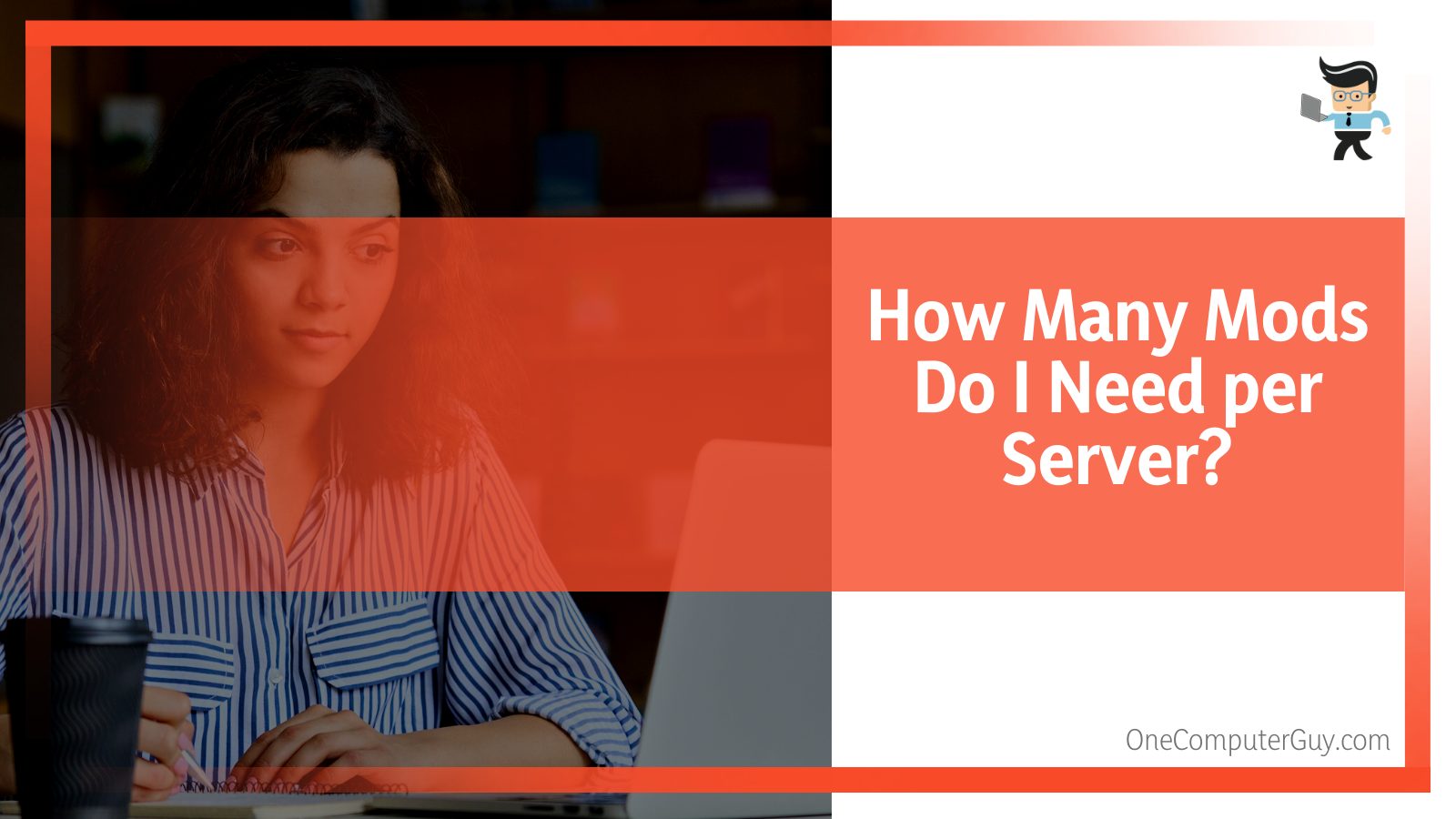
– Other Factors
But the server size should not be the only parameter because each channel has different levels of engagement. For instance, you can have a channel of 100 participants having more active users than a channel with 300 members. So you also need to consider the Server’s message frequency.
You need one or two mods if a server delivers less than a message in a second. However, channels with more messages per second will require several mods. However, when hiring several mods, ensure they do not present conflicting points to the audience.
In some cases, the number may grow to uncontrollable levels, and you may need more than a few mods. In this case, using automatic tools (bots) can be helpful.
Changing a Mod’s Role
You can edit or delete roles in Discord if you feel the roles you created aren’t serving the right purpose. You can give your moderators more roles or reduce them based on your judgment.
– How to Edit a Moderator’s Role
Editing is an excellent option if you want to revoke a moderator’s right to perform certain tasks/limit their freedom. Here is the procedure:
- Launch Discord and choose your Server.
- Navigate to settings and select Roles.
- Click on the Role you wish to edit and go to Role Settings.
- When a list of roles appears, unmark or mark the option and save the changes.
– How Do I Delete Roles in Discord?
You can quickly delete roles you assigned a moderator on Discord by fixing it in the Server settings. Here is the procedure:
- Launch Discord and choose your Server.
- Navigate to settings and select Roles.
- Choose Roles from the left-hand column and go to the Role you want. Click on it to dismiss it.
- Scroll down to spot the red button with inscriptions “Delete x (where X could be Moderator or any role name you’ve set)” and Confirm.
How To Unmod Someone on Discord
The process of dismissing someone from the Moderator role is easy. Follow the below steps to achieve it.
- Open Discord and select a server of interest.
- Go to Settings and choose Members.
- Search for the Mod you want to remove, tap on the Role, and select Delete.
Typical Moderator Roles on Discord
The major responsibilities of a mod on Discord are to ensure that the Server is safe, healthy, and comfortable for everyone. Nevertheless, the responsibility may vary. The typical responsibilities, however, include:
- Deleting or moderating messages
- Inviting, banning, or suspending users who violate the Server’s rules
- Preventing and resolving conflicts between users
- Preventing potential harm
Therefore, being a moderator means much more than being hoisted at the top of the Server or having an exciting color. So you must set an example for the entire community to the best of your ability.
Considering the expansive and delicate nature of being a Mod on Discord, this Role is suitable for enthusiastic and seasoned participants. Such participants understand how the servers work.
– Mod Etiquette
Note that bigger servers are less lenient if you break the community guidelines. However, banning users over minor infractions is not always the best approach. As a moderator, you should not just execute punishments but look at the severity of the violation.

No doubt about it; moderating more active or larger communities can be overwhelming, so do not dilly-dally; ask for help on ways to improve your moderation techniques. But most importantly, while moderating, take a friendly approach and be ready to help users. Enforce rules fairly so that you foster a healthy relationship with users.
When you are aggressive, you will intimidate or scare off new users, which will harm your community. A moderator is the first point of contact for new users, so people will ping you or seek your attention for many reasons. Moderation is not always overwhelming, and any contribution you make is appreciated. Furthermore, some tools can help you keep your workload under control.
– Mod’s Public Behavior
A Mod has special role color, multiple permissions, and power over users. But this doesn’t mean you are above the server rules or act above them. This is how a good mod should behave in public:
- Encourage users to always abide by the rules.
- Be fair, trustworthy, and dedicated to helping the Server grow. This will boost the overall server morale and encourage them to behave correctly.
- Avoid engaging in activities that can get users in trouble. For instance, repeatedly writing capital letters only or flooding emojis can cause a problem.
- Mind what you say or the images you post. This will keep you away from the “gray area” of breaking the rules and set an example for other users. Simply, you will be showing accountability.
- In case of a dispute, focus on the argument’s logic rather than the individuals involved. Your moderation should be based on fair and equal treatment.
As a moderator, your profile picture, status, username, and linked socials are globally visible. Therefore, everything must look professional.
– Engaging With Other Users
A mod should consider the following when engaging with users.
- Users New to Discord: Always guide new users rather than reprimand them because they may not know how the platform works. So take time to explain the functions of the Server and Discord you are moderating.
- Communication: Misunderstandings can occur in online communication through wrong interpretations. Always take your time to analyze and ask for clarification on parts of messages you and others do not understand.
- User Privacy: Do not post information about other users or servers without permission, even if it is a joke. Such data includes identifying users by their real names, identifying where they live, and similar infarctions.
Such information includes calling or identifying users by their real name, revealing their age, or where they reside. Let everyone explore or open up to the Server and its community at their own pace. Only after that, with their consent, should you mention them by their name in public.
– Moderators vs. Administrator Roles on Discord
An administrator is a person who created the Discord Server and, therefore, establishes the rules for engagement. Typically, an administrator can invite people to join, remove or ban members, and oversee the health and well-being of their community.
An administrator has broad administrative control over a server they create. Also, they can hire a moderator(s) and remove and replace moderators. Additionally, they can make someone an administrator.
On the other hand, a Moderator is hired by the administrator, and their responsibilities might vary depending on the privileges an admin gives them. Nonetheless, their major Role is usually to ensure that a server is safe and healthy for every user.
Like the administrator, they can delete or moderate messages and ban or suspend people who violate the Server’s rules. As a community grows, moderators can add more mods to keep a server fun and welcoming.
When you encounter an issue on Discord, the first people to reach out to are the moderators and admins. Their Role is to help you resolve your problems if it is within their power. Each Discord Server has rules to manage how users behave within that Server, which removes confusion or misunderstandings. Furthermore, the rules supplement Discord’s Community Guideline and are practical tools to moderate efficiently and transparently.
Conclusion
Understanding how to make someone mod on Discord is that easy. Besides, we have told you the roles of a mod and how they should behave, so you can dismiss or limit their powers if they don’t act accordingly. Here are the highlights:
- Before making someone a mod, you must create that Role and give it duties.
- You can change the roles and permissions you assign a mod any time.
- If you are a Mod, you must also follow the rules of a server and be a role model to the participants.
- A server may need more than one Mod depending on the number of participants and engagements.
Before assigning someone a mod role, make sure they are passionate, unbiased, committed, and reliable, then follow the steps above to complete the task.







