Learn how to hide emails in Gmail because if left unattended, Gmail can get a lot crowded.
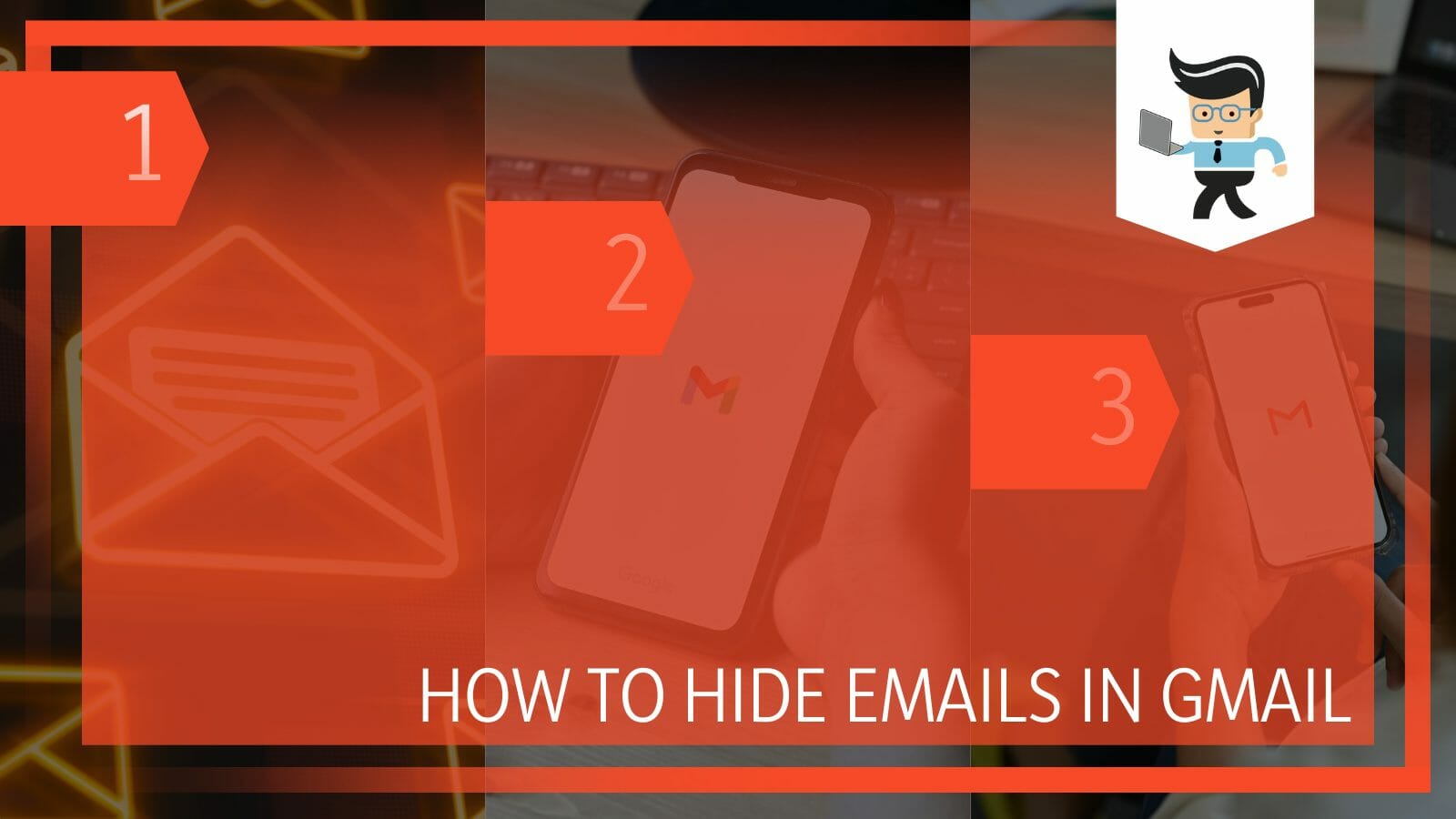
Email marketing is one of the most famous ways right now to advertise any product which is why sellers around the world invest heavily in sending curated emails to their potential clients.
On the other hand, email hacking is a crime that is taking the world by storm because you receive an email about every important step that you take in the digital world.
So hiding your emails is a necessity at this point and in this article, we look at two easy ways to hide them in Gmail but you can use these tips in any emailing platform of your choice and also for how to hide read emails in Gmail.
Contents
How To Hide Emails in Gmail By Archiving Them? Simple and Easy
You can hide emails in Gmail by archiving them with the option of archiving given in the sidebar. You can also archive them individually or in bulk. However, archiving them will not hide them from the All Mail folder if someone replies to them.
Gmail is the leading platform for email correspondence and also the most famous product in the G Suite parade. Most of the people made their first email id on the platform and have carried the same one through and through.
Other than a safe and swift service Gmail, it is also known for its versatility and the fact that it can be used in almost all sorts of devices, for various purposes. The uses of Gmail are various and one cannot deny them.
Hiding your email is a necessity in the times we live in because they carry so much information about one’s life and work.
Other than that, a person should always be cautious about their data and hiding emails that are of a sensitive nature is a step in the right direction. The following tutorial is a step-by-step process on how to hide emails in Gmail by archiving them:
– Step 1: Choose the Email
The first step is to choose the email or emails that you want to archive. This can be done from the inbox folder. You can select the emails one by one or you can use the mouse pointer while pressing the control button and go over all the consecutive emails.
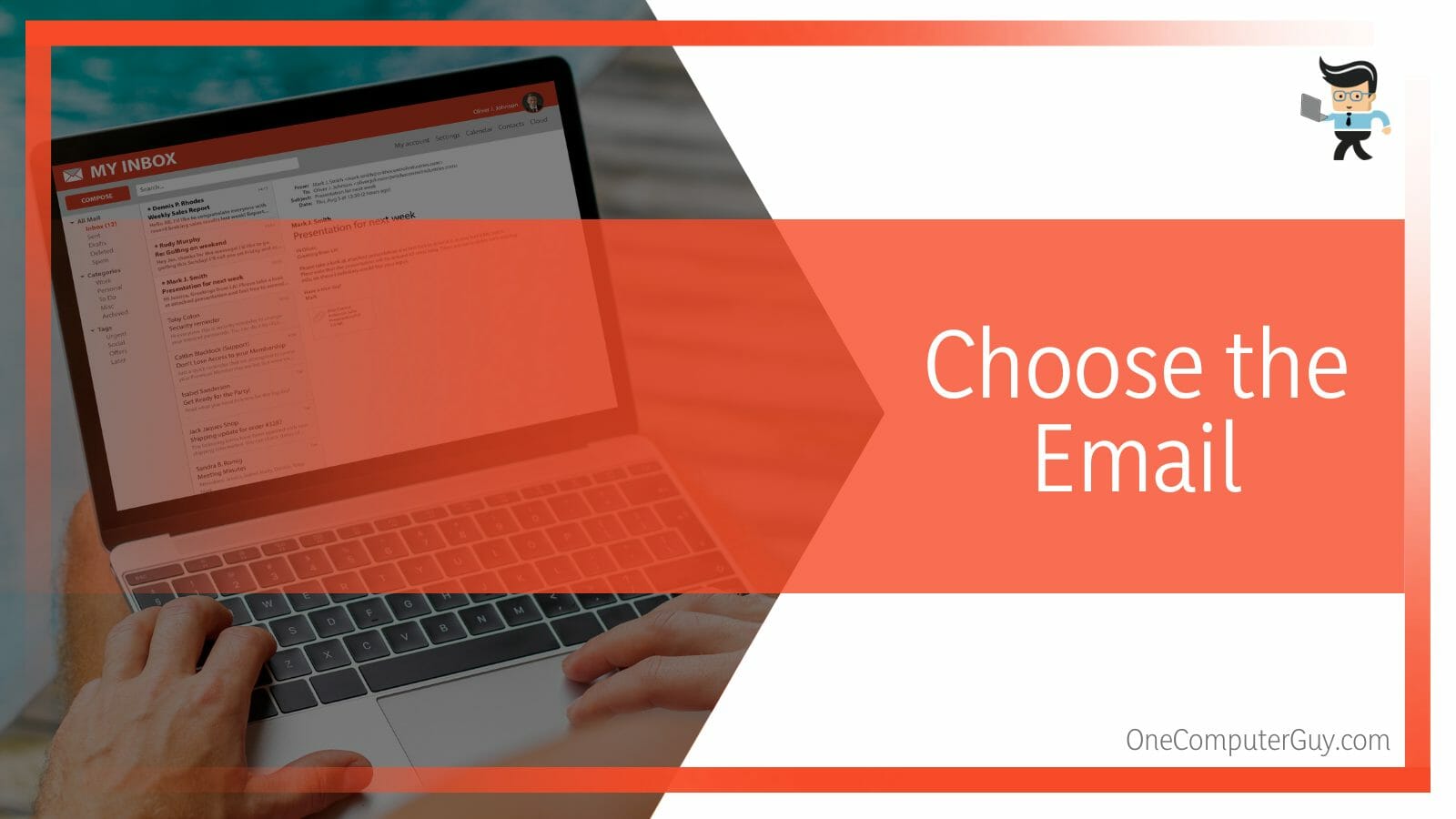
This will select all the emails in the radar of the mouse pointer.
– Step 2: Click the Archive Button
The next step is to archive the emails. The archive button will be given on the option’s dock just above the latest email that was received in the inbox folder. After all the emails that you want to hide are selected, clicking on the archive button will hide them instantly.
There are a few things that you need to keep in mind while archiving any emails. The archived email will remain archived unless someone replies to the email after which it will show up in the inbox section.
The second thing that you need to remember is that these emails will be present in your archive folder so if anyone opens that folder, they will be able to see them.
You can also archive individual emails. When an email is opened, after clicking the ellipsis (three vertical dots) you can click the archive button.
How To Hide Emails in Gmail Without Archiving Them?
You can hide the emails in Gmail without archiving by muting the thread. The thread will have consequent emails and all the replies to them. Muting the email thread will not show any of the emails in the thread unless someone replies to one of the emails.
By using this method you can hide labeled emails from inbox Gmail. The following is a step-by-step process to hide emails by muting the thread:
– Step 1: Choose the Thread
The first step is to choose the thread of emails that you want to mute and consequently remove from the inbox folder.
– Step 2: Choose the Mute Button
By clicking the ellipsis on the menu dock of the email thread, you can choose the mute button. Muting it will remove the emails from the inbox folder.
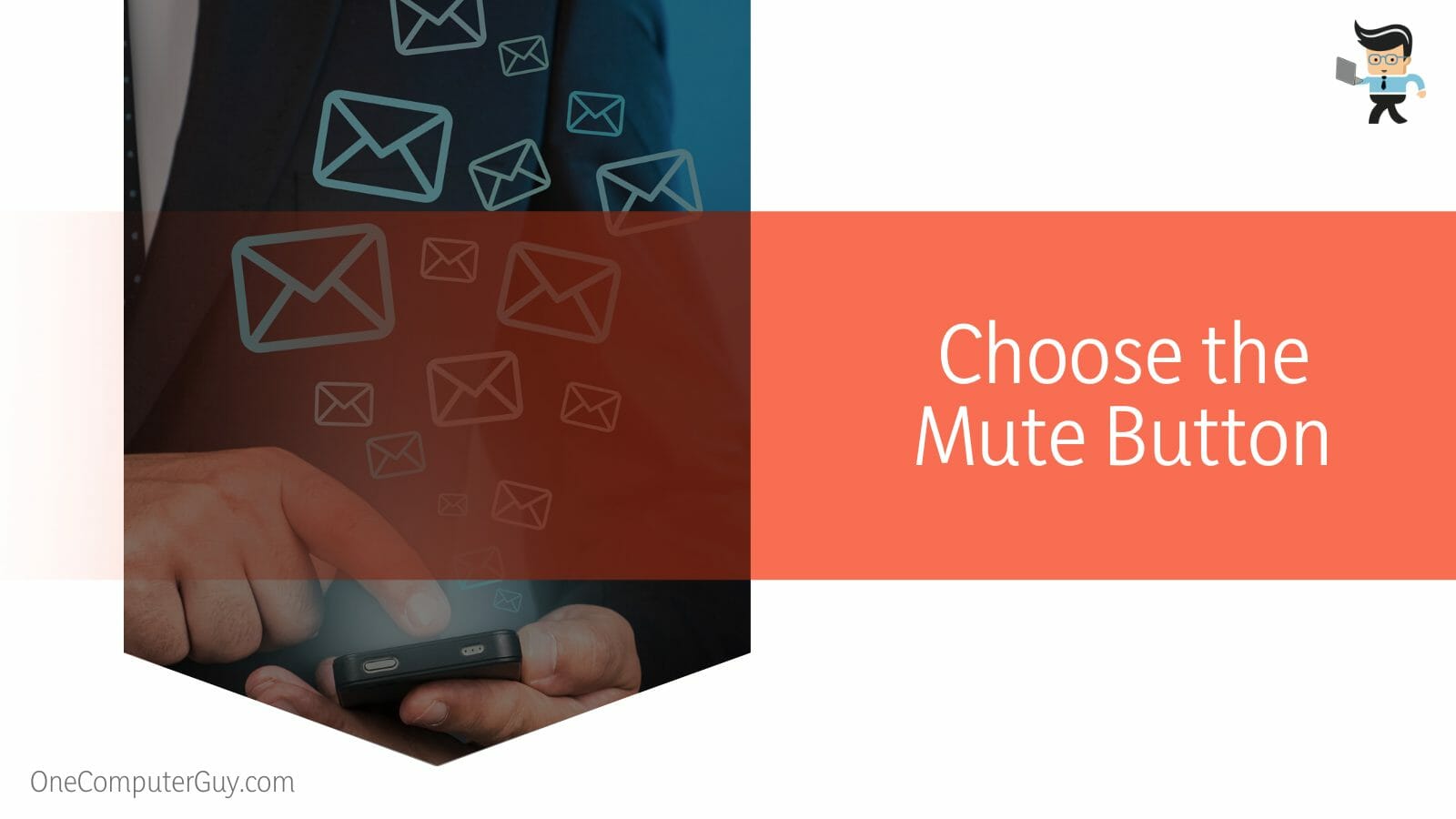
Unfortunately, it will not mute the emails sent from the same sender. For that, you will need to block that email address.
FAQ
– What Is the Difference Between Archive and Junk Emails?
The main difference between archive and junk emails is that archive emails are the ones that your hide from your inbox voluntarily whereas junk emails are those emails that get hidden from you because Gmail suspects spam, malicious, or unimportant intent.
You can always move the emails from the archive and junk folder to the main inbox but this will have to be done manually. Once an email from the junk folder has been moved to the main folder, any consequent emails from the address will show up in the main folder.
This becomes useful for that particular thread or email id but unfortunately, you will have to manually screen the rest of the junk folder for important emails. You cannot however turn off the spam filters of Gmail but you can add personalized filters that will bypass the junk folder and land your email right in the inbox.
– How To Hide All the Email Recipients?
You can hide all the email recipients by using the Blind Carbon Copy (BCC) feature, given in the email editing section. By using this feature, a single email will be sent to all the recipients without them knowing the other email ids.
The BCC feature is different from the CC feature which stands for Carbon Copy. In CC, the person who is CC-ed will be acting as a spectator on the thread of emails. He can reply to any of the emails too and would be able to see what work is going on.
Conclusion
In this article, we explain two easy ways to hide your emails from the inbox folder in Gmail but in case you missed a point, here is a short review:
- Use the archiving button to archive bulk emails or single emails manually.
- You can use the mute button to mute any threads of your choice that will also hide the emails.
- If someone replies to any of the archived or muted emails, they will show up in the main inbox.
Here we come to the end of the article. We hope this article was useful for you.







