If you’re searching for how to get water out of charging port, you can get water out of your device’s port by simply leaving it out to dry or drying it with a microfiber cloth. Your phone’s charging port being filled with water can result in significant damage if not cleaned or dried immediately.
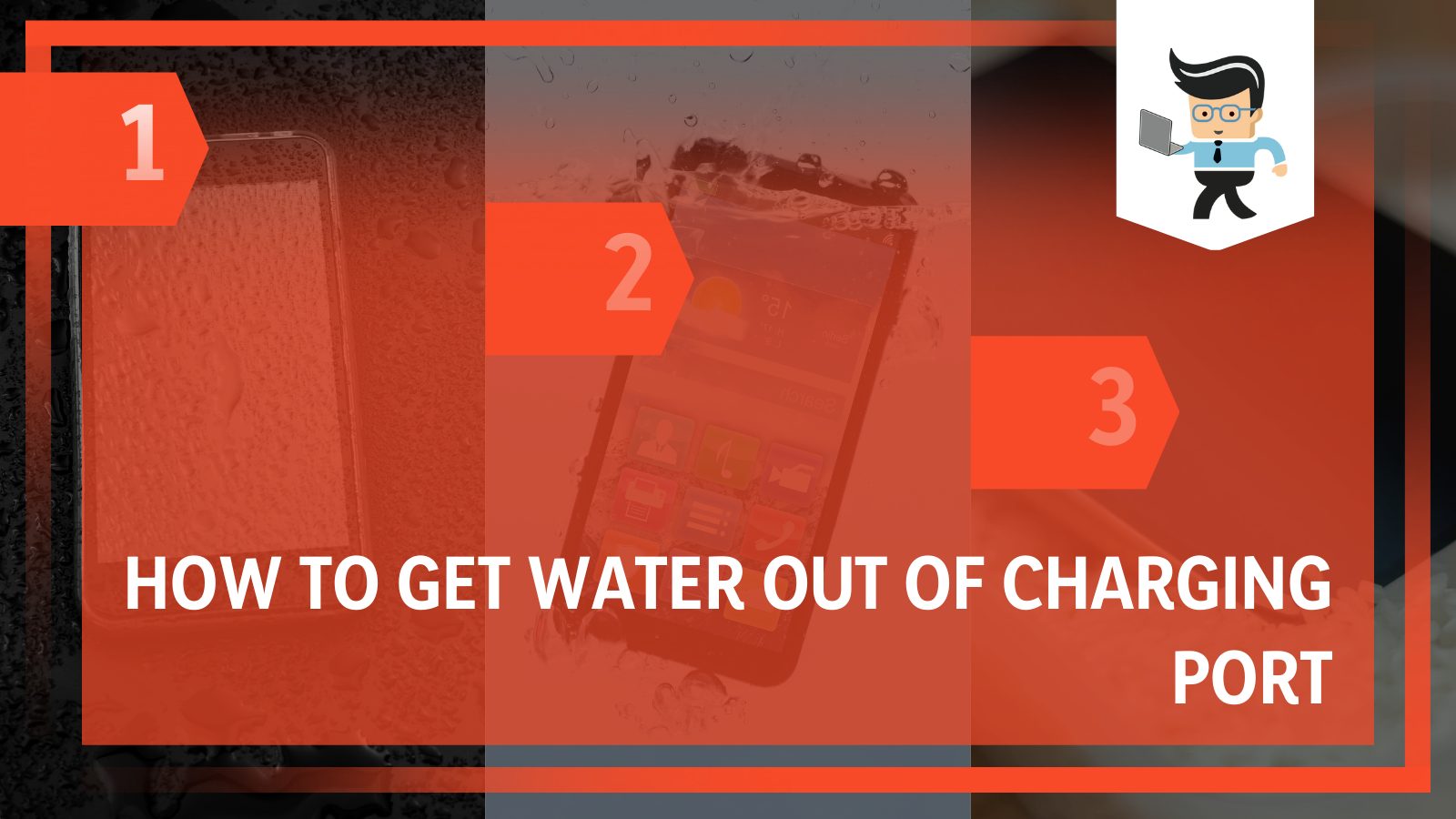
Besides having a negative impact on the phone’s integrated circuits, motherboard, and other internal components, water from your phone‘s charging port can trickle down to sensitive components like the camera or screen and even cause enough damage to make the phone unusable.
Not to worry, though, as our experts will be sharing the most effective methods on how to get water out of a phone charging port.
Contents
How To Get Water Out of Charging Port
To get water out of the charging port effectively and without harming it is:
- Removing the moisture detected in the port with a microfiber cloth
- Leaving the port to dry by itself without using heat, isopropyl alcohol, or other methods.
– Remove the Moisture
The first thing you want to do is take a small piece of cotton or microfiber cloth, roll it up so it can go into the charging port, and gently clean the phone charging port. Make sure you use as little pressure as possible and rub the cloth inwards as you clean your lightning port or USB charging port.
– Leave for Evaporation
Once you’re done cleaning your phone’s charging port, leave the phone to dry naturally. Note that this can take from 30 minutes to a few hours.
Make sure the phone is placed in a well-ventilated area and not in the sun. Keeping your phone directly under the sun just to hasten the evaporation process can cause more harm to your device.
Things You Shouldn’t Do When the Charging Port Is Wet
Since we’ve explained the right method to remove water from your Android and iPhone charging port, you may be thinking, what about the other methods you’ve heard about? Are they not as effective? No, they’re not. If moisture enters your phone’s port, make sure you don’t:
– Blow Air Into the Charging Port
When you blow air into your USB or lightning port, whether with your mouth, vacuum hose, or any other device, you’re setting up your phone for more water damage.
The reason is that water can get further into your device and on sensitive parts instead of getting dry. And once you plug your lightning cable or USB charger into the connector, little bouts of electricity can spark up the sensitive component, thereby causing more damage to your device.
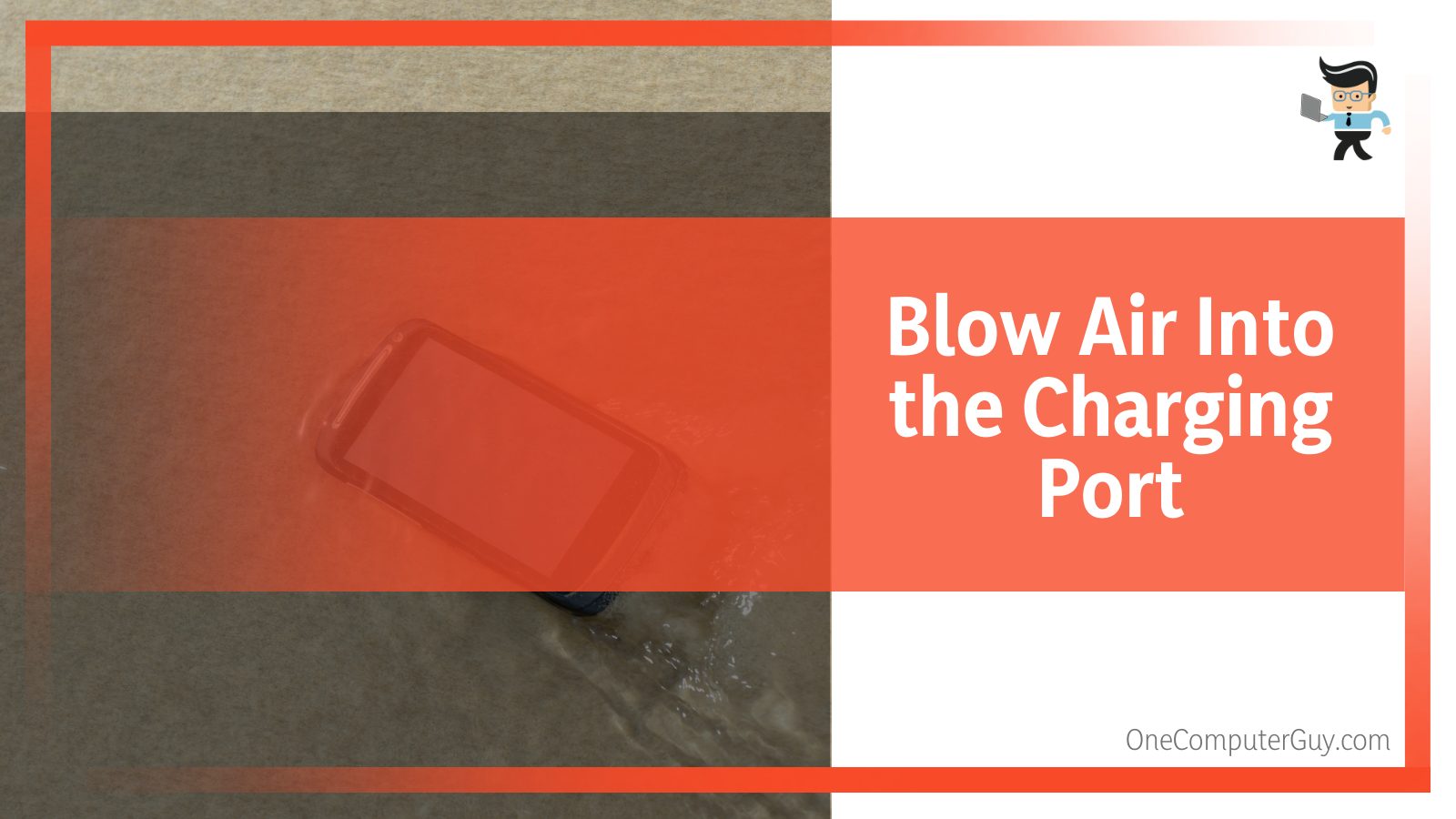
Also, make sure not to use compressed air to dry moisture from your device. The reason is that it can add more moisture to your charging port and device as a whole instead of drying up your phone’s port. Cold air from a compressor can condense inside your device, thereby increasing the moisture instead of drying it up.
– Use Heat on Your Device
Your device may be heat resistant on paper, but it’s important to note that in reality, it may not. Components such as seals, batteries, and screens aren’t as heat resistant as the body of your device. Adding heat to your charging port can render the lightning accessory or USB port useless.
Exposing your phone to the sun for an extended period can also damage your device. Your battery can become overheated, thereby losing its effectiveness. Make sure you don’t use ovens or hair dryers to dry your phone as well.
– Putting Your Phone in Uncooked Rice
Many people may have told you about how to get water out of the charging port with rice. While this solution may be effective in removing moisture, it isn’t a recommended solution.
The reason is that when you leave your phone in a bag of rice and the rice absorbs the moisture, there’s a good chance that debris from the rice will seep into your device, which can cause more problems.
– Sticking Stuff Into the Port
Don’t stick things like tissues, paper towels, and cotton swabs into your phone’s charging port. Some of them can sit on your phone’s charging contact, stopping your lightning accessory or USB cable from making contact with the port.
Also, these elements tend to leave debris that can negatively impact the charging connection points, resulting in a faulty charging port.
– Use Isopropyl Alcohol
Never use isopropyl alcohol to clean or dry your phone’s charging area. The reason is that isopropyl alcohol is mixed with water. Adding it to your device simply means adding more water content.
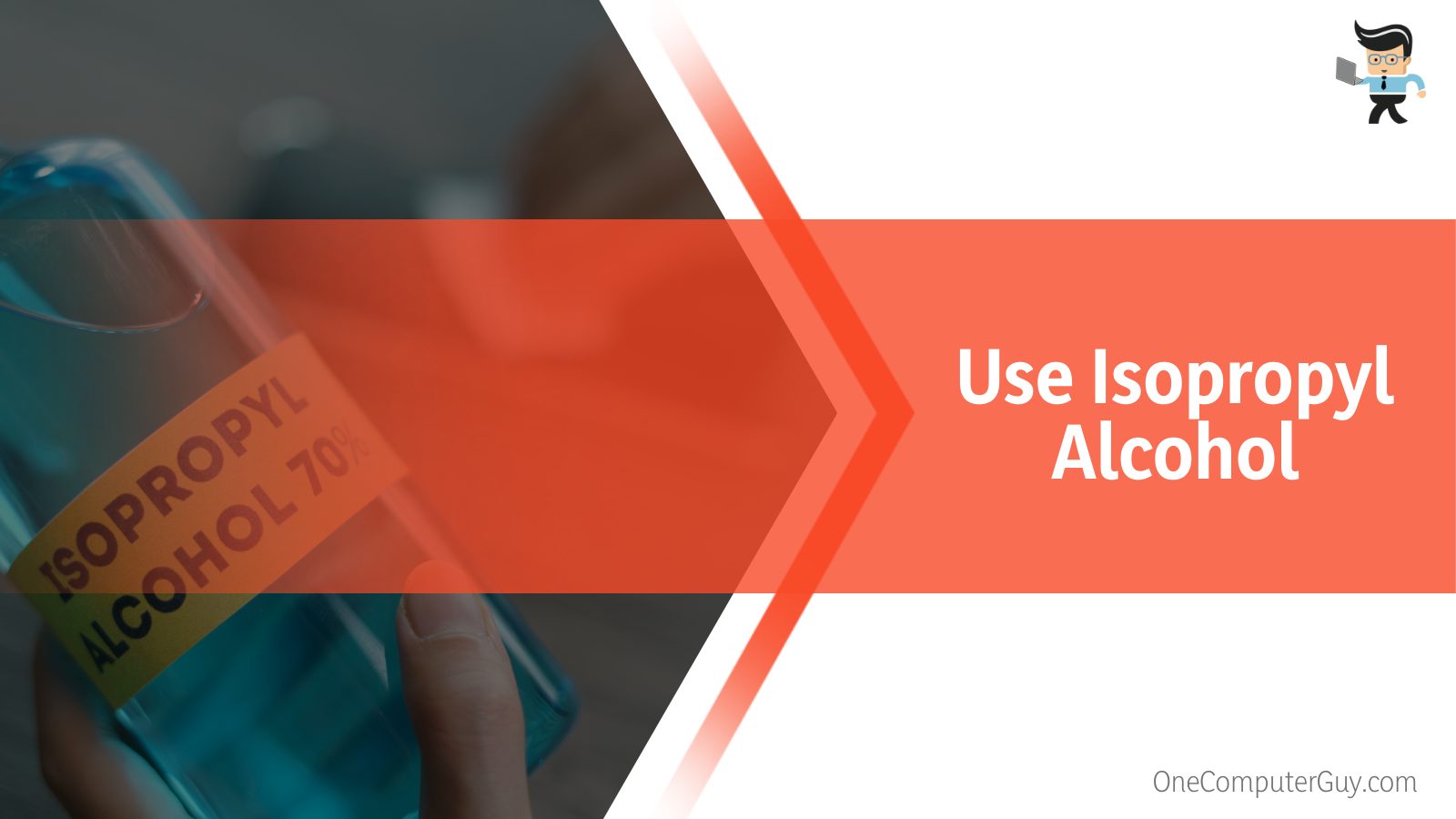
To make things worse, isopropyl alcohol is a highly conductive material, which means that it can transfer the electrical charges made by your charger or device, thereby increasing the chances of damaging your device.
How To Tell When Water Is in Your Charging Port
Modern Android and Apple devices are designed with moisture sensors that immediately notice when moisture is on your smartphone USB port.
These sensors will provide you with a notification immediately after they detect moisture, whether from your device’s phone port, USB cable, headset jack, or lightning cable. The only way to disable moisture notification is to remove the water on your device.
For iPhone and Apple device users, when you plug your charger into your wet phone, you’ll get a notification that tells you that charging is unavailable as the sensor has detected liquid in your lightning connector.
If you plug in a non-powered device into the port or headset jack, the notification you’ll get will be a different one asking you to disconnect the device and allow the connector to become dry before using it.
Android phones, such as the Samsung Galaxy devices, provide users with similar notification messages. The notification on an Android phone will often ask you to disconnect your charging cable or unplug your charger when the sensors detect moisture on the phone’s ports.
Do Phone Water Ratings Mean Nothing?
Many of the smartphones in today’s world come with some level of water protection. They are either water-resistant or fully waterproof. Through the use of the Ingress Protection system, otherwise known as IP rating, the International Electrotechnical Commission (IEC) has been able to grade devices on their level of water and dust protection.
– The IP Rating System
The IP rating system is used to determine how much a device performs in specific tests against liquid and dust intrusions. Devices are often rated with two numerals and the IP prefix that denotes that the device has undergone a test using the Ingress Protection system.
The first number after the IP prefix ranges from zero to six, with six being the highest level of dust tightness. This means that a device with an IP68 rating has the highest dust resistance since the first number after the IP is a six.
On the other hand, the second number after the IP prefix is used to measure the level of liquid protection the device has. This number is often rated from zero to nine, with nine depicting the highest level of water tightness and zero depicting the lowest.
So as with our example above, an IP68 device has excellent water tightness since eight is a high IP rating.
– Water-Resistant Devices
Devices that come with a rating of IP51 can be considered water-resistant. While the dust tightness level is excellent as it’s a five, the water tightness level is low given the fact that it’s a one.
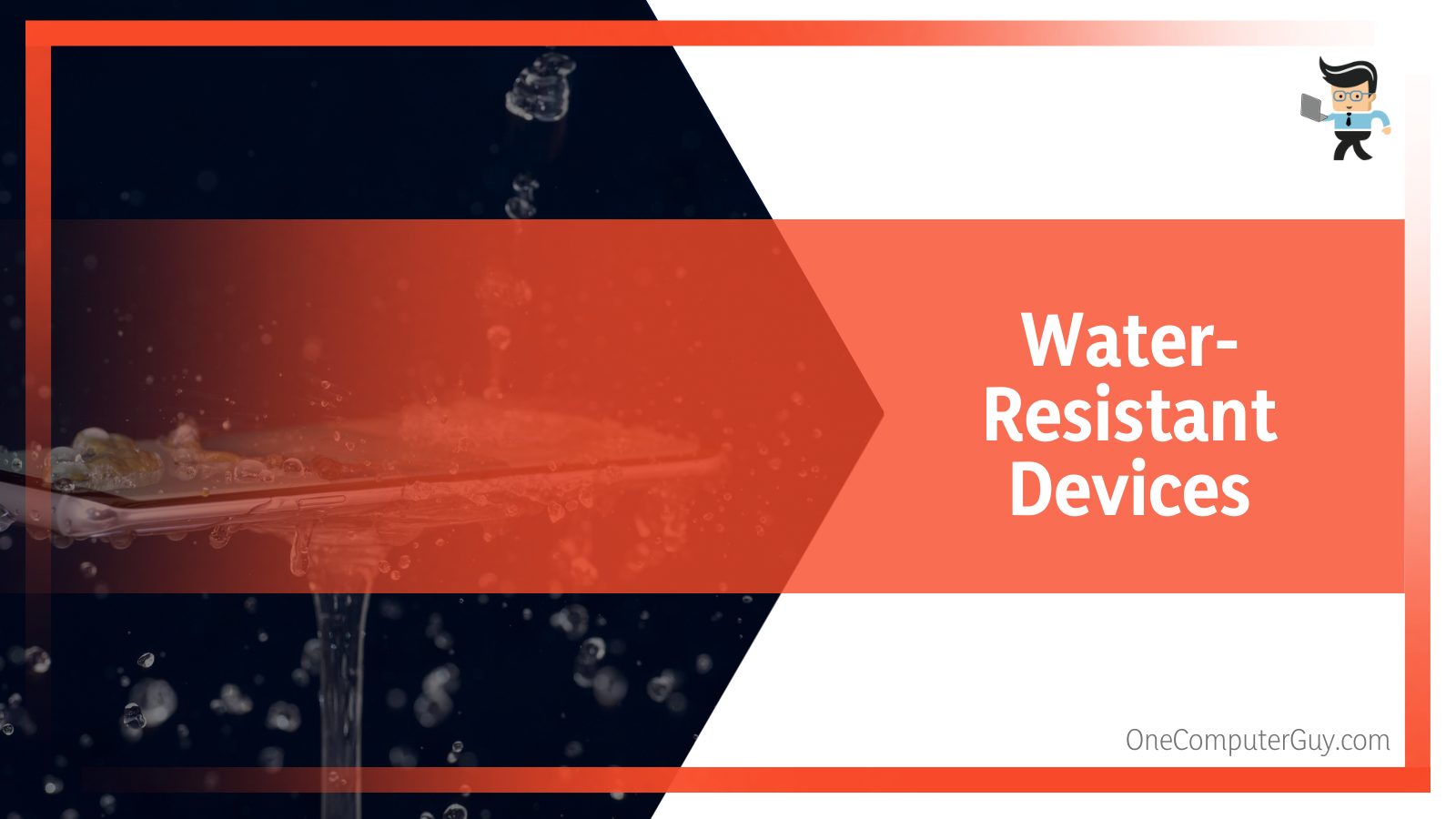
Your device will be well-protected against water drops that are falling vertically, and it’ll be properly protected from dust as well. The highest water resistance level on any device is IP66.
– Waterproof Devices
Devices in the waterproof category are those that have an IP rating of 67 and above. If your device has an IP rating of 67, 68, or 69, it means that your phone’s dust tightness level is at its highest, and your phone will survive if it’s submerged in water.
Phones with an IP67 rating will survive if they are submerged in fresh water that’s about one meter deep for 30 minutes. Devices with an IP68 rating will be fine if they fall into up to three meters of water and stay there for up to 30 minutes.
As for devices with an IP69 rating, they’ll be able to survive two meters and deeper levels of water for up to 30 minutes. IP69 rated devices can also withstand a temperature of up to 176 degrees Fahrenheit or 80 degrees Celsius.
How To Know if a Device Has Suffered Water Damage?
If, after cleaning your charging port, your device isn’t working properly, there’s a chance that water has gotten into the internal components of your phone, and your device may have been damaged by the water. The internal components of a smartphone and water do not mix.
Here are some telltale signs that can help you figure out whether or not your device has been damaged by water:
– Device Not Powering On
If your phone doesn’t power on after it has been submerged in water or after you’ve tried cleaning the charging port, despite the fact that you have a full charge, then there’s a chance that it has been damaged by the water. Make sure you take it to a repair center as fast as possible to minimize the damage.
– Phone Getting Hot
Your phone’s motherboard and integrated circuits are not the only elements that can be affected by water. The battery of a smartphone is another component that’s sensitive to water.
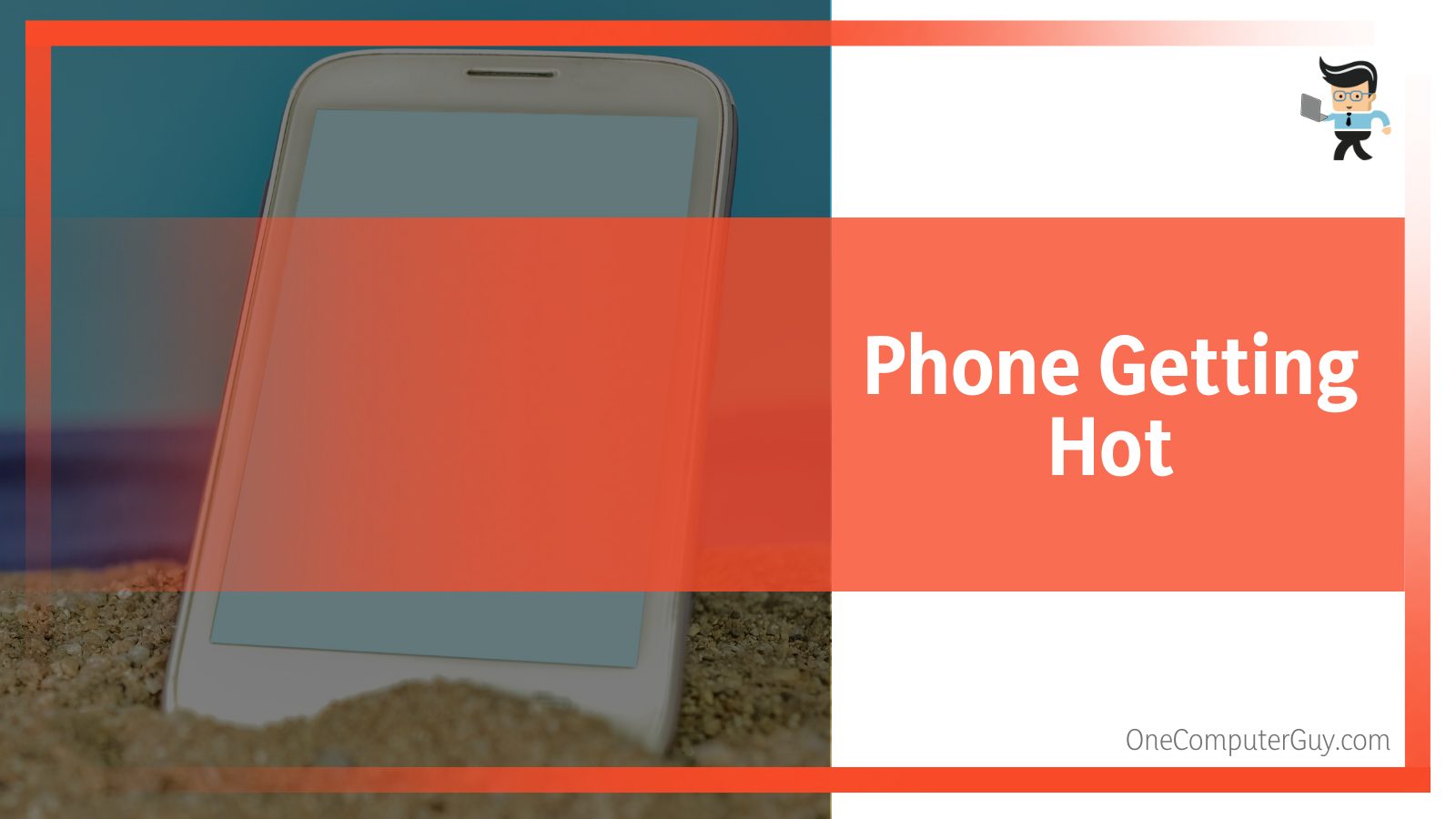
Most lithium-ion batteries will start overheating when they suffer damage, which can, in turn, damage your device’s components.
– Slow App Loading
Damage caused by water can also cause your phone to load apps slowly or not at all. Sometimes, apps can remain stuck and refuse to close. You can experience things like the flashlight refusing to go off or your touchpad working on its own.
– Foggy Screen
If you notice that your device’s screen is foggy or there are water droplets underneath the touchpad or screen, this could be an indication that there’s water or moisture in your device.
– Non-functional Speakers
Water or moisture can also damage your phone’s microphones or speakers. If your device becomes muffled or people can’t hear your voice when you make calls after your device has come in contact with water, then you may be experiencing damage caused by water.
– Non-functional Sim Cards
Water can also cause your sim card or sim slot to malfunction as the slot won’t be able to read your sim’s data. It can also affect your phone’s network antennas, making it difficult for your device to register with a cellular network.
FAQ
– Can Water in Charging Port Damage Battery?
Yes, water in the charging port can damage the device’s battery. Actually, anything that can expose the charge port to water can damage the wiring as well. In this case, you need to immediately remove the water and dry it as soon as possible.
Remember to not use water removing methods that may cause more harm and damage your device beyond repair.
– What is an LDI or LCI?
The LDI stands for “Liquid Damage Indicator” while the LCI stands for “Liquid Contact Indicator.” Both indicators are used by different smartphone manufacturers. They are color-coded and designed to change colors when they come in contact with liquids.
Samsung smartphones come with the LDI, while Apple‘s iPhones are often designed with the LCI. Checking these indicators will help you determine whether or not the reason why your phone is malfunctioning or unresponsive is a result of a liquid.
However, even though manufacturers build these indicators into their devices, many of them do not cover the damage caused by water or any other type of liquid under warranty.
– What Are LDI and LCI Color Codes?
On the iPhone, the LCI comes with a silver or white color when it hasn’t been exposed to water. Android devices often feature a white and pink, white and purple, or solid white LDI when they haven’t come in contact with water.
The LCI on an Apple device will change its color to red or pink when it’s exposed to water, while the LDI on an Android device will turn solid pink or purple when exposed to water.
The location of these indicators depends on the phone manufacturer and model you’re using. For older Apple devices, such as the iPhone 3 and 4, their LCIs were placed in the headphone jack and charging port, respectively. Most of the devices in the newer generation have their LCIs placed in the sim slot.
You’ll need to remove the sim tray and flashlight into the slot to locate the LCI. On the other hand, Android devices, such as a Samsung phone, tend to always have their LDIs built into the sim slot. You’ll have to use the same method to view the LDI on an Android device.
What To Do To Save a Wet Device
If your phone drops in water that’s deeper than its waterproof or water resistance level, the steps below can help you save your device and minimize damage.

But before we talk about the steps to take, here are some things you shouldn’t do when your device is exposed to water levels beyond its resistance:
- Make sure you take it out of the liquid as soon as you notice it
- Do not heat your device or place it straight in the sun
- Don’t place it in rice to get the moisture out
- Make sure you do not try to charge your device to see if it’s working or not
- Try not to shake your device at all
Now that we’ve gotten that out of the way, the steps below are what you should do:
- Turn your device off
- Keep the exterior dry
- Disconnect the battery
- Disconnect the sim
- Keep your device in a well-ventilated space
- Utilize desiccants
- Try turning on your device
Conclusion
That’s all on how to get water out of the charging port without rice.
Here’s a quick summary of the most important points you need to remember to make sure you have all you need to remove water from your charging port:
- Make sure you don’t blow air into your phone’s port to remove the water.
- Avoid putting your device in rice as it can send more debris into your phone.
- Make sure you don’t use heat or place your phone directly under the sun to speed up the drying process.
- Clean your charging port with an absorbent cloth and keep your device in a well-ventilated area to dry.
- Don’t use isopropyl alcohol to dry your charging port.
With that said, you now have the necessary guidance to safely keep your charger port dry and avoid damaging it further with wrong actions. If you notice that the port doesn’t work after drying, then you may use a wireless charger for wireless charging or seek professional assistance as the charging port contact may have been affected.







