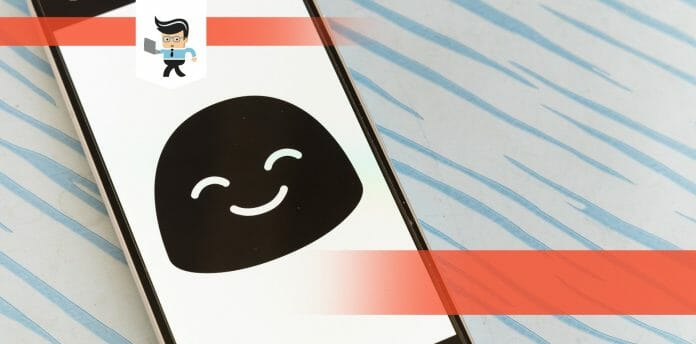Mastering how to get black emojis on Android allows you to tailor the appearance of emojis on your device.
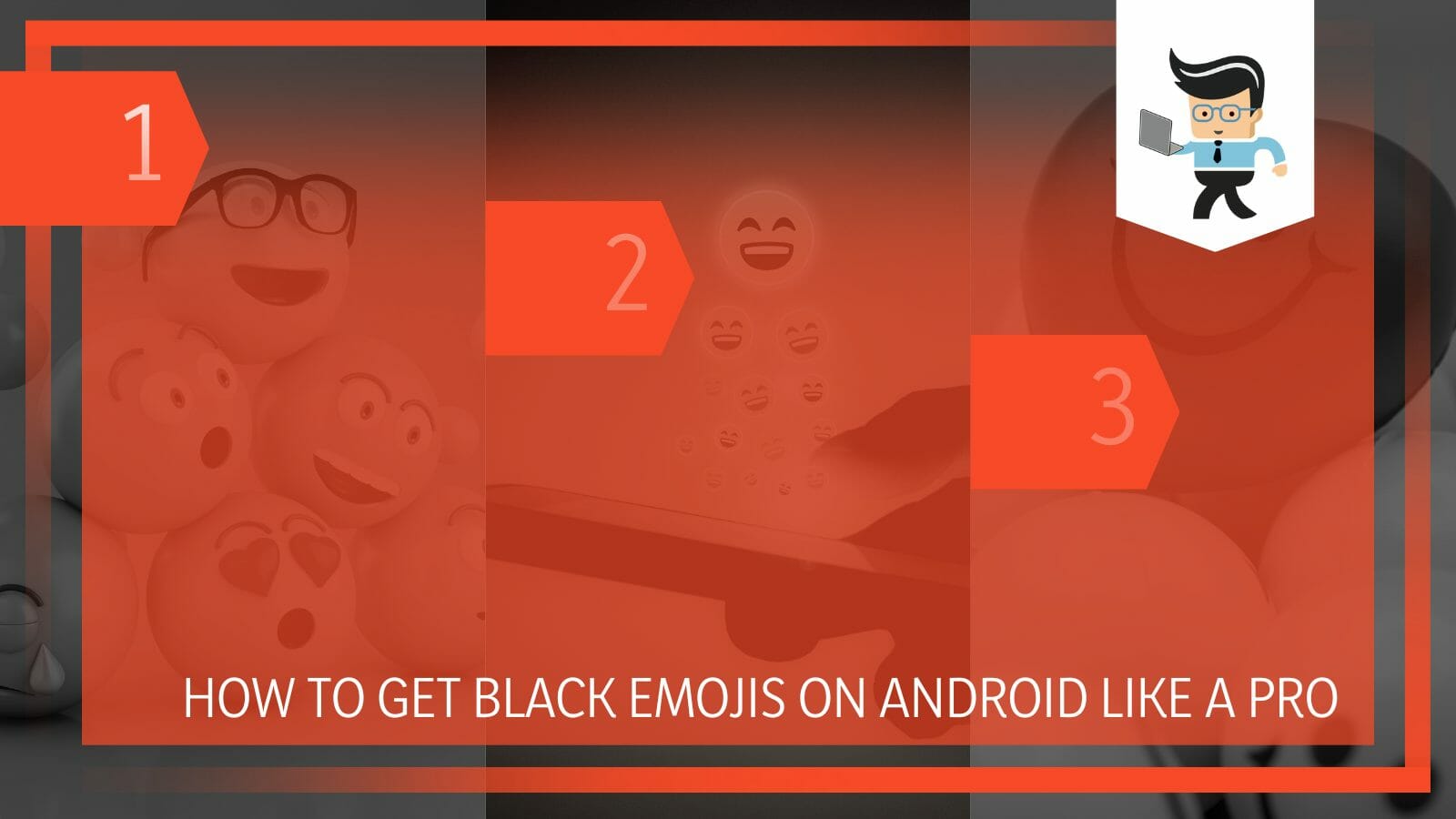
Different operating systems and devices allow their users to change the color of emojis for a better user experience, but the process is a bit complicated. This post explains how to get free black emojis for Android and iPhone.
Contents
How to Get Black Emojis on Android in 3 Steps?
To get dark emojis for your android device, download, install and log into the Emoji Switcher. Launch the app, obtain root access, and from the drop-down menu, select your emoji style and give your device time to load. Reboot your device and start using your dark emojis.
Here is how to get black emojis on Samsung and other android devices:
– Step One
Launch Google Play Store and find the Emoji Switcher application. Download it to your android phone and install it once the download is complete.
– Step Two
Find the application from the list of apps on your device and double-tap on the app. This action launches the app. Get root access to the app and choose your emoji style from the drop-down menu. Since you want dark emojis, the style of choice should contain such emojis.
– Step Three
Wait for the application to download black emojis. This process might take some time. When complete, the app will request your permission to restart. Accept your phone to reboot and wait for the phone to restart entirely. Now, check the emojis on your phone. You should be able to black color emojis.
This method only works when you have root access to the Android operating System. So, you will have the privilege to modify the software code or install other software the manufacturer would not allow you under normal circumstances.
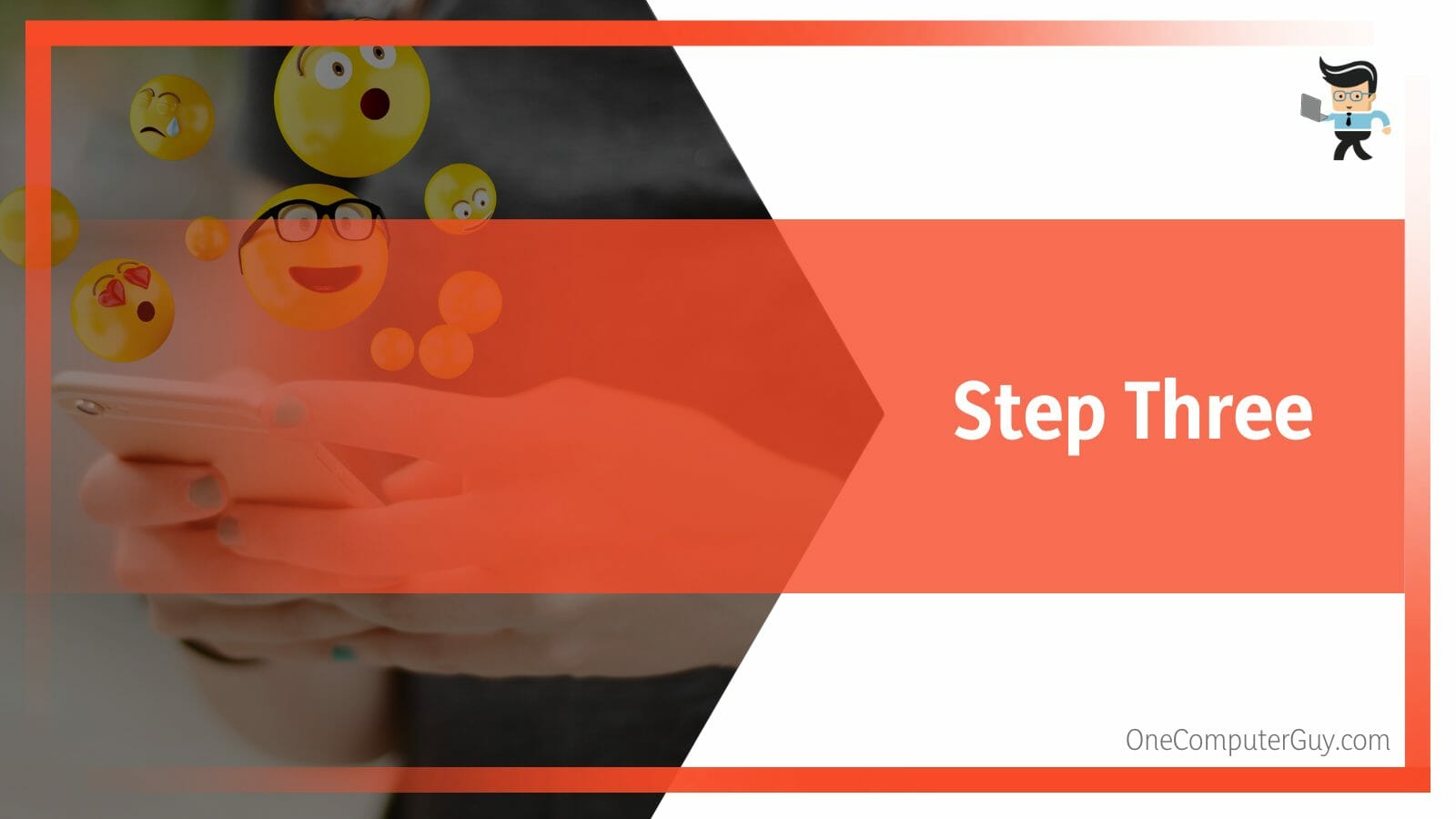
While root access is the most usual method of getting different styles of emojis, not everyone feels safe using it. However, it is a safe method as you can always revert the changes by clicking on the menu icon on the app and pressing “Restore default.”
How to Obtain Black Emojis on Android Without Root Access
Without rooted access, you can only modify the color of the existing emojis. That is to say that you can alter the emoji’s skin tone based. You can use the Android inbuilt setting to change the android emoji color or a third-party application such as the Google GBoard.
– The Google GBoard
On most Android phones, the GBoard app is the default keyboard. If it is not, download it from the Google play store. Then, you will need to activate it by going to the Settings app on your device and choosing General management. Tap on Languages and Input and scroll to the On-Screen keyboard option.
Select the Manage keyboards option and toggle on Gboard. When the warning message appears, tap OK. Click on the Default keyboard option and choose Google Keyboard.
Now that your keyboard is ready, use the steps below to change the color of your emojis.
- Launch the GBoard on any application and tap the Smiley icon at the lower side of the keyboard. This unveils a list of emojis with an arrow. These emojis have changing colors.
- Tap and hold an emoji to determine its skin tone emojis have. Typically, it will give you different color options.
- Tap on the black/dark emoji, usually the last option on the list.
Note that the GBoard features the Emoji Kitchen, allowing you to generate stickers. The stickers are typically a mashup of two different emojis. Tap any two emojis of your choice and let the GBoard create the mashup. Here is a detailed procedure for using them:
- Open your messaging app and start a conversation.
- Tap on the emoji button on your GBoard to open the emoji pane.
- Choose the Emoji Kitchen feature and directly select two emojis to create a mashup.
- Tap on the new sticker to attach it to your conversation.
– Try Afromoji
Afromoji is a powerful third-party software to change emojis on the Android operating System. So, you can use this black emoji app to get those dark emojis on your device using the steps below:
- On your Android device, visit the Google play store and search for the Afromoji app. Once you find it, tap on the Download and Install option. Wait for your phone to complete the black emoji keyboard download and installation.
- You can restart your phone (optional). Swipe your phone’s screen from down upwards to open the screen. Find All Apps and tap on them. Scroll through the list to find Afromoji and tap on it to open it. You may need to touch and hold the app and select an option for some devices.
- Once open, you will see multiple black/dark emojis. So, scroll to the bottom and select the appropriate category.
- When you find an emoji that interests you, press on it to add it to your chats. A pop window appears with a sharing button at the bottom right of the app.
- When you tap the sharing button, a pop screen shows all the apps that allow you to use that specific emoji. Now, select the apps where you wish to use the emoji.
- Select the person you wish to send the emoji to.
With the procedure above, you have just added a dark emoji to the list of emojis on your device.
– Use Textra
Textra is another powerful Android text messaging app you can use as an alternative to your stock SMS/MMS app. However, this app offers better customization options, faster experience, more color, and a faster experience.
Specifically, the tool has many emoji styles, featuring Twitter emojis and iOS emojis. So, if you are looking for free black emojis for iPhone, this is a powerful option. Those who frequently use emojis can select their favorite dark emojis by visiting the app’s Settings section and then selecting Customize Look > Emoji Style.
How to Enable Emoji Blackout to Access Black Emojis?
You can enable emoji blackout to access black emoji by opening the settings app on your phone and navigating to the system.
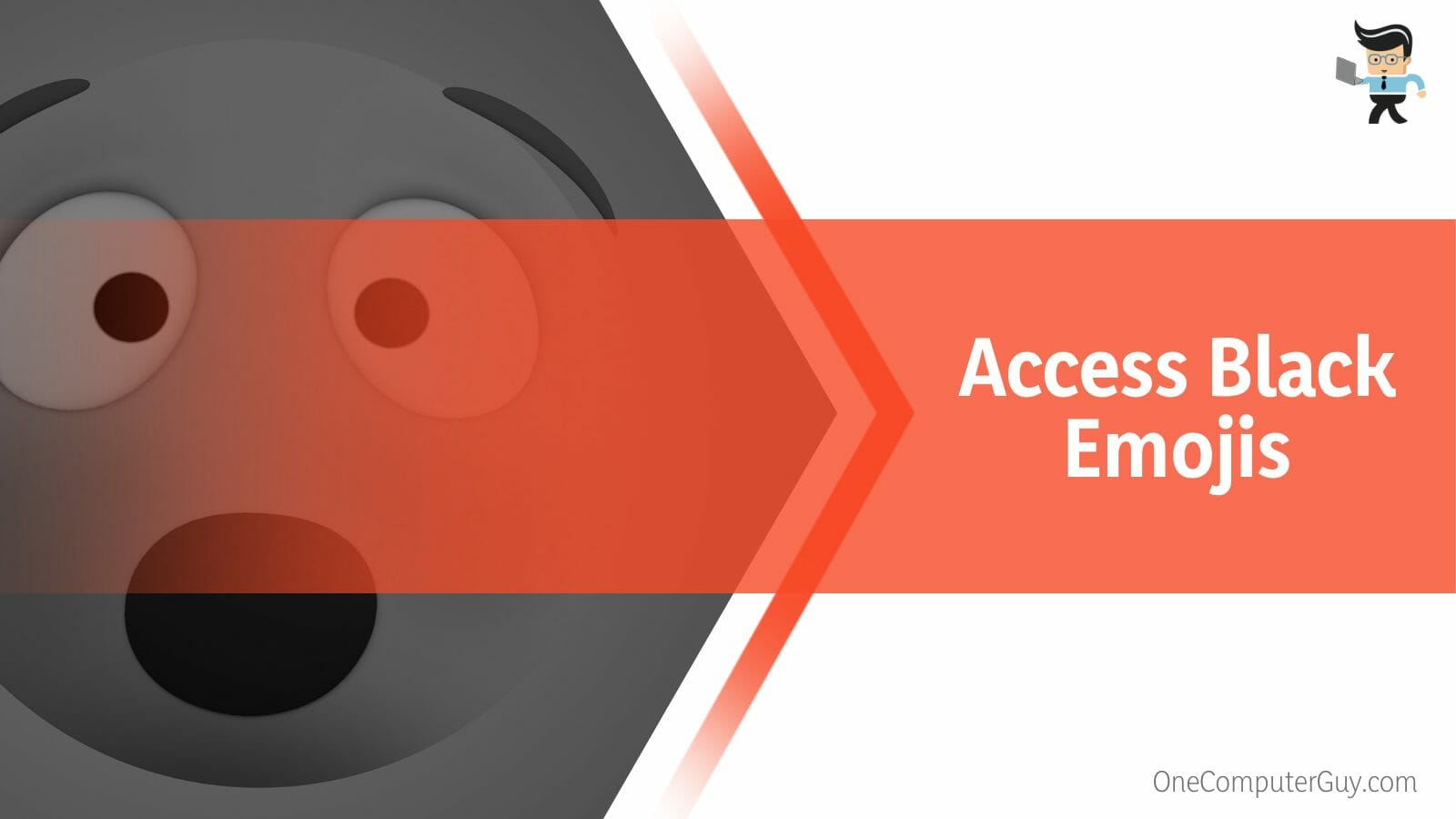
Then, select the languages and input before moving to the virtual keyboard. From there, you will get the option of selecting emoji blackout.
– Step One
On your android device, tap on the settings app and navigate to System. Select Languages & input and go to Virtual keyboard.
– Step Two
Tap on Manage keyboards to unveil a menu. The menu lists the keyboards available on your phone. Select Emoji Blackout to enable it.
– Step Three
Restart your phone (optional). When the phone has fully rebooted, try to access the keyboard to check whether your new black/dark emojis are present. You can do so by opening any app that supports emojis, for instance, a messaging app, and tapping on the emoji button on its keyboard.
Remember, the Emoji Blackout keyboard is not available on all android smartphones. Therefore, if you do not find this option under the “Manage keyboards” menu, try an alternative means of getting these emojis. You can download a keyboard app from the google play store. Install it on your device.
How to Get Dark Emojis on Different Messaging Apps?
You can get dark emojis on different messaging apps by using third-party applications like Afroemoji and Google GBoard. On top of that, you can make any emoji dark on the messaging app by holding it for a considerable amount of time.
- Open the messaging app (Telegram or Messenger) on your device and tap on any conversation to open it.
- Click on the smiley icon at the bottom right corner
- Tap on the smiley icon in the right bottom-corner (Messenger) and bottom left on Telegram
- Navigate to emojis and tap on an emoji of interest, such as a human arm
- Long tap on the emoji you want to change color. This will result in a popup of a list of emojis with different skin colors. Choose the black/dark emoji.
Also, Slack lets you get the most out of your emoji by setting your default skin tone. So, you can set or change emoji skin appearance with the steps below:
- Launch the Slack application and navigate to the You tab at the lower right section of the screen.
- Select Preference and scroll to the Default emoji skin tone section.
- When you tap on the above option, a popup window displays different color tones for your emojis. Select black – it is the last option on the list.
How to Troubleshoot Black Emoji Issues?
You can troubleshoot black emoji issues by fixing the faulty keyboard settings. One thing to note here is that in the case of incompatibility, you won’t be able to troubleshoot the issue.
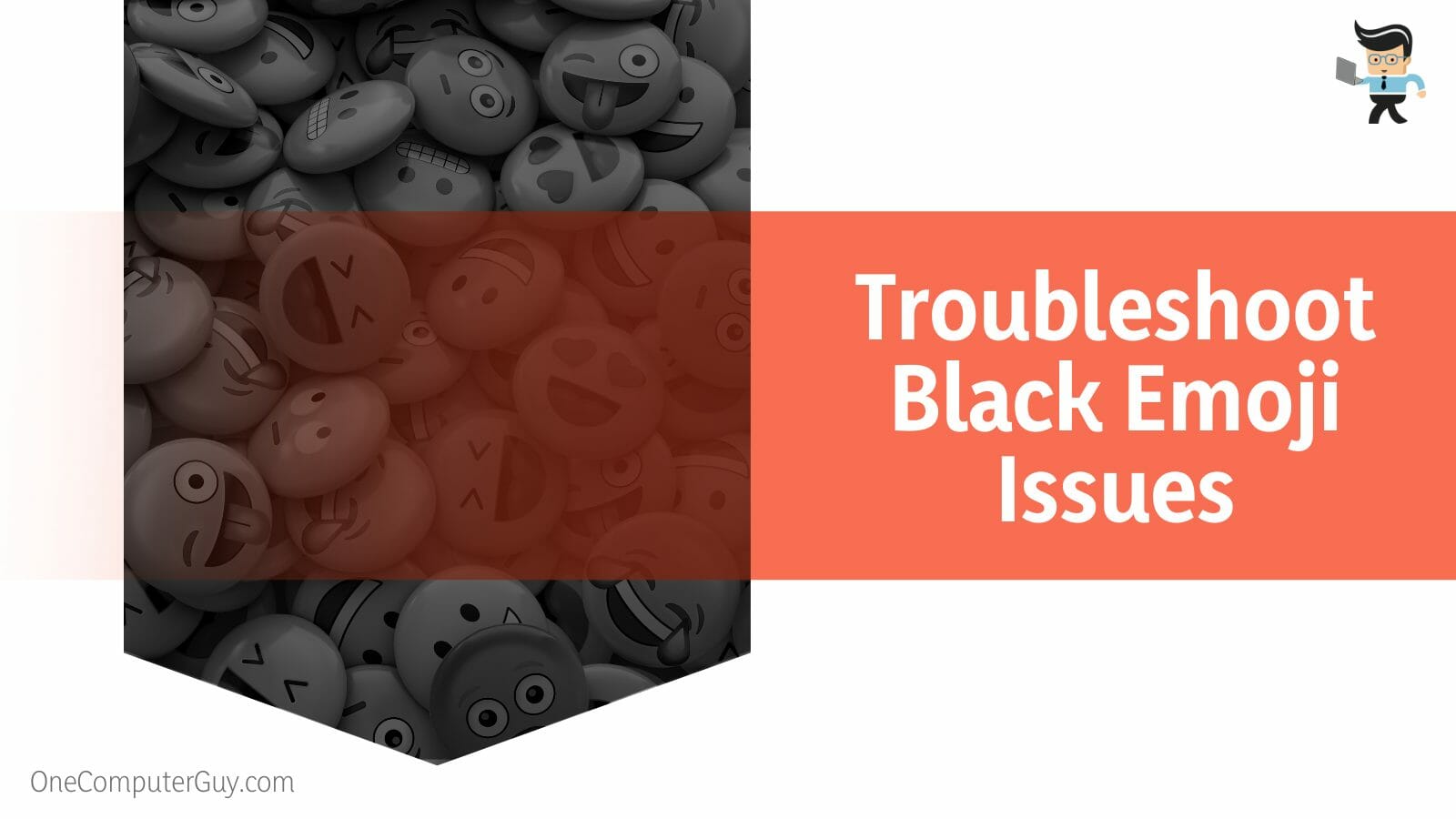
In case of faulty keyboard settings, you can go into its settings and configure them properly.
– Incompatibility Issues
Your 3rd party application may not support the black/dark emojis. Also, some devices do not support such emojis since the manufacturer has not included support. In this case, there is nothing you can do.
– Faulty Keyboard Settings
In the case of a 3rd party app or Emoji Blackout keyboard, ensure that it appears as an option in your device’s apps. If not, the keyboard settings may not be saving.
Rectify this by going to Settings, selecting Apps, and searching for your keyboard. Tap on the app and select Clear data and cache to reset the app.
Conclusion
We have fully exploited the methods you need to change the color of your emojis in this post.
Check out our final thoughts:
- You can use the Gboard to select emojis with black/dark colors
- For more customization options, you will need 3rd party android apps to get the best black/dark emojis.
- Some smartphones support emoji Blackout keyboard, which has a decent range of dark theme emojis.
- Some 3rd party apps support both androids and iPhone emojis.
Try one or more methods above to change the color of your emojis on your device.