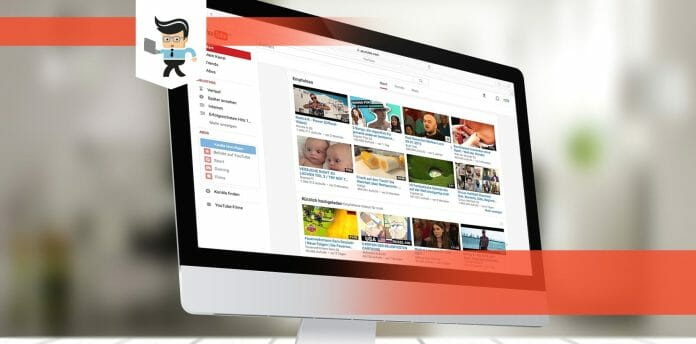Knowing how to find saved videos on YouTube can be of great help as you’ll be able to easily resume that educative or fun video you were watching. It’s also useful when you want to find a video you’ve already seen but can’t remember the name or channel you saw it on or when you download YouTube videos but don’t know where to find them.
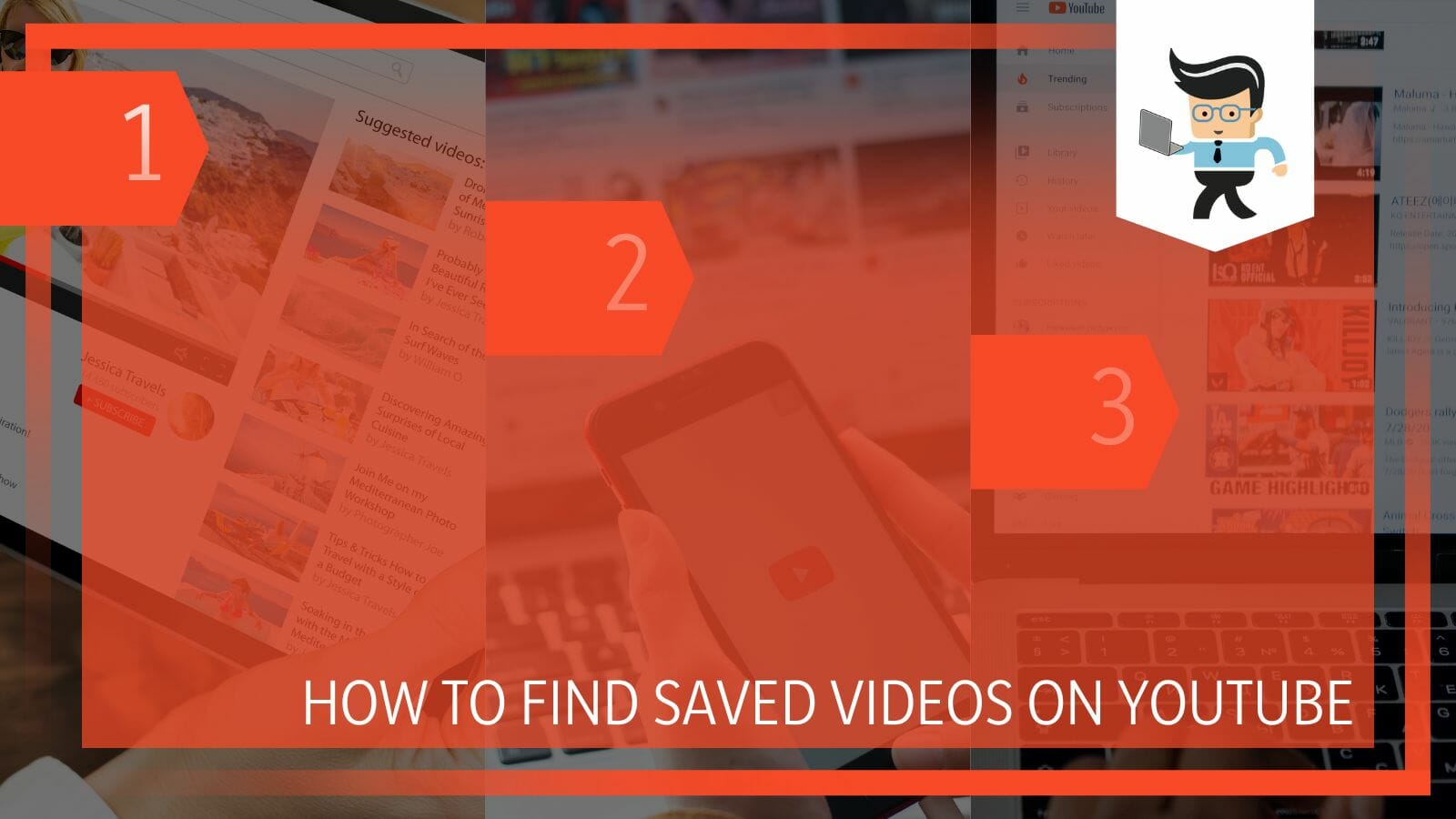
There are many different ways to find saved videos on YouTube, as the app saves your history in different spots so you can easily find what you’re looking for.
Read on as we help you understand the different places and steps you can take to find your favorite videos.
Contents
How to Locate Saved Videos on YouTube
To locate saved videos on YouTube, all you have to do is check your library. Many of the videos, shorts, and saved YouTube videos are saved in the library. YouTube records the different videos you’ve watched and helps you save them in different spots for easy access.
– On Your YouTube Mobile App
You can easily find your stored videos through the platform’s mobile app.
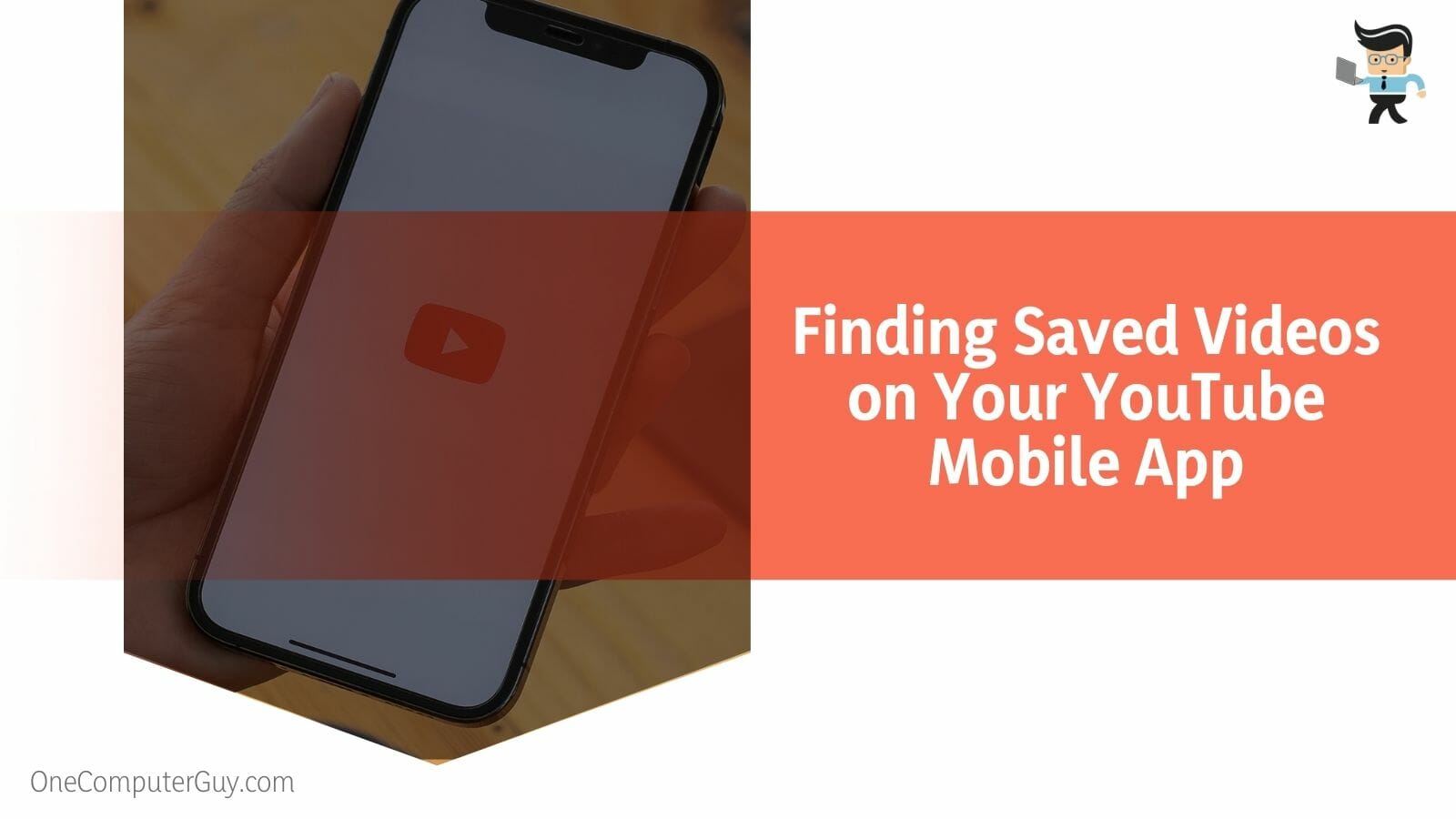
To do so, here are the necessary steps you need to follow:
- Connect your mobile device to an internet-enabled network and launch your YouTube mobile app.
- Next, locate the library icon at the bottom of the screen and tap on it.
- The library is depicted by an icon that looks like a stack of YouTube icons and it has the word “Library” written underneath the icon.
- Once you’re in the library section, navigate to the “Playlist” section and choose “Watch later” from the options.
- The watch later option should have all the videos you’ve saved to watch at a future date.
- Scroll through the stored videos to find the specific video you’re looking for.
- Tap on the video and start watching.
– On Your Computer
If you don’t have access to your phone or mobile app, you can always access your saved content from your computer.
All you have to do is:
- Open your favorite web browser, even though we recommend Google Chrome for a smoother operation.
- Enter YouTube’s web address in your browser and hit the enter key.
- Once you’re on the website, log into your YouTube account with your Google credentials if you’re not already logged in.
- On your homepage, tap the three-dash menu on the upper left corner of your screen, right next to the YouTube icon.
- Choose the “Watch Later” option, and you’ll be taken to the list of videos you’ve saved for later.
- Scroll through the list of videos, click on the one you want to watch once you’ve found it, and start enjoying your content.
– In the Download Section
Where are downloaded YouTube videos stored on iPhone is one question we get asked a lot. When you download YouTube videos using the in-app YouTube downloader, the videos are saved on your device for offline access, but you won’t be able to access them directly on your computer or phone gallery. Instead, you’ll only be able to access them via your YouTube mobile app.
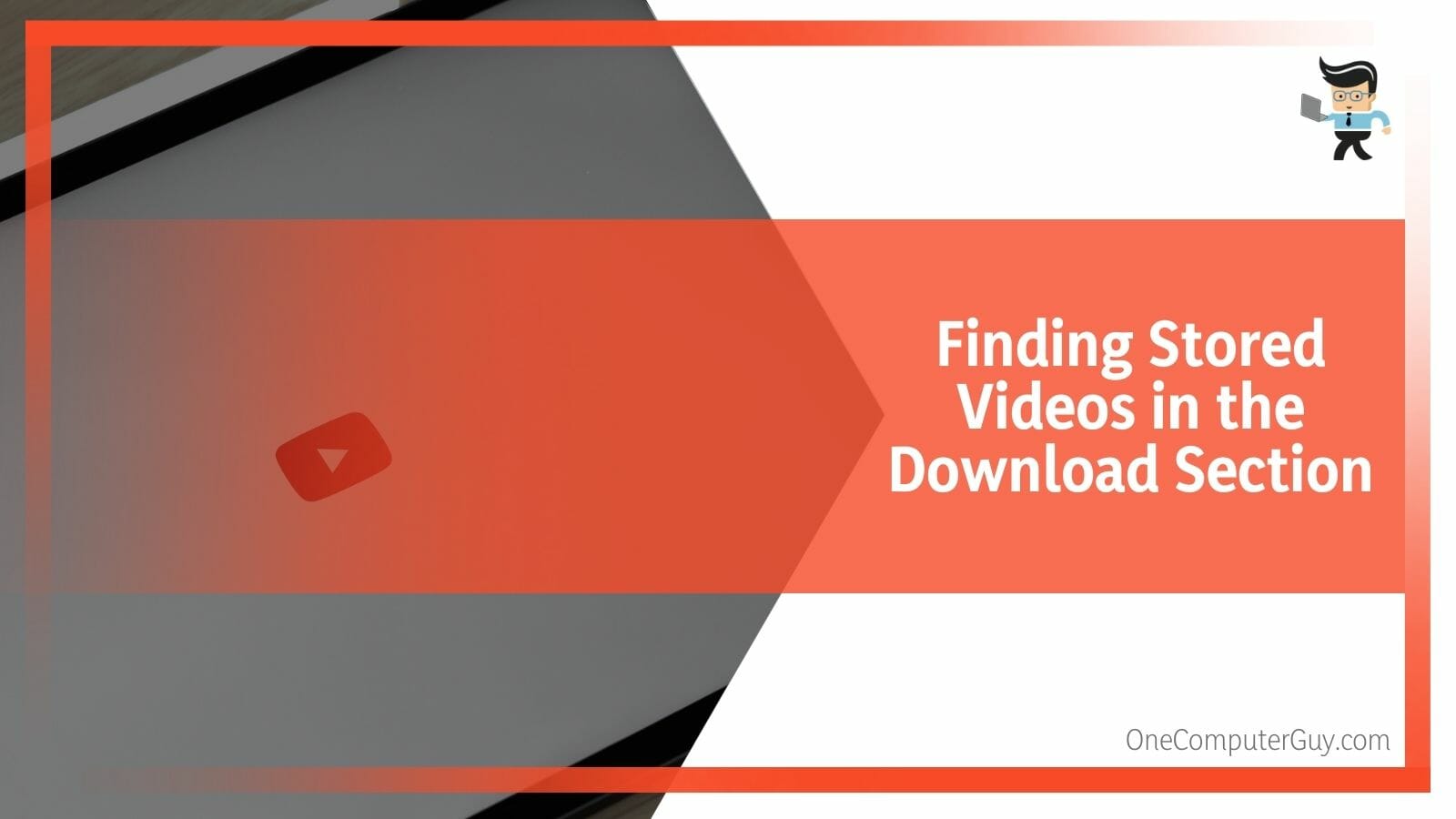
With that said, here’s how to find saved videos on Android, iPhone, and computers:
- Launch your YouTube application and tap on the library icon located at the lower right corner of your display.
- Choose “Downloads” in the library section.
- Once you’re in the Downloads section, you should be able to see all the videos you’ve downloaded.
- If you have smart downloads turned on, the videos that were automatically downloaded will appear in the Downloads sections as well.
- Navigate through your stored videos and tap on the one you want to watch.
- You can watch downloaded videos with no internet connection.
- You can only save videos in the downloads section if you have YouTube premium.
– In the Liked Videos Tab
When you like a video on YouTube, the app or website automatically saves the video so you can easily find it if and when you want to watch it again. Therefore, if the video you’re looking for is one that you liked the first time you watched it, there’s a good chance it’s saved in the YouTube saved list that includes your liked videos and you can easily find it there by following the steps below:
- Launch your YouTube application.
- Tap on the library icon, which can be found at the bottom right part of your phone’s screen.
- In the Library section, select the “Liked Videos” option to view the videos saved there.
- You’ll be provided with a list of videos that you’ve liked over time.
- If you’re using a web browser, simply tap the three-dash icon, and you should see the liked videos option.
- Select the option and the liked videos that have been saved to your account will be provided to you.
In the Subscription Section
If you’re looking for a video that was uploaded to a channel you’re subscribed to, you can easily find the video by using the subscription section on YouTube.
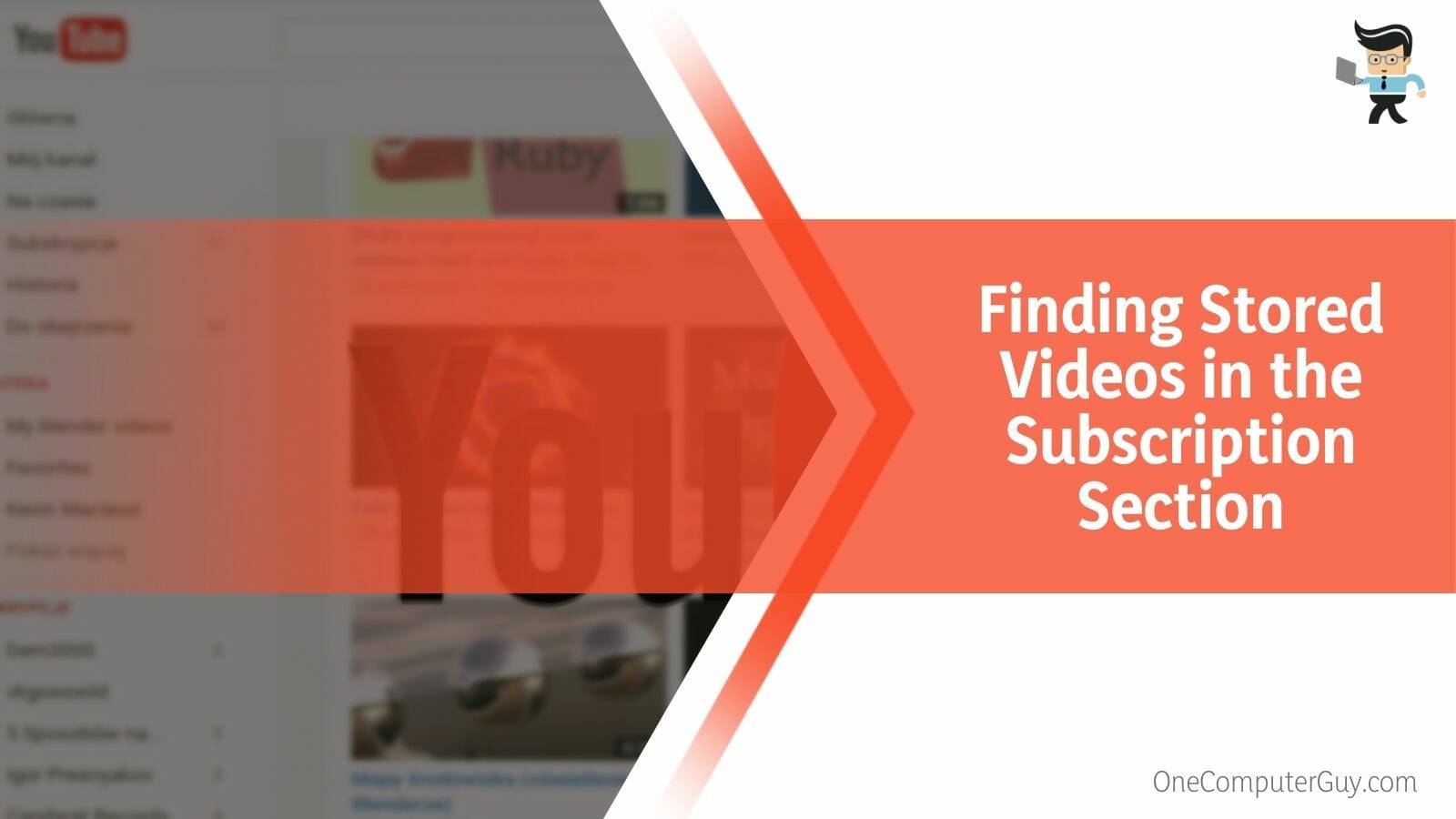
All you have to do is:
- Launch YouTube on your smart device.
- Check the bottom of your display for the “Subscriptions” tab and click on it.
- You’ll be provided with a list of channels you’ve subscribed to.
- Navigate through the list of channels until you find the one that has the video you’re looking for.
- Select the channel and you’ll be presented with the different videos on that channel.
- Scroll through the channel’s timeline to find the video you’re looking for.
- If you’re on a PC, you can get access to the subscriptions tab by clicking on the three-dash menu and choosing “Subscriptions” from the options.
- Find the channel you’re looking for and click on it then scroll through the videos uploaded to the channel to find the stored video you’re looking for.
– From Your YouTube Watch History
Another way to find stored videos is via your watch history on YouTube. The history section works similarly to your web browser history so you can always find the recently saved videos you’ve watched even those you didn’t finish. And the good thing about using the history section for stored videos is that you can always resume from where you stopped watching instead of restarting the whole video.
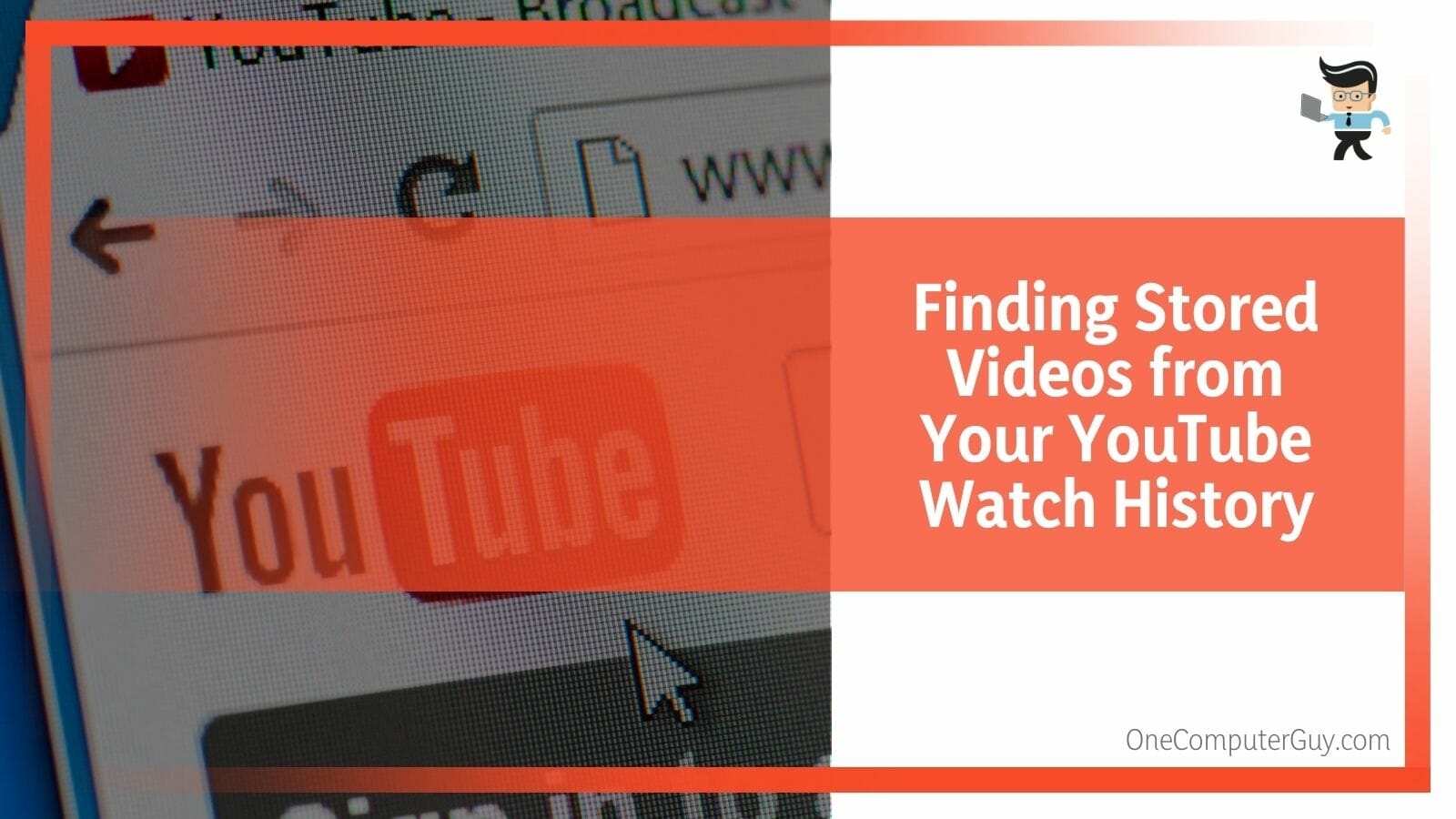
To access the videos saved in your watch history, all you have to do is:
- Open your phone’s YouTube application and select the library icon.
- Next, tap on the “History” section and you’ll be provided with your previously watched videos.
- There’ll be a red line on the videos to depict those you watched till the end and those that you didn’t.
- Scroll through the video feed to find the video you’re looking for and simply tap on it once you find it.
- If it has been a while since you watched the video, you may need to put in some work to locate the video, especially if you don’t know the title of the video.
Conclusion
That’s all on how to find stored videos on YouTube using different parts of the platform.
Make sure to keep these tips in mind when searching for your stored videos on YouTube:
- Videos downloaded via the in-app video downloader cannot be accessed directly on your device’s gallery; only through the app or web interface.
- The video files saved in your watch history are arranged in the order they were watched.
- The stored videos in the subscription section are videos that belong to a particular channel you’re subscribed to.
- You can only download videos in the YouTube app if you have a premium plan.
With the methods and steps we’ve explained above, we’re quite sure that you’ll be able to find your saved content anywhere on YouTube, whether you’re downloading YouTube videos or not. Remember to always download, like, or save YouTube videos to the watch later list so you don’t have to scour through your watch history for hours when you want to rewatch YouTube.