Knowing how to factory reset Asus laptop allows you to regain the regular system’s normal functioning, thus fixing glitches and errors. Also, it updates or clean reinstalls Windows while maintaining most of the existing settings.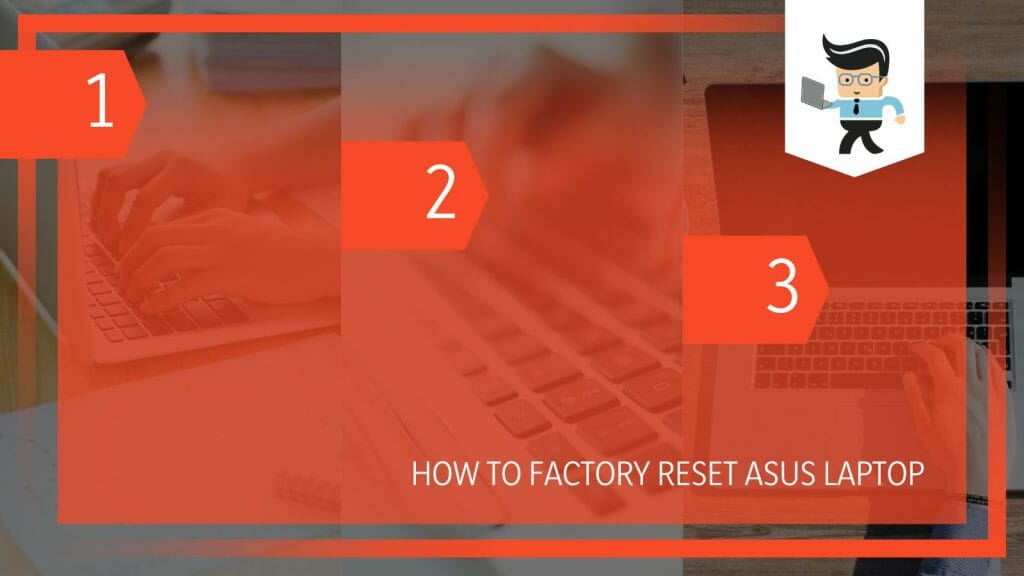
This post elaborates on how to factory reset Asus laptop Windows 8/10/11. Follow this post for details.
Contents
How to Factory Reset Asus Laptop
To factory reset your Asus laptop, press the Shift button down, click Power > Restart, and select Troubleshoot. Click Reset this PC, go to “Remove Everything,” and select Remove my files or Fully clean the drive. Select Reset, give it time, and click Finish.
With this procedure, you perform an Asus factory reset from boot. So, let’s look at how to factory reset Asus laptop Windows 10 from boot from the sign-in screen in detail:
1. Entering Windows Recovery Environment
If your laptop is powered off, go to the lower left corner of the Asus sign-in screen and click Start. Select the Power icon, find the Shift Key on your keyboard, press it down, and then click Restart from the Power options.
Alternatively, you can enter the Windows recovery environment (WinRE) By going to Settings>Update & Security>Recovery. Select Advanced Startup and select the Restart Now button. This action allows your laptop to restart and enter WinRE.
2. Go to the “Choose an Option”
Your laptop will restart to a screen with options. Go to the “Choose an Option” section and click Troubleshoot to open other menu options.
On the following page, click the “Reset this PC” option. This action prompts the computer to generate a warning message, “Remove Everything.” When you confirm the message, your laptop will reboot.
3. Remove the Files or Clean The Drive
You will have two options: Remove my files or Fully clean the drive. Select an option that works for you to proceed. Then, click the Reset option to allow your system to restore Asus laptop.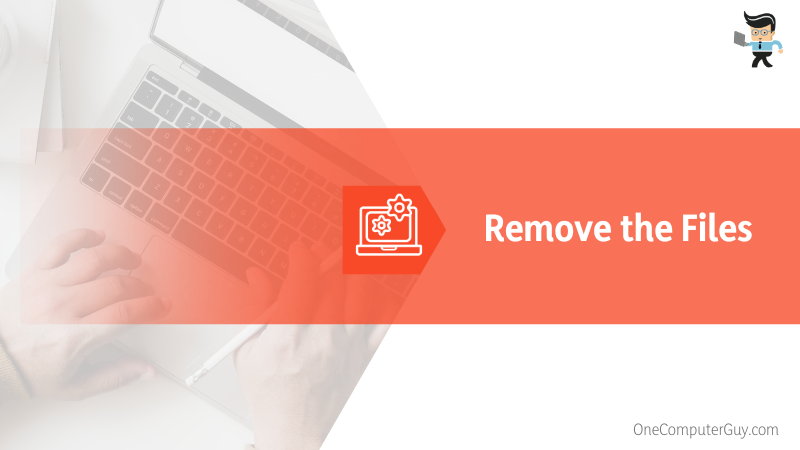
This process might take a little while, so you will need to wait. Once it finishes, click the “Finish” button to allow your laptop to reboot. You can now access your laptop hassle-free.
The process is a bit different if you have Asus running on Windows 7. Typically, here is how to factory reset Asus laptop Windows 7:
- Turn on the laptop, then press F9 repeatedly until the Asus logo appears and it gets into the hidden partition.
- When the Windows Boot Manager appears, hit Enter, select a language, and the Next button.
- Follow the instructions. A screen will show three PC recovery options. Choose ” Recover Windows First Partition Only” if the Windows system is installed on the first drive.
- Hit the “Next” Button to continue. Follow the screen prompts to complete the necessary steps for resetting your laptop to factory settings.
Resetting will clear your password and user account. Create a new one on the setup process.
How to Hard Reset Your Asus Laptop Through Settings
You can hard reset your Asus laptop from the Settings App: Launch the Settings app, go to Update & Security, and click Recovery. Find and click on “Reset this PC.” Select Get Started and click “Keep My Files” or “Remove Everything.”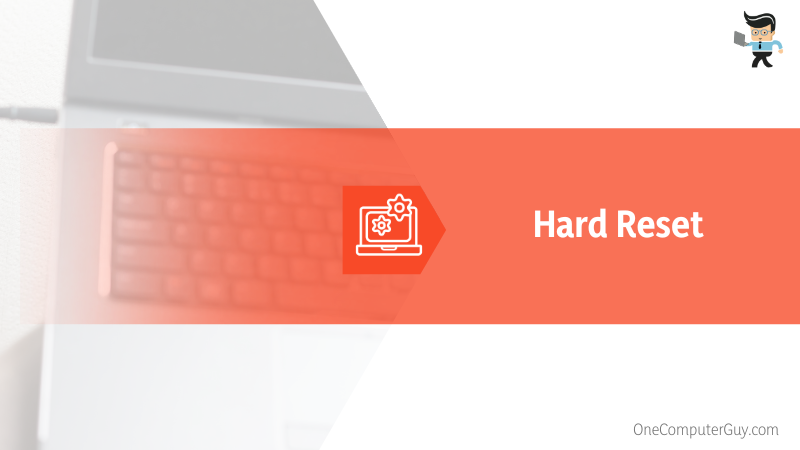
Follow the steps below to restore your Asus Windows 10 laptop to factory settings:
- Launch Settings App on your laptop: Press Win logo + I. If it fails to launch the settings app, go to Start, type settings, and click on the top app.
- From the list of options, click/tap Update & Security to open the Windows update page.
- Scroll through the left pane to find the Recovery option. Click to open Recovery Settings.
- Go to the right pane and find the Reset this PC option. This option lets you keep or remove all your files from the laptop before reinstalling Windows. Click on the “Get Started” button beneath Reset this PC.
- Your laptop will restart to the “Choose an option” page, and you will have two options:
- Keep my files: This option will erase apps and settings but retain all your files.
- Remove everything: This option erases everything from your laptop. So, all files, apps, and settings will be deleted.
- If you want to reset to defaults, select the second option, select the “Change Settings” option on the next page, and click Next.
- This page allows you to select specific settings. Since you want to erase everything, toggle on the buttons for Data erasure, Data drives, and Workplace resources.
- Hit the Confirm button to confirm your action, and click the “Next” button. You may need to plug your Laptop into a power source to proceed with the process.
- Click the Reset button to allow your PC to reinstall Windows
How to Reset Asus Laptop to Defaults Without Password
To reset Asus laptop without password, you can use the Windows installation media or Asus Recovery Partition. Both methods will wipe the existing data from your drives and install a new Windows operating system. So, if you don’t remember your password, try one of these methods.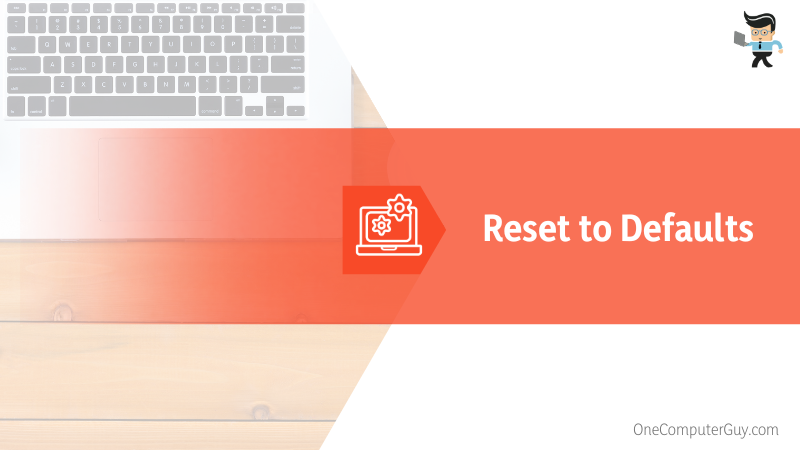
– Windows Installation Media
Reinstalling the Windows system on your laptop is a practical step, especially if you cannot remember the admin password. Here is the procedure:
- Type “Windows installation disk” on your browser to open the Microsft page with the installation disk.
- Click “Download Now” to download the file under Create Windows 10 installation media. Copy the file to your USB drive to easily use it on your laptop hassle-free
- Plug the USB into your laptop and press the Power button
- Press the dedicated book key (ESC, F1, F2, F8, or F10) when the initial startup screen appears to enter BIOS Setup.
- Select the Boot tab using the arrow buttons and boot the laptop with the USB drive.
- When the installation interface appears, click “Next” and go to “Repair your PC.”
- Go to “Troubleshoot > Reset this PC” and click “Remove everything” to delete personal information.
- Select the C drive and click “Only the drive where Windows is installed” to save your files on other drives.
- Click “Reset” to factory reset Windows PC without a password.
The password reset process will wipe your laptop before restarting Windows. Create a new admin account to use your laptop.
– Asus Recovery Partition
To use this option, you must first enter the operation interface, then restore your Asus PC to factory settings as shown below:
- Restart your laptop, and when the ROG or ASUS logo appears, press F12 repeatedly to enter Windows RE.
- From here, follow the onscreen prompts described in the previous sections to restore factory settings to your laptop.
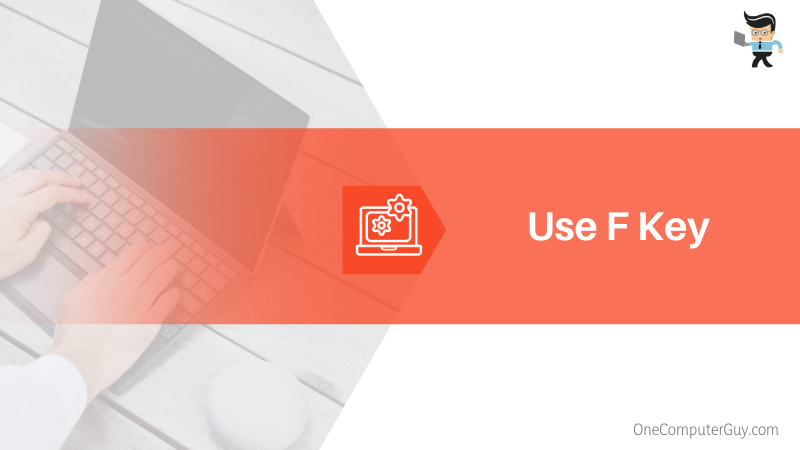
FAQ
– How Can I Factory Reset an Asus PC Without F9?
To factory reset an Asus PC without the F9 key, go to the Start button at the bottom left of the screen, hold down the Shift button, then click Restart from the power options. Under the Choose an option screen, click Troubleshoot> Reset this PC and complete the process.
You can also use the Windows installation media, laptop settings application, or the manufacturer’s installation disk to reset your Asus laptop to default settings.
– How Do I Use F Key to Restore an Asus PC to Default Settings?
To use the F key to restore default settings, reboot the laptop and press the F8 button when the Asus logo appears. Use the navigation arrow keys to select the operating system, then press and hold F8. Go to “Repair Your Computer” and press “Enter.” Keyboard layout>Next> Password>OK> System Recover>System Image Recovery” link.
– How Can I Factory Reset an Asus Laptop Windows 11?
To reset your Asus laptop running on Windows 11, launch the Settings application (Win logo + I), Select Update & Security from the menu, and go to Recovery. Select Reset this PC and go to Get Started. Tap Keep My files> Local install, and set “Restore preinstalled apps?” to No.
You may also need to change settings during the reset process. Under this step, select an appropriate setting from the menu, click Confirm, and complete the process.
– What Does an Asus PC Factory Reset Do?
A factory reset restores all the laptop’s settings to the factory default state. It will erase data and settings that were present on the laptop. It will restore all applications to their original state while removing anything not in the laptop when it left the factory.
While the user data is deleted from the laptop’s system, it will still live on the hard drive. So, a factory reset will not erase data on the hard drive, but your system will no longer access that data.
Therefore, Recovery restores the Windows default settings preinstalled on the system. The version of Windows will be restored to the one preinstalled.
Conclusion
This post deeply elaborates on the process for restoring your Asus PC to default settings. With these steps, your laptop should be as blank as it left the company:
- You can reset your laptop through Settings: Start > Settings > Update & Security > Recovery > Reset this PC > Get Started>Remove everything>Local reinstall>Change settings>Confirm>Reset.
- You can also use WinRE: Enter WinRE (Start > Settings > Update & Security > Recovery>Restart Now)>Troubleshoot>Reset this PC>Remove everything>Local reinstall>Fully Clean the Drive/Just Remove my File>Reset.
- Using the F key: Reboot/Turn on the PC> Hold down F8 during boot up>Repair Your Computer>Enter>Enter Password>System Image Recovery link>Follow the steps on the screen to finish the process.
The procedures above will help restore a laptop password or Windows password regardless of the laptop model. So, keenly follow them to reset your Asus laptops.
Ref:
- https://www.forbes.com/sites/daveywinder/2022/03/19/why-you-should-factory-reset-everything-a-privacy-101-for-2022/
- https://www.wikihow.com/Format-Windows







