Learning how to edit a word document on Mac is pretty straightforward if you understand how your word processor works.
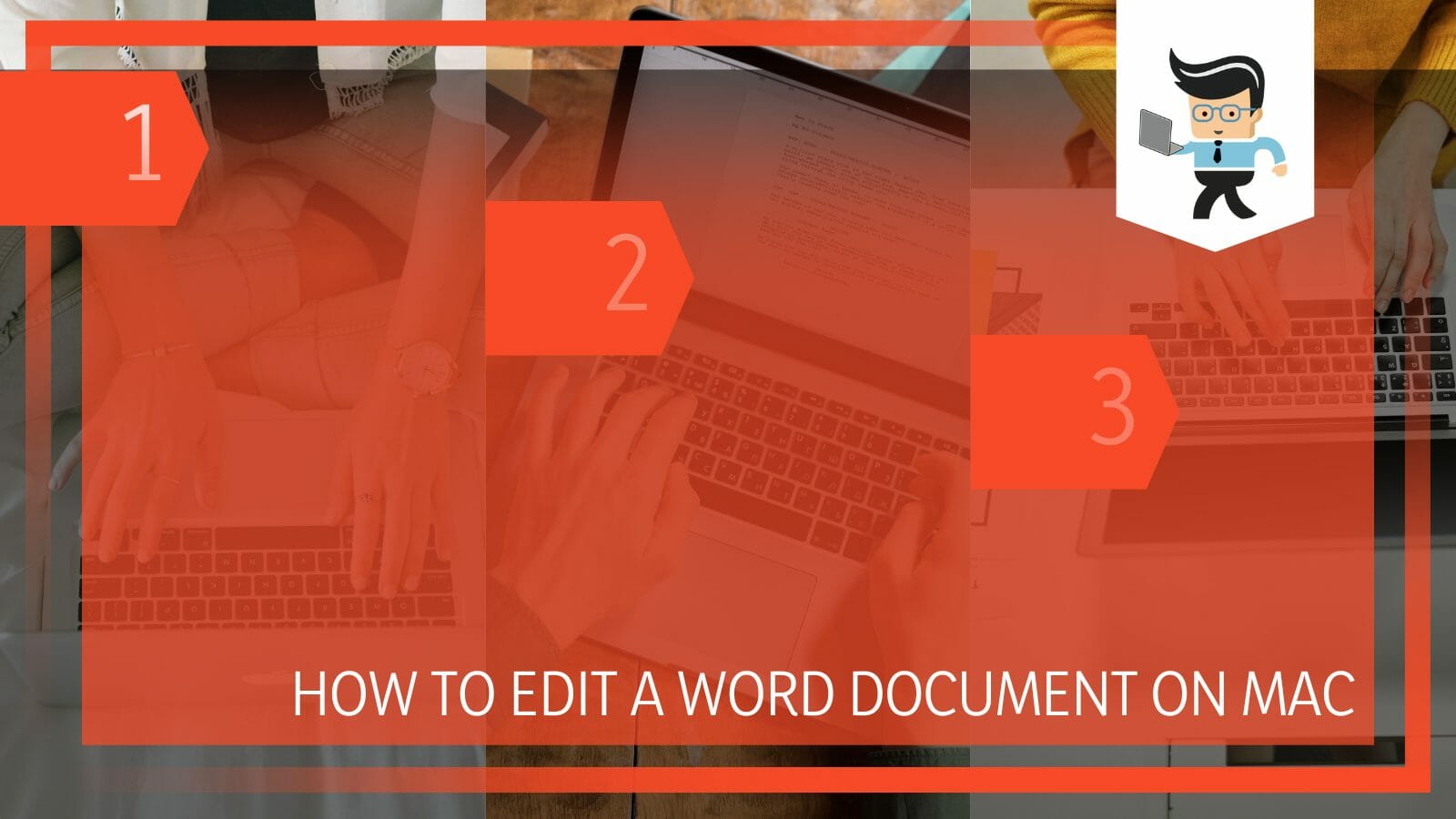 This post explains how to use different word processors to edit a Microsoft word document.
This post explains how to use different word processors to edit a Microsoft word document.
Contents
How to Edit a Word Document on Mac? An Easy Step-wise Guide
You can edit a Docx file on Mac by using Word Online, a free-based Microsft Office version that lets you view and edit MS office documents. To do so, go OneDrive live and log into your Microsoft account. Select Upload > Files and choose an MS word document on your Mac.
In the end, you simply have to click to open the file online and carry out the necessary edits.
– Step One
Go OneDrive and sign into your Microsoft account. Click on the Upload option and select a document you want to edit. Click on the document when you see it. The document will open in Word for the web. By default, the document will open in Edit mode, and all your changes are saved automatically.
Alternatively, you can create a new document from OneDrive. To do so, click New, followed by the document’s name.
– Step Two
Start by editing the document’s page layout. To do so, click on the layout tab above the toolbar ribbon in your document’s upper-left corner. This option opens the layout tools.
Select the Margins menu at the top-left to open your documents margin option on its drop-down menu. Select the margin that interests you. Typical margins are Normal, Narrow, Wide, Moderate, or Mirrored.
Before selecting the margin, you preview it to see what it looks like. Apart from the above categories of Margins, you can also use Custom Margins. This option is at the bottom of the drop-down menu. Click on it to manually enter the margin values you like.
– Step Three
Customize the margin and spacing of specific sections of your document. Here, you must first select that section of your document so that the changes do not affect other parts.
Highlight the text and fill out the spacing and indent values on the toolbar. Find these options in the middle of the Layout ribbon. Typically, indent lets you tailor the selected text’s margins from the right and left. By contrast, spacing enables you to create or minimize space below or above the selected text.
– Step Four
Change the orientation of your word document. To do so, you must click on the Orientation option adjacent to the Margins option. This opens up the options under orientation to allow you to edit word.
In essence, you will have two options – Portrait and Landscape. Choose either, depending on your needs, and click on the Save button adjacent to it.
Now, adjust the size of your MS word file by clicking on the Size option. This option lets you preview the document’s printout on the paper you wish to print them on.
– Step Five
You can add more than one column to your document. Select the Columns button next to Size and select the number of columns you wish to have. Click on the option from the drop-down menu. If you choose two or three, you will get multiple equal-sized columns.
If you select Right and Left, it will create two columns, but one will be wider than the other. But you can manually customize the column, size, spacing, and number. To do so, click on the More Columns option at the bottom.
Furthermore, you can choose a section or a paragraph within your document and apply the columns if you wish to use different columns for different parts of your text.
– Step Six
You can change the document’s design theme. Select the Design tab at the top ribbon to access the design tools on the ribbon.
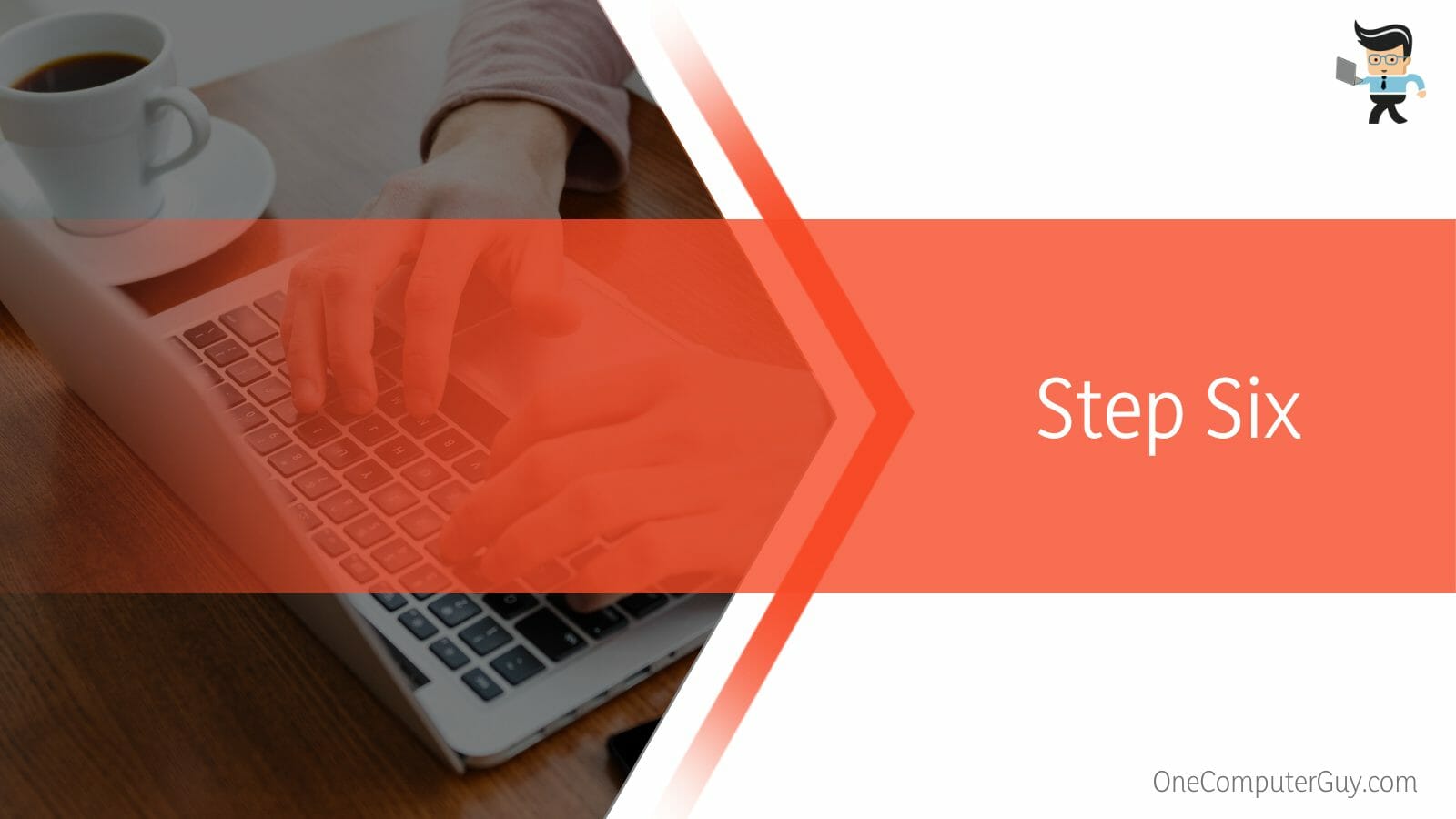
The design changes you can make include the following:
- Themes: Find it in the upper-left corner. Click on it to unveil the file theme options. Click on the theme from the drop-down menu to see what it looks like. Note that related design variations are listed next to the theme on the Design ribbon when you select the theme.
- Colors: Find this button toward the right of the page. It opens a drop-down menu showcasing different color palettes. Click on the color palette you want to select. This action filters the themes on your toolbar ribbon but restricts the selection to a chosen color palette.
- Fonts: This option lists all the font types you can use on your Docx files. When you select a font, it filters the theme on the ribbon and only shows themes with your chosen font.
– Step Seven
Manipulate the Text Style of your document. To achieve this, go to the Home tab in the upper-left corner, and click on it to open the text styling tools. Select a word, paragraph, sentence, or document section to format your text.
Also, you can press ⌘ Command + A on Mac to select the entire document. Then you can change the following:
- Font: Click on the downward-facing arrow to unveil a list of fonts. Click on the font type you want to select, and the changes will be applied to the selected text. You can also alter the font style and size in their respective fields.
- Text Alignment: You can align your text to the center, justified, left, and right alignment. Select text and click on an alignment option.
- Line and Paragraph spacing: This is a button with blue lines and upward and downward-facing arrows. When you click on it, it unveils a drop-down menu with a list of spacing options.
Knowing how to open mac word documents in windows is a vital step in using Microsoft word. Documents generated in MS Office for Mac are compatible with MS for PC since both are Microsoft products. When you have such a document, double-click it to open it.
How To Edit a Word Document on Mac Without Using the Default Processor?
You can edit a word document on Mac without using the default processor by using the ‘Pages’ app. For some reason, if you can’t access the Pages app, you can always go for other options like TextEdit. Moreover, you can also go for the Google documents app.
Check out the specific steps on each word processor to learn how to create a word document on MacBook air.
– Pages
Pages let you create stunning documents easily and collaborate in real-time from anywhere. You can manipulate word documents on Mac free of charge.
Here is how to create a word doc on Mac:
- Click on the Pages icon in the Dock or application folder to launch it
- Click New Document at the bottom left of the template chooser does not appear.
- In the basic category, double-click on the blank template and start typing.
- When you reach the end of the page, a new page will be added automatically.
- Choose File > Save to save the documents.
- Type the title in the Save As field and select where to save it.
Here is how to edit a document in pages on Mac:
Find the document in your files, control-click, click the ‘Open with option, and select Pages.
If the word File is not editable, click on Format, and select Allow Editing. Sometimes the document may be locked, making it impossible to edit. Want to know how to unlock a word document for editing on Mac? Deselect the Locked option.
To do so, place a pointer to the right side of your document title at the top of the Window, click the arrow that pops up, and deselect Locked. You can change the different aspects of your document here and save it by going to File > Export to > Word. A new window opens in Pages, where you’ll save the document in DOCX or DOC format.
– Google Docs
Google docs is another popular free online word processor that you can use to create and edit documents. However, you have a Gmail account to use this word processor.
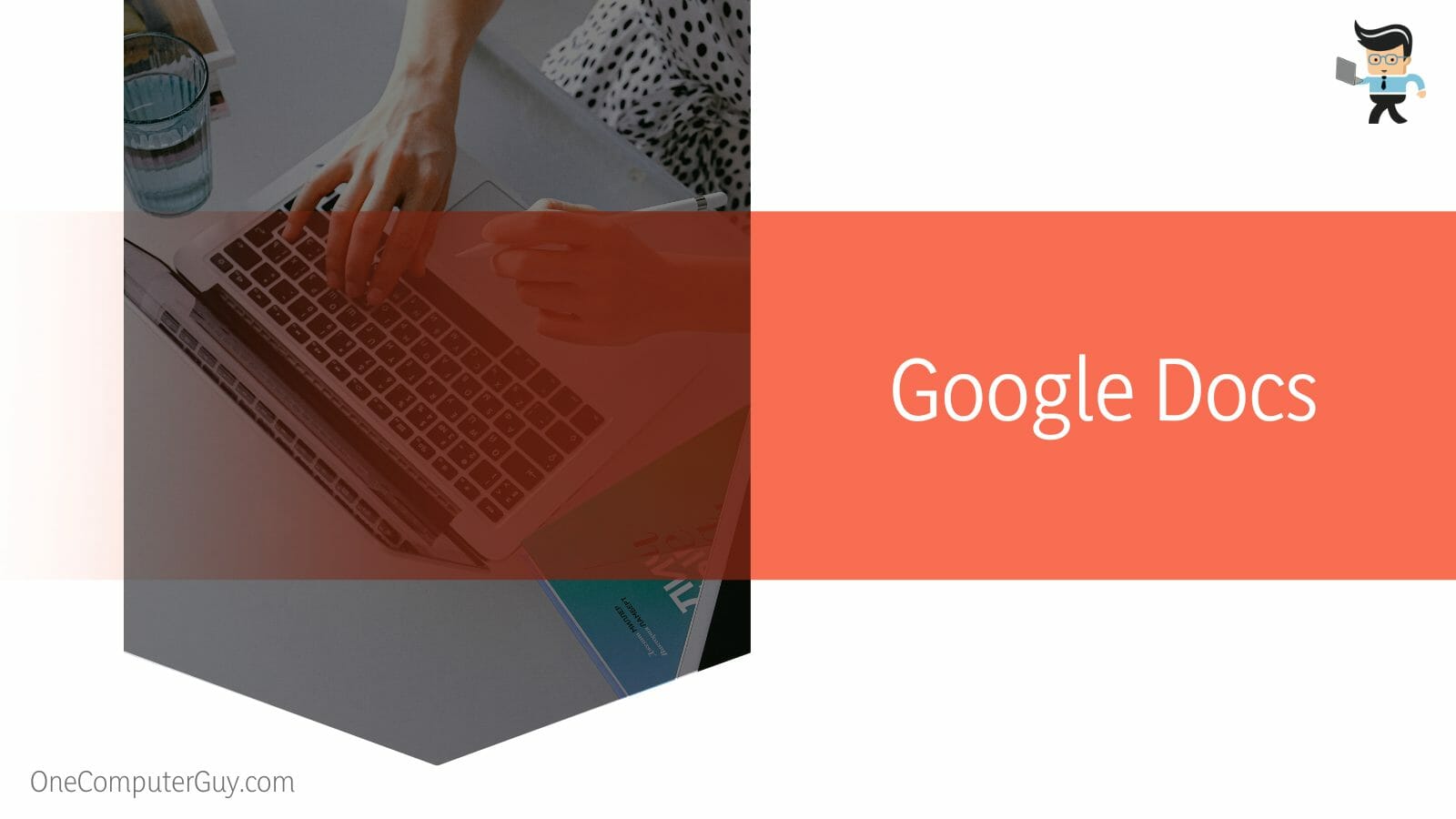
Type google docs on your browser and go to Docs. Click on the Blank option to start a new document. Alternatively, you can select a template to begin editing your document.
Multiple people can edit the document in one go from Mac, iPhone, or iPad. You need to only log into your google mail to access the document.
– TextEdit
TextEdit is a powerful Mac application to edit and create word docs on Mac. Here is how to edit word document on Mac without word: launch TextEdit and go to File. Click on Open and scroll through your device to locate your word files and select them singly. Click Open.
Conclusion
We have shown you how to enable editing in Word on Mac and how to do the actual editing or simply open word on Mac.
Here are our highlights:
- Using pages is the default way to deal with MS Word on Mac.
- Pages offer proper tools to create and edit Microsoft Word on your Mac.
- However, you can use google docs, WPS Office for Mac, or Microsoft Office Online to create and edit them.
- You can open a mac word doc in windows by double-clicking on the Mac Office document.
Follow the above procedure to edit Microsoft Word on your Mac.







