How to delete a contact in LinkedIn would be essential know-how to keep in mind if you find yourself in a unique situation where the connections you have made end up being somewhat unpleasant.
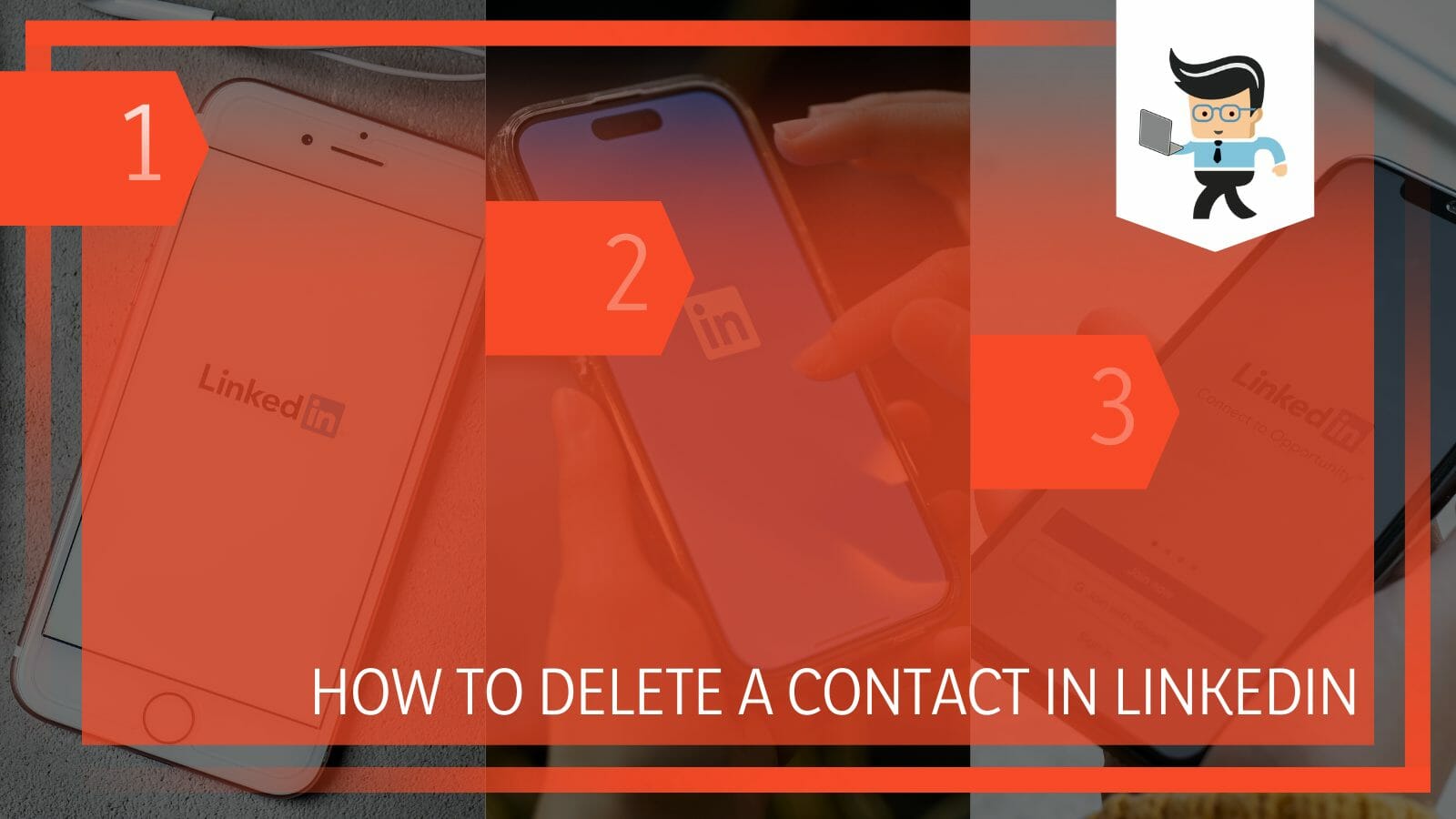
While LinkedIn is a platform well known for providing the top berth of corporate relations for an individual, there are many instances a contact could become annoying for you.
This could be if they begin to post irrelevant updates, consuming your feed for no reason, or it could be because you find that they need something constructive for you to work with, which means you could be wasting your time.
Regardless of the reason for removal, the subsequent sections below are designed to walk you through the process of deleting a connection in LinkedIn with easy steps!
Contents
How Can You Delete a Contact From LinkedIn?
You can delete a contact from LinkedIn by going to the person’s profile, selecting the More menu and deleting the connection. You can also do this by managing your current network on the platform and deleting the contact discreetly from there.
– Deleting a LinkedIn Contact Without Being Discreet
The most direct methods can always be used if you don’t want to be discreet while cutting off a contact. To remove connections in a straightforward process, you need to open the LinkedIn profile of the person you wish to remove from your links to delete them from your LinkedIn connections list unsubtly.
There is a “More” button which you can locate quickly by looking at the space next to the “Message” button. Tapping on the “More” button will cause a drop-down menu with a few alternatives to display. “Remove the connection” is one of the options that you shall be able to view here.
Now, you have to select “delete connection” from the drop-down menu, which is located right at the bottom. You have instantly removed an unpleasant connection from your profile. However, the issue with this technique is that the other person will be aware that you have viewed their profile.
Even if you unfriend someone on LinkedIn directly, they might not know. However, the discreet approach is helpful if you want to remove them discreetly and without alerting people.
– Removing a LinkedIn Connection Without Them Knowing
If you wish to learn how to remove a contact from LinkedIn without them knowing, begin the process by choosing “My Network” from the drop-down menu at the top of your profile to covertly delete your LinkedIn contacts if you don’t want to be upfront about it. It may be found in the header menu.
A page with the heading “Manage my network”, and a few options will appear when you arrive there. Click on “Connections” when you locate it in that list. All of your connections will be displayed in a new list.
You need to locate the LinkedIn account you want to delete from your “connections” list. You can use the “search” function to discover the connection you wish to cut off rather than manually scrolling through and looking for the individual.
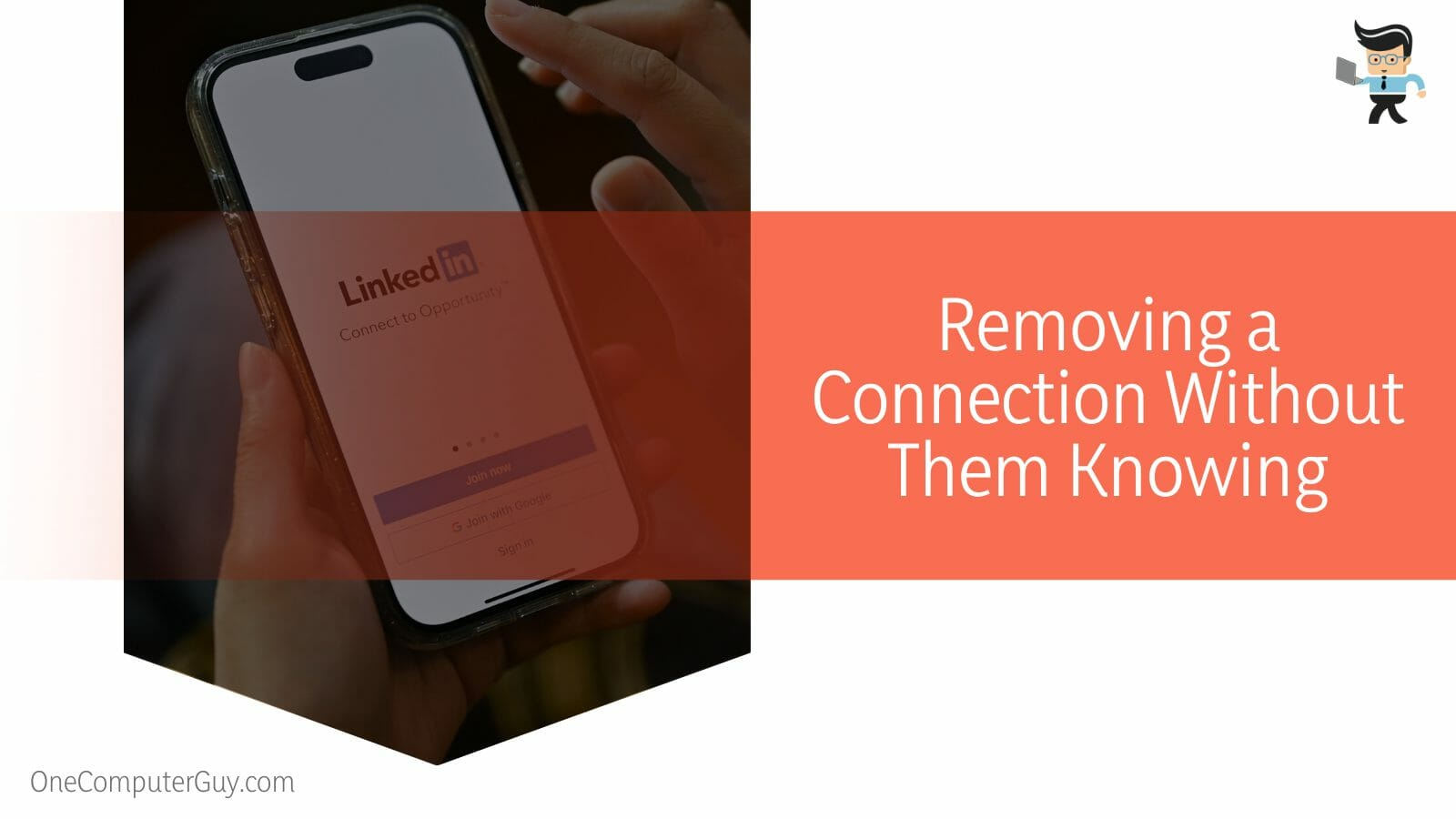
By selecting “Search with filters” next to the Search box, you can decide how to order or filter the connections list to discover the one you want to cut off. Once you have located the person you want to unfollow, move your cursor over the three dots next to the “Message” button to see a link that says “Remove connection.” You should select this link to move on to the next step.
When you click the “Remove connection” link, a confirmation window will appear and ask you if you are positive you want to delete the connection in question. You only have to click “Remove” if you’ve selected the correct name and are confident.
The confirmation dialogue box mentioned above will inform you that LinkedIn won’t notify the connection. And suppose you still choose to click the “Remove” option. In that case, you shall be able to delete the LinkedIn connection from your list successfully, and you will no longer be bothered by their presence in your feed.
– Blocking and Deleting a LinkedIn Contact on PC
To block and subsequently delete a connection, you will need to access the profile of the person you wish to ban on LinkedIn from your desktop or laptop. This can be achieved easily by clicking on their name.
Select “Report/Block” from the various list of options by clicking the “More…” button beneath the member’s profile picture. Choose “Block [member name]” from the pop-up menu that asks you what next course of action you would like to take.
To complete this process, tap on the option labelled “Block.” You can go back and consider your selections. The person you have decided to block will show up on your blocked list once you’ve blocked them, but they won’t be informed of your decision.
However, it is wise to remember LinkedIn maintains the right to let that person know that you have blocked them. This is especially true if you, either right now or in the past, shared a LinkedIn Recruiter account with them.
– Blocking and Deleting a LinkedIn Contact on Mobile
The process is straightforward if you want to know how to delete contacts from LinkedIn on iPhone or Android devices by blocking them entirely. The first thing is to click the name of the LinkedIn user whose account you want to stop to see their profile.
By selecting the “More…” header right underneath the member’s profile picture, you will now be able to view a list of options, from which you will need to select the one that says “Report/Block.” From the “What do you want to do?” pop-up menu, select Block [member name].
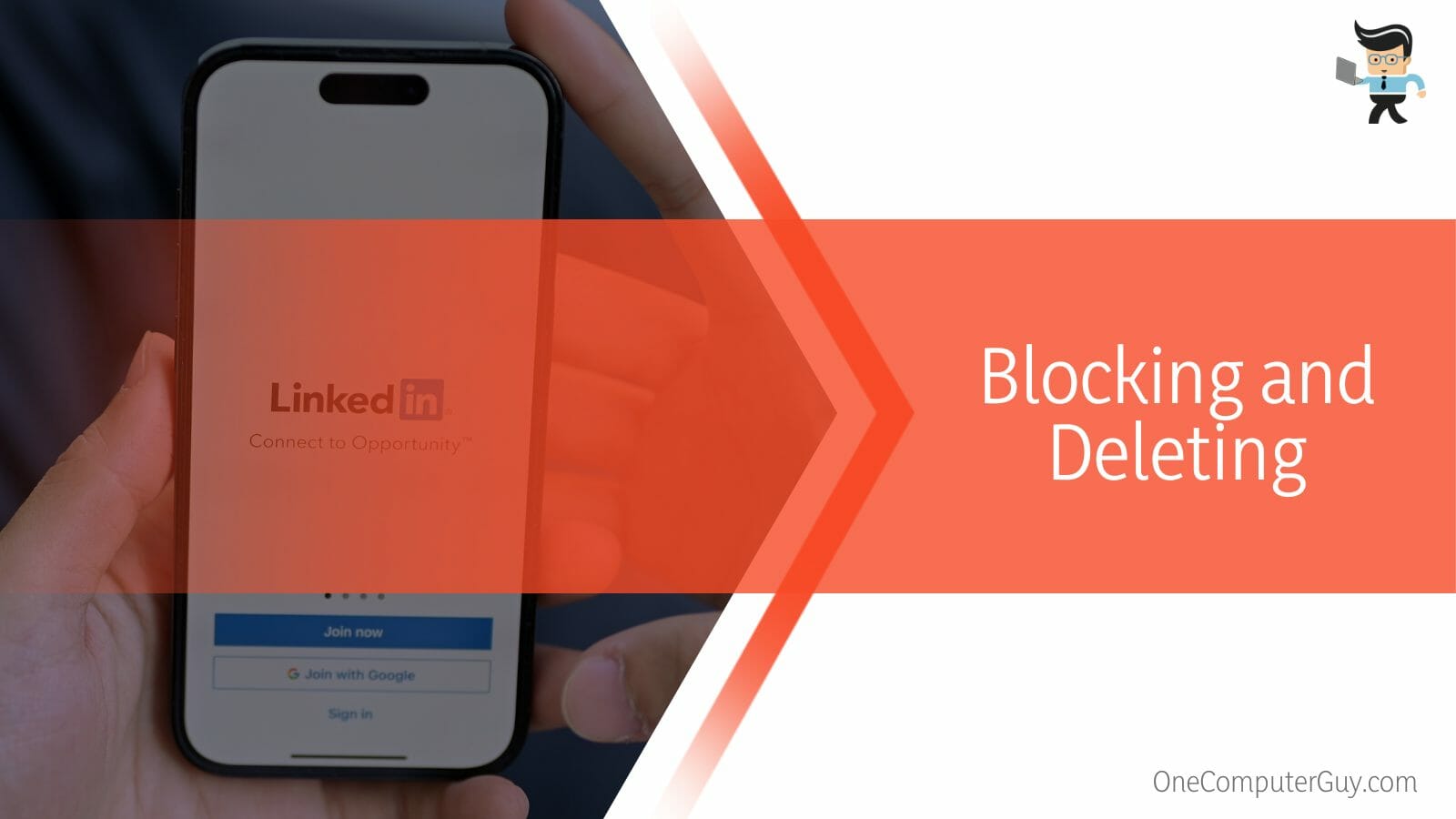
All you have to do to finish is click the “Block” button. If you’ve a change of heart and feel like you don’t want to ban or remove the person anymore, you always have the option to change your selection by going back.
Once you have blocked an individual, they will appear on your blocked list, but they won’t be made aware of your choice. However, you now or in the past shared a LinkedIn Recruiter account with that individual. In that case, LinkedIn can let them know you have blocked them.
Conclusion
We are at the end of our complete guide on removing the desired contact on LinkedIn, discussing each step in detail from removing the connection discreetly to the more straightforward methods.
Let’s have a closer look at the concise summary of the things we covered in this article:
- You can remove a contact in LinkedIn in a direct fashion by heading over to the person’s profile, selecting the More menu and erasing the connection then.
- If you want to be more discreet, you can also accomplish this by managing your current network setting and removing the contact covertly.
- You can also block the contact to no longer receive any updates from them in your LinkedIn feed.
- If you have shared a Recruiter’s account with the individual, LinkedIn will notify the person that you have blocked them.
While LinkedIn is the ideal platform for individuals to experience growth in their professional circle, there are always instances when you might want to avoid viewing the updates from specific contacts in your feed.
Therefore, knowing how to delete LinkedIn contacts in either a direct or veiled method is essential knowledge, and after reading our article, you will know how you can do this!







