How to cool down GPU after the fans are making a loud noise, and the system is lagging? This is a common question among PC users because sometimes, after a heavy workload session, the GPU gets heated quickly, which can cause many problems.
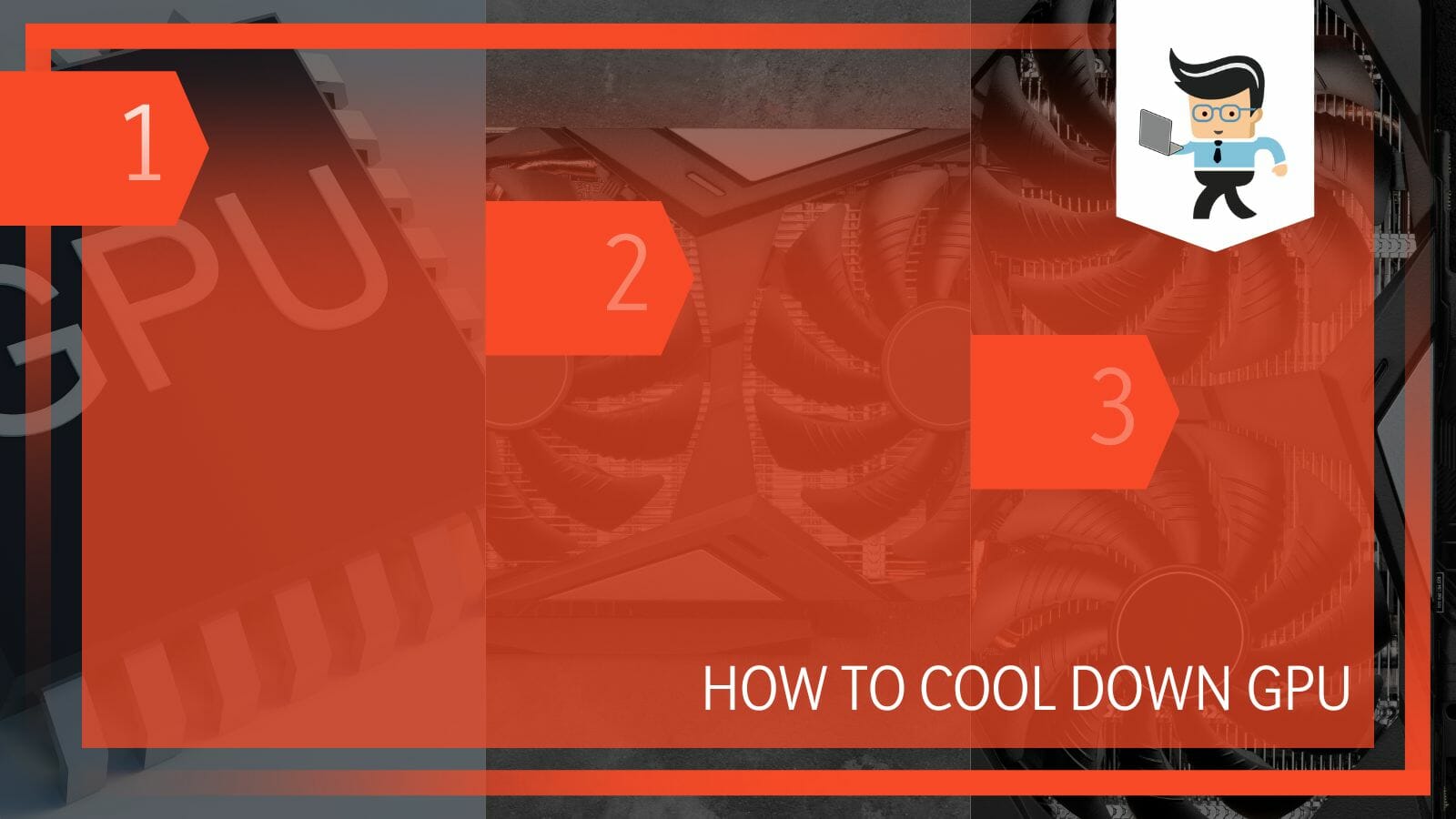
It is not always that the GPU will be overheated abnormally, but it is quite normal and recurrent because of some common reasons.
In this article, we will take you through the five most commonly used ways that you can use to cool down your GPU so that it does not cause lag in your system so read ahead.
Contents
How To Cool Down GPU For Increased Performance?
You can cool down a GPU by wiping the dust off the computer case, using multiple cooling fans, replacing the thermal paste, using a GPU water cooling system, and lastly, by making sure that the GPU drivers are up to date.
The Graphics Processing Unit is present on the microprocessor on the motherboard and is responsible for making the rendering of graphics a seamless process. The GPU card can be brought and assembled separately. GPUs have been known to greatly make the video editing, gaming, and machine learning processes easier. A CPU and GPU are constructed in a similar way but the GPU is designed in a way that it can perform multiple complex mathematical and geometrical calculations in a shorter time.
An overheated GPU makes the PC lag, and this can lead to various hazards. A GPU can overheat when you are playing a heavy game for a long time, you are crypto mining, and in various other scenarios. It is therefore important that the GPU is cooled down so that the system can work without shutting down. Following are some of the most used ways of cooling down a GPU:
– Wipe the Computer Case
The first and foremost trick for you to use to cool down your GPU is to wipe the computer case with a cloth. You may be wondering what that could possibly do but trust the process. Most times, the GPU overheats because the fans cannot push the warm air out because they and the airways are covered in dust and debris. You may not know about it, and the dust would have been collecting there for quite some time.
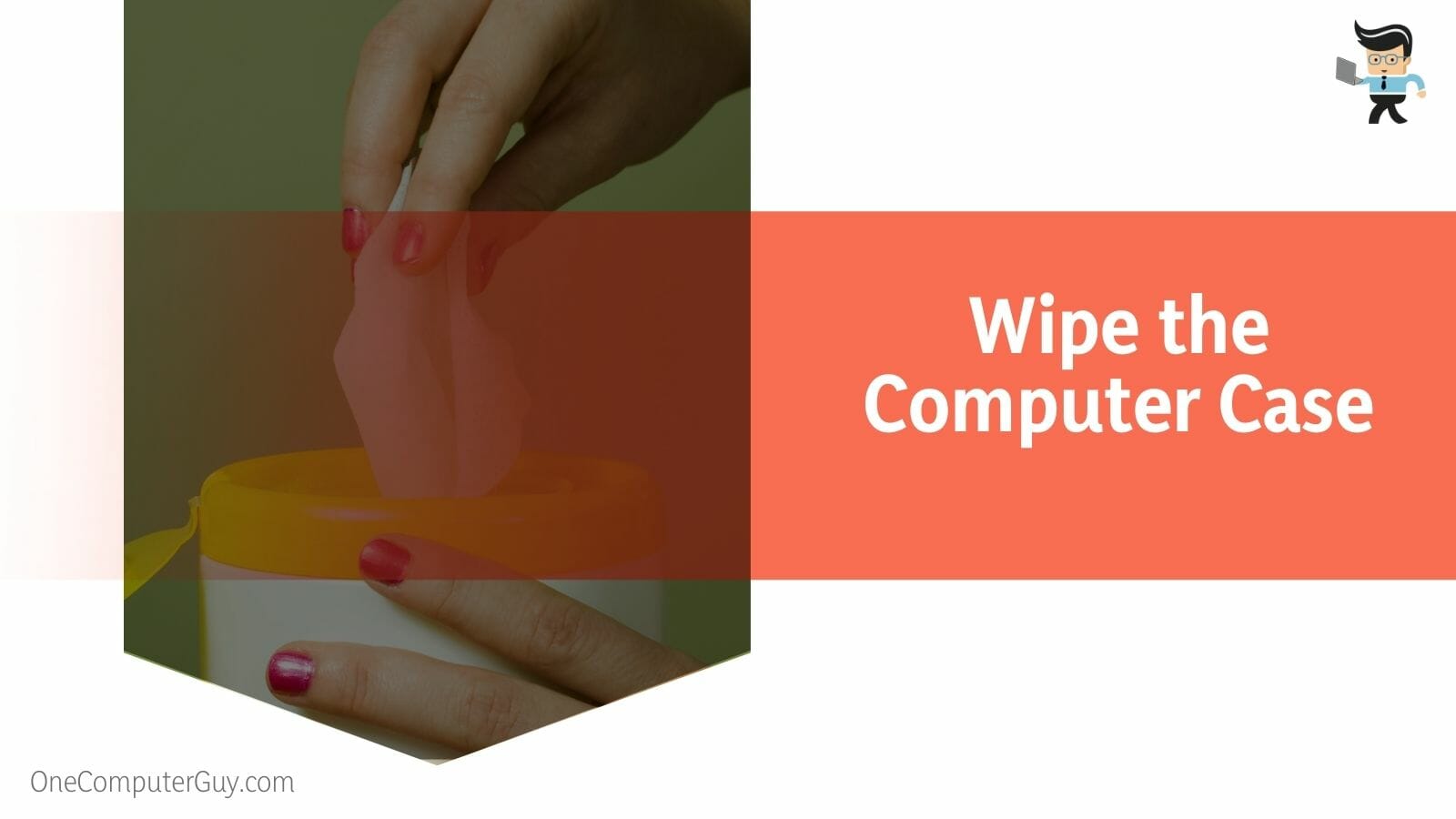
What you need to do is take a damp cloth to wipe the exterior of the PC case. Make sure the cloth is not dripping wet and that the system has no plugged-in cords. This will ensure that the airways are clean and the hot air has a clear passage to go outside the case. Alternatively, you can use a non-heavy-duty blow dryer or compressed air that can blow all the air out of the case.
Make sure that whatever way you choose to clean the PC case, it is not damaging to the internal hardware in any way. A little hard nudge to a sensitive part of the PC can cause a bigger problem than an overheated GPU. Dusting off a GPU is a very easy process, but in case you think you are unable to do it or you do not have the time, you can always bring it to a professional mechanic, and they can deep clean the whole system for you.
– Use Multiple Case Fans
Generally, a system has a single fan that works to cool down the entire system. This is the same for PCs and laptops. These fans come built-in and do a pretty good job of keeping the system cooled under a normal load of work and with no other foreshadowing problems. In case the workload is increased, and you are using the system beyond its GPU’s capacity, the single fan may not work well for keeping the system cool.
In such cases, it is a good idea to invest in getting another fan for your motherboard that will help in cooling the system. Mostly, the motherboard has a place for only one fan head and does not come equipped with empty spaces for multiple fans. In this case, you can use a Y splitter that will attach to the existing fan head and will provide additional fan head spaces for multiple fans.
When you decide to get more fans for your system and attach them via Y splitter, make sure that you check the amperage and compatibility of the fans with the existing fan and power metrics of the system. You do not want to attach an over or under-power-consuming fan that can shift the balance of the system.
– Replace Thermal Paste
The silverish-gray thermal paste helps dissipate the heat from the graphics card. The thermal paste is, therefore a very important component of the GPU. With time the thermal paste can dry down, which makes it useless for the system. It is, therefore, necessary that the thermal paste is checked and replaced if you sense that your GPU is overheating.

You can get the thermal paste from any of the hardware stores online. If it is your first time trying to change the paste, make sure you have adequate knowledge about its application. The way the thermal paste is applied has a great effect on the dissipation of heat and the cooling of the GPU.
Make sure that the thermal paste is placed mindfully and is not in contact with other hardware. Once the paste is in place, screw the fan back on and now the GPU should be cooling in no time.
– Use a GPU Water Cooling System
A GPU water cooling system is by far the most cool-looking equipment when it comes to cooling down an overheated GPU. A water cooling system is installed around the GPU, and it will make your system cool down much faster. It may be a little tricky to pull off, but with adequate knowledge and sheer determination, it can be done easily. If you do not want to do it yourself, you can always ask a professional to do it for you.
The water cooling system looks very modern and also works wonders while cooling down the GPU. It can get your system to temperatures below 50 degrees Celsius.
– Check Updates For GPU Drivers
If your GPU is overheating after the recently updated drivers, there may be a chance that the update is not sitting well with the system, and you need to downgrade the driver.
This can also be said for the time when a new update might fix your currently buggy driver. You will have to keep the situation in check and see which driver version works well with your system.
How To Keep Your GPU Cool Regularly?
The best thing that you can do to keep your GPU cool is to clean the airflow passages on your device, change the thermal paste, and also make sure that the device is not in place on warm surfaces like a blanket or on top of another device.
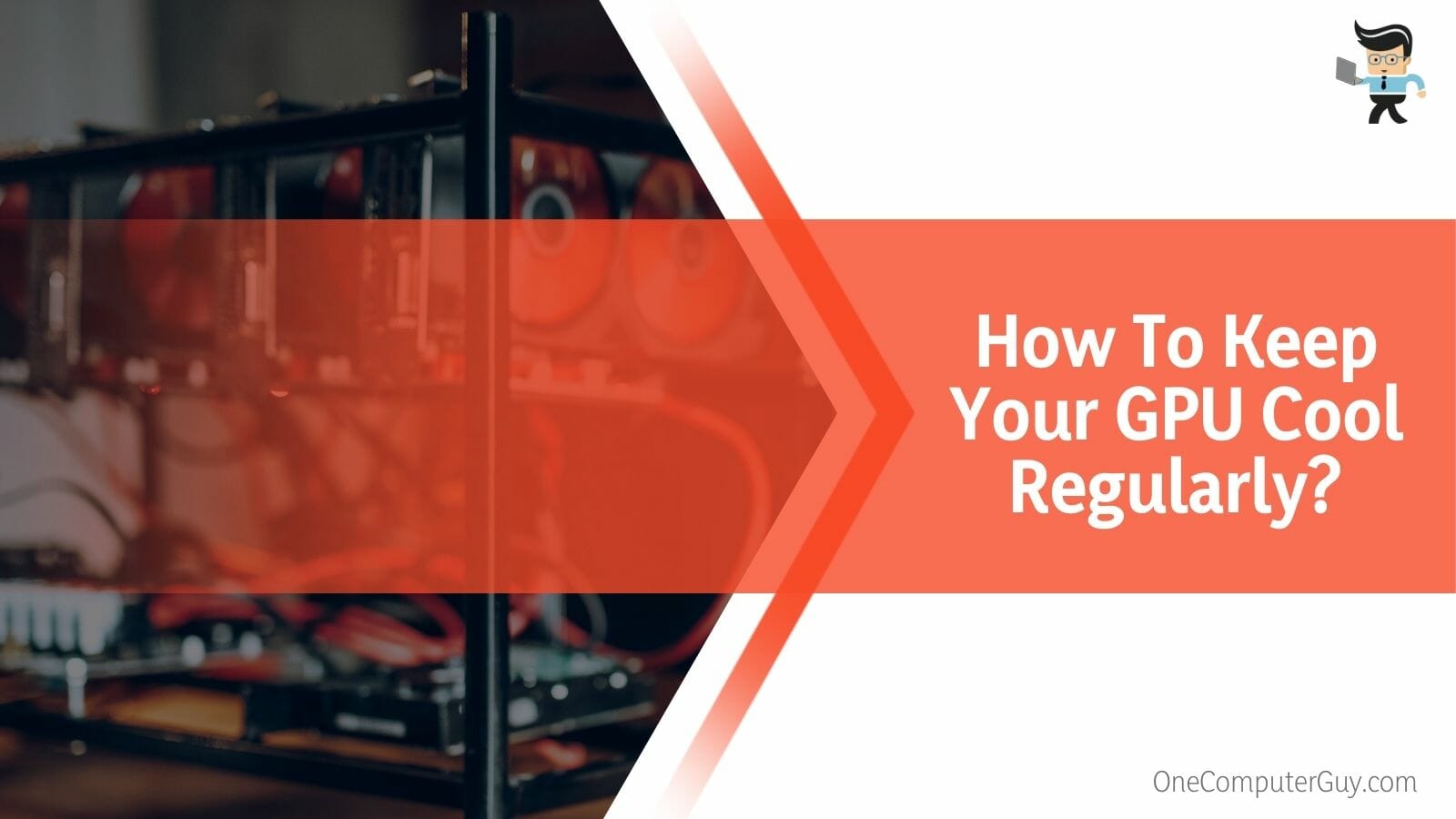
Checking and rectifying all the above measures will help you cool your GPU down, but in case the GPU is still not cooling, unplug the power supply and make sure that no heavy workload is in place. Turn off your device and then wait for your GPU to cool down, but this is only useful when you do not need to use the device at the moment.
FAQs
1. Can a GPU Catch Fire From Being Heated?
Yes, an abnormally overheated GPU can cause fire and can destroy the PC altogether. This is the case only when the heating issue of a GPU is ignored far too many times and no step to cool it down is taken or in place.
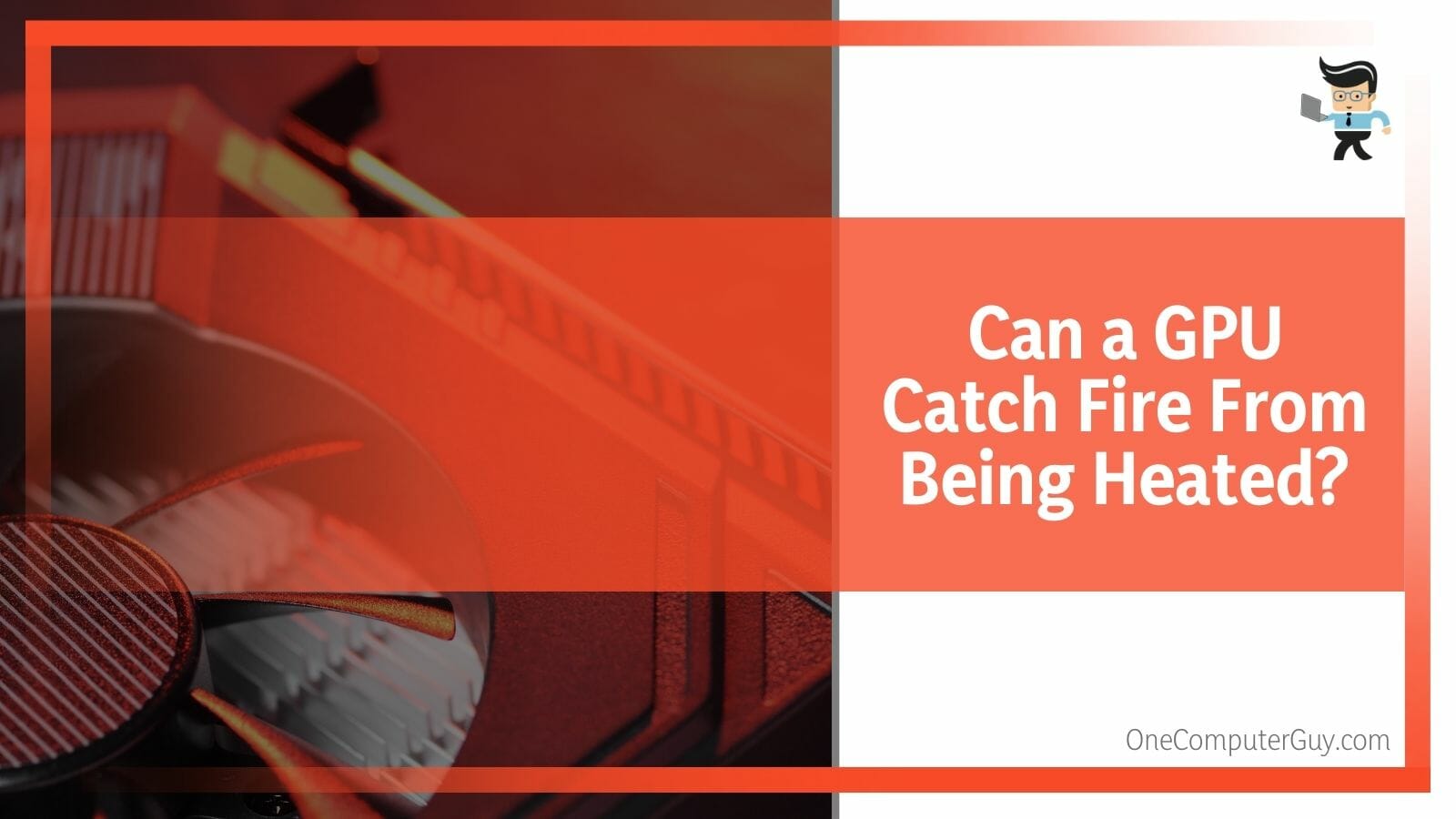
Any temperatures above 100 degrees celsius for a GPU are damaging. Make sure to check the GPU temperature when playing heavy games or working with heavy software. The heavier the workload, the higher will be the GPU temperature and the higher the chances of damages and fires. After all the precautions that you have in place to prevent an overheating GPU, make sure to also keep a fire extinguisher in place for emergencies.
2. Does a GPU Need to Be Cooled Every Day?
No, a GPU does not need to be cooled every day because the fans inside the case cool it whenever needed. This is the case when the GPU is under normal work, but in case you suspect a heavy workload, you might want to revisit the cooling procedures in place.
What you can do is monitor the work that you put the system through. You will be able to suspect if there is a need for additional cooling systems like fans or water cooling systems for your GPU. Such systems are also automated, so you do not need to pay attention to the GPU temperature every day. Just check in periodically whenever it is suitable for you after the cooling systems are in place and the native cooling fans are working fine.
3. When Should I Change My GPU?
You should change your GPU when the system refuses to start new or heavy games, the GPU constantly heats even with a normal workload, there are frequent errors of blue screen of death, and also when you want to use multiple monitors.
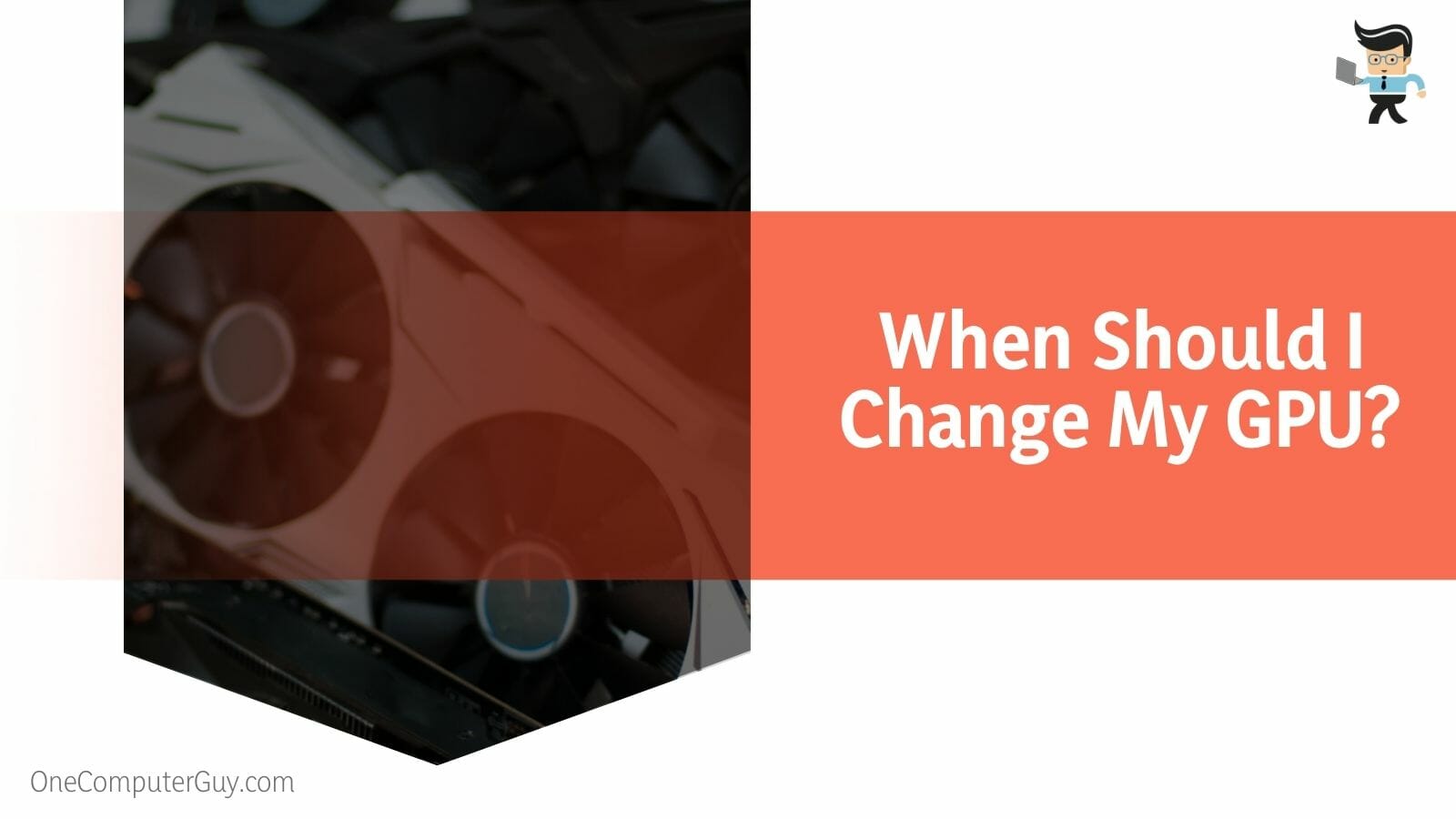
These are all the prerequisites of when it’s time to change your GPU. If you go on using a GPU that needs to be changed, the whole system will be affected. You will encounter issues in the working of the system and also face heavy lag while using it. You can change the GPU or get a professional to do it.
Conclusion
In this article, we talked about how you can cool down your GPU for increased performance on your system, but in case you missed anything.
Here is a short conclusion to refresh your memory:
- You can cool down a GPU by wiping the dust off the computer case, using multiple cooling fans, replacing the thermal paste, using a GPU water cooling system, and lastly, by making sure that the GPU drivers are up to date.
- Using a damp cloth to wipe the surfaces of the PC case can aid in clearing passageways and thus will help in getting the heat out.
- You can use a Y splitter that will attach to the existing fan head and will provide additional fan head spaces for multiple fans.
- Water cooling systems can get your system to temperatures below 50 degrees Celsius.
Here we come to the article about cooling down a heated GPU. We hope that this article was informative and helpful to you.







