Learning how to connect two TVs together could be beneficial as it allows you to play a properly synchronized video on two TVs at a time.
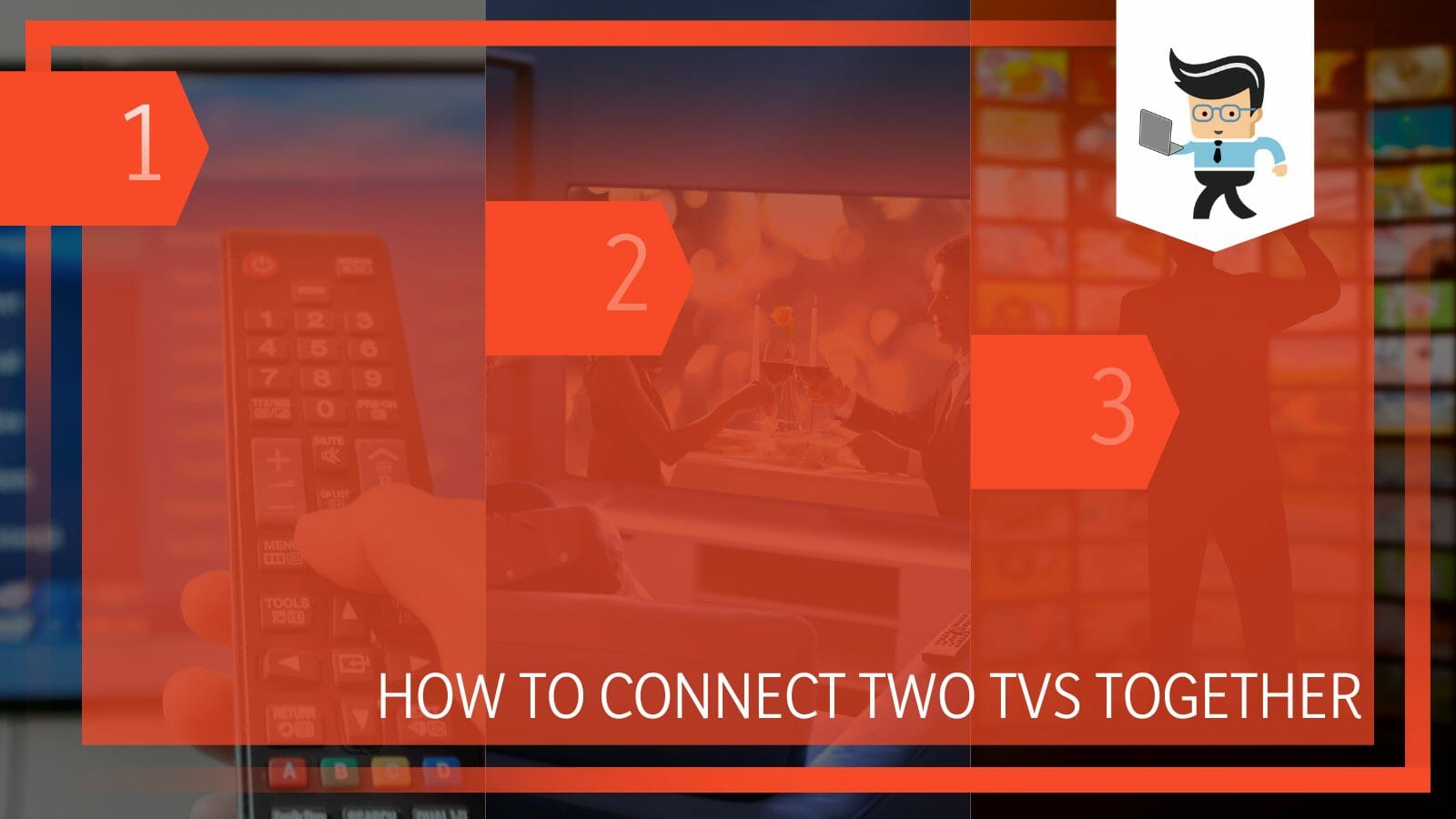
Two TV sets can be easily connected to each other, given that they have the required ports at the back of them. After that, all you will need is an HDMI splitter or a Chromecast to connect the two TVs together without any problems.
In this tutorial, we will give you a step-by-step procedure on how to connect two TVs together using an HDMI splitter or a Chromecast.
Contents
How To Connect Two TVs Together Using an HDMI Splitter?
You can connect two TVs together by using an HDMI splitter which lets you plug in the HDMI cables of the TVs. You can get an HDMI splitter easily from any shop that sells TV products. Make sure that your TVs have HDMI ports in the back beforehand.
While passing by a TV showroom, have you seen an array of TVs all set up and playing the same video? This is done by connecting the TVs through an HDMI splitter.
The HDMI splitter is a small but very interesting device, and it does exactly as its name implies, splits the HDMI signals into however many devices are connected to it.
Using a single source of media and an HDMI splitter, you can now view the same video on two screens. Likewise, you can connect as many TVs as you want, but you will need a different HDMI splitter for it.
Following is a simple way of connecting two TVs together. Make sure to follow it on TVs that have some Wifi compatibility.
– Step 1: Buy an HDMI Splitter
As explained earlier, an HDMI splitter can be bought from any store that sells TV products. While buying an HDMI splitter, keep in mind the following:
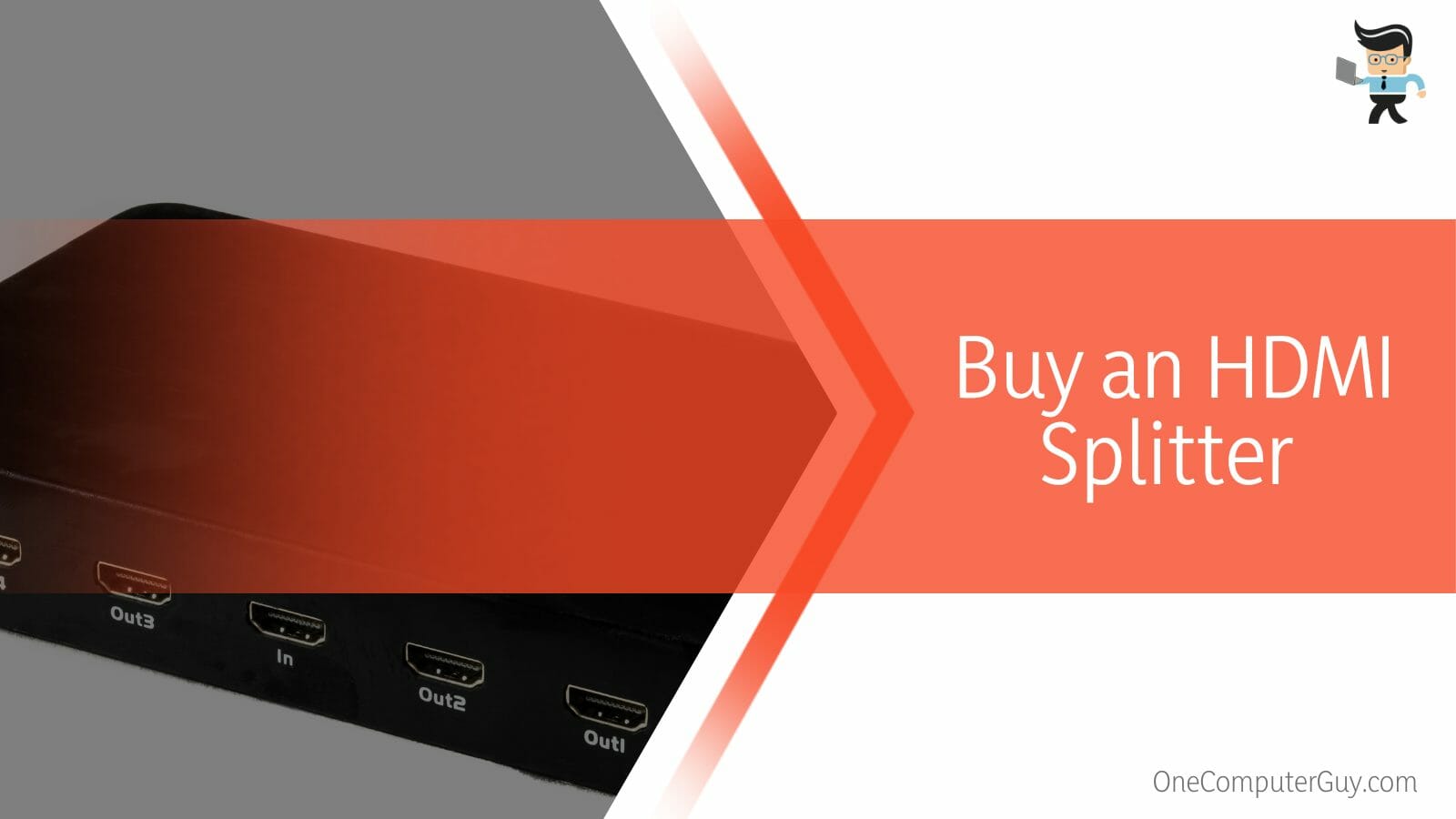
Make sure that you buy one from a good company because a low-grade HDMI splitter will lag in distributing the signals evenly, also make sure that there are no wires protruding out of the splitter as it may be hazardous, and lastly, make sure that the HDMI splitter is completely clean, without dust and any sort of liquid droplets before you plug it in.
– Step 2: Adjust the HDMI Splitter
The next important step is to adjust the HDMI splitter behind the two TVs. Adjust it in a way that the two HDMI cables can be inserted into the splitter, and the splitter can be connected to a wall socket.
– Step 3: Connect the TVs
Make sure the HDMI cables of the TVs are of good length so they can be plugged into the splitter. After plugging in the respective HDMI cables, go to the video source and shift to HDMI.
How To Connect Two TVs Together Using Chromecast?
You can use a Chromecast device to connect two TVs together if both the TVs are Wifi compatible. If you have a Smart Tv like an LG TV, you might be able to get around a Chromecast device. You can start the video by mirroring it on the second TV.
Google came out with the Chromecast as a revolutionary, all-rounder device that will let you stream 4K videos, play games, and even pick up calls. You can connect multiple Google products to it for an immersive experience. The following procedure can be used to connect two TVs using a Chromecast device:
– Step 1: Get a Chromecast
A Chromecast device can be obtained from Amazon or any other retail store that you can spot. Setting up a Chromecast device is quite easy. You can even hire people to set up your Chromecast device to the TV.
– Step 2: Launch Chromecast
Use the Chromecast on one TV or a laptop. You can cast your own screen, Youtube, and any streaming application like Netflix, Amazon Prime, and HBO. Of course, they will only work if you have their subscription. Try streaming a video or a song and then cast it, you will be given a menu for choosing the devices.
– Step 3: Connect the TVs
Finally, select the TVs you need to cast on from the menu.

Make sure all three devices are connected to the Wifi in order for them to connect through the Chromecast.
FAQs
– How To Connect Two Mobiles Together Just Like Two TVs?
You can connect two mobiles like TVs by Bluetooth sharing, Teamviewer, and other ways. You can pair two phones for call forwarding purposes and also for sharing media and other files. By connecting them, one phone can be controlled by the other.
Android and IOS phones can be easily connected to each other by using applications from the application store or by the means of Bluetooth. In IOS, you can connect two phones using Facetime, in which you can let another person use your phone in real-time from their own phone.
Another way to connect two mobiles is by connecting them via cables. Get a cable with the corresponding cable ends to the mobile phones and connect them. The phone connected on the second turn will show up on the first phone easily.
– Can I Cast a TV To My Phone?
No, you cannot cast your TV on your phone. Even with various cables and ports, it is just not possible. The reason behind it is that most TVs do not have the option to cast the screen to smaller devices. They can, however, be cast to through phones.
Generally, you can cast your screen from a smaller device to a bigger screen or to a screen of its size. The applications like Netflix, Youtube, and other streaming applications can be downloaded on the phone and on the TV if it has a Wifi connection via an Ethernet cable or a fast-working cellular internet. This is the reason there is no need to cast a TV screen on the phone.
Conclusion
In this article, we explained two ways that you can use to connect two TVs together using an HDMI splitter and a Chromecast device, but in case something was unclear, here is a simple review:
- You can use an HDMI splitter to connect two TVs together by plugging in the HDMI cables of two TVs.
- You can also connect multiple TVs using a Chromecast device and watch 4K videos with it.
- If you have a Smart TV, you can connect the two TVs together without a Chromecast device.
Here we come to the end of the article. We hope you can positively connect the two TVs together now.







