Knowing how to clear your search history on new Walmart app is vital if you want to keep your activity private. While Walmart allows you to delete your searches, the process can sometimes be complicated.
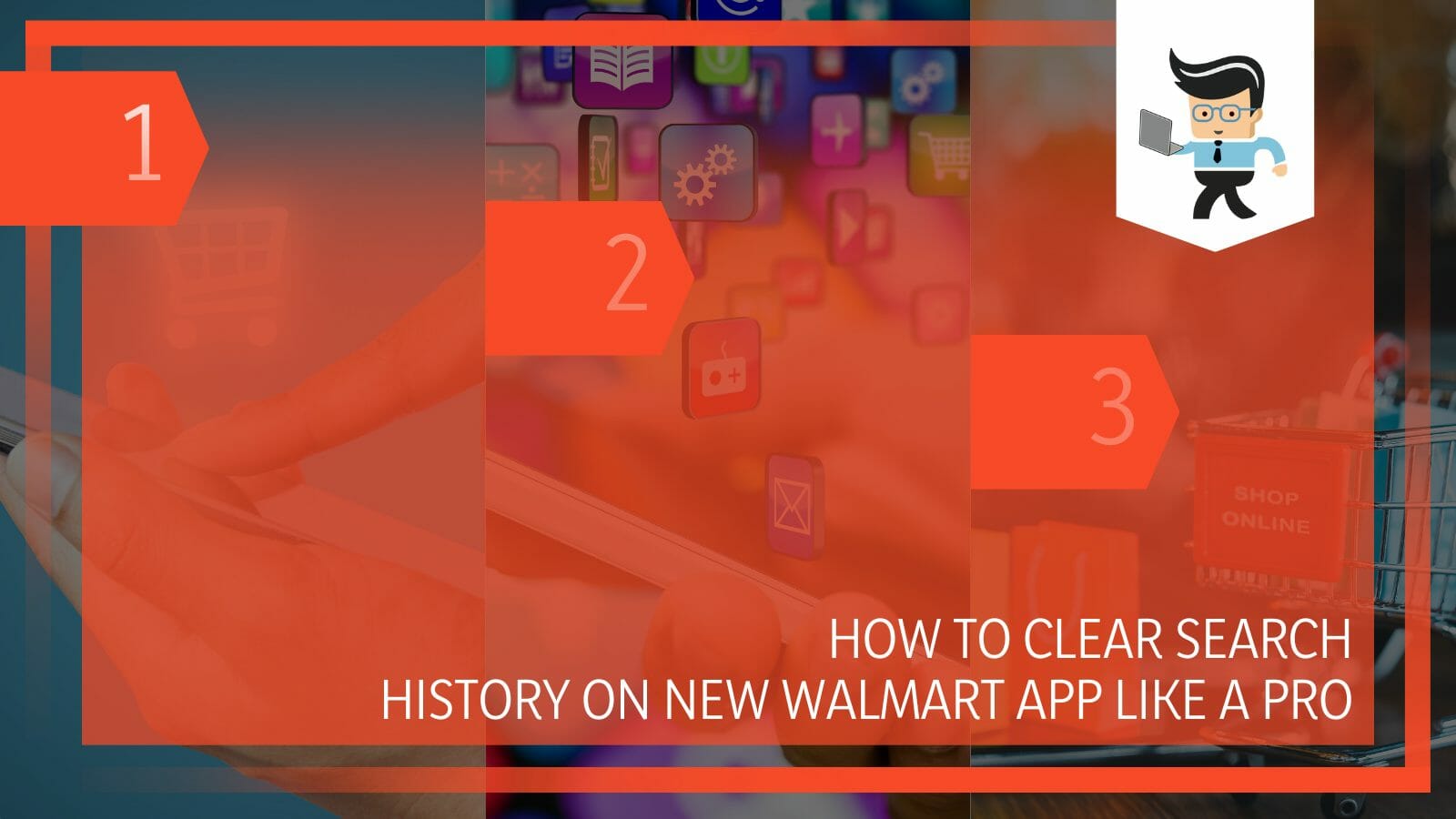
This post explains the most straightforward methods to clear your search and purchase history.
Contents
How to Clear Search History on New Walmart App?
To clear search history on new walmart app, log in to your Walmart account on your phone and go to your Shop tab. Tap on the search bar but do not type anything. Select Recent Searches and tap on Clear All to remove the recent searches.
his method will clear the recent five searches on the App. Here is how to clear Walmart recently viewed items using the Clear All feature:
– Step One
Tap on the Walmart app on your phone to launch it. Tap on the login button and enter your email address. Now, enter the correct password and tap on the sign-in button.
If you frequently use the application, once you launch it, you should be able to access the dashboard, especially if you stay logged into the account.
– Step Two
Tap on the Shop button to enter the main section of the online store. You will find this button at the bottom of your screen. Since here is where you make Walmart online purchases, you will find your search activity log.
– Step Three
Press the search bar at the top as if you want to type something but do not type anything. This action unveils two sections just beneath the search bar – Recent Views and Recent Searches.
– Step Four
Select Clear All adjacent to the Recent Searches option to clear all your recent searches on Walmart. Note that his option only deletes a maximum of five recent searches. So, anything beyond five will remain in your search history.
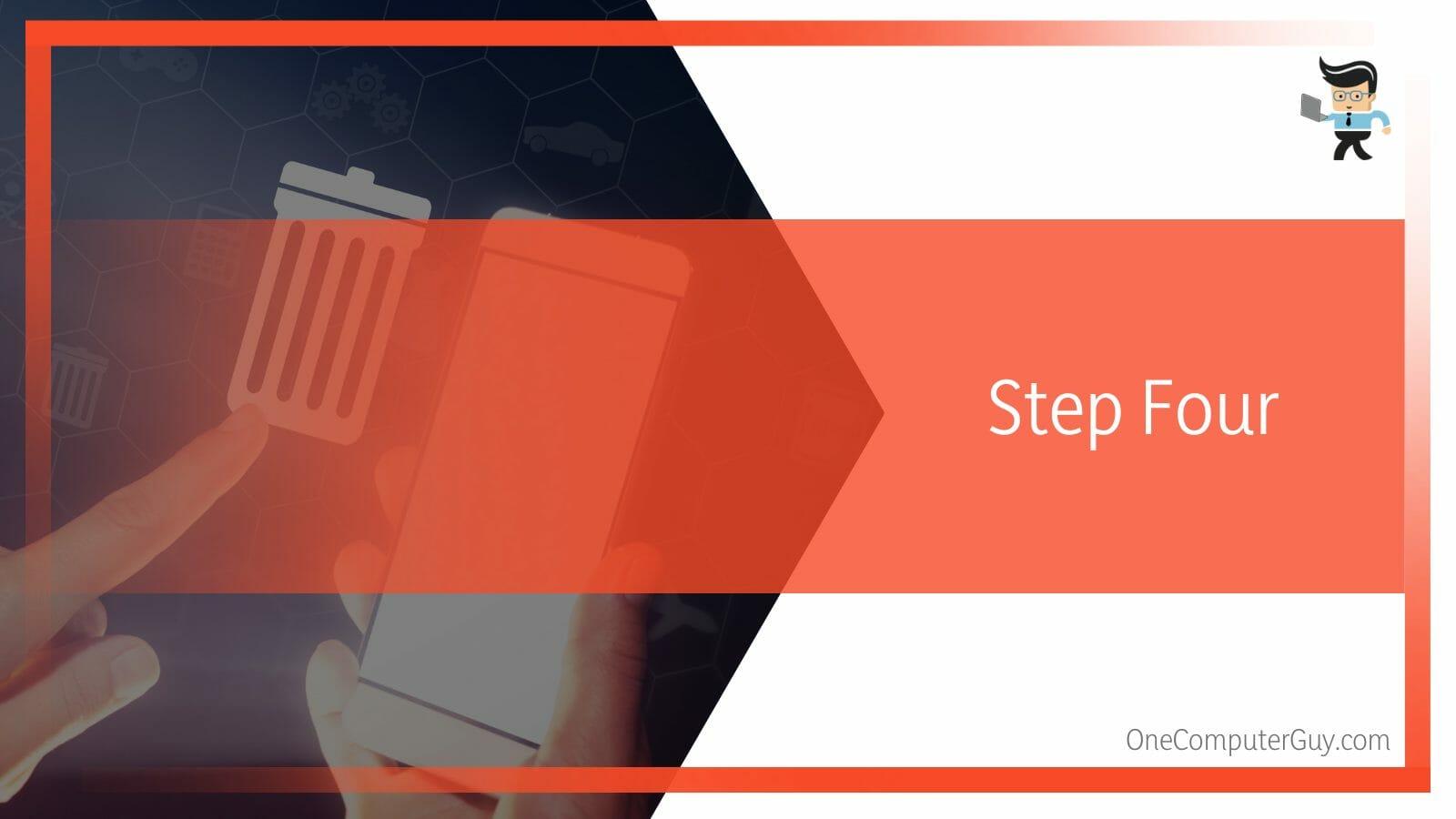
You can also clear your Recent views by selecting the Clear All option adjacent to it.
Note that the Clear All feature is native to the Walmart application. After using the feature, exit the application before relaunching it. You will realize that all five recent searches are gone.
How to Clear Walmart App Searches via Cache?
You can clear the walmart app searches using walmart app cache by going into the settings. Typically, the procedure permanently deletes the entire search history, so you cannot find it again. Also, the procedure will wipe out any other data within the application.
You can clear the app caches on different operating systems using the steps below:
– On Android
You can quickly delete the data within the Walmart application’s cache with the steps below:
- Launch the App on our Android device and log in.
- Go to the main dashboard and swipe away from the recent items on the App
- Long press on the App Info option and select Clear Data
- You will be prompted to confirm whether you want to erase all the data. Tap on the Clear All Data option if you are sure. This option erases all the data from your device.
- Close the App for a few seconds. When you launch it, you will not search for what you previously searched.
An alternative method would be to clear the cache of your Android phone. To do so, launch your device’s Settings menu and select storage. Go to Device Storage and select Internal Storage. Tap Cached data, and select OK when the dialog confirmation box pops up.
While this method attains the target of erasing the search history, it also removes your login details. So, when you relaunch the application, you will have to key in your username/email and password again.
– On iPhone
To erase the app cache on your iPhone, you need to offload them. Apart from freeing up space, it will delete search history from the Walmart application. Learn how to clear search history on Walmart App on iPhone below:
- On your iPhone, tap on the Settings app
- Navigate to General and tap on it
- Go to iPhone Storage. This option will open a page with all the applications on your phone. Go through the list to find the Walmart app.
- Tap on the App and select the Offload app option. You will receive a prompt informing you that the application will be deleted, but its data and document will remain.
- Confirm the action by tapping on the Offload App option.
- Tap on Reinstall app
Once you complete the above steps, relaunch your Walmart application on your iPhone to check whether your recent searches are still present.
Remember, each App on your mobile device gets some memory space from your phone, known as cache memory. Cache memory stores all data and information about the use of the application. So, your login details, settings, preferences, subscriptions search history, etc., are all within the cache.
Therefore, clearing the cache on the application removes all the data and information above, leaving you with a clean application.
How to Clear Searches on Walmart App: Other Methods
You can clear searches on the Walmart app by uninstalling the app and deleting all the data present in the application. In addition, this can also be done by archiving your orders.
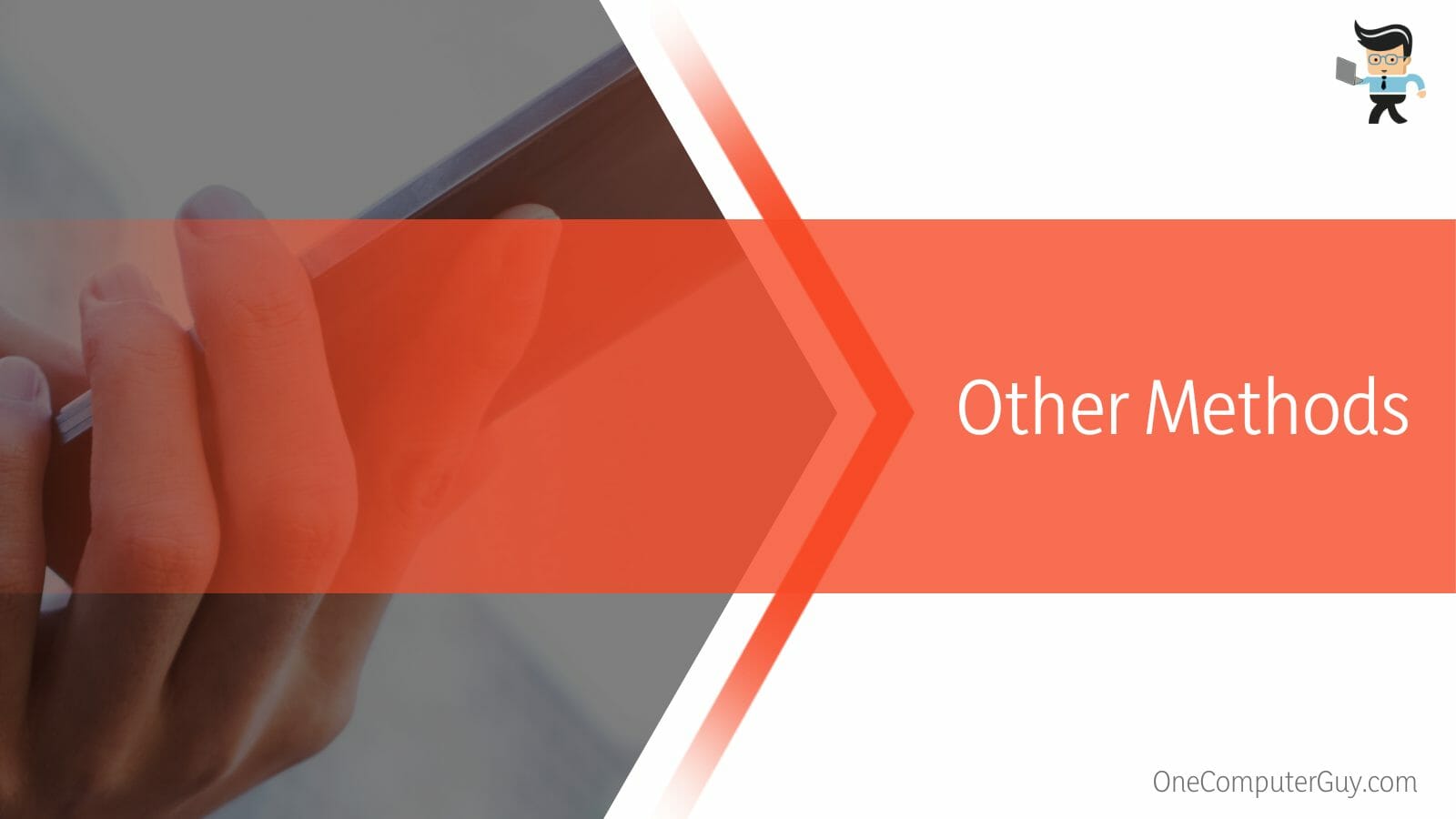
Searching for other items will also put them at the top, replacing the previous ones.
– Uninstalling the App
Uninstalling the Walmart app is one of the surest ways of removing the recent searches on the App. But after uninstalling the App, you will need to reinstall it again to continue using it.
It is critical to point out that once you uninstall an application, you lose all the data linked to the App, including recent searches. However, it does not delete Walmart account. You can reinstall the Walmart app with the steps below:
- Close the application and swipe it away from the recent apps
- Press and hold on the Walmart app and tap on the Uninstall App or Remove App based on your phone’s operating system.
- Tap the confirmation prompt to initiate the process.
These steps work for mobile devices. But if you have installed the application on your Windows 10 device, Launch File Explorer and follow C: > ProgramData > Microsoft > Windows > Start Menu > Programs. This opens a list of programs in the start menu. Find the Walmart entry and delete it.
Now, reinstall the application on your device. To do so, go to the applications store, App store for iPhone, and play store for Android, search for the Walmart app, and download it. Install the App.
– Archive Your Orders
You can easily archive your orders on Walmart via Settings. Go to Returns and Orders, click View Order Details, and select Archive Order. This option allows you to hide or remove the orders you made in the past. The order history can go as far as three months back.
Here is how to archive Walmart orders in detail:
- Sign in to your account through the website on your browser.
- Select Returns and Orders. This section harbors the list of all items you ordered in the last 90 days. But you can modify the setting to show a particular Walmart purchase from a different period.
- Locate all the orders you wish to remove or hide and click View Order Details.
- Click Archive Order to hide it. The orders will be moved to the archive section immediately.
The method above will not delete the list items, so you can view them in your account’s “Archived Orders” area.
– Search Other Items
Since the search history shows only the five recent views or searches at most, you can hide your current searches by adding many other products to the app. However, this method is only ideal if you do not want people to see some sensitive searches you have made.
Performing multiple searches will push the product down the list, and it will no longer show up among the top five.
Note that Walmart has a powerful Check-in feature that allows you to inform the store when you will pick up your order or you are on your way to pick up your order. Here is how to check in on Walmart app:
- Launch the application, log in, and select Pickup & delivery.
- Tap on Change, select the Pickup tab and select the Walmart store of choice by entering the Zip code.
- Click on See twice, select the circle next to the time slot, or reserve a time and date.
- Create your order by adding items to it. You can use a shopping list. When through, add the bag icon at the bottom right corner to see your cart.
- Select Check out, tap Continue, and click on Place order.
- The store will send you a message when your order is ready. You will need to check in with the App to inform the store that you are on your way.
- Once at the store, follow the orange signs to park at a designated spot. Indicate the car color and type the parking spot number in the App.
- An associate will help you load the order into your car. Sign for it.
FAQs
– Can I Delete a Receipt from Walmart?
No, you cannot delete your receipts or past orders from Walmart. So, if you need the procedure on how to remove a receipt from Walmart App, it does not exist. It is the retail company that records orders. But you can hide them from the main list.
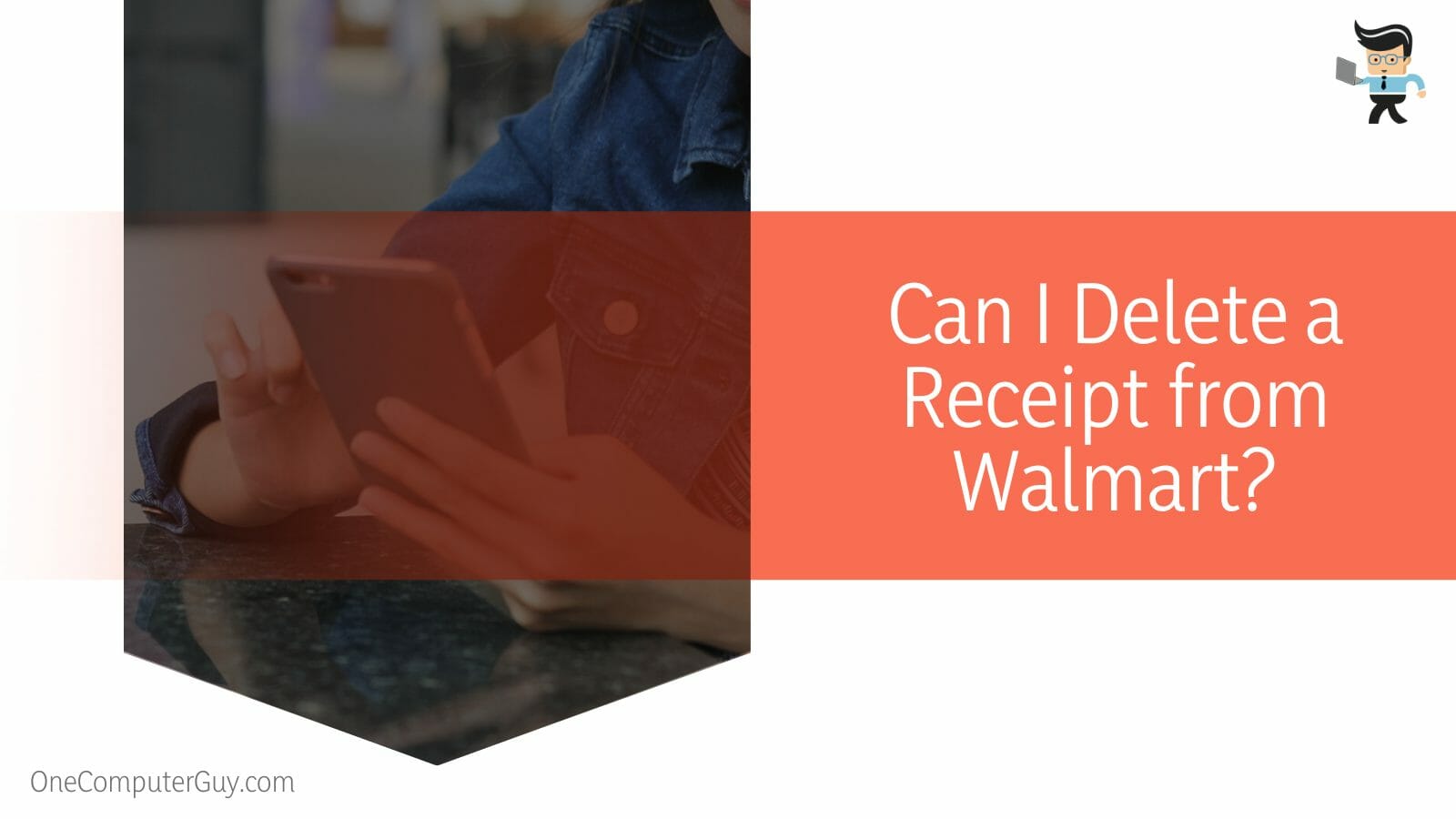
You can quickly achieve this via the application or the Walmart site.
– How Do I Check All My Walmart Transactions?
To check all your transaction history on the Walmart application, you must log into your Walmart account and click on the designated Payments button. This action will unveil an Overview page, which displays your Account Balance and Account Activity sections.
The activity section shows your recent transactions specifying the date, payment to, type, name of the recipient, amount, fees, status, and account balance.
– Can I Make Changes to My Walmart Order?
Yes. You can change items, i.e., add or remove, on your Walmart delivery or pickup order, provided it is still within the processing stage. Simply log into your account and go to Purchase History. Click on the Edit items option to change the items you wish to.
Apart from changing the items, you can reschedule your time slot for delivery or select an alternative store location for Pickup.
Conclusion
This post teaches you how to clear continue shopping on Walmart App as well as the procedure of removing recent searches on Walmart.
Here is the summary:
- You can use the Clear All feature to clear recent views, but it isn’t a thorough method.
- Clearing the cache can also remove your searches from Walmart.
- For a thorough deletion of your activities, uninstall or delete your account and reinstall it again.
- You cannot delete receipts from the Walmart app.
Use the procedure in this post to erase your product research activity from Walmart.
Ref:
- https://www.cnet.com/tech/services-and-software/how-to-delete-apps-on-android/
- https://walmart.en.softonic.com/android
- https://apps.apple.com/us/app/walmart-shopping-grocery/id338137227







