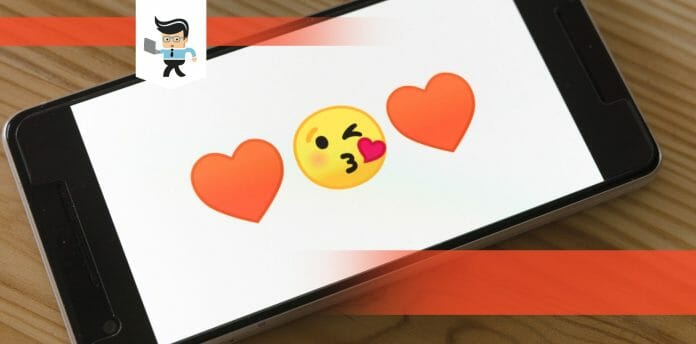Mastering how to clear emoji history can be a complicated affair on the keyboards of different devices. While emojis have revolutionized communication, they might sometimes get in your way, prompting you to delete their history.
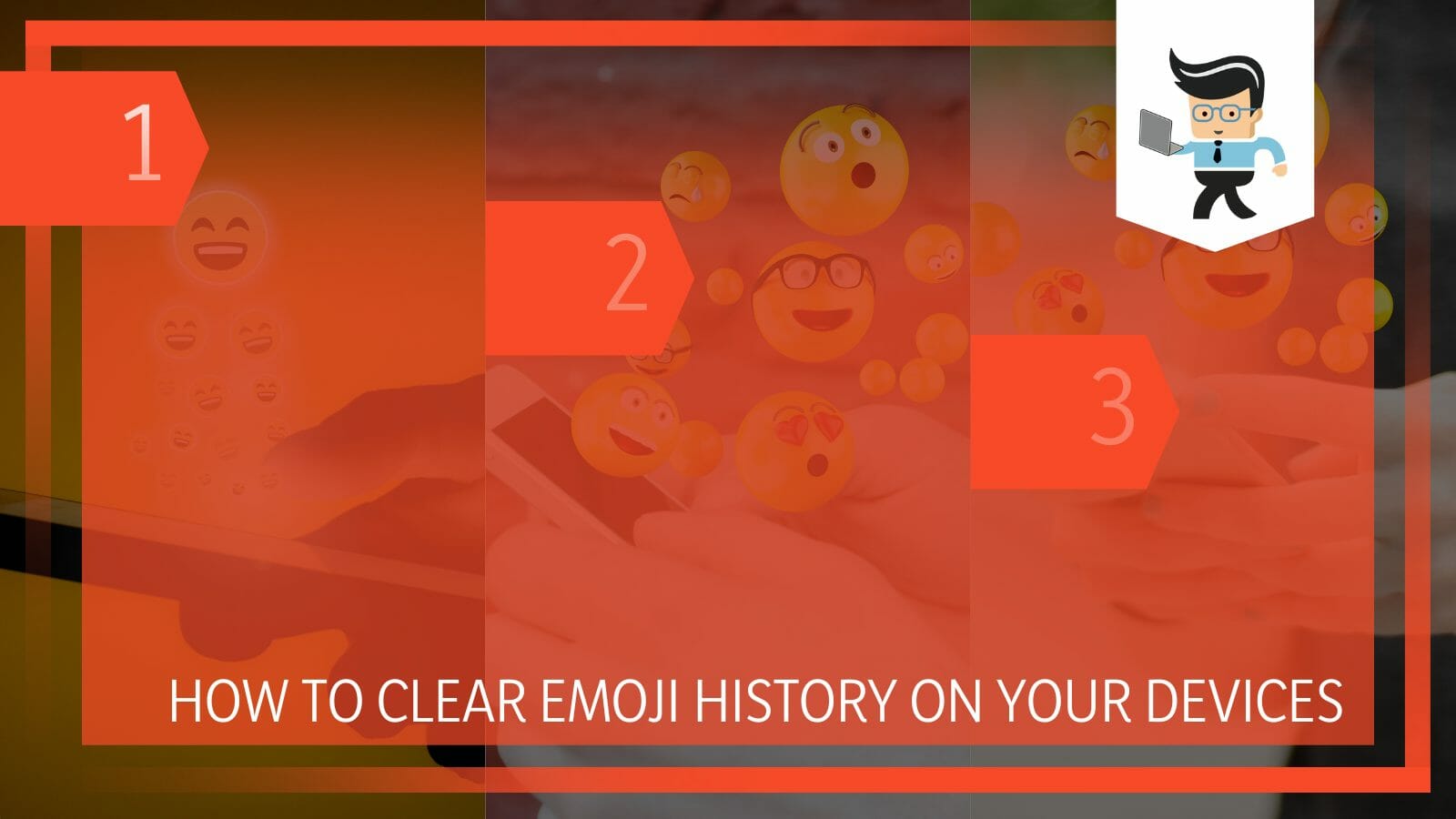
This post explains how to remove recent emoji from keyboard and WhatsApp on different mobile devices.
Contents
How to Clear Emoji History in 3 Steps
The only way to delete your emoji history on your iPhone is by altering the settings. Therefore, enter Settings on your iPhone, navigate to the general tab, tap on the Reset button and click on Reset the keyboard Dictionary. This action will way away your recent and frequently used emojis.
Here is a comprehensive process on how to delete frequently used emojis on iPhone 11:
– Step One
Launch your iPhone’s settings App. The application can be on the home screen or in the App Library. So find it and tap on it to open it. Swipe or scroll down to reveal the different options in the Settings app.
– Step Two
Scroll down to find the General tab. Tap on it to reveal the Reset option. Again, tap on the Reset option on your screen to unveil the next page with several options. Scroll down to Reset Keyboard Dictionary.
– Step Three
Tap on the Reset Keyboard Dictionary option. This step will prompt the iPhone to signal that you are about to delete all custom words you have used on the keyboard before.
When ready, tap on Reset Dictionary to return it to factory settings. Restart your iPhone and check the keyboard.
Typically, your keyboard will have the standard pre-populated emojis rather than the commonly used ones. When you use an emoji, it appears in the top left spot. A new emoji enters the same spot pushing the previous one vertically down.
But in some cases, some emojis stay on the left side while new ones appear in the middle. Typically, if you use an emoji more than once or frequently, it sticks to the left side.
The above procedure on how to delete emoji history iPhone involves resetting the keyboard’s dictionary settings. That means it will remove emojis and predictive text. Therefore, you can reset your saved custom words by resetting the Frequently Used portion of the Emoji keypad.
After this procedure, you will reteach the keyboard to correctly use some words, especially curse words and slang words that are not in the dictionary. Similarly, predictive emojis will disappear for a while after you reset the dictionary. But if you continue to use them, they will reappear.
How to Clear Recent Emojis From Android Keyboard
Clearing the phone’s cache is the quickest way to clear the recent list of emojis from your android emoji keyboard. The cache stores your images and files, including recently used emojis. Remember, there is no built-in method to clear the emojis you recently used.
Here are the steps:
- Go to the Setting app on your Android smartphone and tap on Apps from the list
- Find your Keyboard name, e.g., Gboard, from the list of apps. You might find the keyboard under the Default apps in some Android brands.
- Tap on the App and go to Storage
- Tap on Clear Data and select Clear Cache. This action clears all the recent emojis immediately.
When you clear your phone’s cache, all saved details concerning previously used words and emojis will disappear. Therefore, you will be forced to start using different emojis.
How to Disable Emoji Keyboard on Your Android Devices
You can quickly disable the emojis on your Android device by toggling off the “Show emoji switch key” option under Settings. This action means that you have deactivated the option to access emojis on your device.
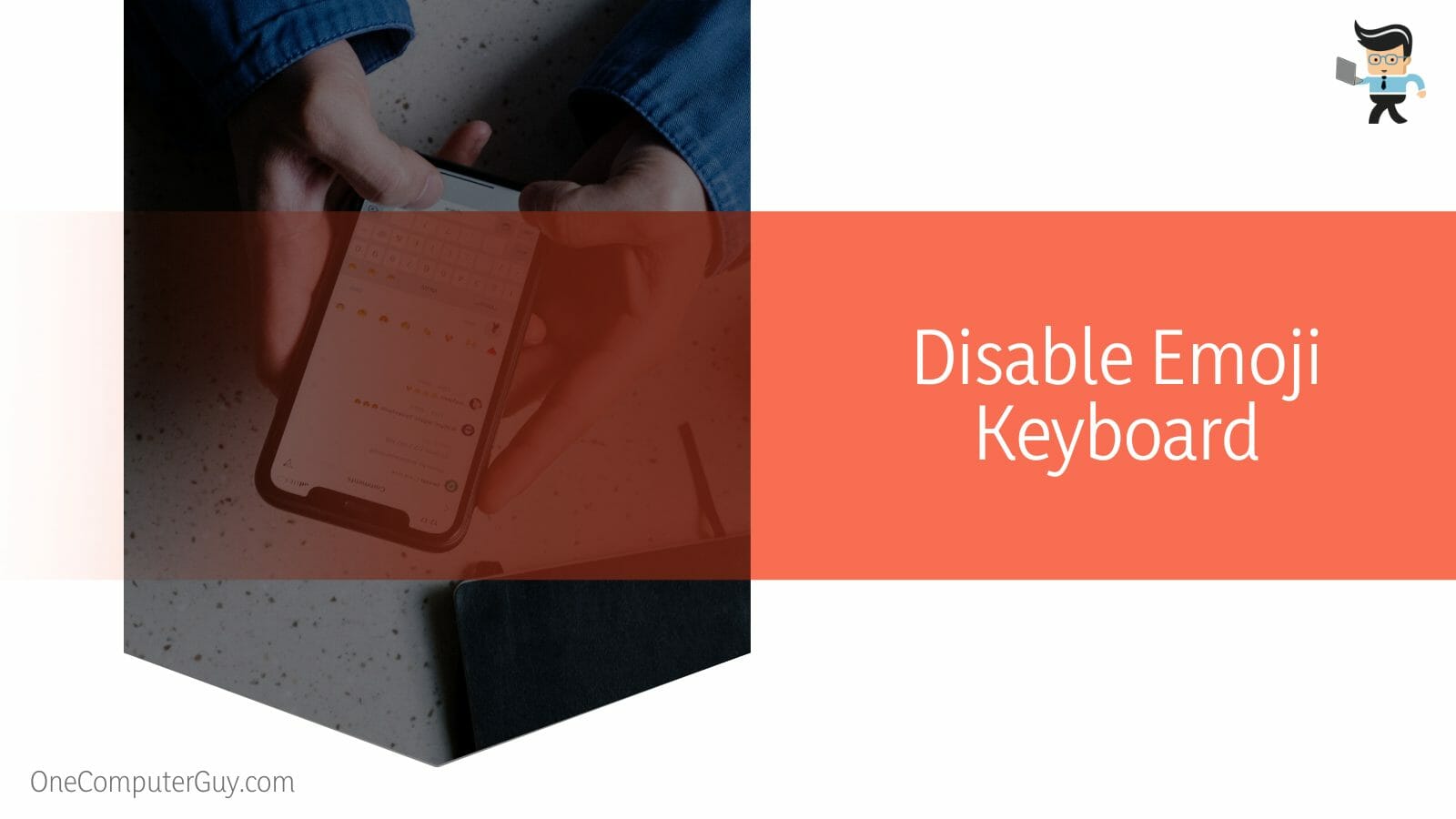
Most newer Android devices use the Gboard as the default keyboard. So, the procedure in this section disables Android smileys on this keyboard. However, the steps may vary slightly depending on your Android device, but these are based on stock Android.
Follow the steps below to delete and disable emojis on your keyboard:
- Tap on the Settings icon on your Android phone to enter settings.
- Go to System and tap on Keyboards & Input.
- Find the keyboard you are currently using. The default keyboard for Android is Gboard. So tap on it. But if you are using a different one, tap on it too. to open settings.
- Tap on Preferences and look for the Show emoji switch key. Toggle the switch off the switch – it should turn from blue to gray.
You will no longer have a dedicated key to access emojis on your device. You must hold down the comma button if you want to access the emojis.
With this method, you won’t eliminate the emojis from your keyboard, but it is a significant difference. Follow the same procedure and toggle on the switch to enable the emojis.
While you cannot uninstall the emoji keypad on your Android device, you can disable it, allowing you to get rid of annoying emojis.
How to Clear Emoji History on Whatsapp
The only decent way to clear the recent emojis on WhatsApp is by reinstalling your WhatsApp. Remember that WhatsApp does not offer a way of deleting emojis you used in the past, meaning you are stuck with them. So if you must eliminate them, then consider reinstalling the entire application.
Here is how to clear WhatsApp emoji history on android:
– Step One: Back-Up Data
- Launch your WhatsApp and navigate to Settings. To go to settings, click on your screen’s three-dot menu (top right). The Settings option is usually the last.
- Tap on the Chats option and scroll down to find Chat backup. Tap on it to open it and go to the green Back Up button. Tap on it to back up your data. You must have an active internet connection.
– Step Two: Uninstall WhatsApp
When the backup is complete, uninstall the WhatsApp application from your device. To do so, go to your mobile device’s Settings and tap Apps & notifications. On some devices, you will need to go to Apps.
Scroll down to find WhatsApp, tap on the App, and choose Uninstall. Your phone will remove the application along with all its data.
Suppose you are on iPhone; tap and hold the Whatsapp icon until it starts to wiggle. An X icon will appear at the corner of the WhatsApp icon; tap on it. Tap on the Delete option to remove the application and its data.
– Step Three: Reinstall WhatsApp
To reinstall WhatsApp on your android device, go to Google Play Store, search for WhatsApp Messenger and tap INSTALL.
When the installation process is complete, open WhatsApp, navigate to the next screen (agree to Terms of Service), and enter your phone number to complete the registration. Launch the keyboard; it will have a new list of emojis.
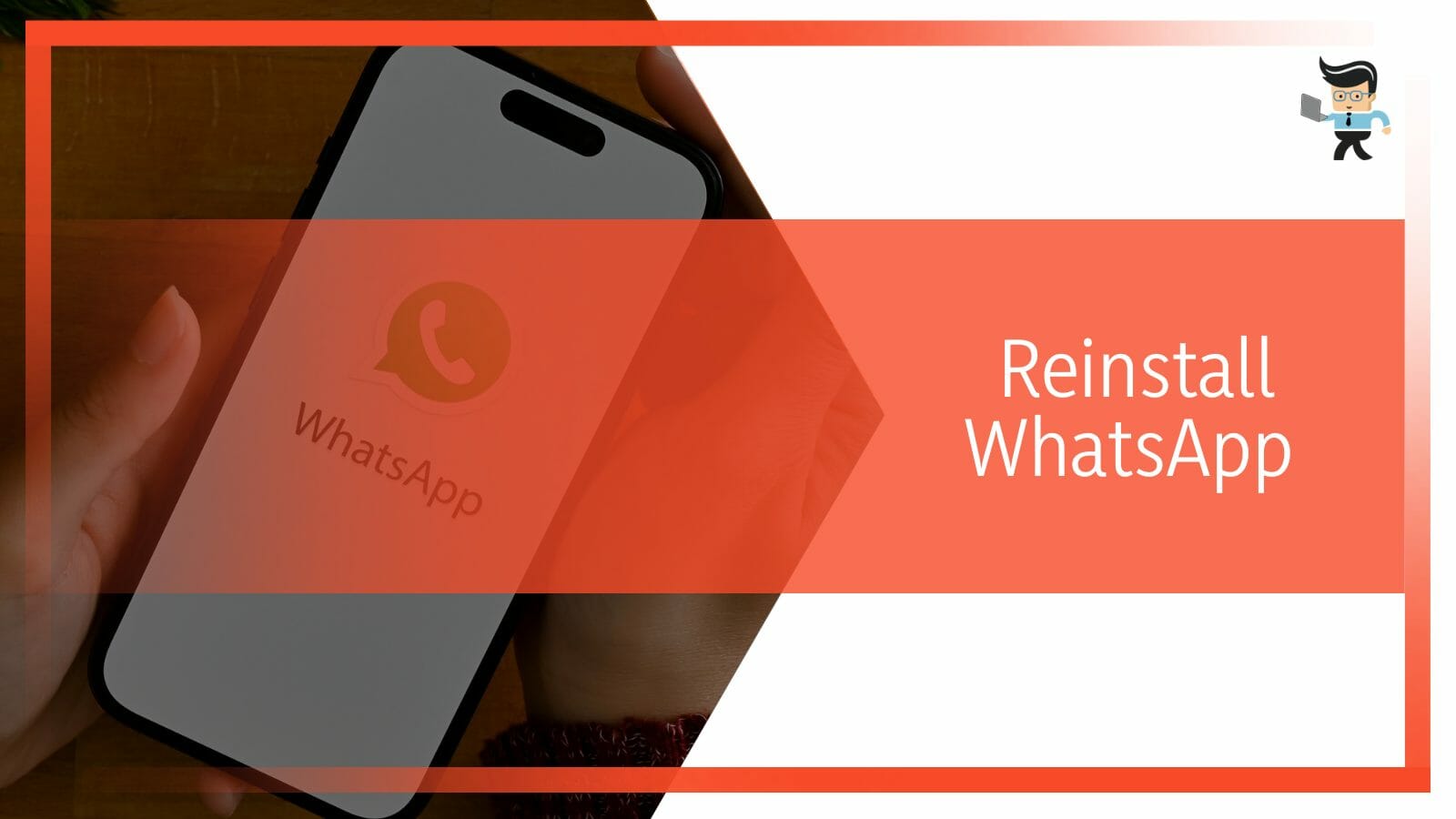
An alternative method of removing all recent emojis on your WhatsApp is to select multiple other emojis and then send them to a chat or your other number.
While adding new emojis to the list, old ones are automatically deleted. You may need to go back and delete the emojis you send to the different chats.
But how long do frequently used emojis stay on your keyboard? An emoji will stay on your keyboard as long as you use it. So, the emojis you use frequently will stay much longer, while those you use less frequently are pushed further down.
Conclusion
This article has covered how to clear emoji history iPhone 2022 conclusively.
Here are our highlights:
- Emojis will stay on your keyboard as long as you want, as they have no definite time. Frequently used ones stay much longer.
- There is no inbuilt method to delete emojis from your phone’s keyboard
- However, common methods include resetting your keyboard to default settings or clearing your phone cache.
- For Whatsapp, you will need to reinstall the entire application to eliminate the existing emojis. Alternatively, you craft a text message full of new emojis to push down the line the existing ones.
With these clear procedures, you should be able to know how to clear emoji history on the keyboards of different devices.
Ref:
- https://edition.cnn.com/2022/09/18/tech/emoticon-birthday/index.html
- https://support.swiftkey.com/hc/en-us/community/posts/115000458589-How-do-I-clear-my-recent-emojis-on-Android-without-clearing-learned-words-