How to check what power supply I have is on top of the list of questions we get from new PC builders and even some veterans.
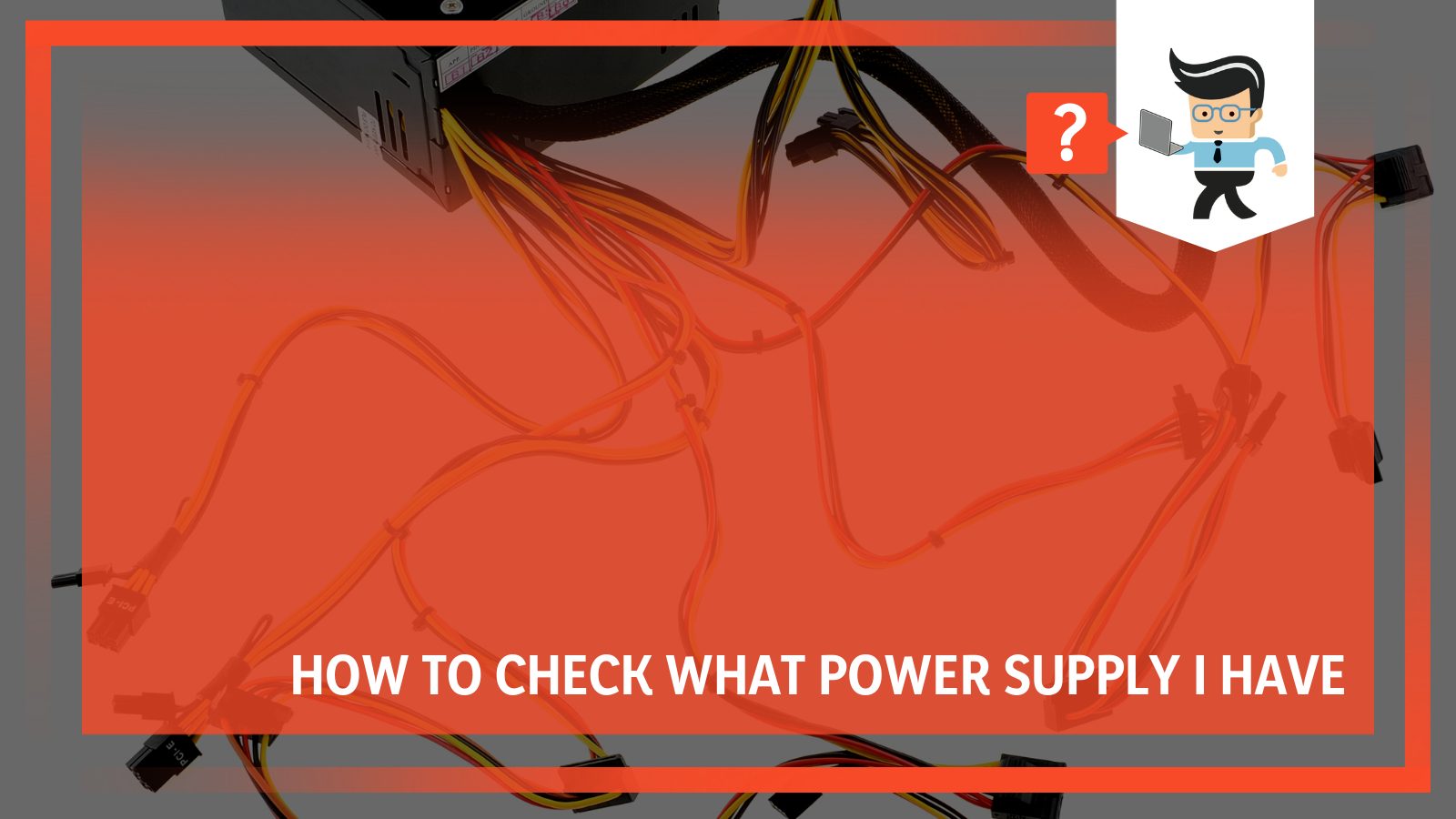
There are many different ways to check the information about power supplies, including popping off the side panel and checking the manufacturer’s website.
We’ll expand more on these methods and provide you with the important details you’re likely to find on your PSU. Read on as our experts provide you with a detailed guide on how to check your PC power supply’s information.
Contents
How To Check What Power Supply I Have
To check what power supply a PSU has, you can try a couple of methods:
- Perform a physical check
- Locating the PSU details in the computer case
- Searching online
- Reading the user manual
- Checking the power supply box
Conducting a Physical Check
If you bought a pre-built PC, then there’s a good chance you would have no information regarding the PSU installed on your computer. Also, since power supplies only provide power to the computer and don’t provide any information, it’ll be impossible for you to get the details of your PSU through your computer’s interface.
Therefore, to easily check your PSU details, you’d have to conduct a physical check.
On the side panel of most computer cases, you’ll find your PSU with a sticker or label located on top or on the side of it. This label or sticker carries the necessary information you’ll need regarding your PSU.
If you can’t find your PSU or PSU information after opening the side panel, there’s a chance that the PSU is located in a separate case installed inside the computer. This extra case is often known as the PSU shrouding box. You’ll have to unscrew the case to get to your PSU, which carries the necessary information you need.
Locating the PSU Details in the Computer Case
The first thing you want to do is turn off the entire system and remove all wires from their sockets, including the power cable and every peripheral that might be connected to the computer. Once you’ve done that, unscrew or unclip the computer’s side panel, depending on the make of your case. Doing so will make it easy for you to pop the case open and get to the power supply.
You should immediately check the PSU close to the port the power cord is plugged into. All PSUs come with stickers or labels that denote their specs, including wattage and voltage. If you can’t see it on the side visible to you, then the sticker or label would be on the other side. You should make sure to check the power supply unit thoroughly.
If you can’t find a sticker or label after checking your PSU, it’s highly recommended that you change it, so it doesn’t damage your PC. The Underwriters Laboratories require that all manufacturers add the necessary information to their PSUs. A PSU without a label or sticker providing such information would be unreliable and may pose a risk to your computer.
Searching Online
If you’re looking for how to check your power supply on PC, searching online is one of the best methods you can try. This method is especially useful for PC owners who bought a pre-built PC and are skeptical about opening the case.
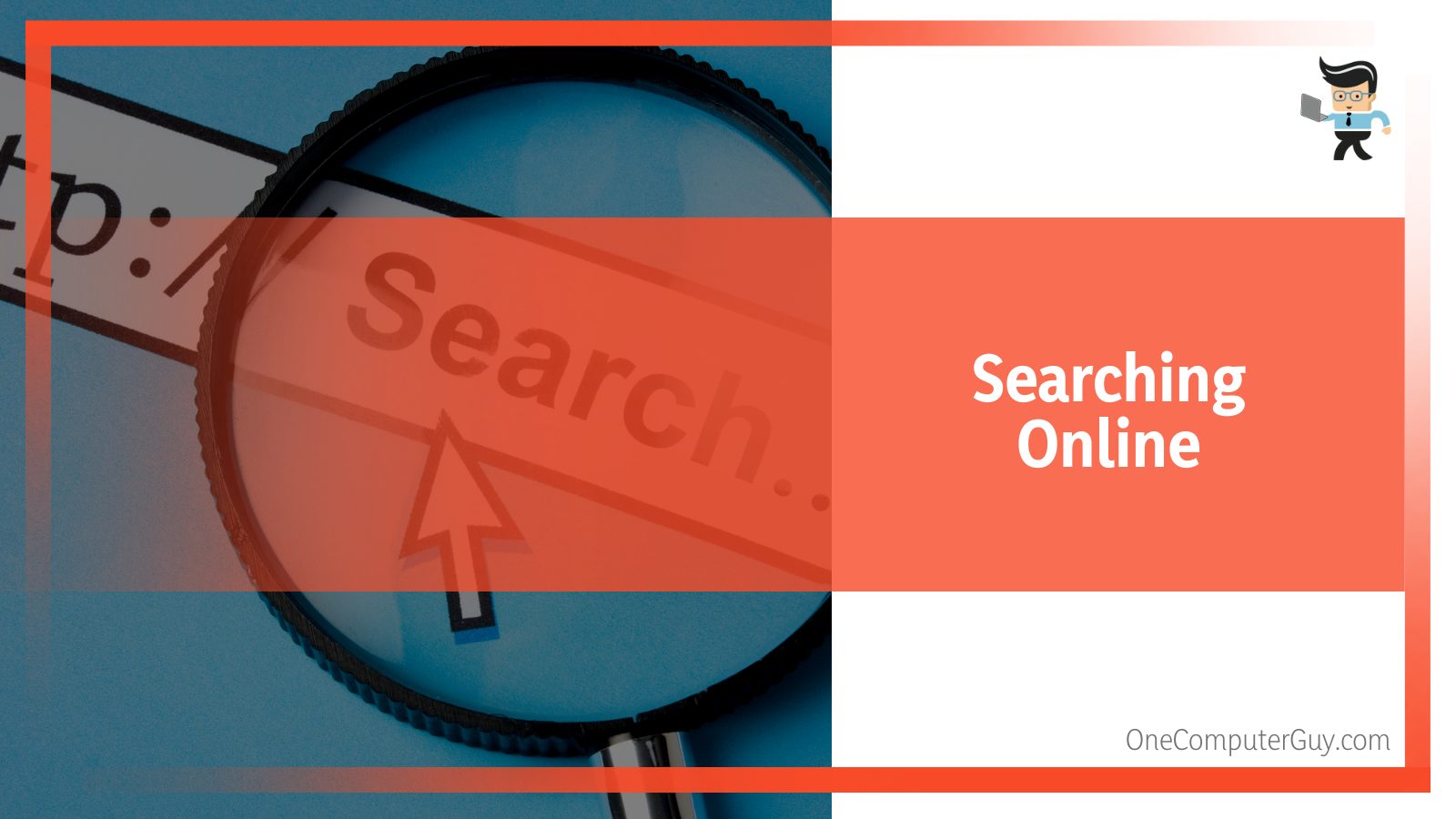
All you have to do is go to the manufacturer’s website, input the details of your computer, such as its model number, and look for the power supply made for that model number.
Note that while this is a good method to get your PSU’s details, it isn’t as efficient as checking directly. The reason is that many PC manufacturers make newer versions of the same PC model and utilize different PSU features and specs to further improve the efficiency of the new PC model. So, while you may get some PSU information from the manufacturer’s website, it may not be the information for your PC’s PSU, especially if you have an old model.
Also, some manufacturers don’t bother to include power supply information on their websites. In cases like this, your best bet would be to use Google, YouTube, or scour through computer-related forums. Simply enter your PC’s name, manufacturer, and model number into your Google search bar and try to find if there are any forums or videos related to it.
Reading the User Manual
You can also check your PSU details in your user manual, especially if you have a pre-built PC. The manufacturer is required to provide information about your power supply along with the specs of the PC.
If there is no information about your PSU, you should be able to find its model number. Once you find the model number, you can search the internet to get the details of your PSU.
Checking the Power Supply Box
If you don’t have a pre-built PC, then you probably built your PC and bought your PSU yourself. In this case, you’ll need to check the box of your PSU for the information you’re looking for.
Some boxes also come with an international manual, so you can get the necessary information from the manual in the PSU box if there’s info on the box itself. Most of these manuals will also contain information on how to install the PSU, so they’re often more useful than people give them credit for.
What Kind of Information Should You Look for on a PSU Label?
Whether you open up your computer case, check the box, or go through your computer or PSU manual, the necessary information you want to consider for your PSU includes:
The Model Number and Product Name
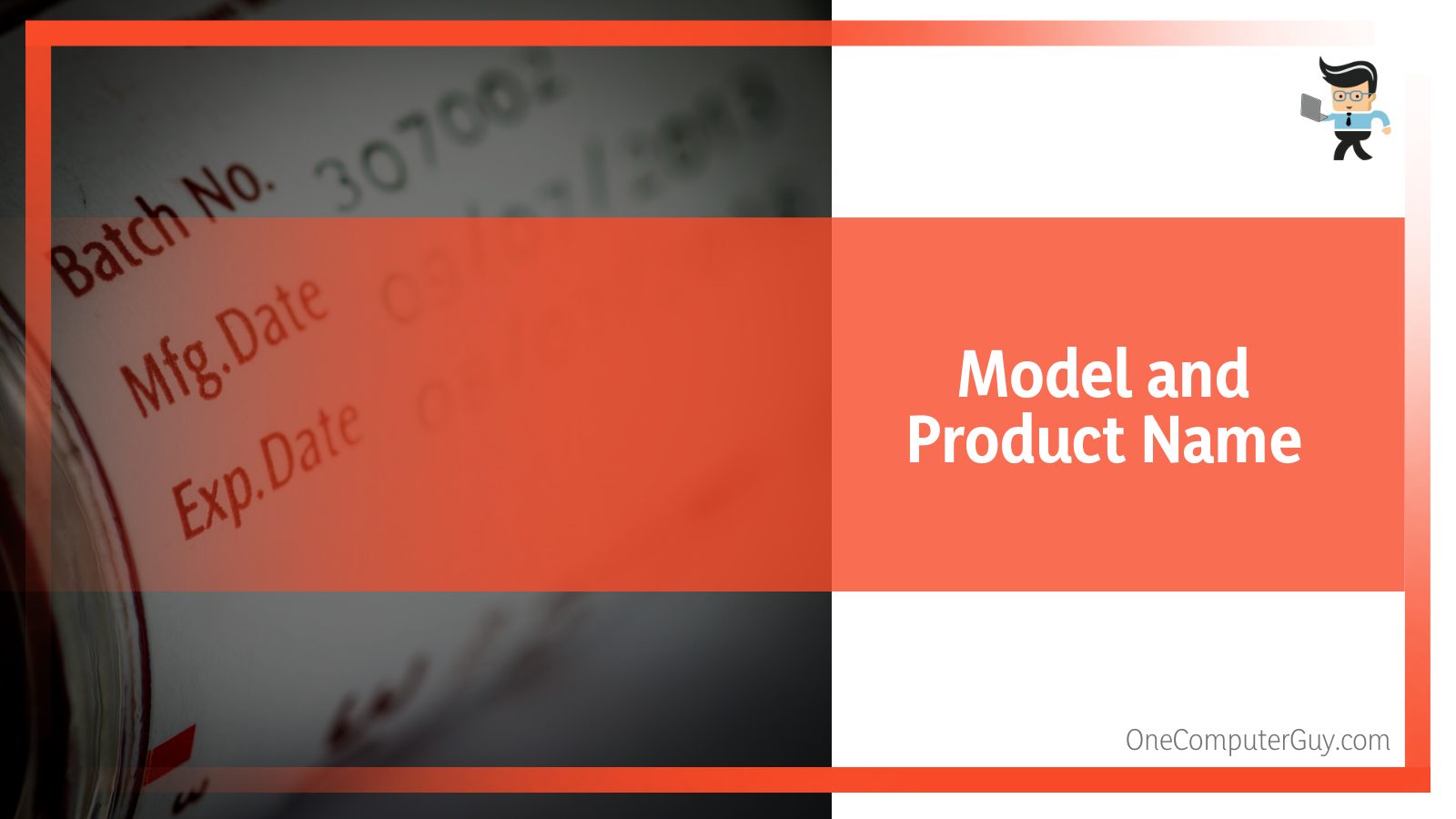
The model number and product name are two essential pieces of information you should look out for on the label of your PSU. They are often written in bold and large letters and are usually located at the top of every other information. The reason why they are important is that you can always use them to find out other details of your PSU just in case these details aren’t provided.
While some PSU manufacturers may add the wattage information next to the model number and name of the unit, this isn’t always the case. Having the name and model number can help you find out the necessary information, such as voltage and wattage, just by Googling the product.
The PSU Wattage
As mentioned above, many manufacturers add the wattage details next to the PSU’s model number and name. You’ll find it written in bold fonts and denoted with numbers and a “W,” for instance, 400W or 500W. The wattage of a power supply describes the PSU’s ability to supply power, otherwise known as its output.
The higher the wattage of your power supply, the more power it’ll be able to provide. This means that your PC components need to be powerful enough to utilize the power supplied by the PSU, else they’ll become negatively affected.
The PSU Voltage
Power supply units have two types of voltage: the input and output voltage. While the input voltage refers to the amount of power the PSU needs to get from your home’s power outlet, the output refers to the power the PSU supplies to your computer’s components.
The Input Voltage
The amount of input voltage your PSU can get depends on where you live. The reason is that different countries and regions have different input voltage specifications for electronic devices. For instance, while Europe allows electronic devices to take up to 200 to 240 volts of power, North America allows up to 110 volts of power.
To cope with this restriction, some manufacturers make flexible PSUs that can accommodate input voltage ranging from 110 volts to 220 volts. These types of PSUs have an auto-switching mechanism that helps them adapt to the different inputs of each country. For those that don’t come with the auto-switch mechanism, they tend to feature a physical switch that allows you to adjust the input easily.
The Output Voltage
The output voltage is another specification you’ll find under the voltage tag. There are a wide variety of standard output voltages and they are not restricted by countries or regions like the input voltages. Output voltages are related to your computer’s components, such as the keyboard, memory, BIOS, LAN, etc. They also provide supporting power to your PC switch when your computer is in standby mode.
Some of the standard voltages you can find on output voltages include +3.3V, 12V, 5VSB, and 5.5V. Some PSUs also come with negative output voltages that range from 12 volts to -5 volts. These voltages can also be represented by Rails.
The reason why there are different output voltages is that each component cannot take more than a specific amount of power. The total output voltage your PSU can provide is the total amount of power every component in your PC can take.
The PSU’s Maximum Power
Another element you want to look for on your power supply’s label is the highest amount of power that a single rail can pull out. This power is often denoted in watts, and the combined power of multiple rails sometimes depicts the number provided. The maximum power of a PSU is often calculated by multiplying the current by the voltage.
When you know the maximum amount of power your PSU can supply, you’ll be wary of the maximum amount of power each component can draw out. This factor is essential as it will help you build your PC accordingly, thereby making sure that each component gets the necessary amount of power it requires.
The PSU’s Maximum Current
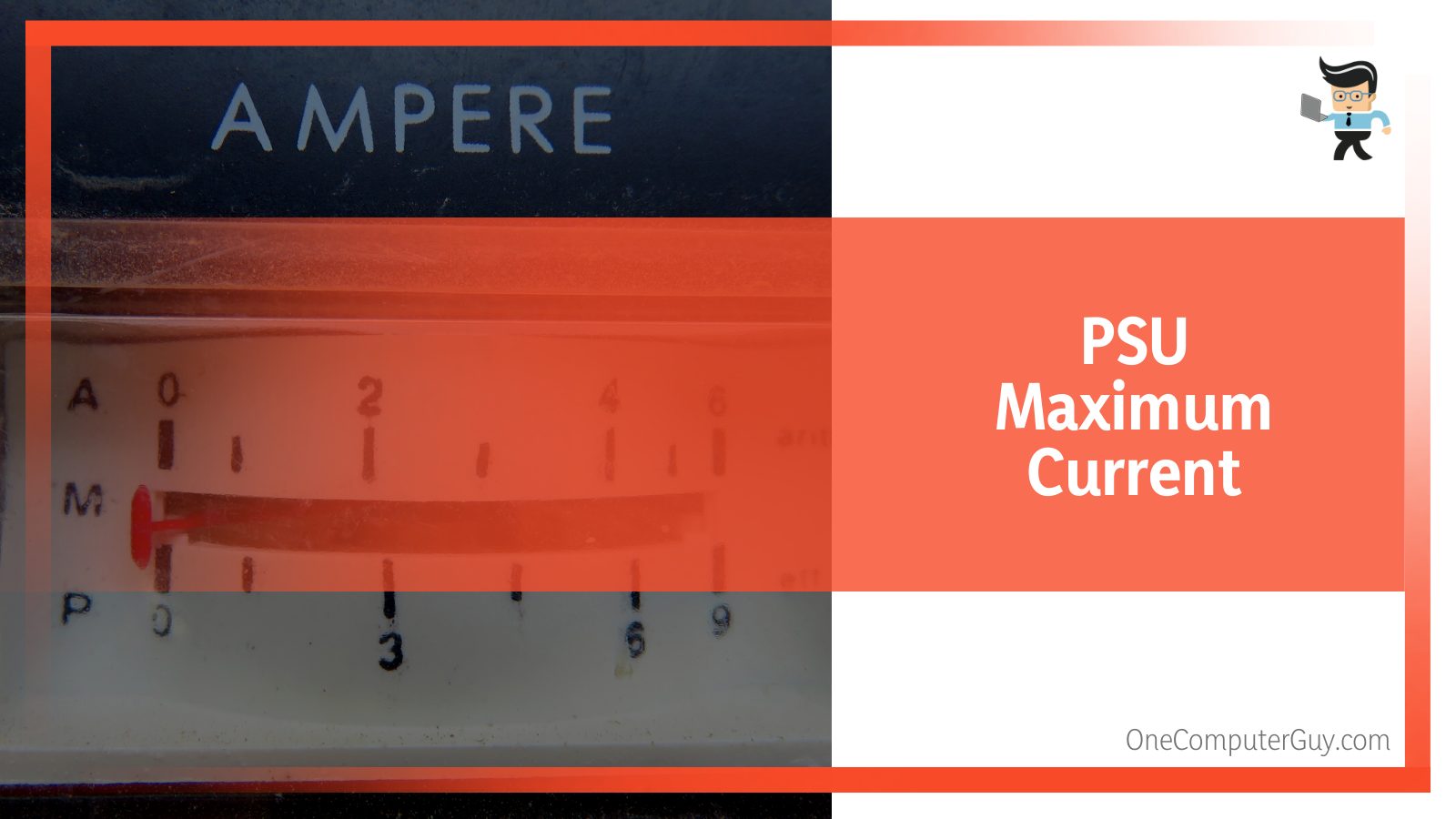 Otherwise known as the maximum load, the maximum current is the highest amount of current that can be gotten from each rail. This information can be found under each rail, showing that the rail cannot exceed the amount of specified current. If a higher current than what’s specified is applied, it might damage the PSU or shut down your computer.
Otherwise known as the maximum load, the maximum current is the highest amount of current that can be gotten from each rail. This information can be found under each rail, showing that the rail cannot exceed the amount of specified current. If a higher current than what’s specified is applied, it might damage the PSU or shut down your computer.
The Total Power
The maximum power of a power supply is the total amount of power provided by all the rails. Note that the total amount of power, as well as the wattage of your PSU, should be the same since both factors refer to the same thing.
If both power ratings are different, then there’s a chance that the manufacturer decided to display the total power of the highest rail instead of all the rails combined. The highest rail is the 12 volts rail, and it’s the most important rail in any power supply, given the fact that it can supply power to most of the main components in a PC.
The 80 Plus Rating
The 80 Plus rating is an efficiency rating system that shows the reliability of a PSU. Most manufacturers receive this rating, and the rating includes bronze, gold, silver, titanium, platinum, and 80+. These ratings are provided based on the safety, stability, components, and efficiency of the power supply.
The better the efficiency of a power supply, the better its input and output ratio and the lower its electricity consumption. For PSUs that come with a high stability rating, you’re going to notice that high loads or temperatures won’t affect their performance. On the other hand, those with low stability can burn or shut down completely when exposed to high loads or temperatures.
An unsafe power supply or one with a low rating can put your PC components at risk. A good power supply should have safety mechanisms like an under-voltage protector (UVP) and overvoltage protector (OVP) to keep your components safe in case of electrical issues such as a sudden surge.
Conclusion
If you’re looking for how to check power supply voltage on PC or the necessary information to consider when checking a PSU, our guide above is bound to help. Here are some pointers to keep in mind when purchasing your PSU:
- If you have a pre-built PC, you can pop off the side panel and check the PSU for any label showing the PSU information.
- You can use the name and model number of your PSU to conduct an online search to get the necessary information.
-
- Check your computer manual or PSU manual for information on power supply wattage and voltage.
- While the maximum power shows the highest amount of power a single rail can provide, the total power is the combined amount of power all the rails in the PSU can supply.
- Your PSU should never go beyond its total power to avoid damaging the PSU or your computer components.
Knowing your PSU’s information allows you to know what it’s capable of and helps you make the right decisions when it comes to upgrading or adding a component to your PC.
Always check your PSU’s rating before installing it, and always make sure that the total amount of power needed by your PC components is lower than the total amount of power the PSU can supply to avoid damaging your components or the PSU.







