Learning how to change font color on Android is an excellent skill for those needing to customize how fonts appear on their android device. Sadly, there is no cutout method for changing the font colors effectively on android.

However, there is a workaround for this issue, which we will show you in this post. The best part is that this can be easily applied by anyone regardless of their technical background.
Contents
How to Change Font Color on Android Manually? 3 Easy and Quick Steps
To manually change font colors on Android, go to Settings and select the Accessibility option. Tap on Display and select dark mode (white text) or light mode (black text) by sliding the toggle switch. This will change your device’s font color based on your needs.
Note that the two modes/themes, i.e., dark and light, are inherent in Android. Your font will be white when you choose the dark theme and turn black when you select the light theme. However, this built-in setting is only available on certain phone brands such as HTC, Samsung, and LG.
So, here is how to change font color on Samsung, LG, or HTC:
– Step One: Accessing the Settings
Access your Android smartphone’s setting icon. There are various ways to access the settings application, depending on how you have set your phone. For instance, you can tap on the All apps icon or swipe up. This will take you to the All Apps screen.
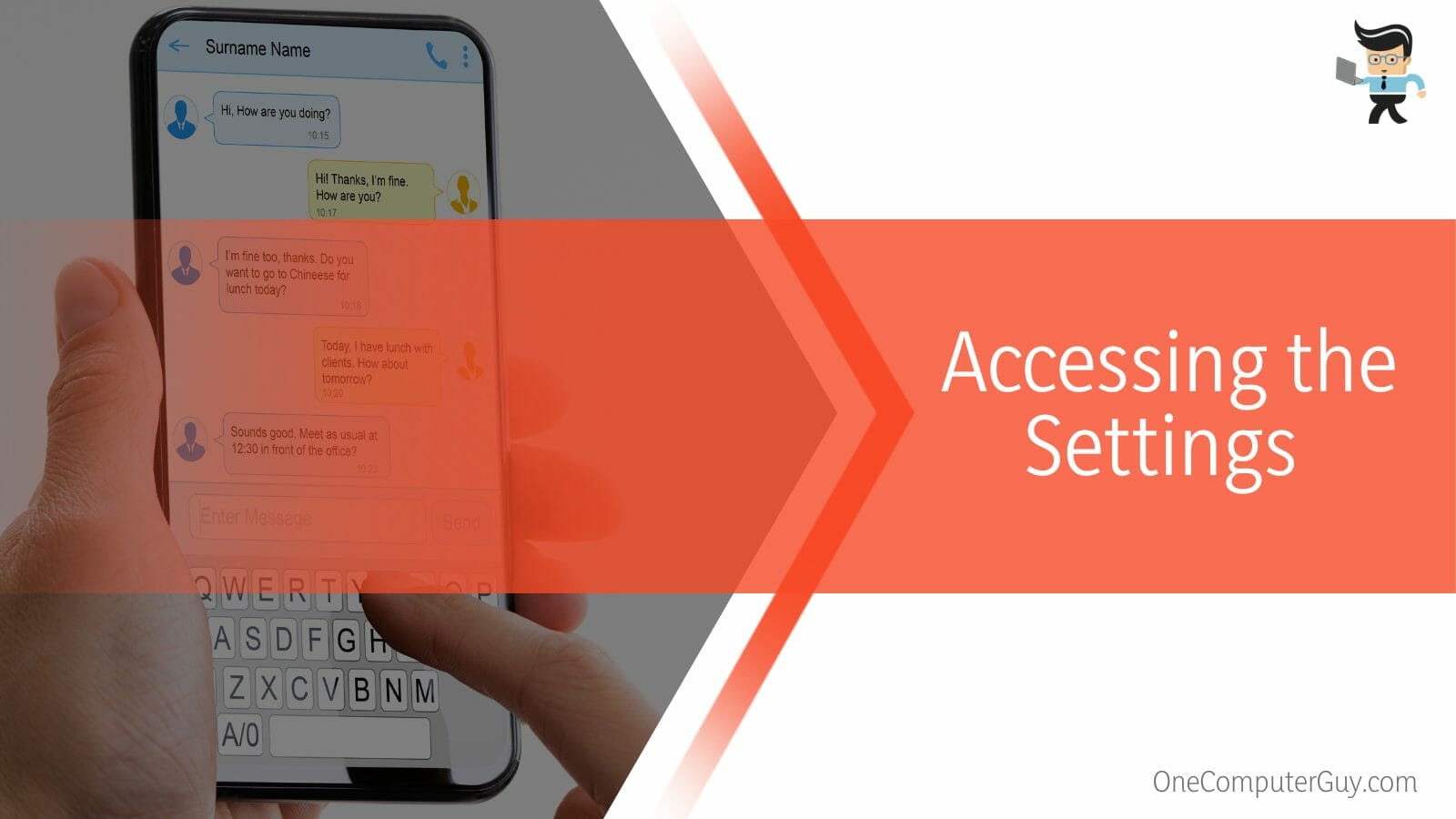
Scroll through the apps to find the Settings app. The app mostly resembles a cogwheel. Once you find it, tap on it to open it to access the Android settings.
– Step Two: Changing the Display Settings
Scroll through the settings options until you get to Accessibility. Tap to open Accessibility, and then select Display. Under the Display option, you have many options that you can use to manipulate your device’s screen and appearance.
This step may vary with the device. For some devices, you will go through the Accessibility option to the Visibility Enhancements option and tap on the High Contrast Fonts option. From here, select fonts with the color you want.
– Step Three: Changing the Default Theme
Scroll through the options to find the Dark Theme option. Toggle its switch to ON (the button should turn blue). Your phone’s background turns black, while the font turns white from black.
You can also invert colors on your android smartphone or tablet to give it a dark background using the steps below:
- Launch the Settings on your device and select the Accessibility option
- Select Visibility enhancements and tap the Color inversion switch to turn on your Samsung Galaxy S10. For other devices, you must select Color and motion> color inversion.
You can invert colors and use a black theme at the same time. This makes it easier for you to read as it increases the contrast between your background, images, and text. Typically, you will have white text over a black background.
How to Use Device Settings to Change Font Color?
You can use the device settings to change the font color on your android device by using the theme option. However, the results depend on features under the settings apps, which vary based on the brand and UI of your phone.
Nevertheless, here are the standard settings applications you can use:
– The Themes Option
Android smartphones have the Wallpaper and Themes section featuring styles and themes for setting the details of the appearance of fonts and apps on your devices.
A style is a group of attributes specifying the appearance of one view. It will select different attributes such as font size, color, background color, etc.
By contrast, a theme is a group of attributes you apply to the entire application, not an individual view. When you apply a specific theme, all the views within the app or activity apply all the theme’s attributes that it supports.
Here is how to use themes to change the color of the font on your android device:
- Launch the Settings application
- Scroll through the options to locate the Wallpaper and Themes options. Tap to open it.
- Select Themes and tap on the desired theme. Depending on the color of the theme you select, Android will change the color of the font and screen lock.
Samsung allows you to download and store themes on your device. This gives more flexibility in customizing the appearance of your device. If you have Themes on your device, use the procedure below:
- Touch and hold any empty area on your home screen and select Themes.
- Tap the menu option to view all your stored themes. The menu is the three horizontal lines.
- Go to My Stuff, select Themes, and choose a theme you desire.
- View the theme’s details and tap on the Apply option. Tap on the Apply option once more to confirm.
That’s how to change font colour on Samsung lock screen!
– Font Size and Style Option
This option allows you to set your font to large or small. Some devices have a slider, allowing you to have different sizes based on taste and preferences. Since the option is conjoined with the styling, changing the style will change the font color.
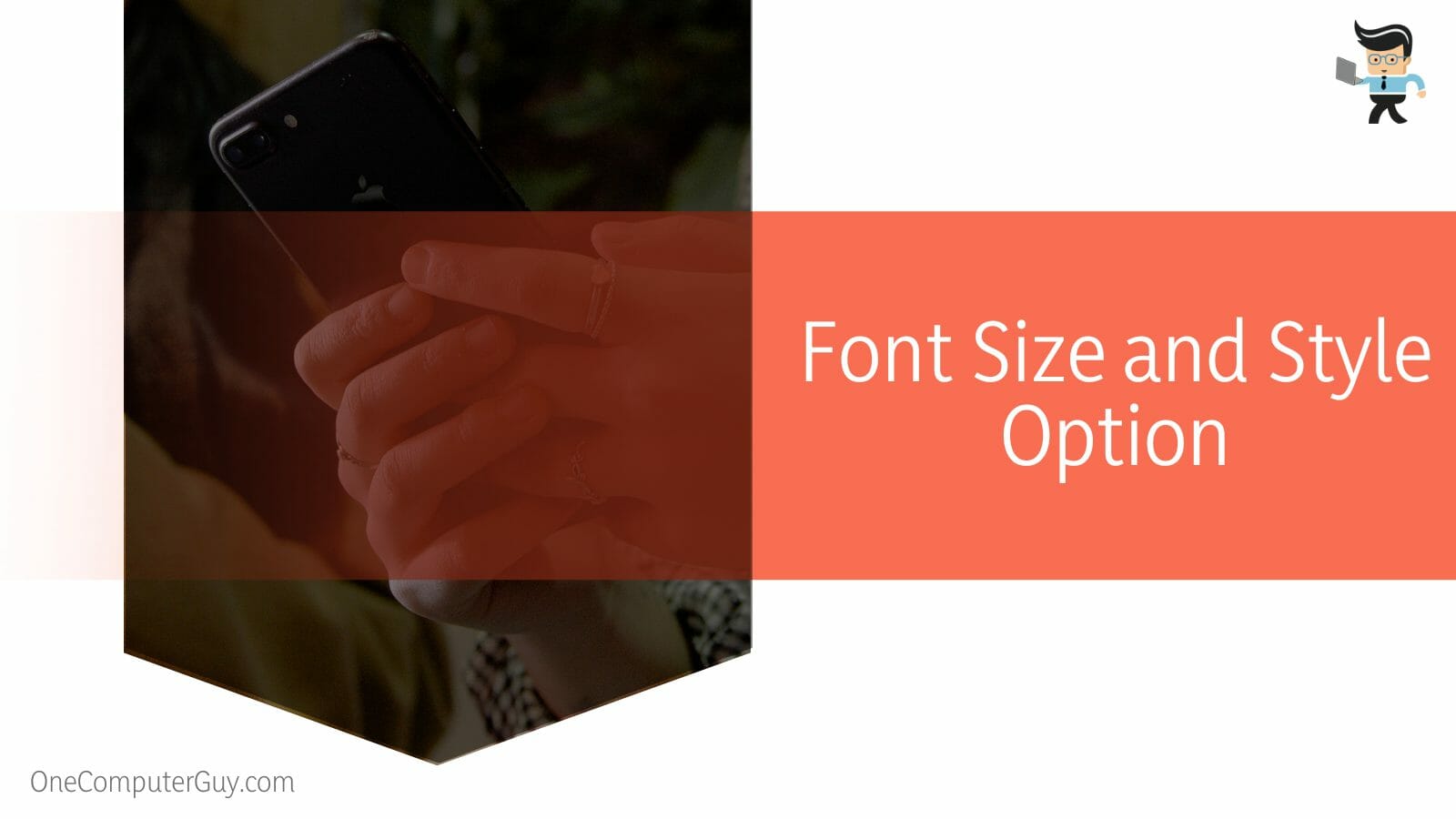
Follow the steps below to manipulate your font’s size:
- Launch the Settings app and go to the Display option
- Tap on Text and Display size or Font style and size, depending on your device.
- Tap on your preferred style.
You can also set or alter the font of your messages. Here is how to change font size on text messages on Samsung:
- Launch the Settings app and go to Display.
- Scroll down to Fond Style and Size
- Tap on Font Style and move the slide beneath this option to the correct size.
On LG Phones: Launch the Settings App>Display>Font. Move the slider to select the appropriate size. You can also choose a font type as they have specific features. Alternatively, you can download additional fonts from LG SmartWorld.
How to Use Android Launcher to Change Font Color on Android?
You can use the android launcher to change the font color on android by first downloading it. You can download any android launcher by going to Google’s play store or through any third-party link, which is not recommended due to security reasons.
An android launcher is a third-party app that can replace your existing user interface, allowing you to customize it by setting a different theme, font, wallpaper, etc. So, if you are looking for methods of how to change app icon text color android allows you to use these third-party tools.
There are different android launcher brands, and each one works differently. But first, you need to download them on your device. Here are the standard android launchers and how to use them.
– Smart Launcher 6
This font colour changer improves and extends the features of your Android phone, giving them a new home screen. The app automatically sorts all the apps into categories, allowing you to reach them easily. This is how to use this application:
- Download and install the application on your phone
- Launch the application and click on the Get started button. Agree to the terms and conditions.
- Give appropriate permission to the application for it to work seamlessly.
- Go to your device’s settings and set the launcher as your default app.
- Go to the settings app icon and Preferences> Global appearance settings and go to Fonts.
- You can set font color, style, size, etc., from here on the screen.
– Nova Launcher
The Nova Launcher app replaces your home screen, bringing powerful features to your disposal. This feature is powerful for setting up your home screen.
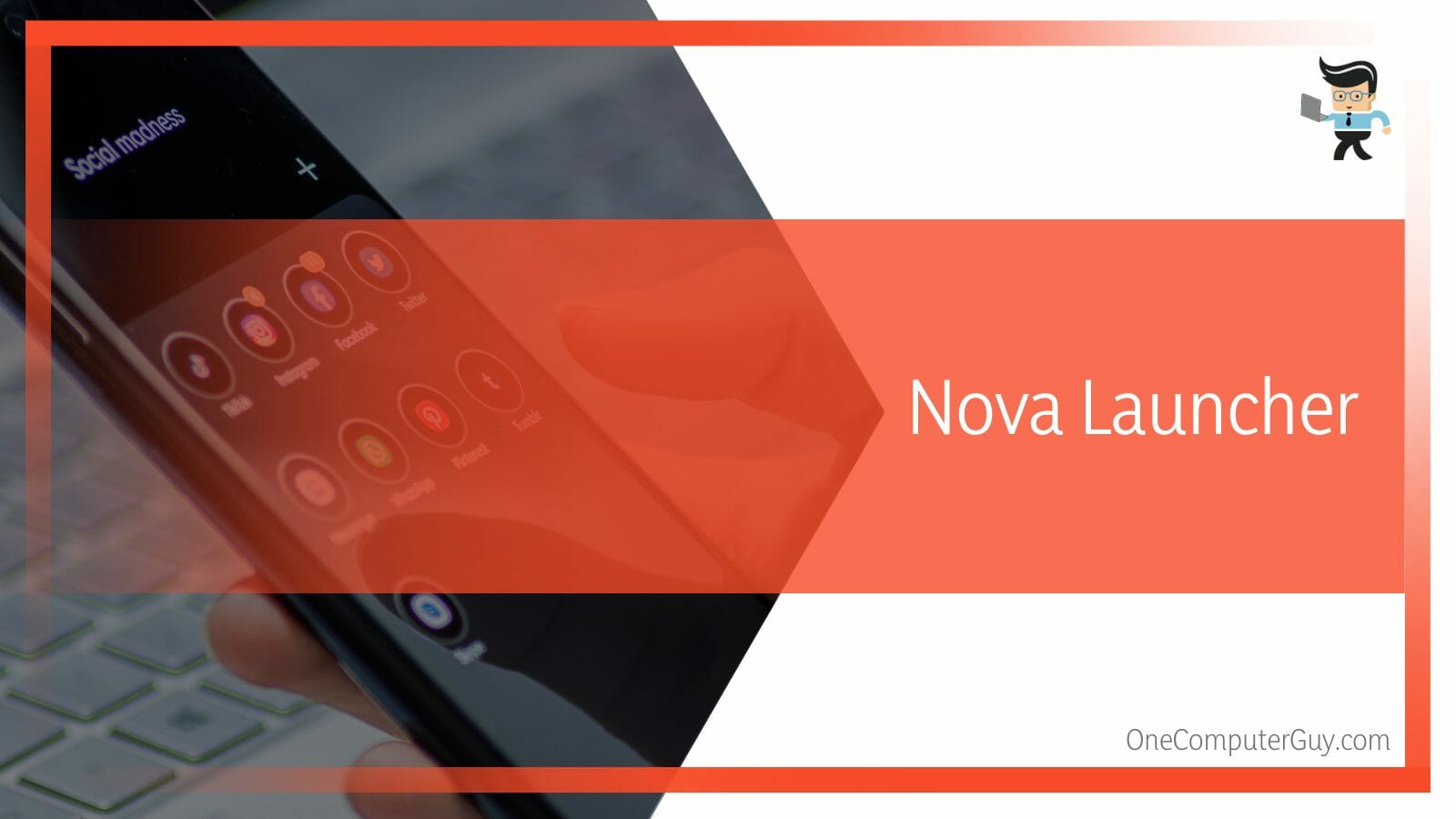
Here is how to change font color on android lock screen:
- Go to the Home Screen section of the Nova Settings app. To do so, open the Nova Settings app from your app drawer.
- To change the font color and size, use Icon Layout. Typically, this feature allows you to tweak icon design, i.e., changing the overall size and toggling the appearance of text labels underneath.
- Go to the Label option and enable it. This will give you different font options.
- Go to the Color option and select your desired option.
You can typically use the progressive sliders to decrease and increase the sizes of fonts. Also, you can use checkboxes to add drop shadows during the multi-line wraparound and switch to different colors and styling.
– Action Launcher
The Action Launcher is another app that allows you to customize your android smartphone. Use the steps below to use it:
- Download the action launcher and install it on your phone
- When fully installed, make it your default app
- Go to the phone’s Setting and select Appearance
- Tap on the Font option to change your font settings
How to Set Android Studio Font Color? Simply Explained
You can change the text color in TextView by setting the color in the layout XML file using the textColor attribute. On the other side, you can change the android studio’s font color dynamically in the Kotlin file using the setTextColor () method.
Please note that knowing how to change font color in android studio requires some programming knowledge. Here is how to change text color in android XML:
The textColor attribute of the TextView widget allows you to choose a color of your choice. Typically, you will need to provide your preferred color as hex in an RGB, ARGB, RRGGBB, or AARRGGBB.
Most developers create Android applications with Kotlin support in Android Studio and set the wording color of TextView in an XML layout file. You can also change the wording color of TextView in the Kotlin file. To do so, you will need to get the reference to the TextView widget in the layout file and dynamically alter the color with Kotlin code.
Call the setTextColor () method on the TextView widget reference using a specific color passed as an argument to set the color to the TextView widget. The setTextColor () method takes an integer as an argument. To get an int for a given color, use android.graphics.Color class.
Like in the above case, provide the color as a hex value in RGB, ARGB, RRGGBB or AARRGGBB. The syntax to set your color using the setTextColor () method of TextView is:
var textView = findViewById(R.id.text_view_id) textView.setTextColor(Color.parseColor(“#FF0000”))
Conclusion
This post has elaborated on changing the font color and how to create personalized fonts.
Here is the summary:
- Android smartphones have no official way to let you change the color of Android’s fonts.
- You can change the color of the using your android phone setting
- For advanced font customization, you can use third-party applications, such as Action Launcher, to set different aspects of the font on your device.
- Also, you can use custom font changer apps such as iFont App, Stylish Color Text Effect, and Fonts Keyboard, which allow you to install new fonts.
Follow the tips in this post to change the colors of fonts on your device in real time and without any effort.







