It is essential to ask yourself, “How many hard drives can a PC have?” when considering expanding your storage capacity. Knowing the number of hard drives your computer can have will help you make an informed choice.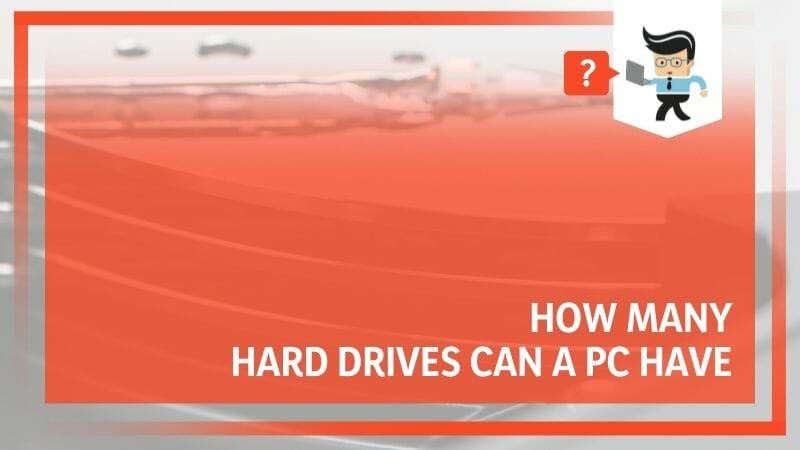 This ultimate up-to-date guide thoroughly explores the number of HDDs a PC can hold.
This ultimate up-to-date guide thoroughly explores the number of HDDs a PC can hold.
Contents
How Many Hard Drives Can a PC Have?
Most consumer-grade motherboards support four to six hard disk drives, while server-grade motherboards can support up to 16 SATA drives. You can determine the number of HDDs a computer supports by checking the number of SATA slots on your motherboard.
But it is worth mentioning that Seagate has plans to introduce NVMe-based HDDs. You can install these HDDs on your motherboard without needing SATA ports. Count the number of PATA (Parallel Advanced Technology Attachment) ports if you have a very old motherboard. But this technology is obsolete.
– Consumer-Grade PC Hard Drive
Consumer-grade personal computers are designed for general use by individuals. These have one or two internal hard drives pre-installed, allowing you to use them on the go. However, increasing the number of drives is possible based on the motherboard design.
Two main factors limit the number of drives in a standard desktop PC:
- The number of drive bays in the computer’s case
- The number of SATA ports on your motherboard.
As earlier alluded, modern consumer grader motherboards have four to six SATA ports, allowing for a similar number of disk drives. A mid-tower case can house two to four 3.5″ hard drives.
But how many hard drives can a laptop have? Most laptops house only one HDD. However, some larger models, like gaming laptops, may have slots for a second drive. Nevertheless, you can expand the storage by replacing the optical drives with a hard disk drive.
– Server-Grade Motherboards
Since server-grade motherboards can handle highly intensive tasks, they simultaneously accommodate many HDDs. These motherboards have six to ten standard SATA or SAS ports. That implies they can directly support the same number of HDDs.
But you can increase this number with special hardware such as RAID (Redundant Array of Independent Disks) controllers and SAS expanders. The hardware allows a single server to handle dozens or hundreds of HDDs simultaneously.
Does Windows OS Influence the Number of Hard Drives on a PC?
No, the Windows Operating System does not directly influence the number of HDDs a PC can support. However, Windows manages and recognizes the partitions within each connected HDD. For instance, Windows 10 can theoretically support up to 128 partitions per storage device.
Therefore, the maximum number of recognized volumes across all connected storage devices will depend on how each hard disk is partitioned. The operating system requires addresses for each disk drive sector to locate, read, and write the information stored there.
The PC’s hardware, including the motherboard and power supply, is primarily determined by this.
– Power Supply
The power supply unit‘s (PSU) capacity determines the amount of power components within your PC will receive. You must have a powerful PSU if you have multiple HDDs on your system.
A standard 3.5-inch desktop hard drive, such as Seagate Barracuda 3.5″ SATA III HDD, consumes around 6 to 10 watts of power during read/write operations. On the other hand, a 2.5-inch laptop hard drive or solid-state drive (SSDs) needs 1 to 5 watts.
Therefore, your PSU must supply all this power to the drives to run successfully.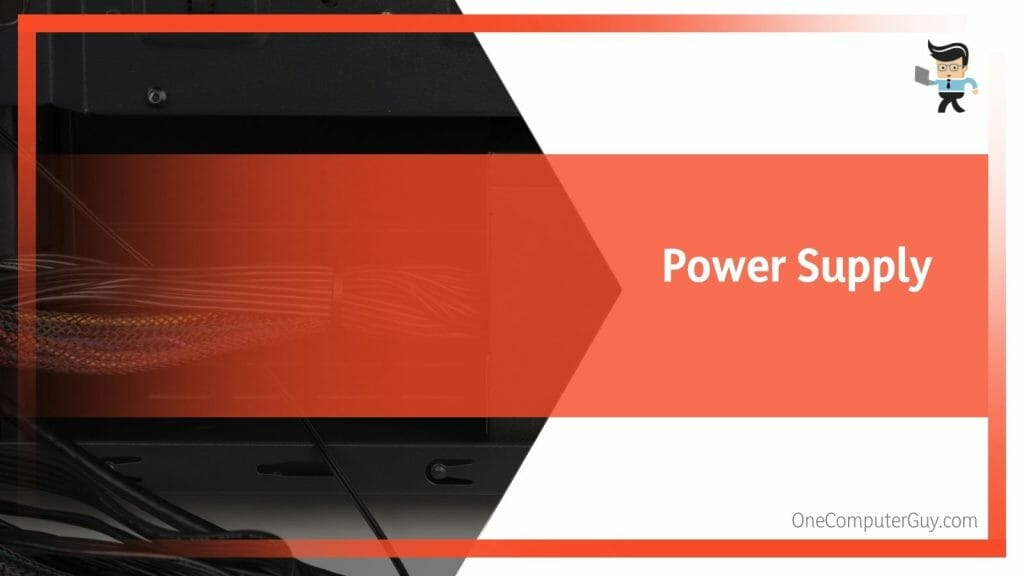
– Physical Space
Each HDD requires a dedicated bay or slot in the computer case. Desktop PCs have two to four bays, while laptops have one to two bays or slots due to their compact design.
The exact number depends on the form factor, design, and size of the PC case. Typically, you need enough physical space or available drive bays.
– Motherboard
PC motherboards have slots to which you will plug your HDDs, and the number varies based on the PC model.
The SATA port allows a hard disk-to-motherboard connection. So, depending on the type of ports and the number present on your motherboard, you can only install that type and that number of hard drives.
How Do I Scale Up My Hard Drive Capacity?
To scale up your hard drive size, purchase a larger capacity drive and clone your existing data using disk imaging software. Alternatively, use an external HDD or cloud storage to offload non-essential data. Ensure regular backups to avoid data loss. Consult a professional or follow a reliable guide.
- External HDD/SSD: Getting an external HDD/SSD is the easiest way to expand your storage. These drives are as fast as the internal ones, and you can plug them into the USB 3.0 port.
- Cloud Storage: This option lets you store your data on servers in offsite locations. Third-party providers host, manage and secure your data. It offers a decent space based on your subscription. Cloud storage can be a good alternative if you run out of space.
- USB Flash Drive: The biggest advantage of using flash drives is their faster read/write speeds. Additionally, they are portable and highly reliable for data storage. But their storage capacity is usually small. As such, they are ideal for personal files.
Can I Attach Multiple External HDDs on My PC?
Yes. You can plug two or more external hard drives into your computer effortlessly. You can use USB, Thunderbolt, or eSATA ports simultaneously for laptops. However, use RAID controllers, SAS expanders, and port multipliers if you have multiple storage devices. These options are more versatile and reliable.
– RAID Controllers
A RAID controller, also called a disk array controller, is a storage component type that manages the disk drives in a RAID infrastructure. The RAID (Redundant array of independent disks) controller is a card or chip between the operating system and a hard drive.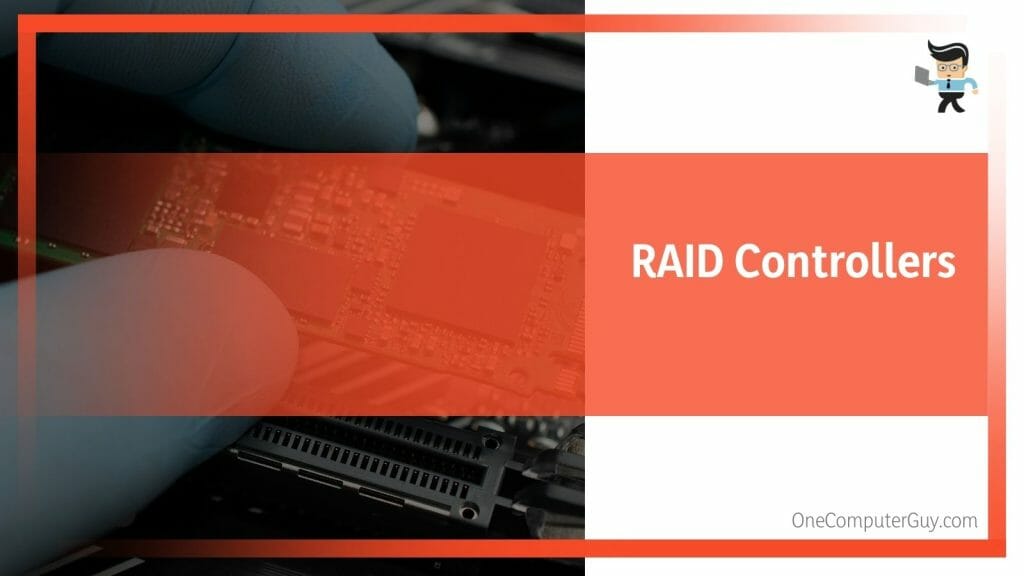
A RAID controller’s significant functions are combining multiple low-capacity storage drives into a single faster and higher volume drive and creating redundancy to ensure data usability in case the drive fails.
Therefore, a RAID controller can connect multiple drives to a single array, enabling the computer to see them as one logical unit. This allows a system to go beyond the usual limits of the motherboard’s drive connections.
For example, RAID1 can hold up to 128 drives, while RAID50 –supports up to 126 drives.
– SAS Expanders (Enterprise Solutions)
SAS (Serial Attached SCSI) expanders allow connecting and managing many SAS or SATA drives within a storage system. With a SAS expander, you can connect multiple drives to a single SAS port on the controller using a daisy-chain or fan-out configuration. Thus, the system can support more drives than the controller can handle.
You must have the best combination of components to use these expanders and controllers. Common controllers include Onboard Controllers, AROC controllers, and PCI controllers. If you plan to configure your servers with at least eight storage drives, there are different approaches you can adopt.
For instance, you can use an AROC Controller HPE p408i alongside a SAS Expander or a sophisticated AROC Controller, such as A p816i.
– Hard Drive Expanders/Port Multipliers
Hard Drive Expanders and Port Multipliers are two different technologies used to connect multiple HDDs to a single port.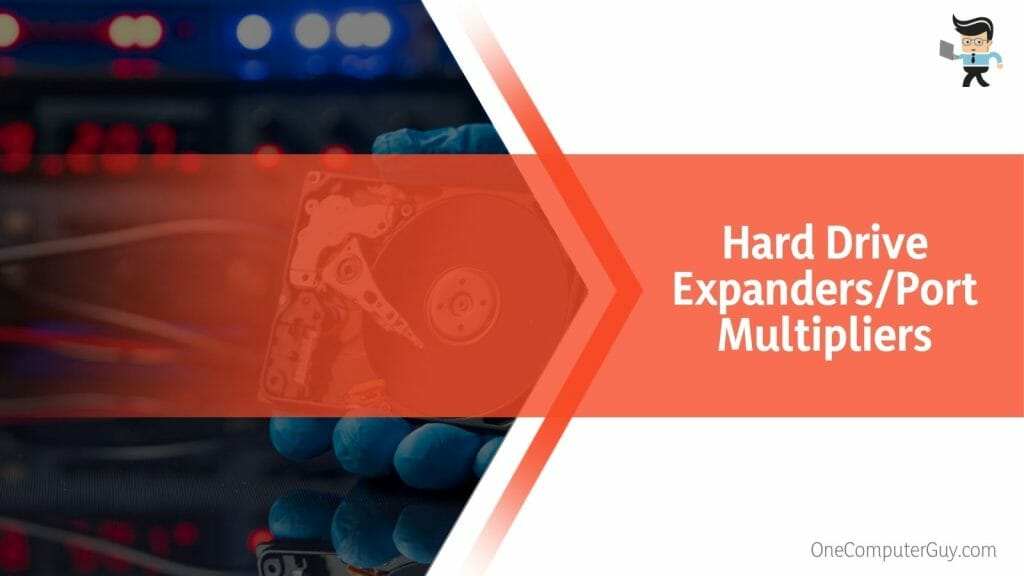
A hard drive expander expands the available computer ports to connect multiple storage drives. Typically, it connects to an existing port, such as SATA or SAS, and provides additional ports for connecting more drives.
Here is how to connect several drives using a hard drive expander:
- Identify the existing port on the motherboard to which the expander will be connected.
- Use an appropriate cable to link the expander to the motherboard.
- Plug your additional hard drives into the ports on your hard drive expander.
- Configure the system to recognize and manage the newly connected drives. This may involve BIOS/UEFI settings or driver installations.
On the other hand, a port multiplier is a device that allows multiple hard drives to be plugged into a single port on a computer using Command-Based Switching (CBS) technology. Port multipliers are commonly used in external hard drive enclosures or docking stations to expand the storage capacity.
Hard drive expanders and port multipliers have limitations, such as bandwidth sharing among connected drives, potential performance impacts, and compatibility requirements.
But how many external hard drives can a pc have? The official maximum limit for USB devices is 128 per controller.
Conclusion
We have comprehensively answered the question, how many hard drives is too many and related queries. Plus, we have explored options to expand your hard drive capabilities, as summarized below:
- Hard drive controllers and expanders act as gateways, allowing you to connect multiple drives and significantly expand storage space.
- Factors such as RAID controllers, SAS expanders, and port multipliers provide various options to maximize the number of hard drives your system can support.
- However, it’s essential to consider physical limitations like PC case size, power supply capacity, and cooling requirements to ensure smooth operation and longevity.
So, whether you install a Seagate IronWolf NAS 3.5″ HDD or WD desktop everyday SATA HDD, use this comprehensive guide to adhere to the limit.
Ref:
- https://www.forbes.com/sites/forbes-personal-shopper/article/best-external-hard-drives/?sh=1220b9e71ad3
- https://www.wikihow.com/Add-an-Extra-Hard-Drive







